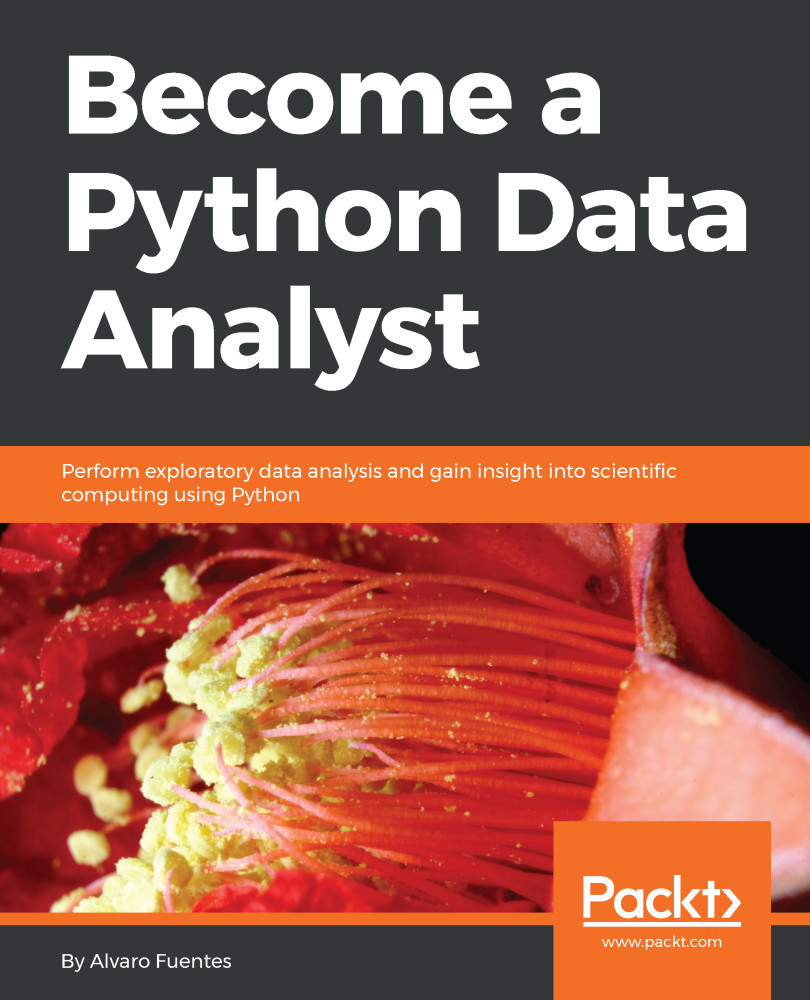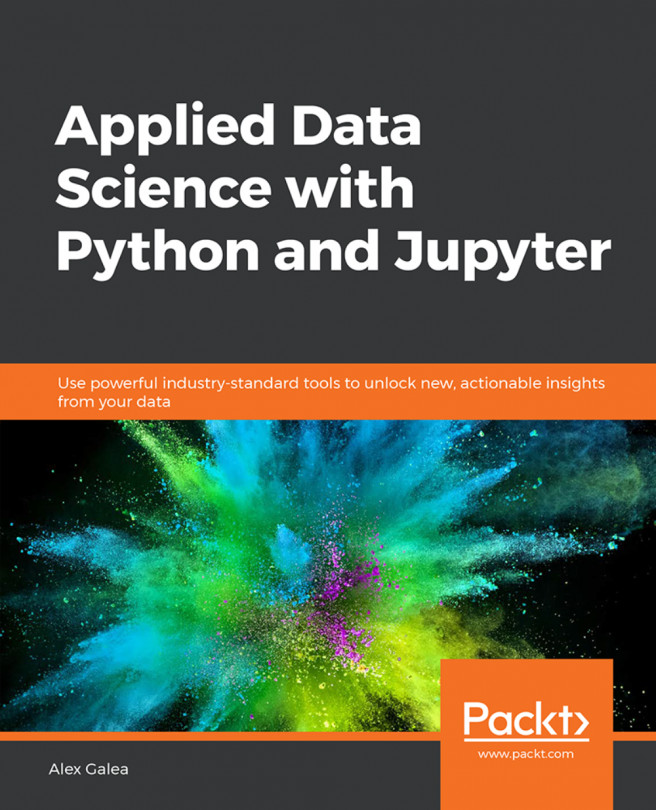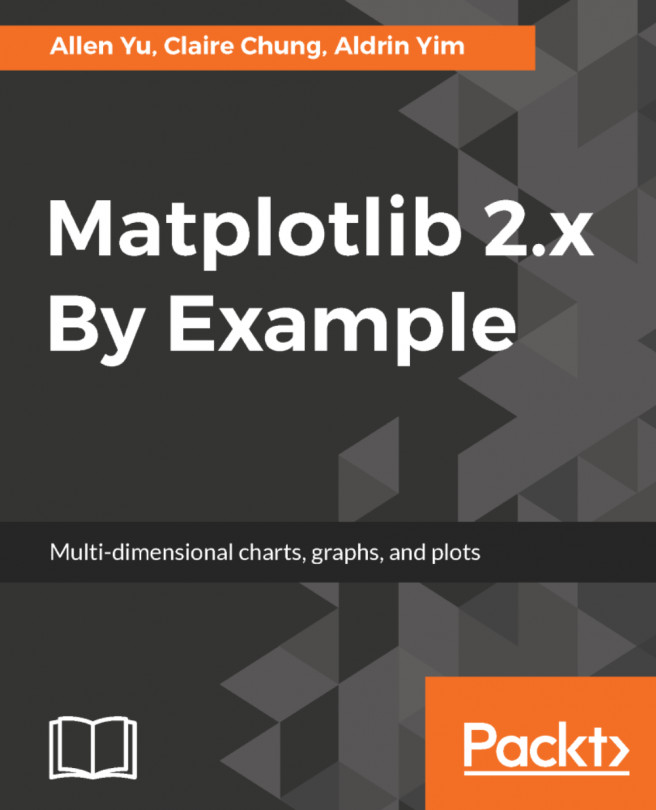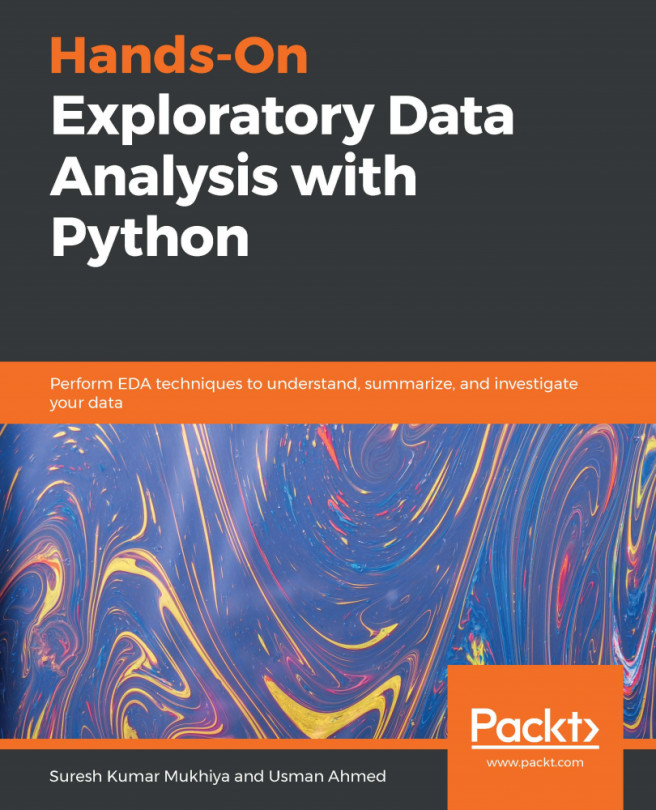The Anaconda distribution
Anaconda is a free, easy-to-install package management and environment management Python distribution created for developers and data scientists to make package management and deployment in scientific computing, data science, statistical analysis, and machine learning an easy task. It is software that is produced and distributed by Continuum Analytics and is available for free download at https://www.anaconda.com/download/.
Anaconda is a toolbox, a ready-to-use collection of related tools for doing data analytics with Python. The individual tools are also available for free download, but it is definitely more convenient to get the whole toolbox. This is the main problem that Anaconda solves, saving you the time it takes to look for every individual tool and install them on your system. In addition, Anaconda also takes care of package dependencies and other potential conflicts and problems that are the outcome of installing Python packages individually.
Installing Anaconda
On opening the previously mentioned URL, we are given download options for each operating system. So, here, you must look for the appropriate installer for your operating system. You will see two installers: one is for Python 3.6 and the other is for Python 2.7. In this book, we will be using Python 3.6:
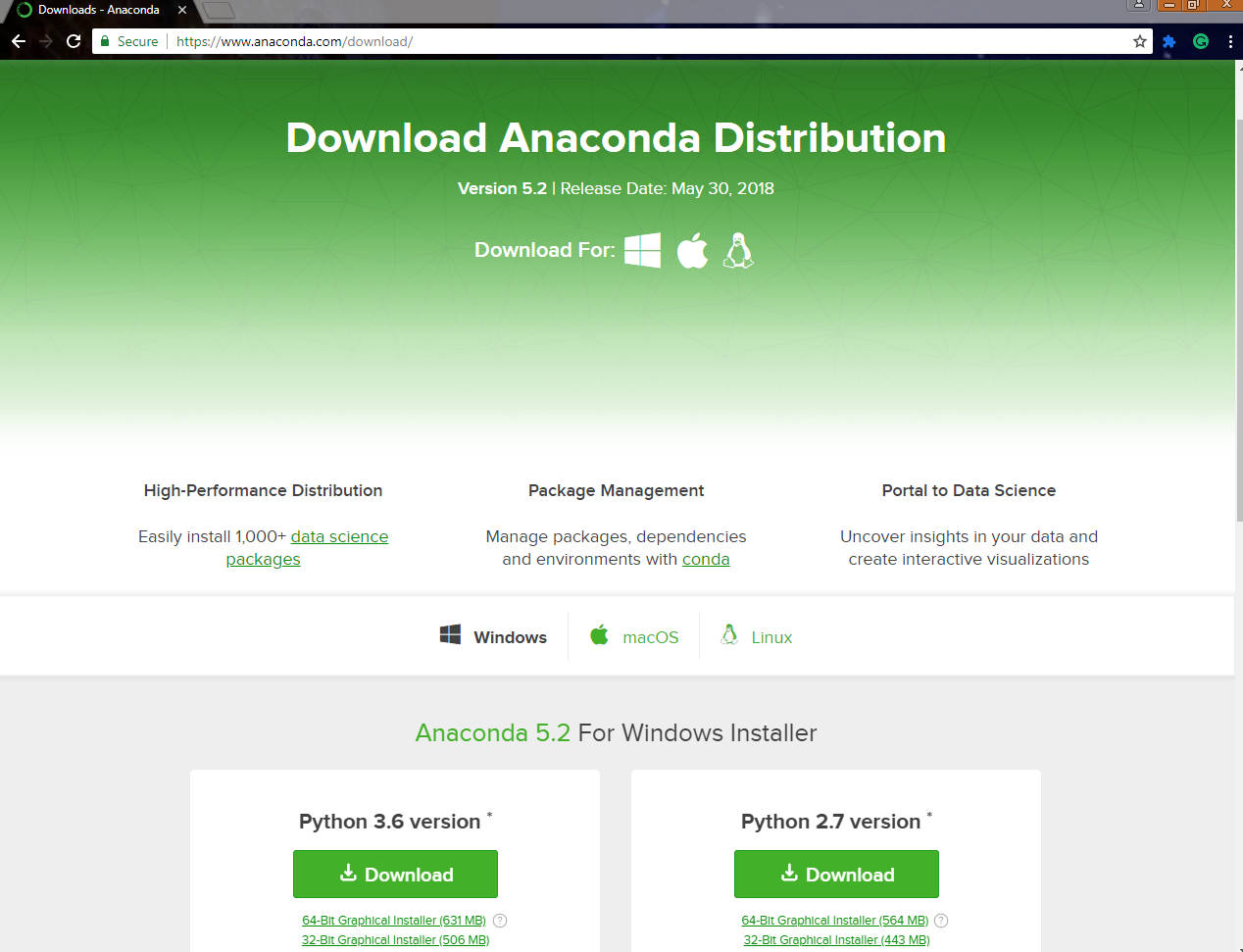
Let's download the latest version of the Anaconda software and save in our Downloads folder.
Note
Here, we choose the 64-bit installer of Anaconda 5.2 for Windows, since we will be working on a Windows environment in this book. Installation for macOS and Linux will also be similar.
Installing Anaconda is very simple; it is no different from any other software you have installed before. Double-click on the .exe file and install the software on your system. The steps are easy and you'll get the normal prompts you see when installing software:
- Click on
Nextin the first installer dialog box. - Then, we have the license agreement, where we can click on
I Agreeafter going through the terms and conditions of the software. - From the options, select
Just Meand clickNext. - Select the default installation destination folder and click
Next. - Next, it asks you for the environment variables and whether you want to register Anaconda as your default Python. Check both boxes and click on
Install. - Once the installation is complete, click on
Finishin the installer dialog box.