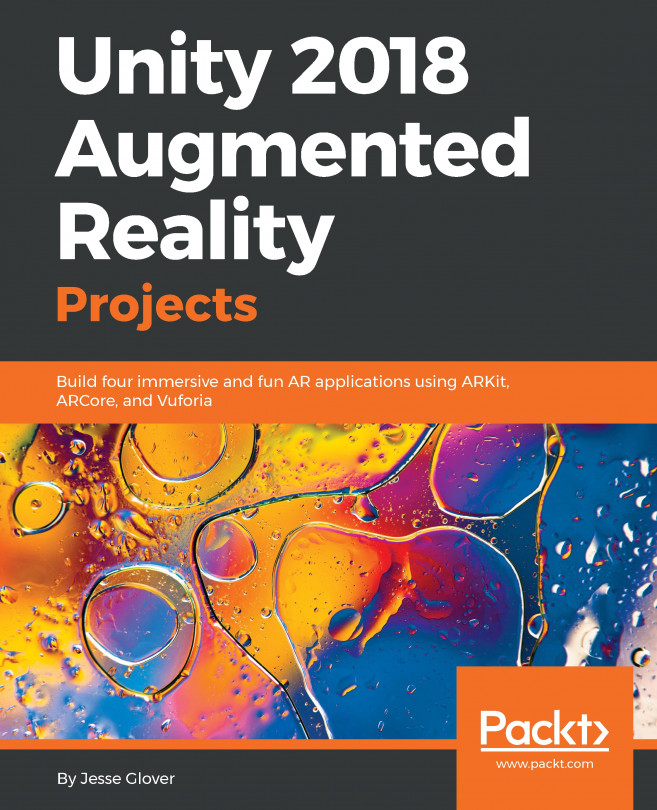Playing alternative games
We have provided a Unity package with several ball games, including basketball, football, and a paper ball. Each game has assets for goals, court floor, and balls, as shown in the following images:
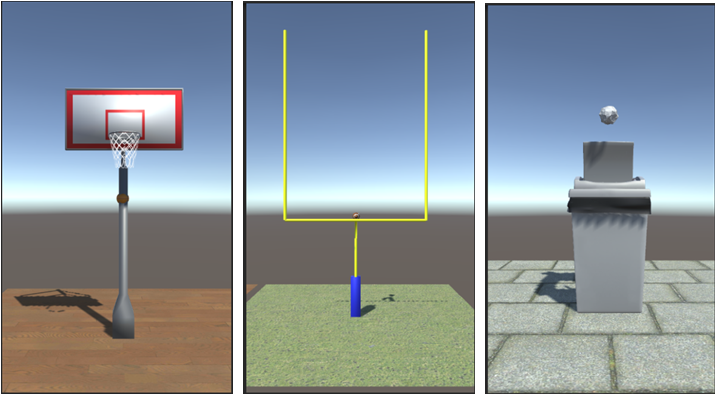
The following are the corresponding ball assets we provide for each ball game type:

We've designed the assets so each court, goal, and ball are together in its own prefab.
Setting up the scene with ball games
Let's add the new ball games to the scene and add the components they need, which we wrote in this chapter.
For each prefab basketball, football, and paperball:
- From the Project
Assets/BallGameArt/Prefabsfolder, drag the prefab into theHierarchyas a child ofThrowingGame. - On the ball game object itself, add the
BallGamescript as a component. - On its ball object, add the
ThrowControlscript. - On its goal object, add the
CollisionBehaviorscript. - Add to the
OnCollision()list, drag theGoalCanvasto theObjectslot and set theGameObject.SetActivefunction, and then check...