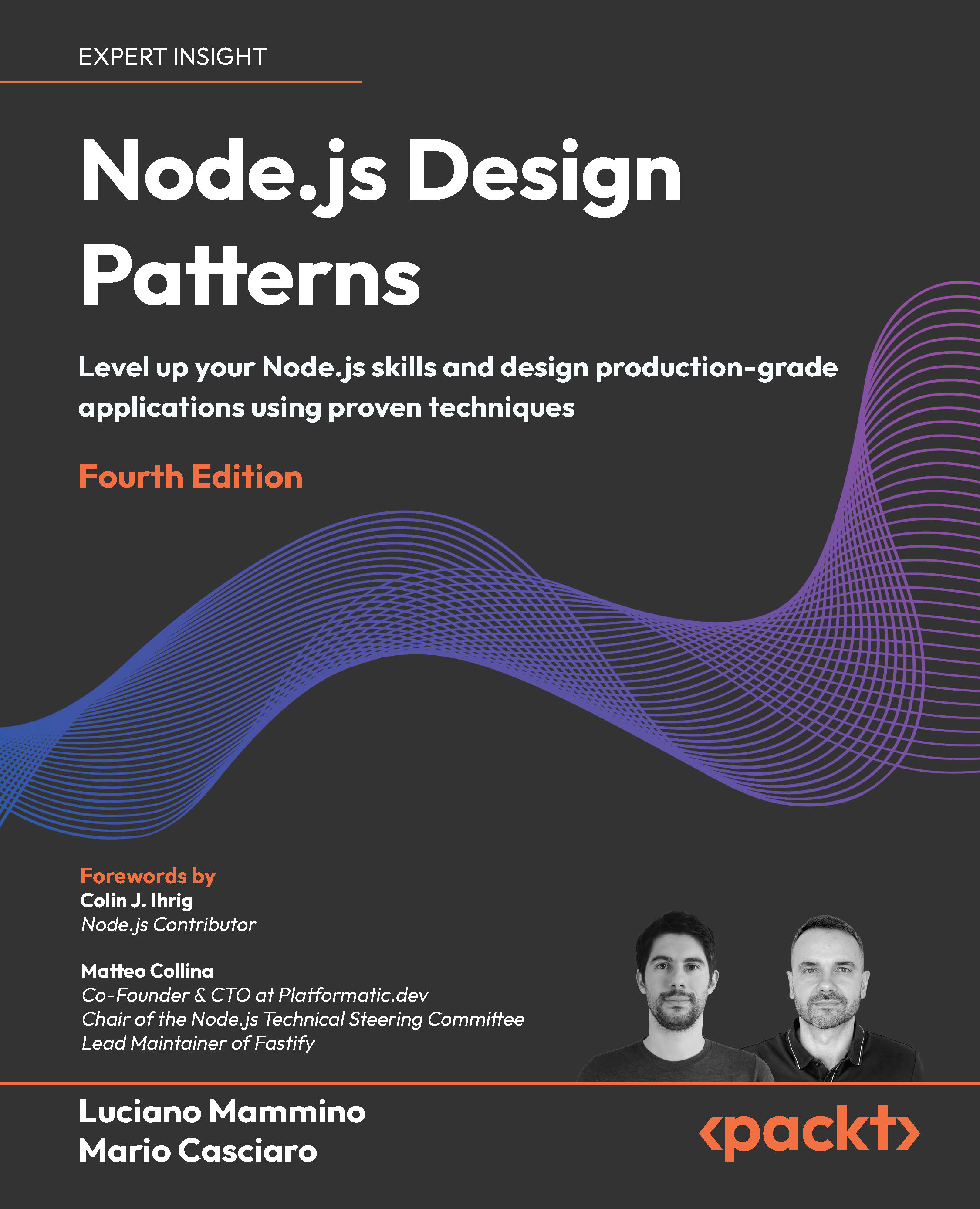(For more resources related to this topic, see here.)
Setting up your HTML5 canvas (Should know)
This recipe will show you how to first of all set up your own HTML5 canvas. With the canvas set up, we can then move on to look at some of the basic elements the canvas has to offer and how we would go about implementing them. For this task we will be creating a series of primitives such as circles and rectangles. Modern video games make use of these types of primitives in many different forms. For example, both circles and rectangles are commonly used within collision-detection algorithms such as bounding circles or bounding boxes.
How to do it...
As previously mentioned we will begin by creating our own HTML5 canvas.
- We will start by creating a blank HTML file. To do this, you will need some form of text editor such as Microsoft Notepad (available for Windows) or the TextEdit application (available on Mac OS). Once you have a basic webpage set up, all that is left to do in order to create a canvas is to place the following between both body tags:
<canvas id="canvas" width="800" height="600"></canvas>
- As previously mentioned, we will be implementing a number of basic elements within the canvas. In order to do this we must first link the JavaScript file to our webpage. This file will be responsible for the initialization, loading, and drawing of objects to the canvas. In order for our scripts to have any effect on our canvas we must create a separate file called canvas example. Create this new file within your text editor and then insert the following code declarations:
var canvas = document.getElementById("canvas"), context = canvas.
getContext("2d");
- These declarations are responsible for retrieving both the canvas element and context. Using the canvas context, we can begin to draw primitives, text, and load textures into our canvas. We will begin by drawing a rectangle in the top-left corner of our canvas. In order to do this place the following code below our previous JavaScript declarations:
context.fillStyle="#FF00FF";
context.fillRect(15,15,150,75);
- If you were to now view the original webpage we created, you would see the rectangle being drawn in the top-left corner at position X: 15, Y: 15. Now that we have a rectangle, we can look at how we would go about drawing a circle onto our canvas. This can be achieved by means of the following code:
context.beginPath();
context.arc(350,150,40,0,2 * Math.PI);
context.stroke();
How it works...
The first code extract represents the basic framework required to produce a blank webpage and is necessary for a browser to read and display the webpage in question. With a basic webpage created, we then declare a new HTML5 canvas. This is done by assigning an id attribute, which we use to refer to the canvas within our scripts. The canvas declaration then takes a width and height attribute, both of which are also necessary to specify the size of the canvas, that is, the number of pixels wide and pixels high.
Unlock access to the largest independent learning library in Tech for FREE!
Get unlimited access to 7500+ expert-authored eBooks and video courses covering every tech area you can think of.
Renews at $15.99/month. Cancel anytime
Before any objects can be drawn to the canvas, we first need to get the canvas element. This is done through means of the getElementById method that you can see in our canvas example. When retrieving the canvas element, we are also required to specify the canvas context by calling a built-in HTML5 method known as getContext. This object gives access to many different properties and methods for drawing edges, circles, rectangles, external images, and so on.
This can be seen when we draw a rectangle to our the canvas. This was done using the fillStyle property, which takes in a hexadecimal value and in return specifies the color of an element. Our next line makes use of the fillRect method, which requires a minimum of four values to be passed to it. These values include the X and Y position of the rectangle, as well as the width and height of the rectangle. As a result, a rectangle is drawn to the canvas with the color, position, width, and height specified.
We then move on to drawing a circle to the canvas, which is done by firstly calling a built-in HTML canvas method known as BeginPath. This method is used to either begin a new path or to reset a current path. With a new path setup, we then take advantage of a method known as Arc that allows for the creation of arcs or curves, which can be used to create circles. This method requires that we pass both an X and Y position, a radius, and a starting angle measured in radians. This angle is between 0 and 2 * Pi where 0 and 2 are located at the 3 o'clock position of the arc's circle. We also must pass an ending angle, which is also measured in radians. The following figure is taken directly from the W3C HTML canvas reference, which you can find at the following link http://bit.ly/UCVPY1:
![Instant HTML5 2D Platformer [Instant] html5-canvas-img-0](https://cdn.dev.packtpub.com/article-hub/articles/dbe122c8f33cc2092e1a6b51a9d68ff2.png)
Summary
In this article we saw how to first of all set up our own HTML5 canvas. With the canvas set up, we can then move on to look at some of the basic elements the canvas has to offer and how we would go about implementing them.
Resources for Article:
Further resources on this subject:
 United States
United States
 Great Britain
Great Britain
 India
India
 Germany
Germany
 France
France
 Canada
Canada
 Russia
Russia
 Spain
Spain
 Brazil
Brazil
 Australia
Australia
 South Africa
South Africa
 Thailand
Thailand
 Ukraine
Ukraine
 Switzerland
Switzerland
 Slovakia
Slovakia
 Luxembourg
Luxembourg
 Hungary
Hungary
 Romania
Romania
 Denmark
Denmark
 Ireland
Ireland
 Estonia
Estonia
 Belgium
Belgium
 Italy
Italy
 Finland
Finland
 Cyprus
Cyprus
 Lithuania
Lithuania
 Latvia
Latvia
 Malta
Malta
 Netherlands
Netherlands
 Portugal
Portugal
 Slovenia
Slovenia
 Sweden
Sweden
 Argentina
Argentina
 Colombia
Colombia
 Ecuador
Ecuador
 Indonesia
Indonesia
 Mexico
Mexico
 New Zealand
New Zealand
 Norway
Norway
 South Korea
South Korea
 Taiwan
Taiwan
 Turkey
Turkey
 Czechia
Czechia
 Austria
Austria
 Greece
Greece
 Isle of Man
Isle of Man
 Bulgaria
Bulgaria
 Japan
Japan
 Philippines
Philippines
 Poland
Poland
 Singapore
Singapore
 Egypt
Egypt
 Chile
Chile
 Malaysia
Malaysia

![Instant HTML5 2D Platformer [Instant] html5-canvas-img-0](https://cdn.dev.packtpub.com/article-hub/articles/dbe122c8f33cc2092e1a6b51a9d68ff2.png)