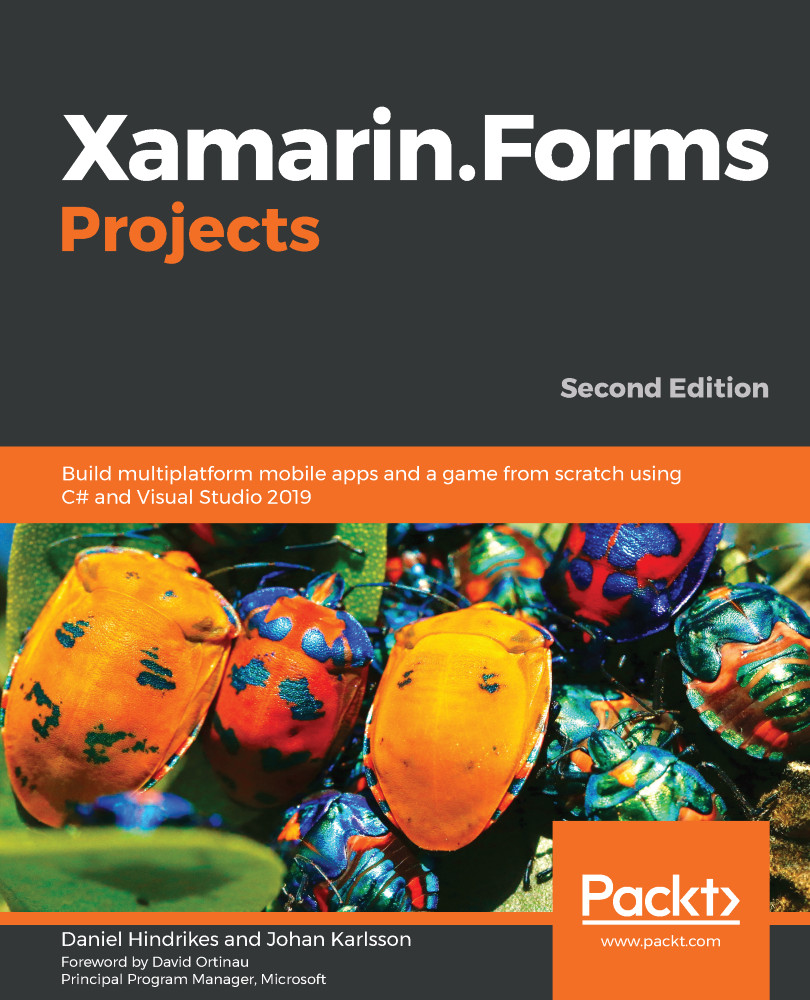In order to get access to the camera in Android, we must add the required permission to the Android manifest. This can be done by following these steps:
- In the Solution Explorer, open up the Android project node.
- Double-click the Properties node to open the properties for Android.
- Click the Android Manifest tab on the left, and scroll down until you see the Required permissions: section.
- Locate the CAMERA permission and check the box.
- Save the file by pressing Ctrl + S or File, and then Save. You can see the aforementioned fields and options that you need to select in the following screenshot:

Now that we have configured Android, we only have one small change to make on iOS before we are ready to write some code.