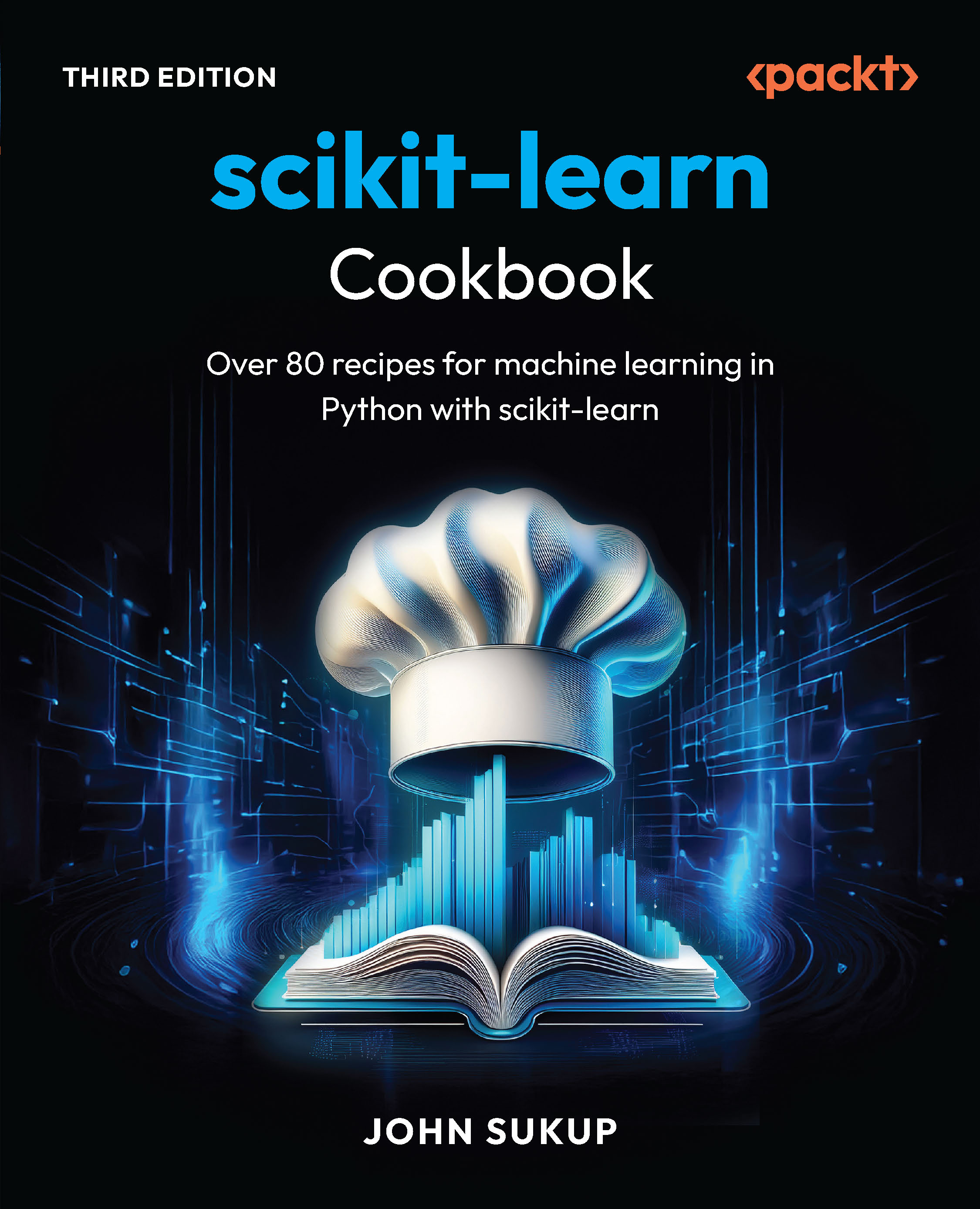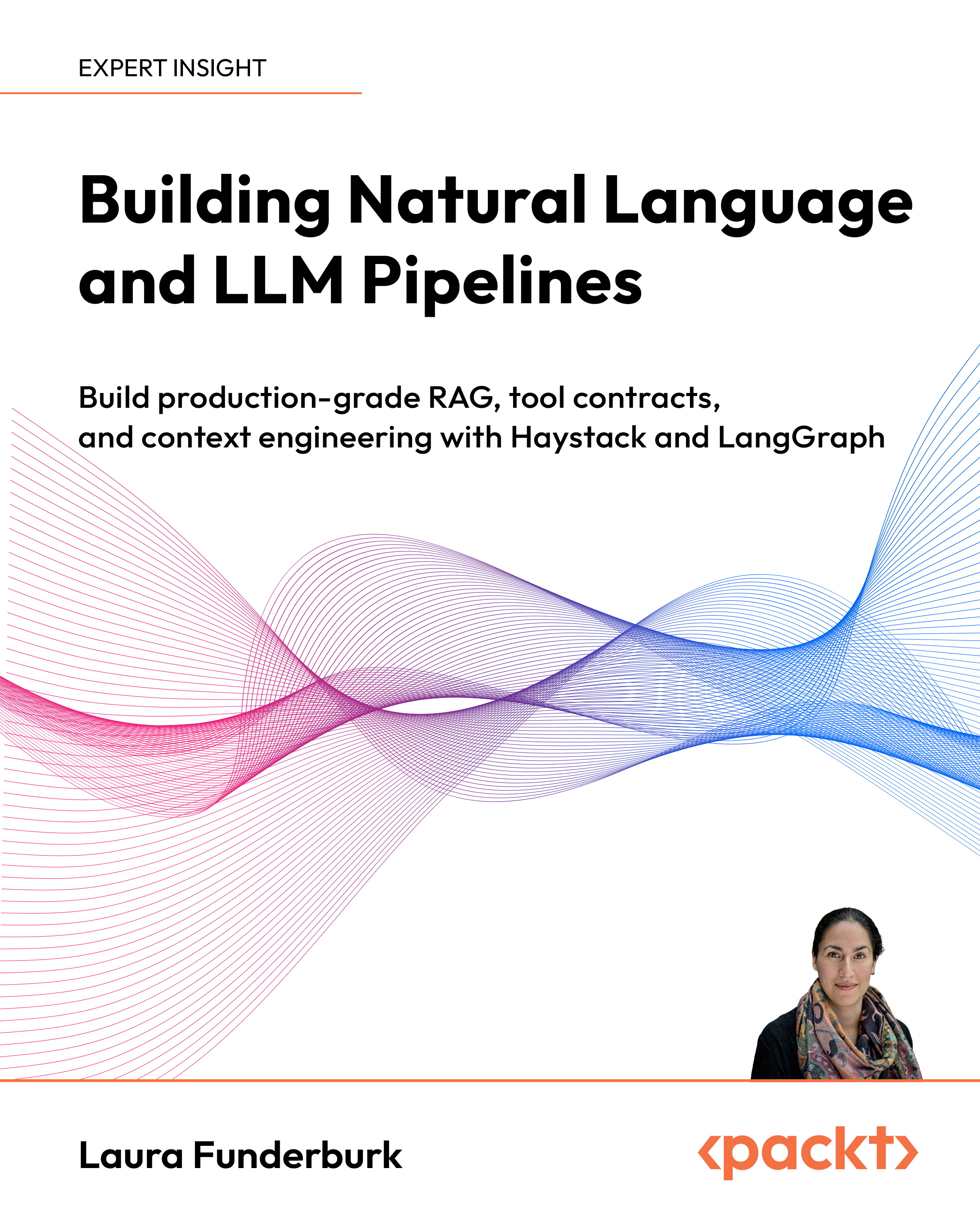With Silverlight, data validation has been fully implemented, allowing controls to be bound to data objects and those data objects to handle the validation of data and provide feedback to the controls via the Visual State Machine.
The Visual State Machine is a feature of Silverlight used to render to views of a control based on its state. For instance, the mouse over state of a button can actually change the color of the button, show or hide parts of the control, and so on.
Controls that participate in data validation contain a ValidationStates group that includes a Valid, InvalidUnfocused, and InvalidFocused states. We can implement custom styles for these states to provide visual feedback to the user.
Data object
In order to take advantage of the data validation in Silverlight, we need to create a data object or client side business object that can handle the validation of data.
Time for action – creating a data object
We are going to create a data object that we will bind to our input form to provide validation. Silverlight can bind to any properties of an object, but for validation we need to do two way binding, for which we need both a get and a set accessor for each of our properties. In order to use two way binding, we will need to implement the INotifyPropertyChanged interface that defines a PropertyChanged event that Silverlight will use to update the binding when a property changes.
- Firstly, we will need to switch over to Visual Studio and add a new class named CustomerInfo to the Silverlight project:

- Replace the body of the CustomerInfo.cs file with the following code:
using System;
using System.ComponentModel;
namespace CakeORamaData
{
public class CustomerInfo : INotifyPropertyChanged
{
public event PropertyChangedEventHandler PropertyChanged =
delegate { };
private string _cutomerName = null;
public string CustomerName
{
get { return _cutomerName; }
set
{
if (value == _cutomerName)
return;
_cutomerName = value;
OnPropertyChanged("CustomerName");
}
}
private string _phoneNumber = null;
public string PhoneNumber
{
get { return _phoneNumber; }
set
{
if (value == _phoneNumber)
return;
_phoneNumber = value;
OnPropertyChanged("PhoneNumber");
}
}
private string _email = null;
public string Email
{
get { return _email; }
set
{
if (value == _email)
return;
_email = value;
OnPropertyChanged("Email");
}
}
private DateTime _eventDate = DateTime.Now.AddDays(7);
public DateTime EventDate
{
get { return _eventDate; }
set
{
if (value == _eventDate)
return;
_eventDate = value;
OnPropertyChanged("EventDate");
}
}
private void OnPropertyChanged(string propertyName)
{
PropertyChanged(this, new PropertyChangedEventArgs
(propertyName));
}
}
}
Code Snippets
Code snippets are a convenient way to stub out repetitive code and increase productivity, by removing the need to type a bunch of the same syntax over and over.
The following is a code snippet used to create properties that execute the OnPropertyChanged method and can be very useful when implementing properties on a class that implements the INotifyPropertyChanged interface.
To use the snippet, save the file as propnotify.snippet to your hard drive.
In Visual Studio go to Tools | Code Snippets Manager (Ctrl + K, Ctrl + B) and click the Import button. Find the propnotify.snippet file and click Open, this will add the snippet.
To use the snippet in code, simply type propnotify and hit the Tab key; a property will be stubbed out allowing you to change the name and type of the property.
<?xml version="1.0" encoding="utf-8" ?>
<CodeSnippets >
<CodeSnippet Format="1.0.0">
<Header>
<Title>propnotify</Title>
<Shortcut>propnotify</Shortcut>
<Description>Code snippet for a property that raises
the PropertyChanged event in a class.</Description>
<Author>Cameron Albert</Author>
<SnippetTypes>
<SnippetType>Expansion</SnippetType>
</SnippetTypes>
</Header>
<Snippet>
<Declarations>
<Literal>
<ID>type</ID>
<ToolTip>Property type</ToolTip>
<Default>int</Default>
</Literal>
<Literal>
<ID>property</ID>
<ToolTip>Property name</ToolTip>
<Default>MyProperty</Default>
</Literal>
<Literal>
<ID>field</ID>
<ToolTip>Private field</ToolTip>
<Default>_myProperty</Default>
</Literal>
<Literal>
<ID>defaultValue</ID>
<ToolTip>Default Value</ToolTip>
<Default>null</Default>
</Literal>
</Declarations>
<Code Language="csharp">
<![CDATA[private $type$ $field$ = $defaultValue$;
public $type$ $property$
{
get { return $field$; }
set
{
if (value == $field$)
return;
$field$ = value;
OnPropertyChanged("$property$");
}
}
$end$]]>
</Code>
</Snippet>
</CodeSnippet>
</CodeSnippets>
What just happened?
We created a data object or client-side business object that we can use to bind to our input controls.
We implemented the INotifyPropertyChanged interface, so that our data object can raise the PropertyChanged event whenever the value of one of its properties is changed. We also defined a default delegate value for the PropertyChanged event to prevent us from having to do a null check when raising the event. Not to mention we have a nice snippet for stubbing out properties that raise the PropertyChanged event.
Now we will be able to bind this object to Silverlight input controls and the controls can cause the object values to be updated so that we can provide data validation from within our data object, rather than having to include validation logic in our user interface code.
Data binding
We are going to bind our CustomerInfo object to our data entry form, using Blend. Be sure to build the solution before switching back over to Blend.
Unlock access to the largest independent learning library in Tech for FREE!
Get unlimited access to 7500+ expert-authored eBooks and video courses covering every tech area you can think of.
Renews at $15.99/month. Cancel anytime
- With MainPage.xaml open in Blend, select the LayoutRoot control. In the Properties panel enter DataContext in the search field and click the New button:

- In the dialog that opens, select the CustomerInfo class and click OK:

- Blend will set the DataContext of the LayoutRoot to an instance of a CustomerInfo class:

- Blend inserts a namespace to our class; set the Grid.DataContext in the XAML of MainPage.xaml:
<Grid.DataContext>
<local:CustomerInfo/>
</Grid.DataContext>
- Now we will bind the value of CustomerName to our customerName textbox. Select the customerName textbox and then on the Properties panel enter Text in the search field. Click on the Advanced property options icon, which will open a context menu for choosing an option:

- Click on the Data Binding option to open the Create Data Binding dialog:

- In the Create Data Binding dialog (on the Explicit Data Context tab), click the arrow next to the CustomerInfo entry in the Fields list and select CustomerName:

- At the bottom of the Create Data Binding dialog, click on the Show advanced properties arrow to expand the dialog and display additional binding options:

- Ensure that TwoWay is selected in the Binding direction option and that Update source when is set to Explicit. This creates a two-way binding, meaning that when the value of the Text property of the textbox changes the underlying property, bound to Text will also be updated. In our case the customerName property of the CustomerInfo class:

- Click OK to close the dialog; we can now see that Blend indicates that this property is bound by the yellow border around the property input field:

- Repeat this process for both the phoneNumber and emailAddress textbox controls, to bind the Text property to the PhoneNumber and Email properties of the CustomerInfo class. You will see that Blend has modified our XAML using the Binding Expression:
<TextBox x_Name="customerName" Margin="94,8,8,0" Text="{Binding
CustomerName, Mode=TwoWay, UpdateSourceTrigger=Explicit}"
TextWrapping="Wrap" VerticalAlignment="Top" Grid.Column="1" Grid.
Row="1" MaxLength="40"/>
- In the Binding Expression code the Binding is using the CustomerName property as the binding Path. The Path (Path=CustomerName) attribute can be omitted since the Binding class constructor accepts the path as an argument.
- The UpdateSourceTrigger is set to Explicit, which causes any changes in the underlying data object to force a re-bind of the control.
- For the eventDate control, enter SelectedDate into the Properties panel search field and following the same process of data binding, select the EventDate property of the CustomerInfo class. Remember to ensure that TwoWay/Explict binding is selected in the advanced options:

 United States
United States
 Great Britain
Great Britain
 India
India
 Germany
Germany
 France
France
 Canada
Canada
 Russia
Russia
 Spain
Spain
 Brazil
Brazil
 Australia
Australia
 South Africa
South Africa
 Thailand
Thailand
 Ukraine
Ukraine
 Switzerland
Switzerland
 Slovakia
Slovakia
 Luxembourg
Luxembourg
 Hungary
Hungary
 Romania
Romania
 Denmark
Denmark
 Ireland
Ireland
 Estonia
Estonia
 Belgium
Belgium
 Italy
Italy
 Finland
Finland
 Cyprus
Cyprus
 Lithuania
Lithuania
 Latvia
Latvia
 Malta
Malta
 Netherlands
Netherlands
 Portugal
Portugal
 Slovenia
Slovenia
 Sweden
Sweden
 Argentina
Argentina
 Colombia
Colombia
 Ecuador
Ecuador
 Indonesia
Indonesia
 Mexico
Mexico
 New Zealand
New Zealand
 Norway
Norway
 South Korea
South Korea
 Taiwan
Taiwan
 Turkey
Turkey
 Czechia
Czechia
 Austria
Austria
 Greece
Greece
 Isle of Man
Isle of Man
 Bulgaria
Bulgaria
 Japan
Japan
 Philippines
Philippines
 Poland
Poland
 Singapore
Singapore
 Egypt
Egypt
 Chile
Chile
 Malaysia
Malaysia