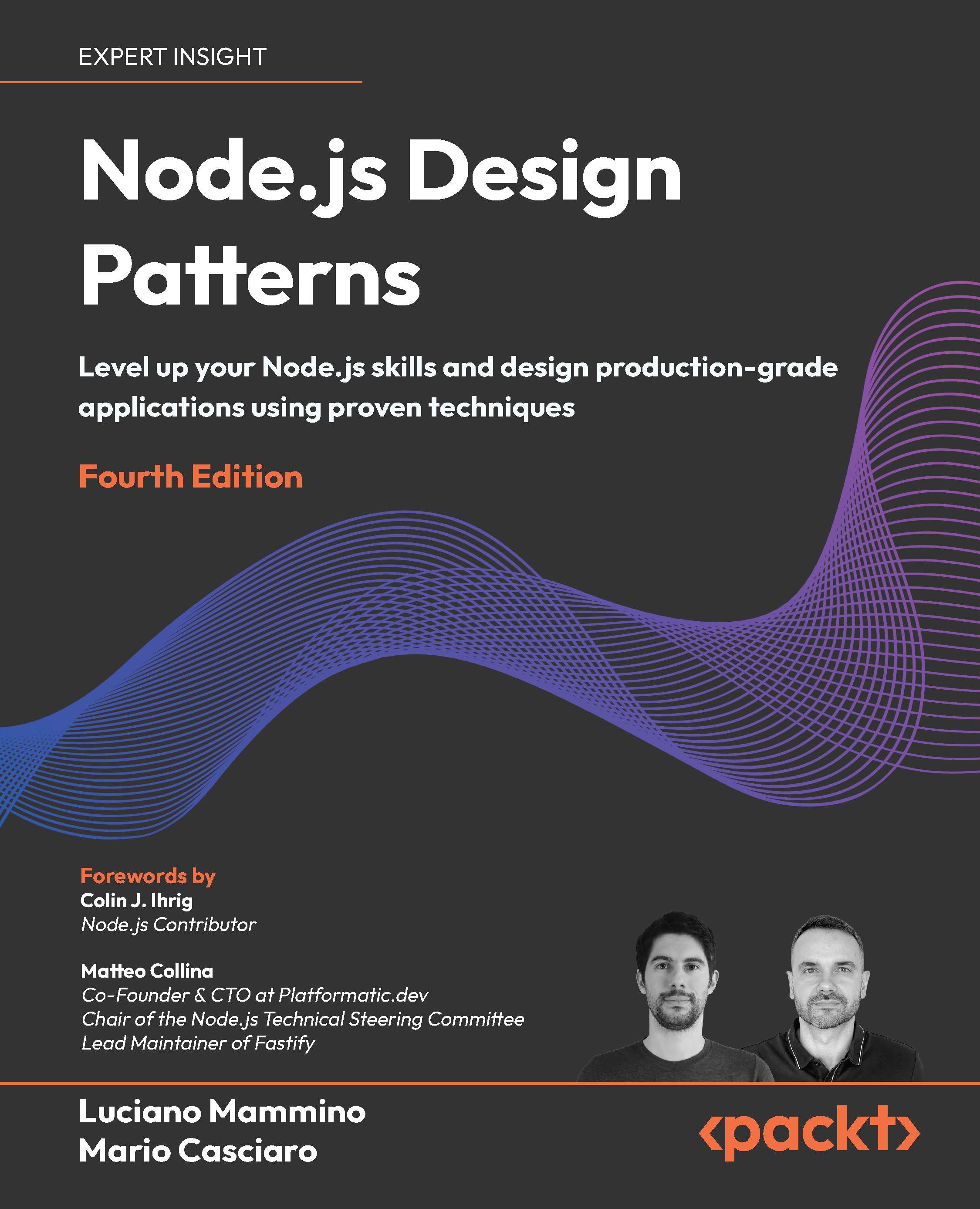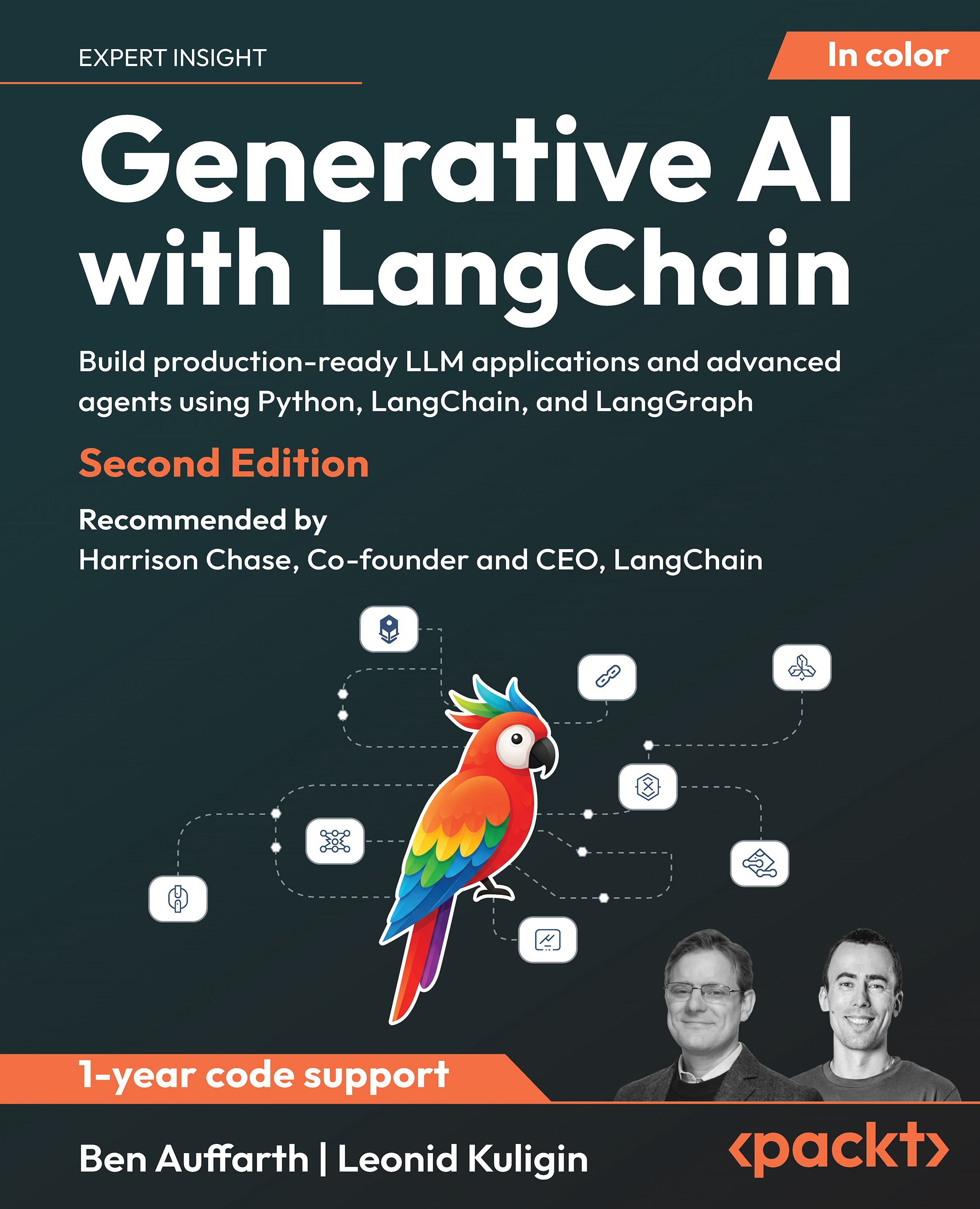A practical guide to integrating Line of Business systems with BizTalk Server 2010
There are three viable places where Dynamics CRM can communicate with BizTalk Server. First, a Dynamics CRM form is capable of executing client-side JavaScript at various points in the form lifecycle. One can definitely use JavaScript to invoke web services, including web services exposed by BizTalk Server. However, note that JavaScript invocation of web services is typically synchronous and could have a negative impact on the user experience if a form must constantly wait for responses from distributed services. Also, JavaScript that runs within Dynamics CRM is clientside and tied directly to the page on which it resides. If we programmatically interact with a Dynamics CRM entity, then any code existing in the client-side script will not get invoked. For instance, if after an "account" record is created we send a message, via JavaScript, to BizTalk, this logic would not fire if we created an "account" record programmatically.
The second place where Dynamics CRM can communicate with BizTalk Server is through workflows. A workflow in Dynamics CRM is an automated process where a set of steps is executed according to rules that we define. For example, when a sales opportunity is closed, we run a workflow that adds a message to the customer record, notifies all parties tied to the opportunity, and sends a polite email to the lost prospect. Workflows are based on Windows Workflow 4.0 technology and can be built either in the Dynamics CRM application itself or within Visual Studio 2010. The Dynamics CRM web application allows us to piece together workflows using previously registered workflow steps. If we need new workflow steps or need to construct something complex, we can jump into Visual Studio 2010 and define the workflow there. Why would we choose to use a workflow to send a message to BizTalk Server? If you have a long-running process that can either be scheduled or executed on demand and want the option for users to modify the process, the workflow may be the right choice.
The final strategy for communicating between Dynamics CRM and BizTalk Server is to use plugins. Plugins are server-based application extensions that execute business logic and get tied directly to an entity. This means that they are invoked whether we work in the Dynamics CRM web interface or through the API. I can run a plugin both synchronously and asynchronously, depending on the situation. For instance, if we need to validate the data on a record prior to saving it, we can set a plugin to run before the "save" operation is committed and provide some user feedback on the invalid information. Or, we could choose to asynchronously call a plugin after a record is saved and transmit data to our service bus, BizTalk Server. In the following exercise, we will leverage plugins to send data from Dynamics CRM to BizTalk Server.
Integration with BizTalk Server
In this first walkthrough, we will build a plugin that communicates from Dynamics CRM to a BizTalk Server located. An event message will be sent to BizTalk whenever a change occurs on an Account record in Dynamics CRM.
Setup
This exercise leverages a BizTalk Server project already present in your Visual Studio 2010 solution. We are going to publish a web service from BizTalk Server that takes in a message and routes it to a BizTalk send port that writes the message to the file system.
- If you have not already done so, go to the code package and navigate to C:LOBIntegrationChapter03Chapter3-DynamicsCRM and open the Visual Studio 2010 solution file named Chapter3-DynamicsCRM.sln.
- Find the BizTalk Server project named Chapter3-DynamicsCRM.AcctRouting and open it.
- The code package includes a custom schema named AccountEventChange_XML.xsd and notice which elements we want from Dynamics CRM 2011 when an account changes. The first element, EventSource, is used to designate the source of the change event, as there may be multiple systems that share changes in an organization's accounts.

- This BizTalk project should be set to deploy to a BizTalk application named Chapter3. Build and deploy the project to the designated BizTalk Server.
- After confirming a successful deployment, launch the BizTalk WCF Service Publishing Wizard. We are going to use this schema to expose a web service entry point into BizTalk Server that Dynamics CRM 2011 can invoke.
- On the WCF Service Type wizard page, select a WCF-BasicHttp adapter and set the service to expose metadata and have the wizard generate a receive location for us in the Chapter3 application:

- On the Create WCF Service wizard page, choose to Publish schemas as WCF service. This option gives us fine-grained control over the naming associated with our service.
- On the next page, delete the two-way operation already present in the service definition. Rename the topmost service definition to AccountChangeService and assign the service the same name. Right-click the service and create a new one-way operation named PublishAccountChange. Right-click the Request message of the operation and choose the AccountChangeEvent message from our BizTalk Project's DLL:

Unlock access to the largest independent learning library in Tech for FREE!
Get unlimited access to 7500+ expert-authored eBooks and video courses covering every tech area you can think of.
Renews at $15.99/month. Cancel anytime
- On the following wizard page, set the namespace of the service to http://Chapter3/AccountServices.
- Next, set the location of our service to http://localhost/AccountChangeService and select the option to allow anonymous access to the generated service. Finally, complete the wizard by clicking the Create button on the final wizard page.
- Confirm that the wizard successfully created both an IIS-hosted web service, and a BizTalk receive port/location. Ensure that the IIS web service is running under an Application Pool that has permission to access the BizTalk databases.
- In order to test this service, first, go to the BizTalk Server Administration Console and locate the Chapter3 application.
- Right click the Send Ports folder and create a new, static one-way send port named Chapter3.SendAccountChange.FILE. Set the send port to use the FILE adapter and select the FileDropDropCustomerChangeEvent folder that is present in the code package:

- This send port should listen for all account change event messages, regardless of which receive location (and system) that they came from. Go to the Filters tab of this send port. Set the filter Property to BTS.MessageType and filter Value to http://Chapter3-DynamicsCRM.AcctRouting.AccountChangeEvent_XML#AccountChangeEvent.
- All that remains is to test our service. Open the WCF Test Client application and add a new service reference to http://localhost/AccountChangeService/AccountChangeService.svc.
- Invoke the PublishAccountChange method and, if everything is configured correctly, we will see a message emitted by BizTalk Server that matches our service input parameters:

(Move the mouse over the image to enlarge.)
We now are sufficiently ready to author the Dynamics CRM plugin, which calls this BizTalk service.
 United States
United States
 Great Britain
Great Britain
 India
India
 Germany
Germany
 France
France
 Canada
Canada
 Russia
Russia
 Spain
Spain
 Brazil
Brazil
 Australia
Australia
 South Africa
South Africa
 Thailand
Thailand
 Ukraine
Ukraine
 Switzerland
Switzerland
 Slovakia
Slovakia
 Luxembourg
Luxembourg
 Hungary
Hungary
 Romania
Romania
 Denmark
Denmark
 Ireland
Ireland
 Estonia
Estonia
 Belgium
Belgium
 Italy
Italy
 Finland
Finland
 Cyprus
Cyprus
 Lithuania
Lithuania
 Latvia
Latvia
 Malta
Malta
 Netherlands
Netherlands
 Portugal
Portugal
 Slovenia
Slovenia
 Sweden
Sweden
 Argentina
Argentina
 Colombia
Colombia
 Ecuador
Ecuador
 Indonesia
Indonesia
 Mexico
Mexico
 New Zealand
New Zealand
 Norway
Norway
 South Korea
South Korea
 Taiwan
Taiwan
 Turkey
Turkey
 Czechia
Czechia
 Austria
Austria
 Greece
Greece
 Isle of Man
Isle of Man
 Bulgaria
Bulgaria
 Japan
Japan
 Philippines
Philippines
 Poland
Poland
 Singapore
Singapore
 Egypt
Egypt
 Chile
Chile
 Malaysia
Malaysia