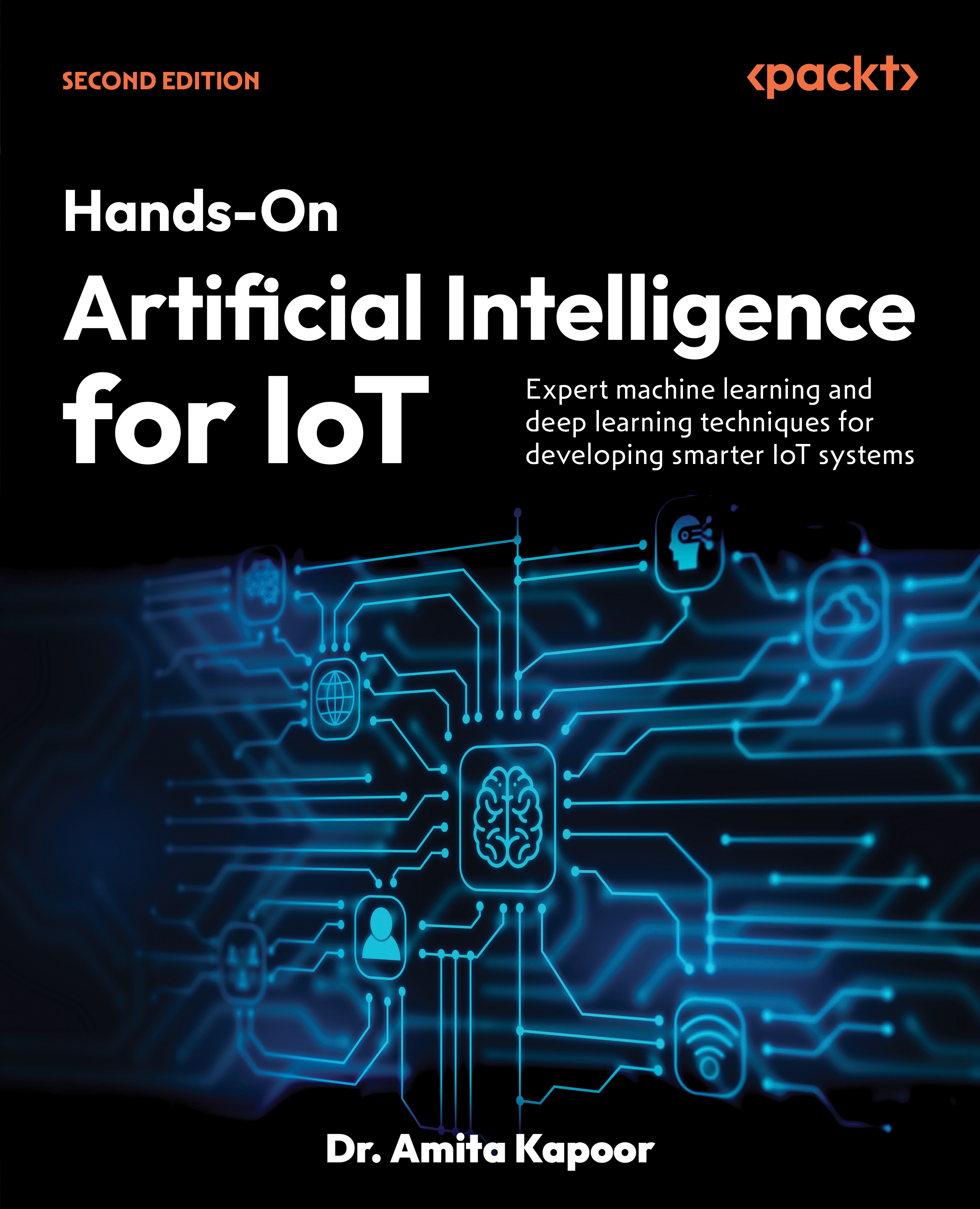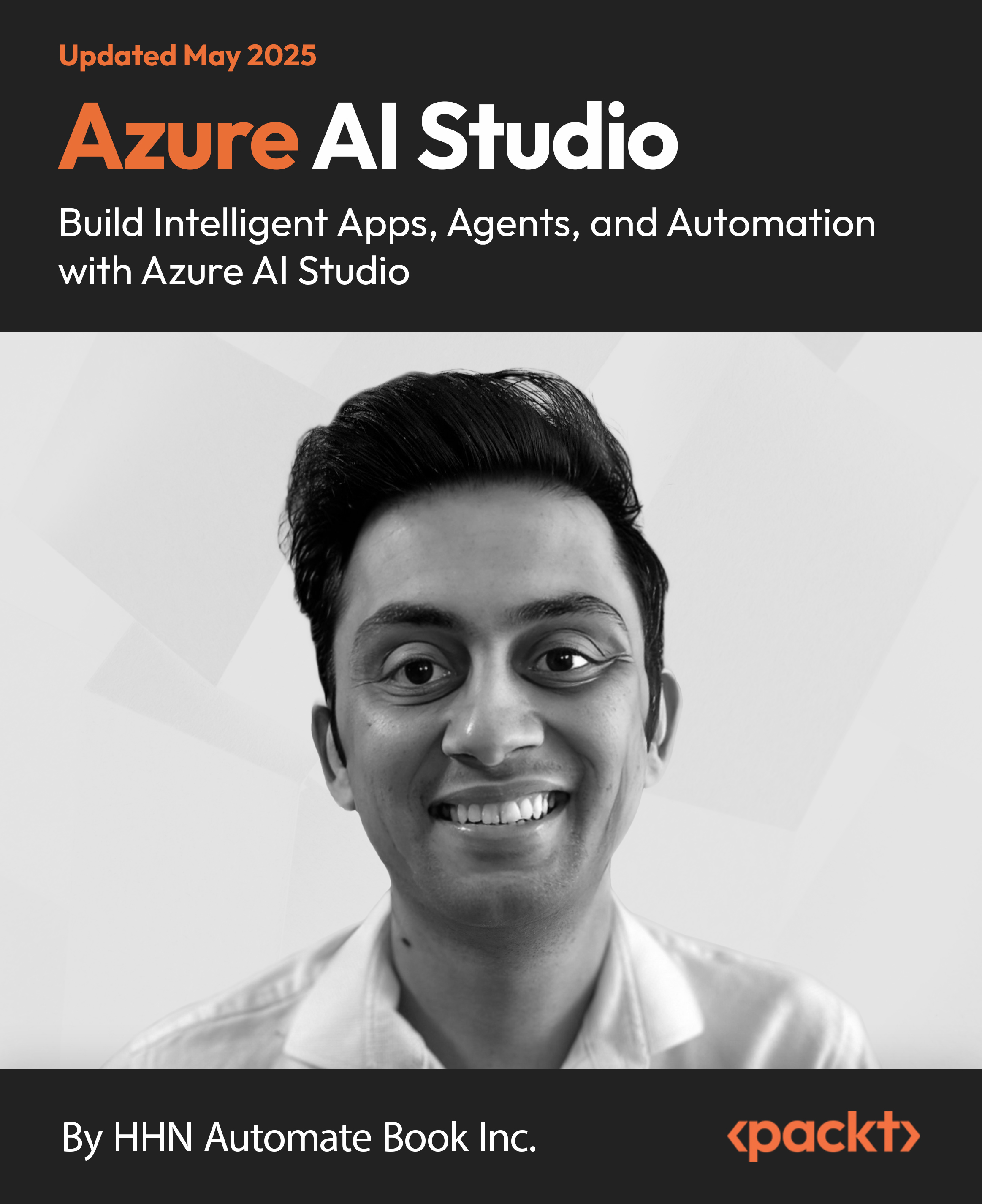(For more resources on jQuery, see here.)
Adding jQuery to your page
You can download the latest version of jQuery from jQuery site (http://jquery.com/) and can be added as a reference to your web pages accordingly. You can reference a local copy of jQuery using <script> tag in the page. Either you can reference your local copy or you can directly reference remote copy from jQuery.com or Google Ajax API (http://ajax.googleapis.com/ajax/libs/jquery/1.3/jquery.min.js)
Prerequisite Knowledge
In order to understand the code, one should have the basic knowledge of HTML, CSS, JavaScript and basic knowledge of jQuery.
Ingredients Used
- HTML
- CSS
- jQuery
- Photoshop (Used for Designing of Image Buttons and Backgrounds)
Preview / Download
If you would like to see the working example, please do click here http://www.developersnippets.com/snippets/jquery/item_selector/item_selector.html). And if you would like to download the snippet, click here (http://www.developersnippets.com/snippets/jquery/item_selector/item_selector.zip)

Figure 1: Snapshot of "Simple Item Selector using jQuery"
Unlock access to the largest independent learning library in Tech for FREE!
Get unlimited access to 7500+ expert-authored eBooks and video courses covering every tech area you can think of.
Renews at €14.99/month. Cancel anytime

Figure 2: Overview of div containers and image buttons used
Successfully tested
The above application has been successfully tested on various browsers like IE 6.0, IE 7, IE 8, Mozilla Firefox (Latest Version), Google Chrome and Safari Browser (4.0.2) respectively.
HTML Code
Below is the HTML code with comments for you to understand it better.
<!-- Container -->
<div id="container">
<!-- From Container -->
<div class="from_container">
<select id="fromSelectBox" multiple="multiple">
<option value="1">Adobe</option>
<option value="2">Oracle</option>
<option value="3">Google</option>
<option value="4">Microsoft</option>
<option value="5">Google Talk</option>
<option value="6">Google Wave</option>
<option value="7">Microsoft Silver Light</option>
<option value="8">Adobe Flex Professional</option>
<option value="9">Oracle DataBase</option>
<option value="10">Microsoft Bing</option>
</select><br />
<input type="image" src="images/selectall.jpg" class="selectall"
onclick="selectAll('fromSelectBox')" /><input type="image"
src="images/deselectall.jpg" class="deselectall" onclick="clearAll('fromSelectBox')" />
</div>
<!-- From Container [Close] -->
<!-- Buttons Container -->
<div class="buttons_container">
<input type="image" src="images/topmost.jpg" id="topmost" /><br />
<input type="image" src="images/moveup.jpg" id="moveup" /><br />
<input type="image" src="images/moveright.jpg" id="moveright" /><br />
<input type="image" src="images/moveleft.jpg" id="moveleft" /><br />
<input type="image" src="images/movedown.jpg" id="movedown" /><br />
<input type="image" src="images/bottommost.jpg" id="bottommost" /><br />
</div>
<!-- Buttons Container [Close] -->
<!-- To Container -->
<div class="to_container">
<select id="toSelectBox" multiple="multiple"></select><br />
<input type="image" src="images/selectall.jpg" class="selectall"
onclick="selectAll('toSelectBox')" /><input type="image"
src="images/deselectall.jpg" class="deselectall" onclick="clearAll('toSelectBox')" />
</div>
<!-- To Container [Close] -->
<!-- To Container -->
<div class="ascdes_container">
<input type="image" src="images/ascending.jpg" id="ascendingorder"
style="margin:1px 0px 2px 0px;" onclick="ascOrderFunction()" /><br />
<input type="image" src="images/descending.jpg" id="descendingorder"
onclick="desOrderFunction()" />
</div>
<!-- To Container [Close] -->
<div style="clear:both"></div>
</div>
<!-- Container [Close] -->
 United States
United States
 Great Britain
Great Britain
 India
India
 Germany
Germany
 France
France
 Canada
Canada
 Russia
Russia
 Spain
Spain
 Brazil
Brazil
 Australia
Australia
 South Africa
South Africa
 Thailand
Thailand
 Ukraine
Ukraine
 Switzerland
Switzerland
 Slovakia
Slovakia
 Luxembourg
Luxembourg
 Hungary
Hungary
 Romania
Romania
 Denmark
Denmark
 Ireland
Ireland
 Estonia
Estonia
 Belgium
Belgium
 Italy
Italy
 Finland
Finland
 Cyprus
Cyprus
 Lithuania
Lithuania
 Latvia
Latvia
 Malta
Malta
 Netherlands
Netherlands
 Portugal
Portugal
 Slovenia
Slovenia
 Sweden
Sweden
 Argentina
Argentina
 Colombia
Colombia
 Ecuador
Ecuador
 Indonesia
Indonesia
 Mexico
Mexico
 New Zealand
New Zealand
 Norway
Norway
 South Korea
South Korea
 Taiwan
Taiwan
 Turkey
Turkey
 Czechia
Czechia
 Austria
Austria
 Greece
Greece
 Isle of Man
Isle of Man
 Bulgaria
Bulgaria
 Japan
Japan
 Philippines
Philippines
 Poland
Poland
 Singapore
Singapore
 Egypt
Egypt
 Chile
Chile
 Malaysia
Malaysia