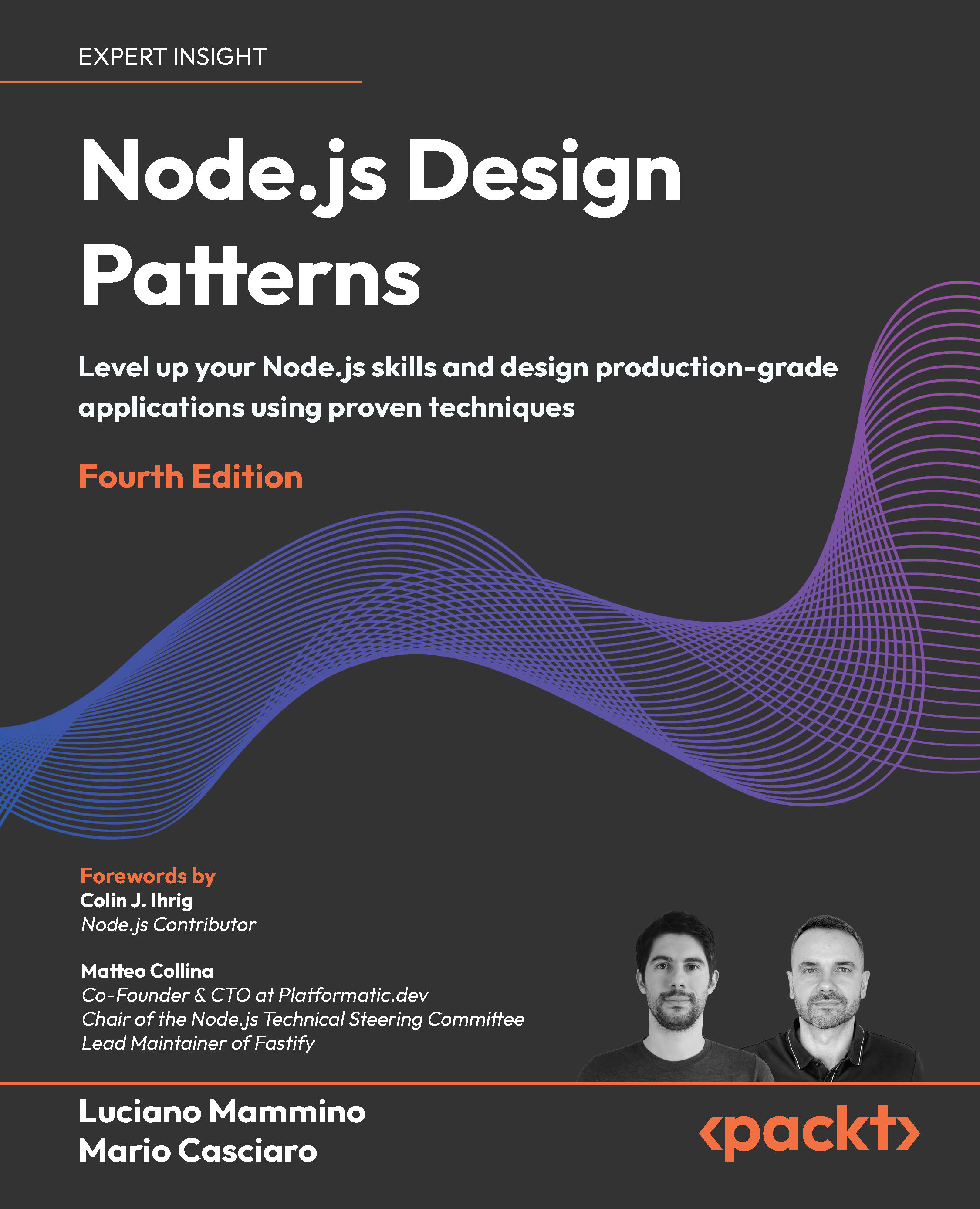This is the third part of the Twitter Java client tutorial article series! In Build your own Application to access Twitter using Java and NetBeans: Part 2 we:
- Created a twitterLogin dialog to take care of the login process
- Added functionality to show your 20 most recent tweets right after logging in
- Added the functionality to update your Twitter status
Showing your Twitter friends’ timeline
- Open your NetBeans IDE along with your SwingAndTweet project, and make sure you’re in the Design View.
- Select the Tabbed Pane component from the Palette panel and drag it into the SwingAndTweetUI JFrame component:

- A new JTabbedPane1 container will appear below the JScrollPane1 control in the Inspector panel. Now drag the JScrollPane1 control into the JTabbedPane1 container:

- The jScrollPane1 control will merge with the jTabbedPane1 and a tab will appear. Double-click on the tab, replace its default name –tab1– with Home, and press Enter:

- Resize the jTabbedPane1 control so it takes all the available space from the main window:

- Now drag a Scroll Pane container from the Palette panel and drop it into the white area of the jTabbedPane1 control:

- A new tab will appear, containing the new jScrollPane2 object you’ve just dropped in. Now drag a Panel container from the Palette panel and drop it into the white area of the jTabbedPane1 control:

- A JPanel1 container will appear inside the jScrollPane2 container, as shown in the next screenshot:

- Change the name of the new tab to Friends and then click on the Source tab to change to the Source view. Once your app code shows up, locate the btnLoginActionPerformed method and type the following code at the end of this method, right below the jTextArea1.updateUI() line:
//code for the Friends timeline
try {
java.util.List<Status> statusList = twitter.getFriendsTimeline();
jPanel1.setLayout(new GridLayout(statusList.size(),1));
for (int i=0; i<statusList.size(); i++) {
statusText = new JLabel(String.valueOf(statusList.get(i).getText()));
statusUser = new JLabel(statusList.get(i).getUser().getName());
JPanel individualStatus = new JPanel(new GridLayout(2,1));
individualStatus.add(statusUser);
individualStatus.add(statusText);
jPanel1.add(individualStatus);
}
} catch (TwitterException e) {
JOptionPane.showMessageDialog (null, "A Twitter error ocurred!");}
jPanel1.updateUI();
- The next screenshot shows how the code in your btnLoginActionPerformed method should look like after adding the code:
- One important thing you should notice is that there will be 6 error icons due to the fact that we need to declare some variables and write some import statements. Scroll up the code window until you locate the import twitter4j.*; and the import javax.swing.JOptionPane; lines, and add the following lines right after them:
import java.awt.GridLayout;
Unlock access to the largest independent learning library in Tech for FREE!
Get unlimited access to 7500+ expert-authored eBooks and video courses covering every tech area you can think of.
Renews at €14.99/month. Cancel anytime
import javax.swing.JLabel;
import javax.swing.JPanel;
- Now scroll down the code until you locate the Twitter twitter; line you added in Swinging and Tweeting with Java and NetBeans: Part 2 of this tutorial series and add the following lines:
JLabel statusText;
JLabel statusUser;
- If you go back to the buttonUpdateStatusActionPerformed method, you’ll notice the errors have disappeared. Now everything is ready for you to test the new functionality in your Twitter client! Press F6 to run your SwingAndTweet application and log in with your Twitter credentials. The main window will show your last 20 tweets, and if you click on the Friends tab, you will see the last 20 tweets of the people you’re following, along with your own tweets:

- Close your SwingAndTweet application to return to NetBeans.
Let’s examine what we did in the previous exercise. On steps 2-5 you added a JTabbedPane container and created a Home tab where the JScrollPane1 and JTextArea1 controls show your latest tweets, and then on steps 6-8 you added the JPanel1 container inside the JScrollPane2 container.
On step 9 you changed the name of the new tab to Friends and then added some code to show your friends’ latest tweets. As in previous exercises, we need to add the code inside a try-catch block because we are going to call the Twitter4J API to get the last 20 tweets on your friends timeline.
The first line inside the try block is:
java.util.List<Status> statusList = twitter.getFriendsTimeline();
This line gets the 20 most recent tweets from your friends’ timeline, and assigns them to the statusList variable. The next line,
jPanel1.setLayout(new GridLayout(statusList.size(),1));
sets your jPanel1 container to use a layout manager called GridLayout, so the components inside jPanel1 can be arranged into rows and columns. The GridLayout constructor requires two parameters; the first one defines the number of rows, so we use the statusList.size() function to retrieve the number of tweets obtained with the getFriendsTimeline() function in the previous line of code. The second parameter defines the number of columns, and in this case we only need 1 column.
The next line,
for (int i=0; i<statusList.size(); i++) {
starts a for loop that iterates through all the tweets obtained from your friends’ timeline. The next 6 lines are executed inside the for loop. The next line in the execution path is
statusText = new JLabel(String.valueOf(statusList.get(i).getText()));
This line assigns the text of an individual tweet to a JLabel control called statusText. You can omit the String.valueOf function in this line because the getText() already returns a string value –I used it because at first I was having trouble getting NetBeans to compile this line, I still haven’t found out why, but as soon as I have an answer, I’ll let you know. As you can see, the statusText JLabel control was created programmatically; this means we didn’t use the NetBeans GUI interface.
The next line,
statusUser = new JLabel(statusList.get(i).getUser().getName());
creates a JLabel component called statusUser, gets the name of the user that wrote the tweet through the statusList.get(i).getUser().getName() method and assigns this value to the statusUser component. The next line,
JPanel individualStatus = new JPanel(new GridLayout(2,1));
creates a JPanel container named individualStatus to contain the two JLabels we created in the last two lines of code. This panel has a GridLayout with 2 rows and one column. The first row will contain the name of the user that wrote the tweet, and the second row will contain the text of that particular tweet. The next two lines,
individualStatus.add(statusUser);
individualStatus.add(statusText);
add the name of the user (statusUser) and the text of the individual tweet (statusText) to the individualStatus container, and the next line,
jPanel1.add(individualStatus);
adds the individualStatus JPanel component – which contains the username and text of one individual tweet –to the jPanel1 container. This is the last line of code inside the for loop. The catch block shows an error message in case an error occurs when executing the getFriendsTimeline() function, and the jPanel1.updateUI(); line updates the jPanel1 container so it shows the most recent information added to it.
Now you can see your friends’ latest tweets along with your own tweets, but we need to improve the way tweets are displayed, don’t you think so?
Improving the way your friends’ tweets are displayed
For starters, let’s change some font attributes to show the user name in bold style and the text of the tweet in plain style. Then we’ll add a black border to separate each individual tweet.
- Add the following line below the other import statements in your code:
import java.awt.Font;
- Scroll down until you locate the btnLoginActionPerformed method and add the following two lines below the statusUser = new JLabel(statusList.get(i).getUser().getName()) line:
Font newLabelFont = new Font(statusUser.getFont().getName(),Font.PLAIN,statusUser.getFont().getSize());
statusText.setFont(newLabelFont);
- The following screenshot shows the btnLoginActionPerformed method after adding those two lines:
- Press F6 to run your SwingAndTweet application. Now you will be able to differentiate the user name from the text of your friends’ tweets:

- And now let’s add a black border to each individual tweet. Scroll up the code until you locate the import declarations and add the following lines below the import statement you added on step 1 of this exercise:
import javax.swing.BorderFactory;
import java.awt.Color;
- Scroll down to the btnLoginActionPerformed method and add the following line right after the individualStatus.add(statusText) line:
individualStatus.setBorder(BorderFactory.createLineBorder(Color.black));
- The next screenshot shows the appearance of your friends’ timeline tab with a black border separating each individual tweet:

 United States
United States
 Great Britain
Great Britain
 India
India
 Germany
Germany
 France
France
 Canada
Canada
 Russia
Russia
 Spain
Spain
 Brazil
Brazil
 Australia
Australia
 South Africa
South Africa
 Thailand
Thailand
 Ukraine
Ukraine
 Switzerland
Switzerland
 Slovakia
Slovakia
 Luxembourg
Luxembourg
 Hungary
Hungary
 Romania
Romania
 Denmark
Denmark
 Ireland
Ireland
 Estonia
Estonia
 Belgium
Belgium
 Italy
Italy
 Finland
Finland
 Cyprus
Cyprus
 Lithuania
Lithuania
 Latvia
Latvia
 Malta
Malta
 Netherlands
Netherlands
 Portugal
Portugal
 Slovenia
Slovenia
 Sweden
Sweden
 Argentina
Argentina
 Colombia
Colombia
 Ecuador
Ecuador
 Indonesia
Indonesia
 Mexico
Mexico
 New Zealand
New Zealand
 Norway
Norway
 South Korea
South Korea
 Taiwan
Taiwan
 Turkey
Turkey
 Czechia
Czechia
 Austria
Austria
 Greece
Greece
 Isle of Man
Isle of Man
 Bulgaria
Bulgaria
 Japan
Japan
 Philippines
Philippines
 Poland
Poland
 Singapore
Singapore
 Egypt
Egypt
 Chile
Chile
 Malaysia
Malaysia