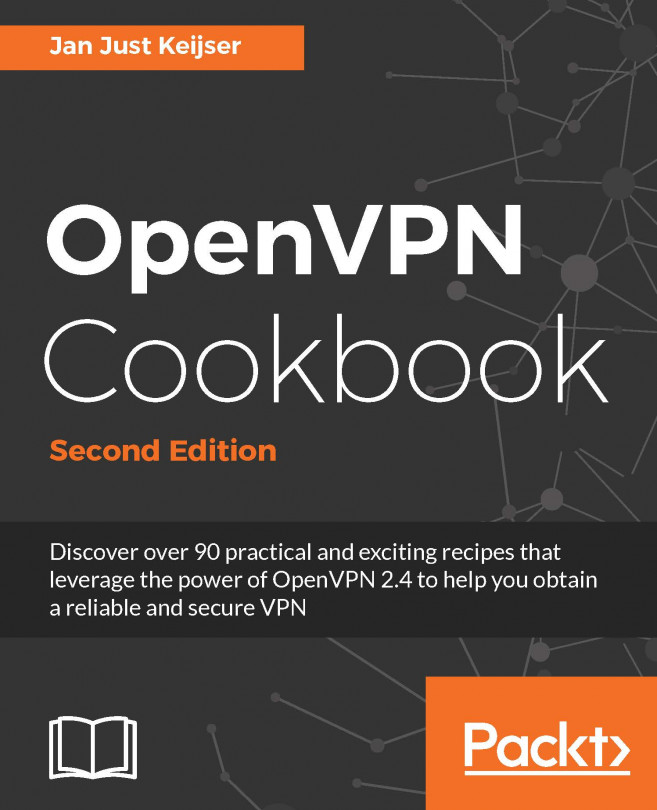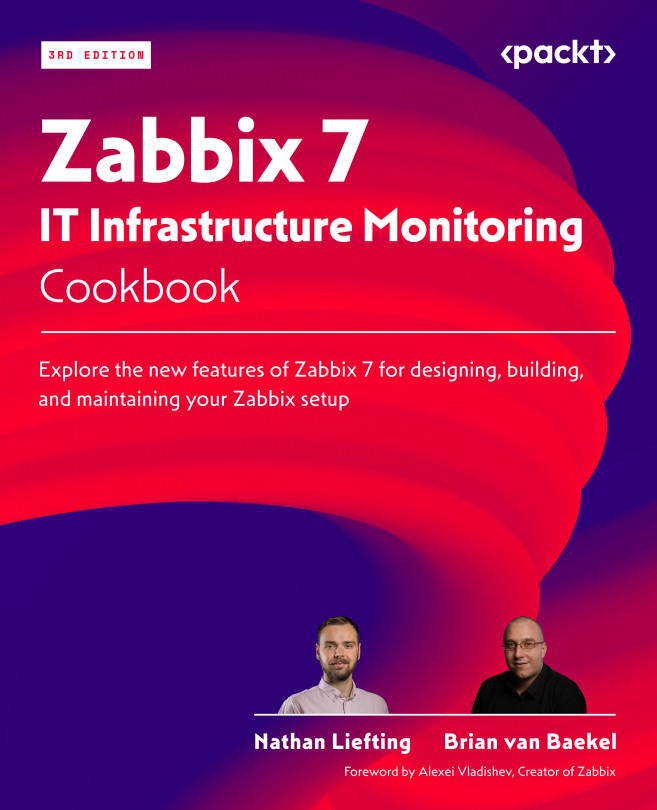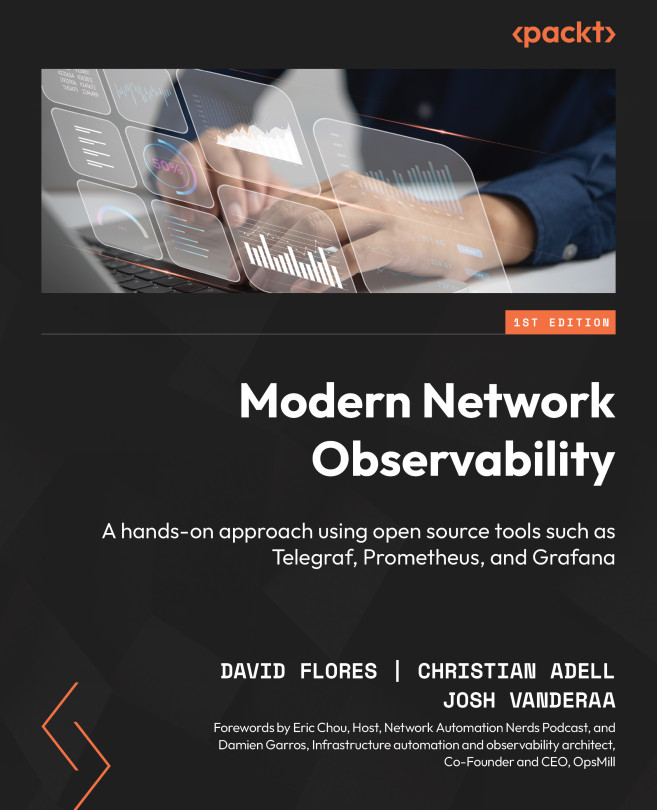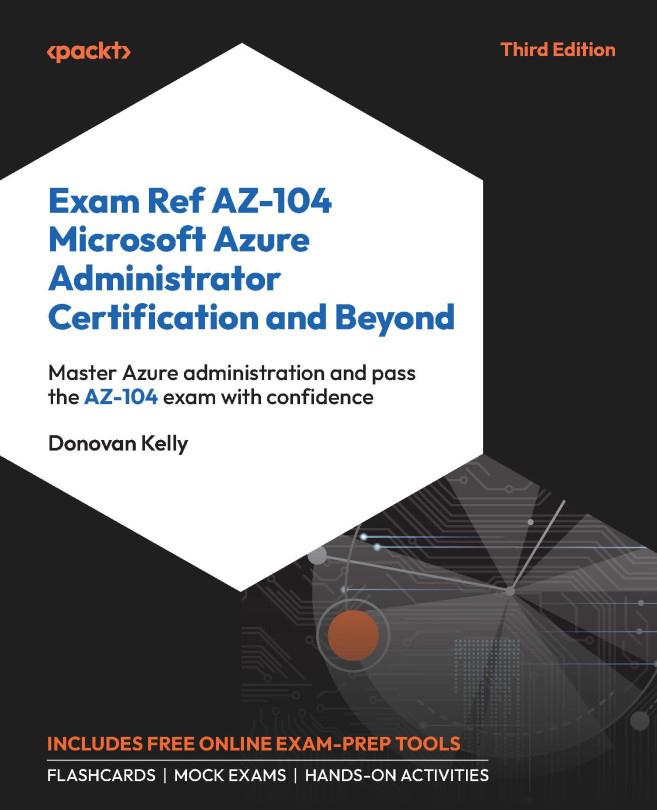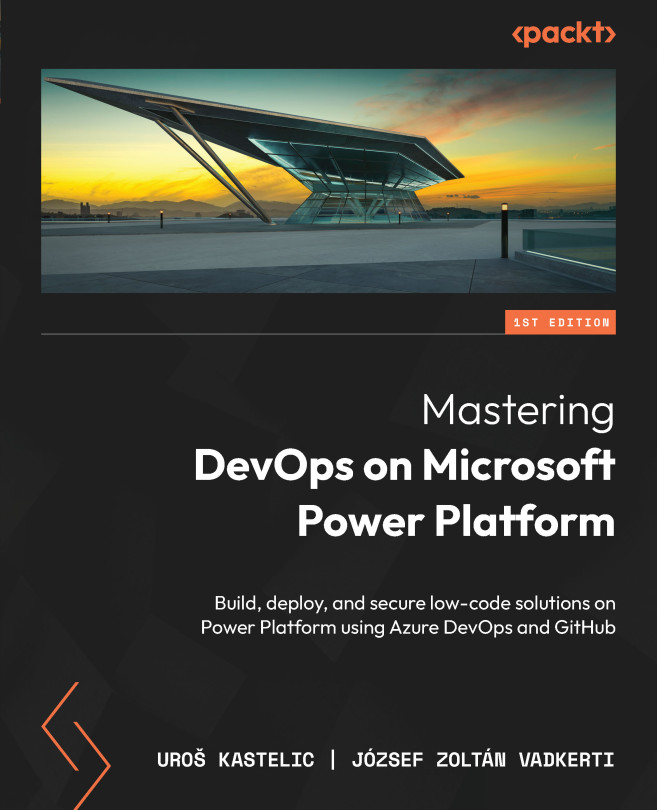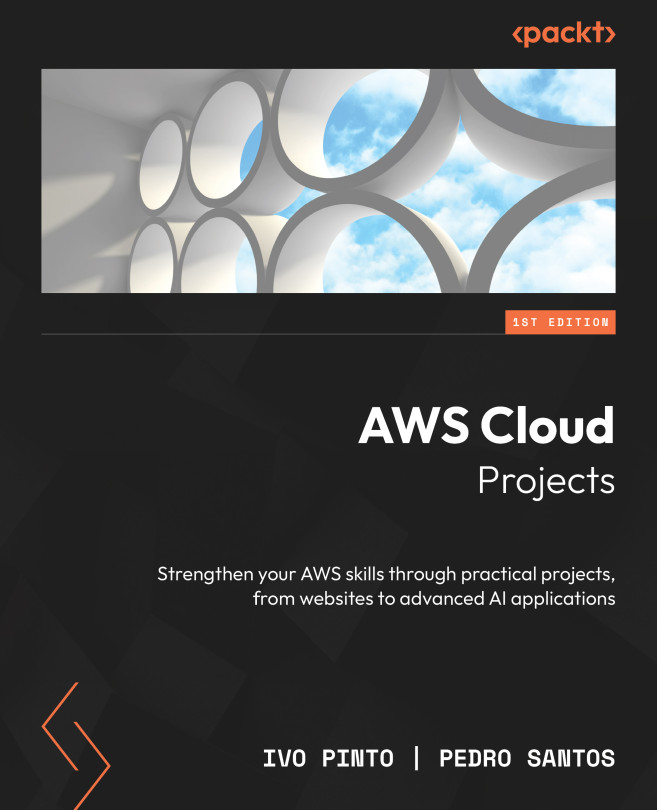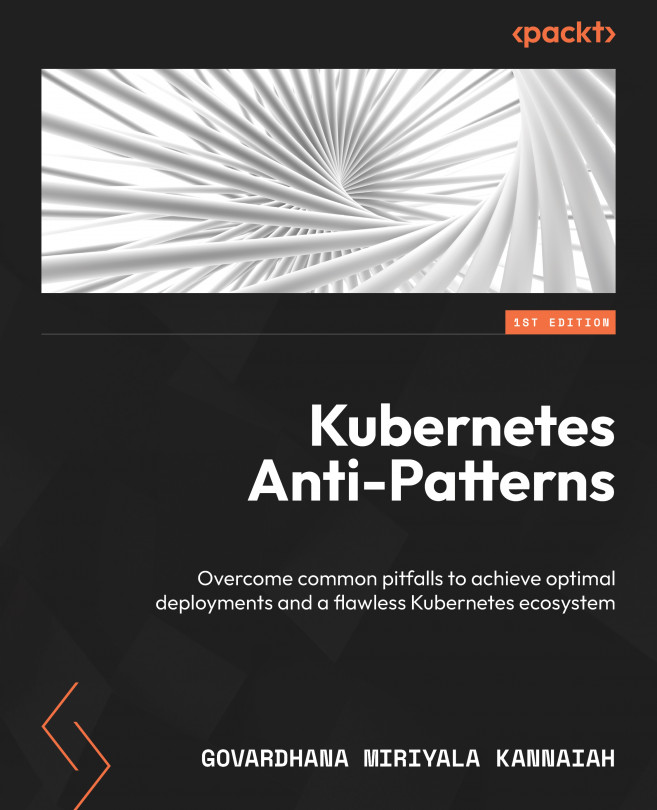Gathering system I/O usage with dstat
Knowing what services are running may not tell you which services are slowing down your system. The top command (discussed in Chapter 9, Put on the Monitor's Cap) will tell you about CPU usage and how much time is spent waiting for IO, but it might not tell you enough to track down a task that's overloading the system.
Tracking I/O and context switches can help trace a problem to its source.
The dstat utility can point you to a potential bottleneck.
Getting ready
The dstat application is not commonly installed. It will need to be installed with your package manager. It requires Python 2.2, which is installed by default on modern Linux systems:
# apt-get install dstat # yum install dstat
How to do it...
The dstat application displays disk, network, memory usage, and running task information at regular intervals. The default output gives you an overview of the system activity. By default, this report is updated every second on a new line, allowing easy comparison...