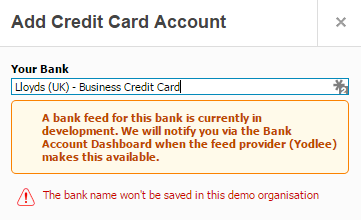In this article by Jon Jenkins, author of the book Learning Xero, covers the Xero core bank functionalities, including one of the most innovative tools of our time: automated bank feeds. We will walk through how to set up the different types of bank account you may have and the most efficient way to reconcile your bank accounts. If they don't reconcile, you will be shown how you can spot and correct any errors.
Automated bank feeds have revolutionized the way in which a bank reconciliation is carried out and the speed at which you can do it. Thanks to Xero, there is no longer an excuse to not keep on top of your bank accounts and therefore maintain accurate and up-to-date information for your business's key decision makers.
These are the topics we'll be covering in this article:
- Setting up a bank feed
- Using rules to speed up the process
- Completing a bank reconciliation
- Dealing with common bank reconciliation errors
(For more resources related to this topic, see here.)
Bank overview
Reconciling bank accounts has never been as easy or as quick, and we are only just at the beginning of this journey as Xero continues to push the envelope. Xero is working with banks to not only bring bank data into your accounting system but to also push it back again. That's right; you could mark a supplier invoice paid in Xero and it could actually send the payment from your bank account.
Dashboard
When you log in to Xero, you are presented with the dashboard, which gives a great overview of what is going on within the business. It is also an excellent place to navigate to the main parts of Xero that you will need.
If you have several bank accounts, the summary pane that shows the cash in and out during a month, as shown below, is very useful as you can hover over the bar chart to get a quick snapshot of the total cash in and out for the month with no effort at all. If you want the chart to sit at the top of your dashboard, click on Edit Dashboard at the bottom of the page, and drag and drop the chart. When finished, click on Done at the bottom of the page to lock them in place.

Reconciling bank accounts is fundamental to good bookkeeping, and only once the accounts have been reconciled do you know that your records are up-to-date. It isn't worth spending lots of time looking at reports if the bank accounts haven't been reconciled, as there may be important items missing from your records.
By default, all bank accounts added will be shown on your dashboard, which shows the main account information, the number of unreconciled items, and the balance per Xero and per statement. You may wish to just see a few key bank accounts, in which case you can turn some of them off by going to Accounts | Bank Accounts, where you will see a list of all bank accounts.

Here, you can choose to remove the bank accounts showing on the dashboard by unchecking the Show account on Dashboard option. You can also choose the Change order option, which allows you to decide the order in which you see the bank accounts on the dashboard. Click on the up and down arrows to move the accounts as required.

Bank feeds
If you did not set up a bank account when you were setting up Xero, then we recommend you do that now, as you cannot set up a bank feed without one. You can do this from the dashboard by clicking on the Add Bank Account button or by navigating to Accounts | Bank Accounts and Add Bank Account. Then, you are presented with of list of options including Bank Account, Credit Card, or PayPal.
Enter your account details as requested and click on Save. It is very important at this stage to note that you may be presented with several options for your bank as they offer different accounts. If you choose the wrong one, your feed will not work.

Some banks charge for a direct bank feed; you do not have to adhere to this, so ignore the feeds ending with Direct Bank Feed and select the alternative one. The difference between a Direct Bank Feed and the Yodlee service that Xero uses is that the data comes directly from the bank and not via a third party, so is deemed to be more reliable.
Now that you have a bank account, you can add the feed by clicking on the Get bank feeds button, as shown in the following screenshot:

On the Activate Bank Feed page, the fields will vary depending on the bank you use and the type of account you selected earlier. Enter the User Credentials as requested.
You will then see a screen with the text Connecting to Bank, which states it might take a few minutes, so please bear with it; you are almost there.
When prompted, select the bank account from the dropdown called Select the matching bank feed... that matches the account you are adding and choose whether you wish to import from a certain date or collect as much data as possible. How far it goes back varies by bank.
If you are converting from another system, it would be wise to use the conversion date as the date from which you wish to start transactions, in order to avoid bringing in transactions processed in your old system (that is if your conversion date was May 31, 2015, you would use June 1, 2015.

Once you are happy with the information provided, click on OK. If you have several accounts, such as a savings account, then simply follow the process again for each account.
Refresh feed
Each bank feed is different, and some will automatically update; others, however, require refreshing. You can usually tell which bank accounts require a manual refresh, as they will show the following message at the bottom of the bank account tile on the dashboard:

To refresh the feed from the dashboard, find the account to update and click the Manage button in the top right-hand corner and then Refresh Bank Feed.
You can also do this from within Accounts | Bank Accounts | Manage Accounts | Refresh Bank Feed.
To update your bank feed, you will need to refresh the feed each time you want to reconcile the bank account.
Import statements
You get over most disappointments in life, unlike when you find out that the bank account you have does not have a bank feed available.
Your options here are simple: go and change banks. But if that is too much hassle for you, then you could always just import a file. Xero accepts OFX, QIF, and CSV. Should your bank offer a selection, go with them in this order. OFX and QIF files are formatted and should import without too many problems.
CSV, on the other hand, is a different matter. Each bank CSV download will come in a different format and will need some work before it is ready for importing. This takes some time, so I would recommend using the Xero Help Guide and searching Import a Bank Statement to get the file formatted correctly.
If you only do things on a monthly basis, uploading a statement is not too much of a chore. We would say at this point that the automated bank feed is one of the most revolutionary things to come out of accounting software, so not using it is a crime. You simply are not enjoying the full benefits of using Xero and cloud software without it.
Petty cash
It probably costs the business more to find missing petty cash discrepancies than the discrepancy totals. Our advice is simple: try not to maintain a petty cash account if you can; it is just one more thing to reconcile and manage.
We would advocate using a company debit card where possible, as the transactions will then go through your main bank account and you will know what is missing. Get staff to submit an expense claim, and if that is too much hassle, treat payments in and out as if they have gone through the director's loan account, as that is what happens in most small businesses.
Should you wish to operate a petty cash account, you will need to mark the transactions as reconciled manually, as there is no feed to match bank payments and receipts against. In order to do this, you must first turn on the ability to mark transactions as reconciled manually. This can be found hiding in the Help section. When you click on Help, you should then see an option to Enable Mark as Reconciled, which you will need to click to turn on this functionality.
Now that you have the ability to Mark as Reconciled, you can begin to reconcile the petty cash. Go to Manage | Reconcile Account.
You will be presented with the four tabs below (if Cash Coding is not turned on for your user role, you will not see that tab). The Reconcile tab should be blank, as there is no feed or import in place. You will want to go to Account transactions, which is where the items you have marked as paid from petty cash will live.

Underneath this section, you will also find a button called New Transactions, where you can create transactions on the fly that you may have missed or are not going to raise a sales invoice or supplier bill for. You can see from the following screenshot that we have added an example of a Spend Money transaction, but you can also create a Receive Money transaction when clicking on the New Transaction button. Click on Save when you have finished entering the details of your transaction. If you have outstanding sales invoices or purchase invoices that have been paid through the petty cash account, then you will need to mark them as paid using the petty cash bank account in order for them to appear in the Account Transactions section. To do this, navigate to those items and then complete the Make a Payment or Receive a Payment section in the bottom left-hand corner.

From the main Account transactions screen, you can then mark your transactions as reconciled. Check off the items you wish to reconcile using the checkboxes on the left, then click on More | Mark as Reconciled.

When you have completed the process, your bank account balance in Xero should match that of your petty cash sheet.
The status of transactions marked as Reconciled Manually will change to Reconciled in black. When a transaction is reconciled, it has come in from either an import or a bank feed, and it will be green. If it is unreconciled, it will be orange.

Loan account
A loan account works in the same way as a bank account, and we would recommend that you set it up if a feed is available from your bank. Managing loans in Xero is easy, as you can set up a bank rule for the interest and use the Transfer facility to reconcile any loan repayments.
Credit cards
Like adding bank accounts, you can add credit cards from the dashboard by clicking on the Add Bank Account button or by navigating to Accounts |Bank Accounts |Add Bank Account | Credit Card.
Add a card
You may see several options for the bank you use, so double-check you are using the right option or the feed will not work. If there is no feed set up for your particular bank or credit card account, you will be notified as follows:
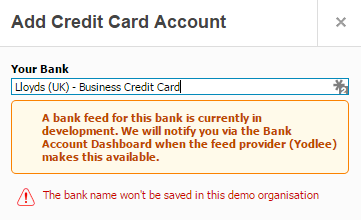
In this case, you will need to either import a statement in either the OFX, QIF, or CSV format, or manually reconcile your credit card account. The process is the same as that detailed above for reconciling petty cash and will be matched against your credit card statement.
If a feed is available, enter the login credentials requested to set up the feed in the same fashion as when adding a new bank account feed.
Common issues
Credit cards act in a different way than a bank account, in that each card is an account on its own, separate from the main account on which interest and balance payments are allocated. This means that even if you have just one business credit card, you will, in effect, have two accounts with the bank.
You can add a feed for each account if you wish, but for the main account, the only transactions that will go through it are any interest accrued and balance payments to clear the card.
We would suggest you set up the credit card account as a feed, as this is where you will see most transactions and therefore save the most time in processing. Each time interest is accrued, you will need to post it as a Spend Money transaction, and each time you make a payment, the amount will be a Transfer from one of your other accounts. Both these transactions will need to be marked as Reconciled Manually, as they will not appear on your credit card feed setup. This is done in the same way as oultlined in the Petty cash section earlier
PayPal
Just like a bank account, you can sync Xero with your PayPal account, even in multiple currencies. The ability to do this, coupled with using bank rules, can help supercharge your processing ability and cut down on posting errors.
Add a feed
There is a little bit of configuration required to set up a PayPal account. Go to Accounts | Bank Accounts | Add Bank Account | PayPal. Add the account name as you wish for it to appear in Xero and the currency for the account. To use the feed (why wouldn't you?), check the Set up automatic PayPal import option, which will then bring up the other options shown in the following screenshot:

As previously suggested, if converting from another system, then import transactions from the conversion dates, as with all previous transactions, should be dealt with in your old accounting system.
Click on Save, and you will receive an e-mail from Xero to confirm your PayPal e-mail address. Click on the activation link in the e-mail.
To complete the setup process, you need to update your PayPal settings in order for Xero to turn on the automatic feeds.
In PayPal, go to My Account | Profile | My Selling Tools. Next to the API access, click on Update | Option 1. The box should then be Grant API Permission. In the Third Party Permission field, enter paypal_api1.xero.com, then click on Lookup.
Under Available Permissions, make sure you check the following options:

Click on Add, and you have finished the setup process.
If you have multiple currency accounts, then complete this process for each currency.
Bank rules
Bank rules give you the ability to automate the processing of recurring payments and receipts based on your chosen criteria, and they can be a massive time saver if you have many transactions to deal with.
An example would be the processing of PayPal fees on your PayPal account. Rather than having to process each one, you could set up a bank rule to deal with the transaction.
Bank rules cannot be used for bank transfers or allocating supplier payment or customer receipts.
Add bank rules
You can add a bank rule directly from the bank statement line by clicking on Create rule above the bank line details. This means waiting for something to come through the bank first, which we think makes sense, as that detail is taken into consideration when setting up the bank rule, making it simpler to set up.

You can also enter bank rules you know will need adding by going to the relevant bank account and clicking Manage Account | Bank Rules | Create Rule.
We have broken the bank rule down into different sections.
Section 1 allows you to set the conditions that must be present in order for the bank rule to trigger. Using equals means the payee or description in this example must match exactly. If you were to change it to contains, then only part of the description need be present. This can be very useful when the description contains a reference number that changes each month. You do not want the bank rule to fail, so you might choose to remove the reference number and change the condition to contains instead. You must set at least one condition.

Section 2 allows you to set a contact, which we suggest you do; otherwise, you will have to do this on the Bank Account screen each time before being able to reconcile that bank statement line.

Section 3 allows you to fix a value to an account code. This can be useful if the bank rule you are setting up contains an element of a fixed amount and variable amount. An example might be a telephone bill where the line rental is fixed and the balance is for call charges that will vary month by month.

Section 4 allows you to allocate a percentage to an account code. If there is not a fixed value amount in section 3, you can just use section 4 and post 100% of the cost to the account code of your choice. Likewise, if you had a bank statement line that you wanted to split between account codes, then you could do so by entering a second line and using the percentage column.

Unlock access to the largest independent learning library in Tech for FREE!
Get unlimited access to 7500+ expert-authored eBooks and video courses covering every tech area you can think of.
Renews at €14.99/month. Cancel anytime
Section 5 allows you to set a reference to be used when the bank rule runs and there are five options. We would suggest not using the by me during bank rec option, as this again creates extra work, since you will have to fill it in each time before you can reconcile that bank statement line.

Section 6 allows you to choose which bank account you want the bank rule to run on. This is useful if you start paying for an item out of a different bank account, as you can edit the rule and change the bank account rather than having to create the rule all over again.

Section 7 allows you to set a title for the bank rule. Use something that will make it easy for you to remember when on the Bank Rules screen.

Edit bank rules
If your bank rules are not firing the way you expected or at all, then you will want to edit them to get them right. It is worth spending time in this area, as once you have mastered setting up bank rules, they will save you time.
To edit a bank rule, you will need to navigate to Accounts | Bank Accounts | Manage Accounts | Bank Rules. Click on the bank rule you wish to edit, make the necessary adjustments, and then click on Save.
You will know if the bank rule is working, as it appears like the following when reconciling your bank account. If you do not wish to apply the rule, you can click on Don't apply rule in the bottom-left corner, or if you wish to check what it is going to do, click on View details first to verify the bank rule is going to post where you prefer.

Re-order bank rules
The order in which your bank rules sit is the order in which Xero runs them. This is important to remember if you have bank rules set up that may conflict with each other and not return the result you were expecting.
An example might be you purchasing different items from a supermarket, such as petrol and stationery. In this example, we will call it Xeroco. In most instances, the bank statement line will show two different descriptions or references, in this case Xeroco for the main store and Xeroco Fuel for the gas station. You will need to set up your rules carefully, as using only contains for Xeroco will mean that your postings could end up going to the wrong account code. You would want the Xeroco Fuel bank rule to sit above the Xeroco rule.
Because they both contain the same description, if Xeroco was first, it would always trigger and everything would get posted to stationery, including the petrol. If you set Xeroco Fuel as the first bank rule to run if the bank statement line does not contain both words, it will continue and then run the Xeroco rule, which would prove successful. Gas will get posted to fuel and stationery will get posted to stationery.
You can drag and drop bank rules to change the order in which they run. Hover over the two dots to the left of the bank rule number and you can drag them to the appropriate position.
Bank reconciliation
Bank reconciliation is one of the main drivers in knowing when your books and records are up-to-date. The introduction of automated bank feeds has revolutionized the way in which we can complete a bank reconciliation, which is the process of matching what has gone through the bank account and what has been posted in your accounting system. Below are some ways to utilize all the functionality in the Xero toolkit.
Auto Suggest
Xero is an intuitive system; it learns how you process transactions and is also able to make suggestions based on what you have posted. As shown below, Xero has found a match for the bank statement line on the left, which is why the right-hand panel is now green and you can see the OK button to reconcile the transaction, provided you are happy it is the correct selection.

You can choose to turn Auto Suggest off. At the bottom of each page in the bank screen, you will find a checkbox, as shown in the following screenshot. Simply uncheck the Suggest previous entries box to turn it off.

The more you use Xero, the better it learns, so we would advise sticking with it. It is not a substitute for checking, however, so please check before hitting the OK button.
Find & Match
When Xero cannot find a match and you know the bank statement line in question probably has an associated invoice or bill in the system, you can use Find & Match in the upper right-hand corner, as shown in the following screenshot:

You can look through the list of unreconciled bank transactions shown in the panel or you can opt to use the Search facility and search by name, reference, or amount. In this example, you can see that we have now found two transactions from SMART Agency that total the £4,500 spent. As you can see in the following screenshot, there is also an option next to the monetary amounts that will allow you to split the transaction. This is useful if someone has not paid the invoice in full. If the amount received was only £2,500 in total, for example, you could use Split to allocate £1,000 against the first transaction and £1,500 against the second transaction.

When checked off, these turn green, and you can click on OK to reconcile that bank statement line. If you cannot find a match, you will need to investigate what it relates to and if you are missing some paperwork.
If we had been clever when making the original supplier payment, we could have used the Batch Payment option in Accounts |Purchases |Awaiting Payment, checking off the items that make up the amount paid, and Batch Payment would have enabled us to tell Xero that there was a payment made totaling £4,500. Auto Suggest would have picked this up, making the reconciliation easier and quicker. You have already done the hard bit by working out how much to pay suppliers; you don't want to have to do it again when an amount comes through the bank and you can't remember what it was for. It is also good practice, as it means you will not inadvertently pay the same supplier again since the bill will be marked as paid.

The same can be done for customer invoices using the Deposit button. This is very helpful when receiving check deposits or remittance advice well in advance of the actual receipt. By marking the invoices as paid, you will not chase customers for money, unnecessarily causing bad feelings along the way.
Create
There will be occasions when you will not have a bill or invoice in Xero from which to reconcile the bank statement line. In these situations, you will need to create a transaction to clear the bank statement line. In the example below, you can see that we have entered who the contact is, what the cost relates to, and added why we spent the money. Xero will now allow us to clear the bank statement line, as the OK button is visible.

We would suggest that this option be used sparingly, as you should have paperwork posted into Xero in the form of a bill or invoice to deal with the majority of your bank statement lines.
Bank transfers
When you receive money in or transfer money out to another bank account, you have set up within Xero a very simple way to deal with those transactions. Click on the Transfer tab and choose the bank account from the dropdown. You will then be able to reconcile that bank statement line.
In the account that you have made the transfer to, you will find that Xero will make the auto suggest for you when you reconcile that bank account.
Discuss and comments
When you are performing the bank reconciliation, you may find that you get stuck and you genuinely do not know what to do with it.
This is where the Discuss tab, shown in the following screenshot, can help:

You can simply enter a note to yourself for someone else in the business or for your advisor to take a look at. Don't forget to click on Save when you are done. If someone can answer your query, they can then enter their comment in the Discuss tab and save it.
Note that at present there is no notification process when you save a comment in the Discuss tab, so you are reliant on someone regularly checking it. You will see something similar to the note underneath the business name when you log in to Xero, so you can see there is a comment that needs action.

Reconciliation Report
This is the major tool in your armory to check whether your bank reconciles. There is no greater feeling in life than your bank account reconciling and there being no unpresented items left hanging around. To run the report from within a bank account, click on the Reconciliation Report button next to the Manage Account button.
From here, you can choose which bank account you wish to run the report from, so you do not need to keep moving between the accounts, and also a date option as you will probably want to run the report to various dates, especially if you encounter a problem.

On the reconciliation report, you will see the balance in Xero, which is the cashbook balance (that is what would be in the bank if all the outstanding payments and receipts posted in Xero cleared and all the bank statement lines that have come from the bank feed were processed).

The outstanding payments and receipts are invoices and bills you have marked as paid in Xero but have not been matched to a bank statement line yet. You need to keep an eye on these, as older unreconciled items would normally indicate a misallocation or uncleared item.

Plus Un-Reconciled Bank Statement Lines are those items that have come through on a feed but have not yet been allocated to something in Xero. This might mean that there are missing bills or sales invoices in Xero, for example.

Statement Balance is the number that should match what is on your online or paper statement, whether it is a bank account, credit card, or PayPal account. If the figures do not match, then it will need investigating. In the next section, we have highlighted some of the things that may have caused the imbalance and some ideas of what to do to rectify the situation.

Manual reconciliation
If you are unable to set up a bank feed or import a statement, then you can still reconcile bank accounts in Xero; it just feels a bit like going back in time.
To complete a manual reconciliation, you will need to follow the same process as used to process petty cash, as discussed earlier in this article.
Common errors and corrections
Despite all the innovation and technological advances Xero has made in this area, there are still things that can go wrong—some human, some machine. The main thing is to recognize this and know how to deal with it in the event that it happens. We have highlighted some of the more common issues and resolutions in the following subsections.
Account not reconciling
There is no greater feeling than when you get that big green checkmark telling you that you have reconciled all your transactions. Fantastic job done, you think! But not quite. You need to check your bank statement, credit card statement, loan statement, or PayPal statement to make sure it definitely matches as per the preceding bank reconciliation report section. The job's not done until you have completed the manual check.

Duplicated statement lines
With all things technology, there is a chance that things can go wrong, and every now and again, you may find that your bank feed has duplicated a line item. This is why it is so important to check the actual statement against that in Xero. It is the only way to truly know if the accounts reconcile.
A direct bank feed that costs money is deemed to be more robust, and some feeds through Yodlee are better than others. It all depends on your bank, so it is worth checking with the Xero community to get some guidance from fellow Xeroes.
If you are convinced that you have a duplicated bank statement line, you can choose to delete it by finding the offending item in your account and clicking on the cross in the top left-hand corner of the bank statement line. When you hover over the cross, the item will turn red. Use this sparingly and only when you know you have a duplicated line.

Missing statement lines
As with duplicated statement lines, there is also the possibility of a bank statement line not being synced, and this can be picked up when checking that the Xero bank account figure matches that of your online or paper bank statement. If they do not match, then we recommend using the reconciliation report and working backwards month by month and then week by week to try and isolate the date at which the bank last reconciled. Once you have narrowed it down to a week, you can then start doing it day by day until you find the date, and then check off the items in Xero against those on your bank statement until you find the missing items.
If there are several missing items, we would probably suggest doing an import via OFX, QIF, or CSV, but if there are only a few, then it would probably be best to enter them manually and then mark them as reconciled so the bank will reconcile.
Remove & Redo
We know you are great at what you do, but everyone has an off day. If you have allocated something incorrectly, you can easily amend it. auto suggest is fantastic, but you may get carried away and just keep hitting that the OK button without paying enough attention. This is particularly problematic for businesses dealing with lots of invoices for similar amounts.
If you do find that you have made an error, then you can remove the original allocation and redo it. You can do this by going to Accounts | Bank Accounts | Manage Account | Reconcile Account | Account Transactions. As you can see in the following screenshot, once you have found the offending item, you can check it off and then click on Remove & Redo. You will also find on the right-hand side a Search button, which will allow you to search for particular transactions rather than having to scroll through endless pages.

If you happen to be in the actual bank transaction when you identify a problem, then you can click on Options | Remove & Redo. This will then push the transaction back in to the bank account screen to reconcile again.

Note that if you Remove & Redo a manually entered bank transaction, it will not reappear in the bank account for you to reconcile, as it was never there in the first place. What you will need to do is post the payment or receipt against the correct invoice or bill, and then manually mark it as reconciled again or create another spend or receive money transaction.
Manually marked as reconciled
A telltale sign that someone has inadvertently caused a problem is when you look at the Account Transactions tab in the bank account and there is a sea of green and reconciled statuses, and then you spot the odd black reconciled status. This is an indication that something has been posted to that account and marked as reconciled manually. This will need investigating, as it may be genuine, such as some missing bank statement lines, or it could be that someone has made a mistake and it needs to be removed.
Understanding reports
If the bank account does not reconcile and it is not something obvious, then we would suggest looking at the bank statements imported into Xero to see if there are any obvious problems. Go to Accounts | Bank Accounts | Manage Account | Bank Statements. From this screen, have a look to see if there is any overlap of dates imported and then drill into the statements to check for anything that doesn't look right.

If you do come across duplicated lines, you can remove them by checking off the box on the left and then clicking on the Delete button. You can see below that the bank statement line has been grayed out and has a status of Deleted next to it. If you later discover that you have made a mistake, then you can restore the bank statement line by checking off the box again but clicking on Restore this time.

If you have incorrectly imported a duplicate statement or the bank feed has done so rather than deleting the transactions, you can choose to delete the entire statement. This can be achieved by clicking on the Delete Entire Statement button at the bottom-left of the Bank Statements screen:

Make sure you have checked the Also delete reconciled transactions for this statement option before clicking Delete. If you are deleting the statement because it is incorrect, it only makes sense that you also clear any transactions associated with this statement to avoid further issues.

Summary
We have successfully added bank feeds that are now ready for automating the bank reconciliation process.
In this article, we ran through the major bank functions and set up your bank feeds, exploring how to set up bank rules to make the bank reconciliation task even easier and quicker. On top of that, we also explored the possibilities of what could go wrong, but more importantly, how to identify errors and put them right. One of the biggest bookkeeping tasks you will undertake should now seem a lot easier.
Resources for Article:
Further resources on this subject:
 United States
United States
 Great Britain
Great Britain
 India
India
 Germany
Germany
 France
France
 Canada
Canada
 Russia
Russia
 Spain
Spain
 Brazil
Brazil
 Australia
Australia
 South Africa
South Africa
 Thailand
Thailand
 Ukraine
Ukraine
 Switzerland
Switzerland
 Slovakia
Slovakia
 Luxembourg
Luxembourg
 Hungary
Hungary
 Romania
Romania
 Denmark
Denmark
 Ireland
Ireland
 Estonia
Estonia
 Belgium
Belgium
 Italy
Italy
 Finland
Finland
 Cyprus
Cyprus
 Lithuania
Lithuania
 Latvia
Latvia
 Malta
Malta
 Netherlands
Netherlands
 Portugal
Portugal
 Slovenia
Slovenia
 Sweden
Sweden
 Argentina
Argentina
 Colombia
Colombia
 Ecuador
Ecuador
 Indonesia
Indonesia
 Mexico
Mexico
 New Zealand
New Zealand
 Norway
Norway
 South Korea
South Korea
 Taiwan
Taiwan
 Turkey
Turkey
 Czechia
Czechia
 Austria
Austria
 Greece
Greece
 Isle of Man
Isle of Man
 Bulgaria
Bulgaria
 Japan
Japan
 Philippines
Philippines
 Poland
Poland
 Singapore
Singapore
 Egypt
Egypt
 Chile
Chile
 Malaysia
Malaysia