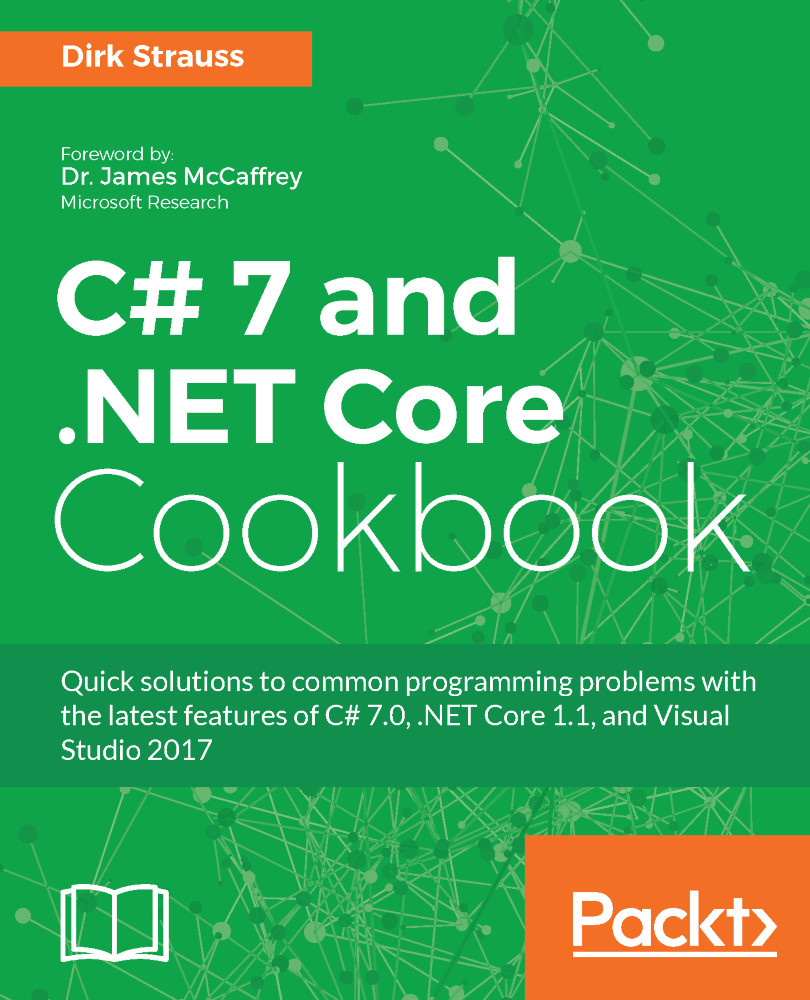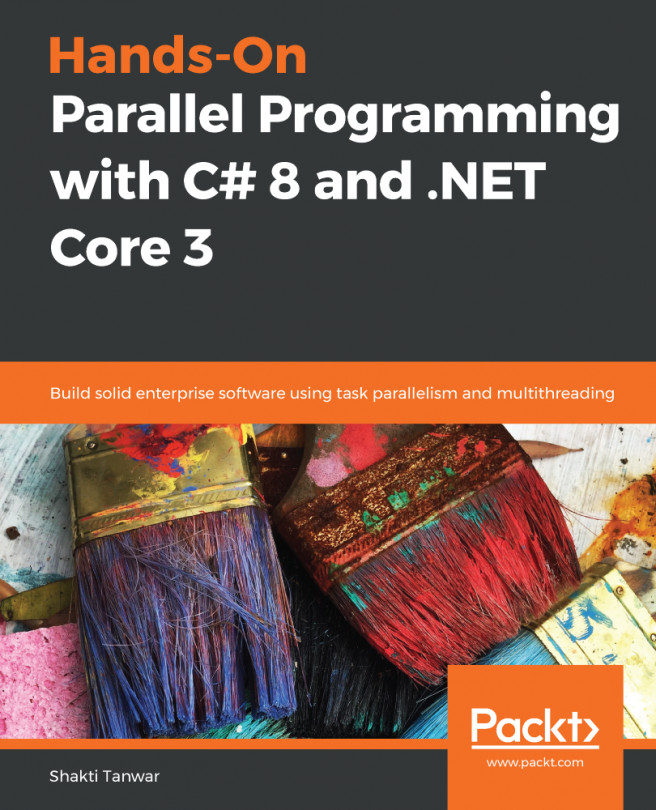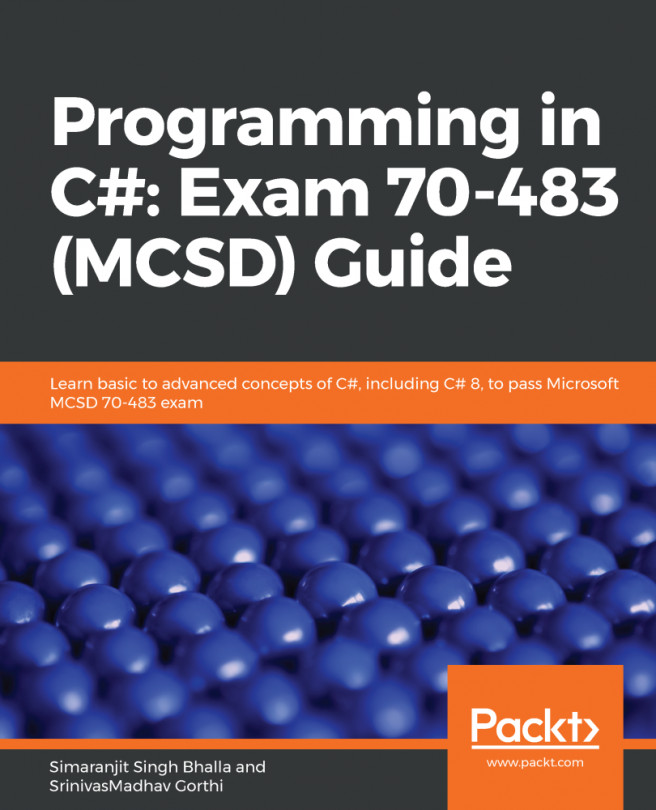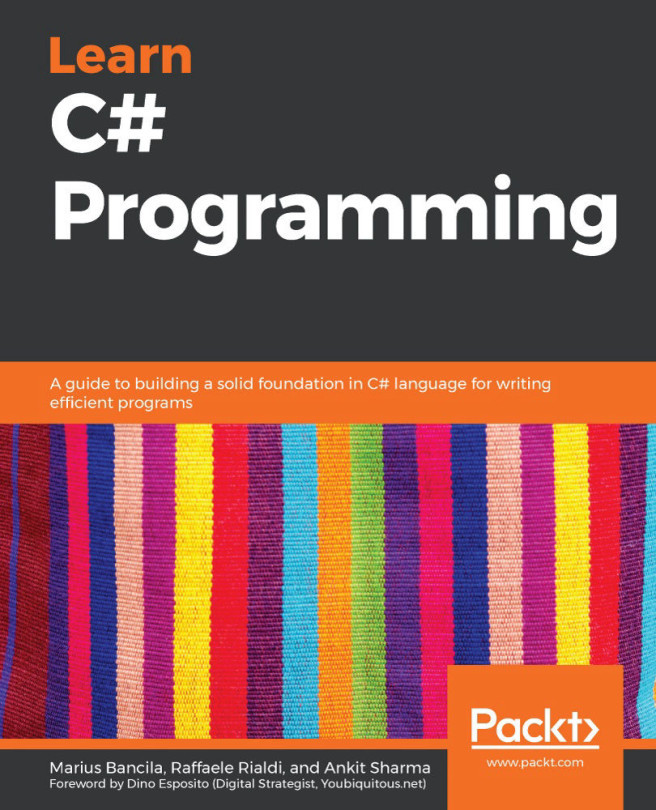Debugging multiple threads
Debugging multiple threads in Visual Studio is tricky, especially since these threads are all running at the same time. Luckily, we have a few tools available to us as developers to use to get a better understanding of what is happening in our multithreaded applications.
Getting ready
While debugging multithreaded applications, you can access various windows by navigating to Debug | Windows in Visual Studio.
How to do it...
- Start debugging your multithreaded application after adding a break point somewhere in the code. You can access various debugging windows by going to
Debug|Windowsin Visual Studio:

- The first window available to you is the
Threadswindow. Access it by going toDebug|Windowsin Visual Studio or type Ctrl+ D, T. In here, you can right-click on a thread to watch and flag it. If you have given your threads names, you will see those names appear in theNamecolumn. To give your thread a name, modify theLockThreadExample()method created in an earlier...