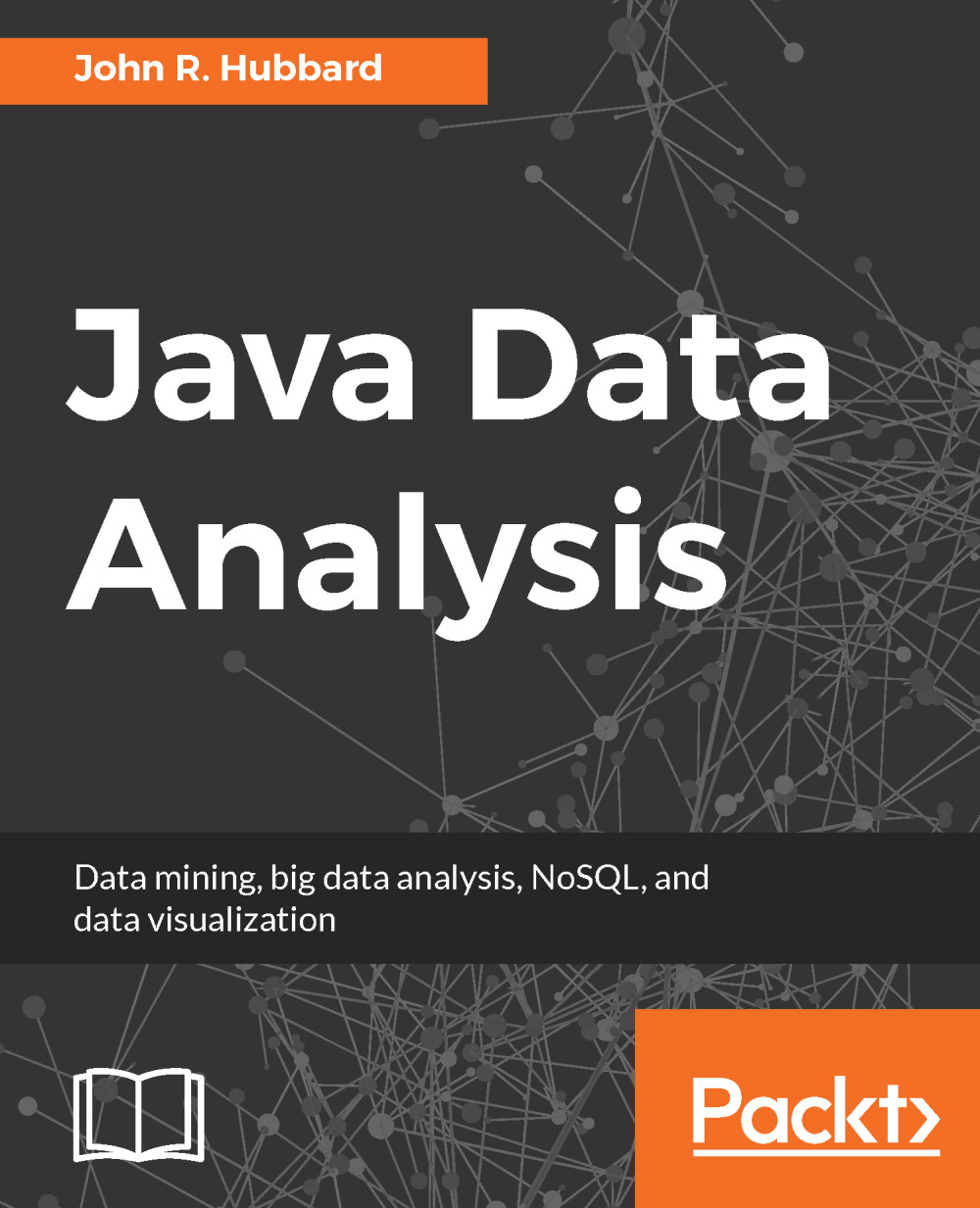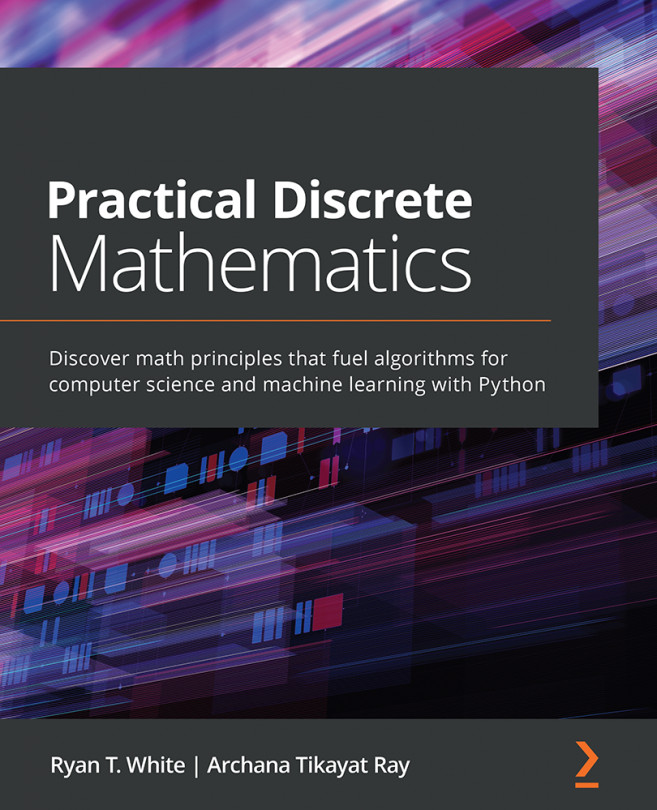Java
Java has been, for at least a decade now, the most popular programming language. Nearly all the software described in this appendix is itself written in Java.
Java was developed in the early 1990s by a team of software researchers, led by James Gosling. It was released by Sun Microsystems in 1995 and was maintained by that company until it was acquired by Oracle in 2010.
Java comes pre-installed on the Mac. To update it, open System Preferences and click on the Java icon at the bottom of the panel. This brings up the Java Control Panel. The About… button under the General tab will display the current version of Java that is installed. As of August, 2017, that should be Version 8. The Update tab allows for updates.
Java can be run from the command line or from within an Integrated Development Environment (IDE). To do the former, you will need a text editor to write your code. On the Mac, you can use the TextEdit app. The four-line Hello World program is shown in a TextEdit window in Figure A-5.
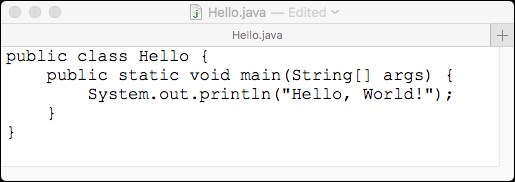
Figure A-5. The Hello World program in Java
Note that, for this to compile, the quotation marks must be flat (like this " "), not smart (like this " "). To get that right, open the Preferences panel in TextEdit and de-select Smart Quotes. Also note that the TextEdit's default file types, RTF and TXT, must be overridden—Java source code must be saved in a file whose name is the same as the public class and whose type is .java.
We saved the source code in our hub/demos/ folder. The shell session in Figure A-6 appears as follows:
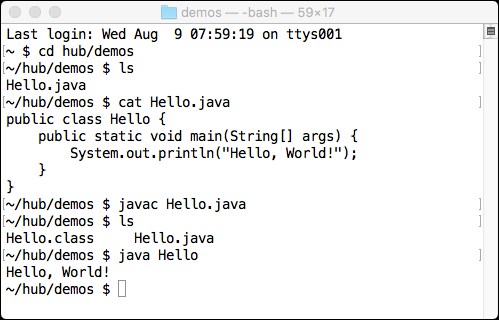
Figure A-6. Running the Hello World program
From this, we can learn:
How to display the source code with the
catcommandHow to compile the source code with the
javaccommandHow to run the program with the
javacommand
The javac command creates the class file, Hello.class, which we then execute with the java command, thus generating the expected output.
The Echo program in Figure A-7 illustrates the use of command line arguments.
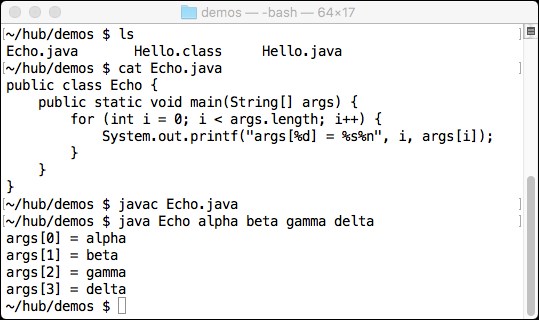
Figure A-7. Reading command line arguments
The program prints each element of its args[] array. In the run shown here, there are four of them, entered on the command line immediately after the name of the program.