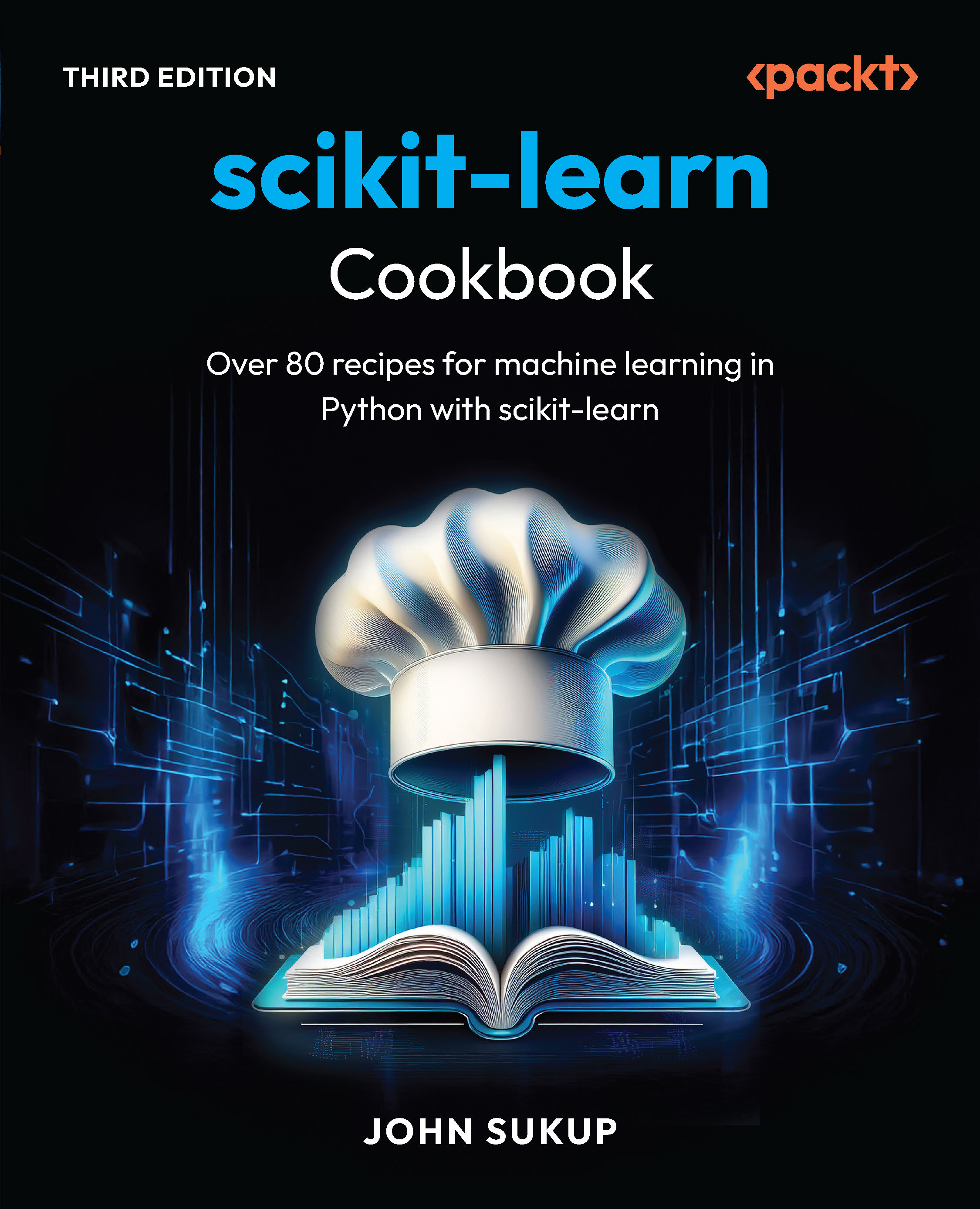(For more resources related to this topic, see here.)
Getting ready
To perform the steps listed in this article, we will need a text editor, a browser, and a copy of the Masonry plugin. Any text editor will do, but my browser of choice is Google Chrome, as the V8 JavaScript engine that ships with it generally performs better and supports CSS3 transitions, and as a result we see smoother animations when resizing the browser window. We need to make sure we have a copy of the most recent version of Masonry, which was Version 2.1.08 at the time of writing this article. This version is compatible with the most recent version of jQuery, which is Version 1.9.1. A production copy of Masonry can be found on the GitHub repository at the following address:
https://github.com/desandro/masonry/blob/master/jquery.masonry.min.js
For jQuery, we will be using a content delivery network (CDN) for ease of development. Open the basic single-column HTML file to follow along. You can download this file from the following location:
http://www.packtpub.com/sites/default/files/downloads/1-single-column.zip
How to do it...
- Set up the styling for the masonry-item class with the proper width, padding, and margins. We want our items to have a total width of 200 pixels, including the padding and margins.
<style>
.masonry-item {
background: #FFA500;
float: left;
margin: 5px;
padding: 5px;
width: 180px;
}
</style>
- Set up the HTML structure on which you are going to use Masonry. At a minimum, we need a tagged Masonry container with the elements inside tagged as Masonry items.
<div id='masonry-container'>
<div class='masonry-item '>
Maecenas faucibus mollis interdum.
</div>
<div class='masonry-item '>
Maecenas faucibus mollis interdum. Donec sed odio dui. Nullam
quis risus eget urna mollis ornare vel eu leo. Vestibulum id
ligula porta felis euismod semper.
</div>
<div class='masonry-item '>
Nullam quis risus eget urna mollis ornare vel eu leo. Cras
justo odio, dapibus ac facilisis in, egestas eget quam. Aenean
eu leo quam. Pellentesque ornare sem lacinia quam venenatis
vestibulum.
</div>
</div>
Unlock access to the largest independent learning library in Tech for FREE!
Get unlimited access to 7500+ expert-authored eBooks and video courses covering every tech area you can think of.
Renews at €14.99/month. Cancel anytime
- All Masonry options need not be included, but it is recommended (by David DeSandro, the creator of Masonry) to set itemSelector for single-column usage. We will be setting this every time we use Masonry.
<script>
$(function() {
$('#masonry-container').masonry({
// options
itemSelector : '.masonry-item',
});
});
</script>
How it works...
Using jQuery, we select our Masonry container and use the itemSelector option to select the elements that will be affected by Masonry. The size of the columns will be determined by the CSS code.
Using the box model, we set our Masonry items to a width of 90 px (80-px wide, with a 5-px padding all around the item). The margin is our gutter between elements, which is also 5-px wide. With this setup, we can con firm that we have built the basic single-column grid system, with each column being 100-px wide. The end result should look like the following screenshot:

Summary
This article showed you how to set up the very basic Masonry single-width column system around which Masonry revolves.
Resources for Article :
Further resources on this subject:
 United States
United States
 Great Britain
Great Britain
 India
India
 Germany
Germany
 France
France
 Canada
Canada
 Russia
Russia
 Spain
Spain
 Brazil
Brazil
 Australia
Australia
 South Africa
South Africa
 Thailand
Thailand
 Ukraine
Ukraine
 Switzerland
Switzerland
 Slovakia
Slovakia
 Luxembourg
Luxembourg
 Hungary
Hungary
 Romania
Romania
 Denmark
Denmark
 Ireland
Ireland
 Estonia
Estonia
 Belgium
Belgium
 Italy
Italy
 Finland
Finland
 Cyprus
Cyprus
 Lithuania
Lithuania
 Latvia
Latvia
 Malta
Malta
 Netherlands
Netherlands
 Portugal
Portugal
 Slovenia
Slovenia
 Sweden
Sweden
 Argentina
Argentina
 Colombia
Colombia
 Ecuador
Ecuador
 Indonesia
Indonesia
 Mexico
Mexico
 New Zealand
New Zealand
 Norway
Norway
 South Korea
South Korea
 Taiwan
Taiwan
 Turkey
Turkey
 Czechia
Czechia
 Austria
Austria
 Greece
Greece
 Isle of Man
Isle of Man
 Bulgaria
Bulgaria
 Japan
Japan
 Philippines
Philippines
 Poland
Poland
 Singapore
Singapore
 Egypt
Egypt
 Chile
Chile
 Malaysia
Malaysia