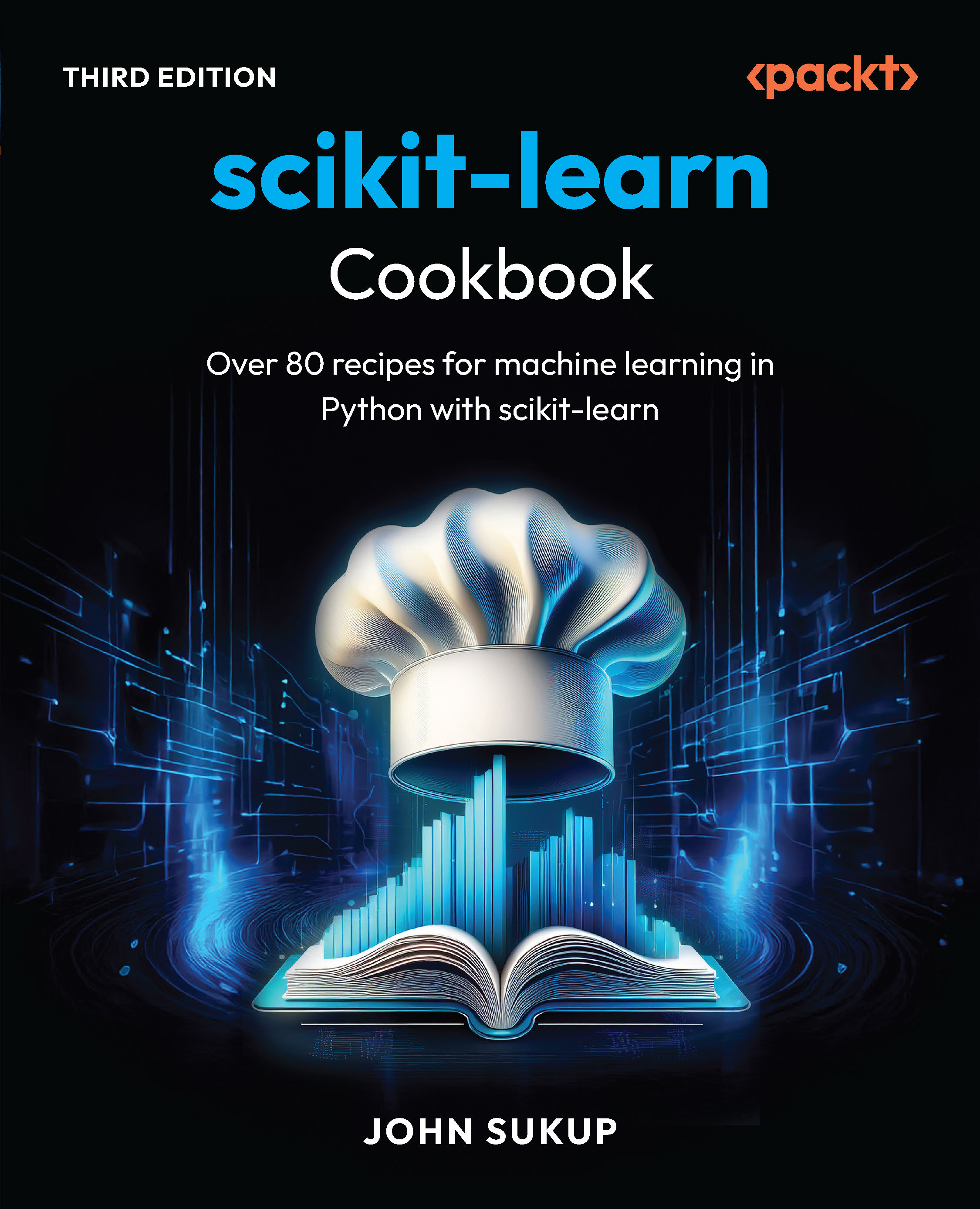(For more resources related to this topic, see here.)
Bonita connectors
Bonita connectors are used to set variables or some other parameters inside Bonita. They can also be used to start a process or execute a step. These connectors equip the user to connect with different parameters of the Bonita work flow. The other kind of connectors are used to integrate with some other third-party tools.
Most of the Bonita connectors are related to the documents and comments at a particular step. Although these may be useful in some cases, in a majority of the cases we will not find much use for them. The most useful ones are getting the users a step, executing a step, starting a new process, and setting variables.
Click on any step on which you want to define the connector and click on Add.... Here, we will check the start an instance connector of Bonita. Give a name to this connector and click on Next. Here we have to fill in the name of the process that we want to invoke. We also have an option to specify different versions of the process. If we leave this blank, it will pick up the latest version. Next, we can specify the process variables that need to be copied from one pool to the other.

Start an instance connector in Bonita Studio
In the previous example, the process variables that we specify will be copied over to the target pool. We have to make sure that the target pool has the process variables mentioned in this connector.
Make sure that you mention the name of the variable in the first column without the curly braces. If you select the names from the drop-down menu, make sure you remove the $ and the {} for filling in the name.
The value field can be filled by the actual process variable.
We can also use the set variable connector to set a value to a variable, either a process variable or a step variable. Here, we have two parameters: one is the variable whose value we have to set and the other parameter is the actual value of the variable. Note that this value may be a Groovy expression, too. Hence, it is similar to writing a Groovy script to assign a value to a variable.
Another type of connector is the one to start or finish a step. In this connector, all we have to do is mention the name of the step we want to start or stop. Similarly, there is another connector to execute a step. Executing will run all the start and end Connectors of a particular step and then finish it. These connectors might be useful in the cases where some step may be waiting for another step, and at the end of the current step we might execute that step or mark it finished.
We also have connectors to get the users from the workflow. There are connectors to find out the initiator of a process and the step submitter. Another useful connector is to get a user based on the username. This returns the User class that Bonita uses to implement the functionality of a user in the work flow. Select the connector to get a user from a username. Enter the username and click on Next. Here, we get the output of the connector and we can decide to save the output in a particular pool or step variable.

Saving the connector output in a variable in Bonita
The user class has methods to retrieve data, such as the e-mail, first name, last name, metadata, and password from the user.
The e-mail connector
We have a connector in the messaging group to send an e-mail. Now, we might use this connector for a variety of purposes: to send information about the work flow to an external e-mail, to send a notification to the person performing the task that he/she has some pending items in his/her inbox, and so on. We have to configure the e-mail connector on various parameters.
In our TicketingWorkflow, let us send an e-mail to the person in whose name the tickets are booked. He/she enters his/her e-mail address in the Payment step of the workflow. Hence, let us send an e-mail at the end of the Payment step to the person at his/her e-mail address with which the tickets have been booked. For this, let us configure the e-mail connector:
- Click on the Payment step of the work flow.
- Click on the Connectors tab to add a connector. Select the connector as a medium to send an e-mail. Then name the connector as SendEmail and make sure that this connector is at the finish event of the step.
- In the next step, we are required to enter the configuration details of the SMTP server we will use for sending the e-mail. By default, it is set to the Gmail configuration with the host as smtp.gmail.com and the port as 465. Let us stick to the default option and send an e-mail from a Gmail hosted server.
- Leave the Security option as it is, but enter your credentials in the Authentication section. Here, you should enter your full e-mail address, not just your username. You can also use your own domain e-mail address if it is hosted on a Gmail server.
- Next, we define the parameters of the e-mail notification that has to be sent. After entering the From address as the ticketing admin address or some similar address, enter the To address as the variable in which we have saved the e-mail address: email.
- In the title field, we have to specify the subject of the e-mail. We have already seen that we can use Java inside the Groovy editor. Here, we will have a look at a simple Java code that is executed inside the editor. Enter the following code in the Groovy editor:
import java.text.SimpleDateFormat;
return "Flight ticket from " + from + " to " + to + " on "
+ new SimpleDateFormat("MM-dd-yyyy").format(departOn);
- The overview of the flight details is mentioned in the subject of the e-mail. We know that the departOn variable is a Date object. For printing the date, we have to convert it into a String by using the SimpleDateFormat class.
- Next, we have to write the actual e-mail that we will send to the customer. Below the Title field, make sure that the e-mail body is in HTML and not plain text. We can insert Groovy scripts in between the text, which will be substituted with the actual variable value when the e-mail is sent. Write the following in the body of the e-mail:
Hi ${passenger1},
Your ${from} to ${to} flight is confirmed. The flight details are given below:
|
Date
Unlock access to the largest independent learning library in Tech for FREE!
Get unlimited access to 7500+ expert-authored eBooks and video courses covering every tech area you can think of.
Renews at ₹800/month. Cancel anytime
|
Departure
|
Arrival
|
Duration
|
Price
|
|
${import java.text.
SimpleDateFormat;
return new
SimpleDateFormat
("MM-dd-yyyy").
format(departOn);
|
${departure}
|
${arrival}
|
${duration}
|
${price}
|
Travelers:
${passenger1}
${passenger2}
${passenger3}
Payment Details:
Card Holder - ${cardHolder}
Card Number - ${cardNumber}
Thank you for booking with TicketingWorkflow!

Configuring the e-mail connector
- Clicking on Next will get you to the advanced options. Generally it's not really required to configure these options, and we can make do with the default settings.
Summary
This article looked at the various connector integration options available in Bonita Studio. It showed how connectors can be used to fetch data into the workflow and how to export data, too. We have a close look at the Bonita inbuilt connectors and e-mail connectors.
Resources for Article:
Further resources on this subject:
 United States
United States
 Great Britain
Great Britain
 India
India
 Germany
Germany
 France
France
 Canada
Canada
 Russia
Russia
 Spain
Spain
 Brazil
Brazil
 Australia
Australia
 South Africa
South Africa
 Thailand
Thailand
 Ukraine
Ukraine
 Switzerland
Switzerland
 Slovakia
Slovakia
 Luxembourg
Luxembourg
 Hungary
Hungary
 Romania
Romania
 Denmark
Denmark
 Ireland
Ireland
 Estonia
Estonia
 Belgium
Belgium
 Italy
Italy
 Finland
Finland
 Cyprus
Cyprus
 Lithuania
Lithuania
 Latvia
Latvia
 Malta
Malta
 Netherlands
Netherlands
 Portugal
Portugal
 Slovenia
Slovenia
 Sweden
Sweden
 Argentina
Argentina
 Colombia
Colombia
 Ecuador
Ecuador
 Indonesia
Indonesia
 Mexico
Mexico
 New Zealand
New Zealand
 Norway
Norway
 South Korea
South Korea
 Taiwan
Taiwan
 Turkey
Turkey
 Czechia
Czechia
 Austria
Austria
 Greece
Greece
 Isle of Man
Isle of Man
 Bulgaria
Bulgaria
 Japan
Japan
 Philippines
Philippines
 Poland
Poland
 Singapore
Singapore
 Egypt
Egypt
 Chile
Chile
 Malaysia
Malaysia