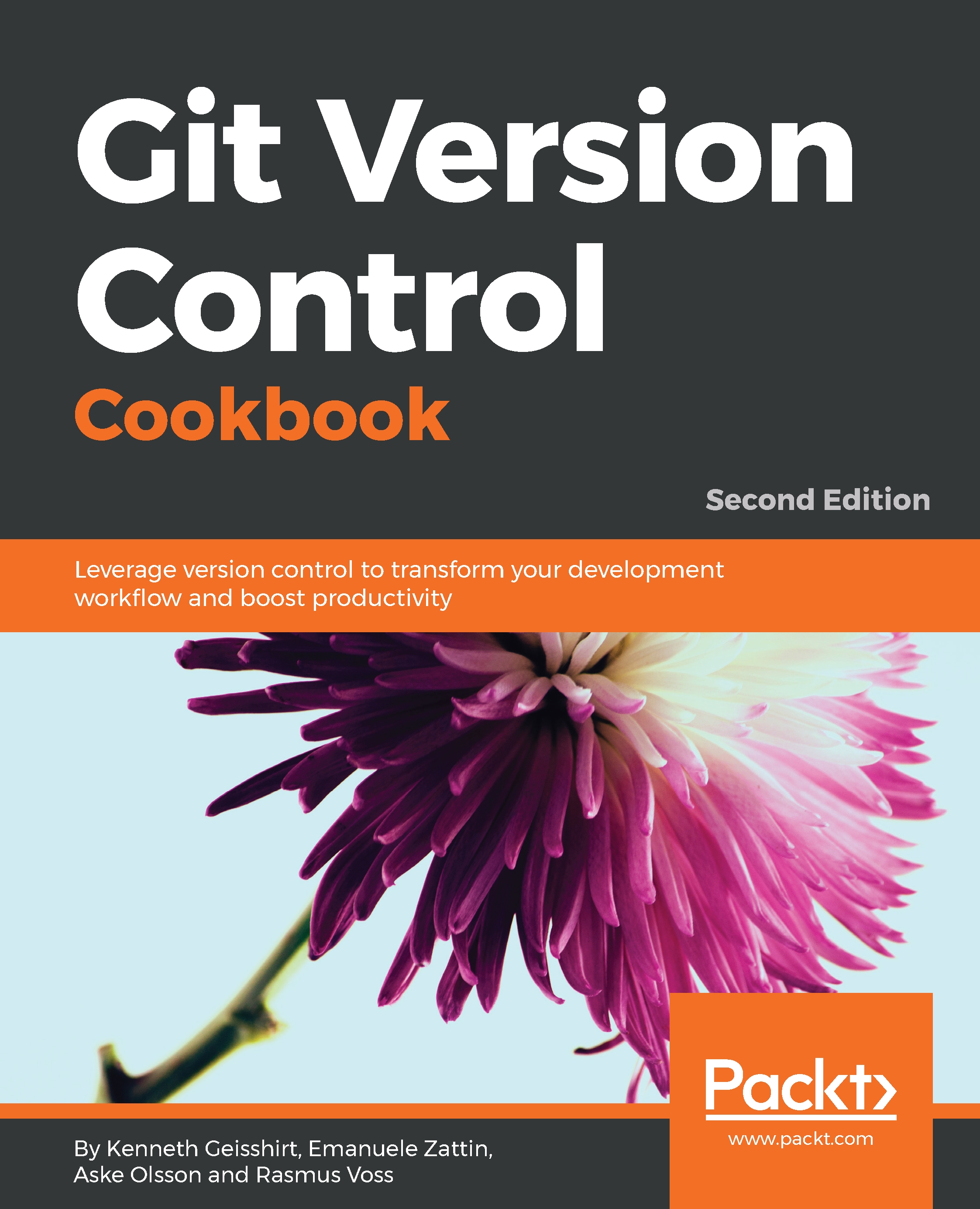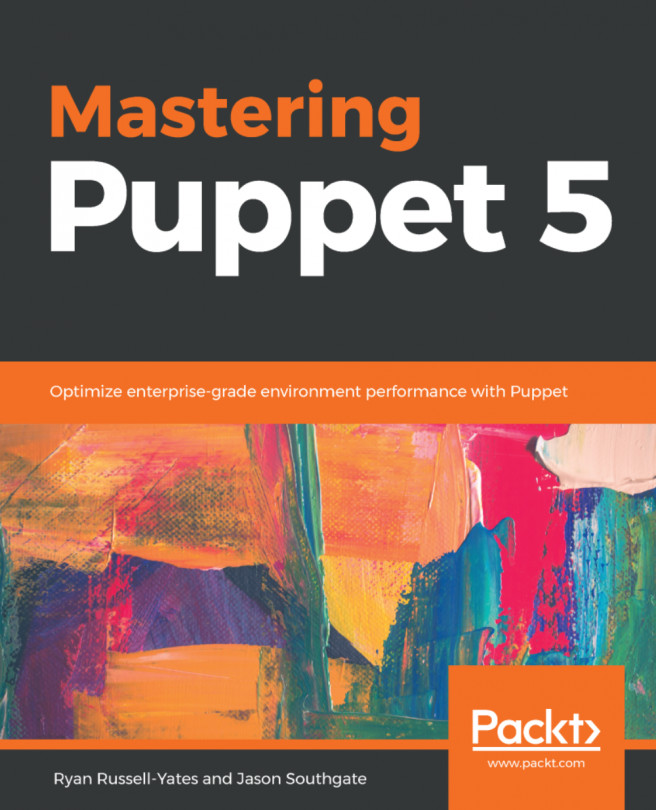Viewing the DAG
The history in Git is formed from the commit objects; as development advances, branches are created and merged, and the history will create a directed acyclic graph, the DAG, because of the way that Git ties a commit to its parent commit. The DAG makes it easy to see the development of a project based on the commits.
Please note that the arrows in the following diagram are dependency arrows, meaning that each commit points to its parent commit(s), which is why the arrows point in the opposite direction to the normal flow of time:

A graph of the example repository with abbreviated commit IDs
You can view the history (the DAG) in Git by using its git log command. There are also a number of visual Git tools that can graphically display the history. This section will show some features of git log.
Getting ready
We will use the example repository from the last section and ensure that the master branch is pointing to 34acc37:
$ git checkout master && git reset --hard 34acc37In the previous command, we only use the first seven characters (34acc37) of the commit ID; this is fine as long as the abbreviated ID that is used is unique in the repository.
How to do it...
- The simplest way to see the history is to use the
git logcommand; this will display the history in reverse chronological order. The output is paged throughlessand can be further limited, for example, by providing only the number of commits in the history to be displayed:
$ git log -3- This will display the following result:
commit 34acc370b4d6ae53f051255680feaefaf7f7850dAuthor: John Doe <[email protected]>Date: Fri Dec 13 12:26:00 2013 +0100This is the subject line of the commit message.It should be followed by a blank line then the body, which is this text. Here you can have multiple paragraphs etc. and explain your commit. It's like an email with subject and body, so try to get people's attention in the subjectcommit a90d1906337a6d75f1dc32da647931f932500d83Author: John Doe <[email protected]>Date: Fri Dec 13 12:17:42 2013 +0100Instructions for compiling hello_world.ccommit 485884efd6ac68cc7b58c643036acd3cd208d5c8Merge: 44f1e05 0806a8bAuthor: John Doe <[email protected]>Date: Fri Dec 13 12:14:49 2013 +0100Merge branch 'feature/1'Adds a hello world C program.
Note
Turn on colors in the Git output by running git config --global color.ui auto.
- By default,
git logprints the commit, author's name and email ID, timestamp, and the commit message. However, the information isn't very graphical, especially if you want to see branches and merges. To display this information and limit some of the other data, you can use the following options withgit log:
$ git log --decorate --graph --oneline --all- The previous command will show one commit per line (
--oneline), identified by its abbreviated commit ID, and the commit message subject. A graph will be drawn between the commits depicting their dependency (--graph). The--decorateoption shows the branch names after the abbreviated commit ID, and the--alloption shows all the branches, instead of just the current one(s):
$ git log --decorate --graph --oneline --all* 34acc37 (HEAD, tag: v1.0, origin/master, origin/HEAD, master) This is the sub...* a90d190 Instructions for compiling hello_world.c* 485884e Merge branch 'feature/1'...
This output, however, gives neither the timestamp nor the author information, because of the way the --oneline option formats the output.
- Fortunately, the
logcommand gives us the ability to create our own output format. So, we can make a history view similar to the previous one. The colors are made with the%C<color-name>text-be-colored%Cresetsyntax, along with the author and timestamp information and some colors to display it nicely:
$ git log --all --graph \ --pretty=format:'%Cred%h%Creset -%C(yellow)%d%Creset %s %Cgreen(%ci) %C(bold blue)<%an>%Creset'

- This is a bit cumbersome to write, but luckily, it can be made as an alias so you only have to write it once:
git config --global alias.graph "log --all --graph --pretty=format:'%Cred%h%Creset -%C(yellow)%d%Creset %s %Cgreen(%ci) %C(bold blue)<%an>%Creset'"Note
Now, all you need to do is call git graph to show the history, as you have seen previously.
How it works...
Git traverses the DAG by following the parent IDs (hashes) from the given commit(s). The options passed to git log can format the output in different ways; this can serve several purposes—for example, to give a nice graphical view of the history, branches, and tags, as seen previously, or to extract specific information from the history of a repository to use, for example, in a script.