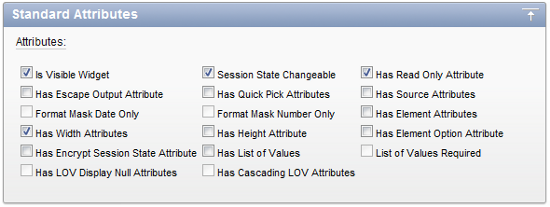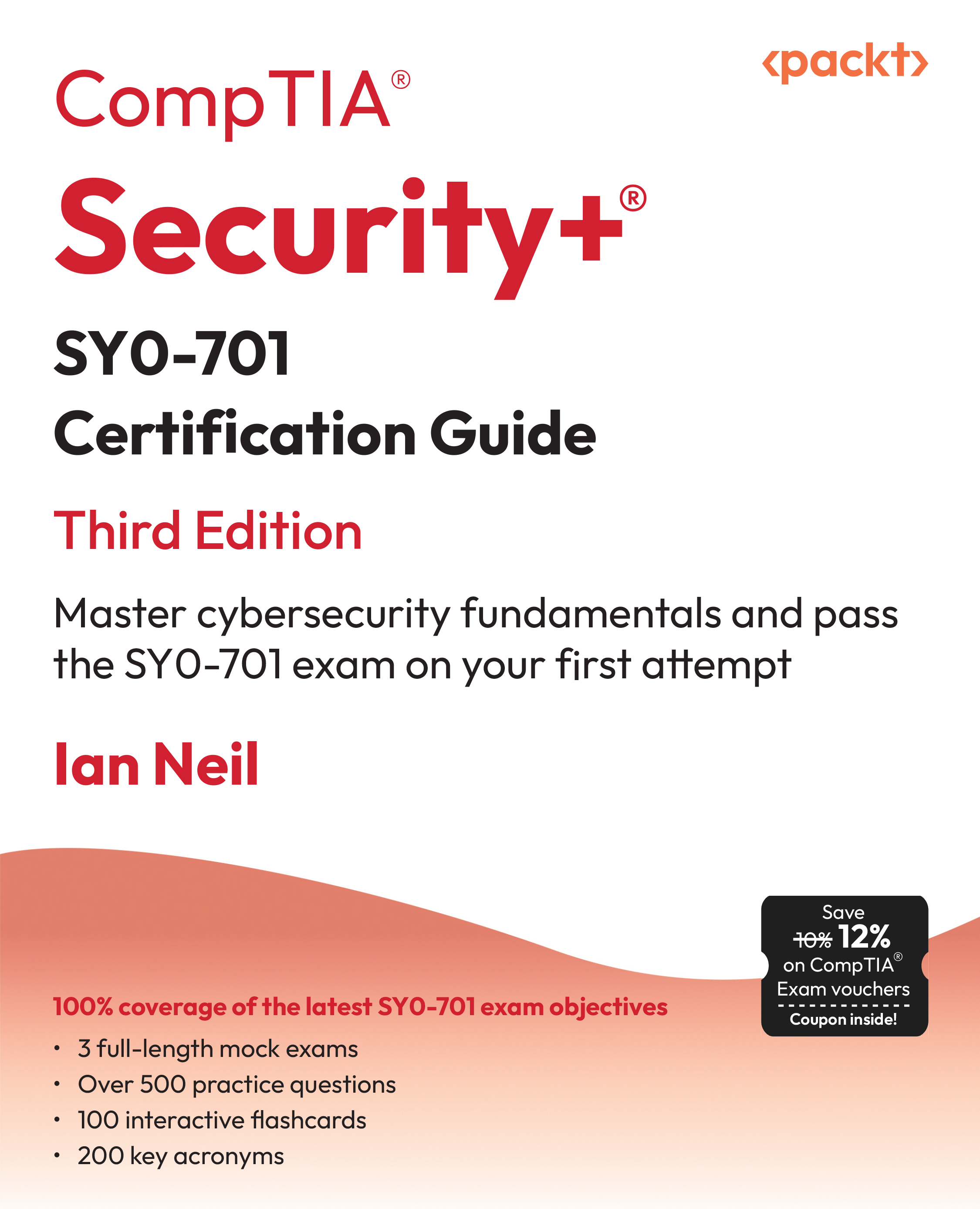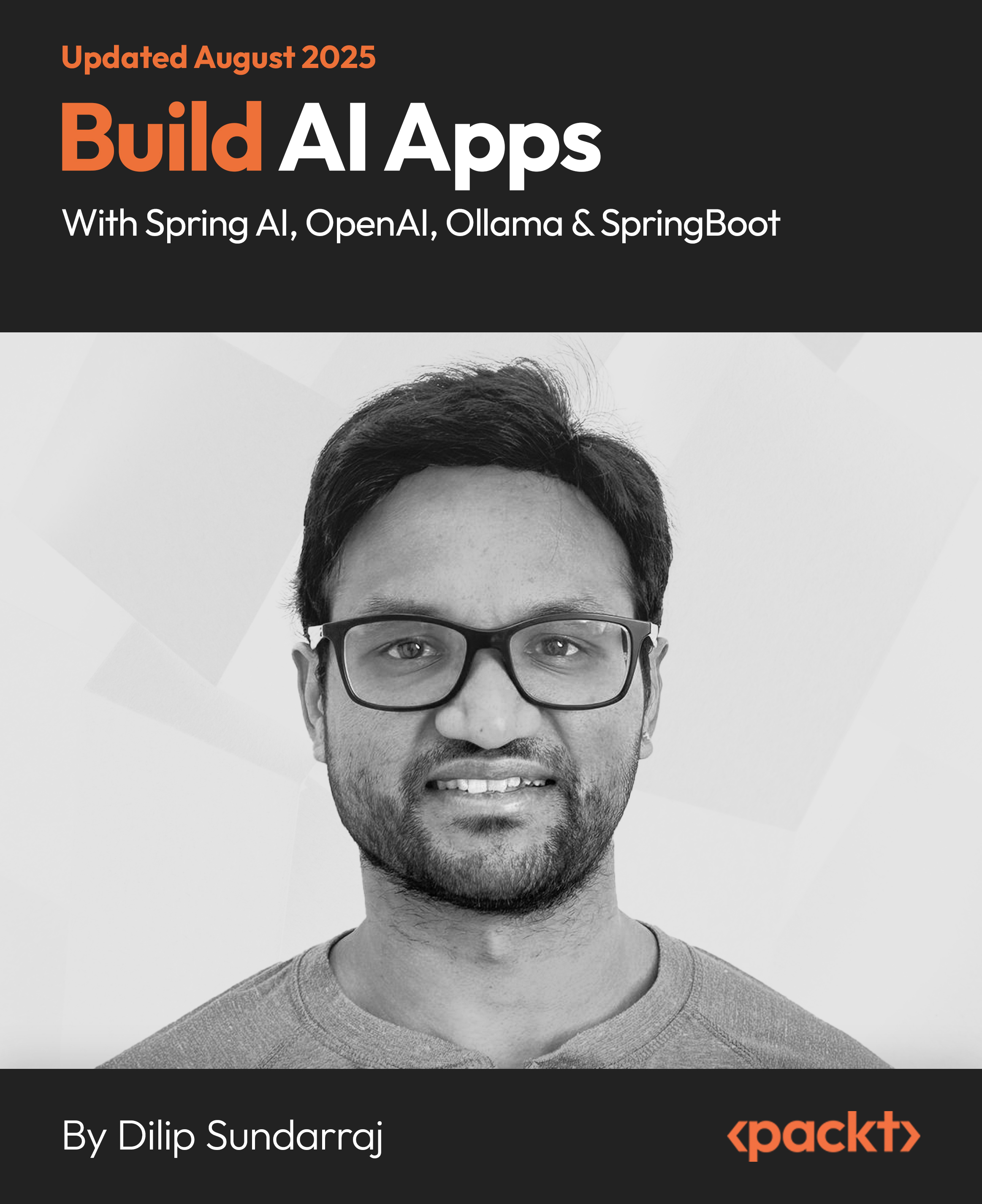Deliver rich desktop-styled Oracle APEX applications using the powerful Ext JS JavaScript library
Plug-ins and dynamic actions are the two most exciting new features for developers in APEX 4.0. Combining them with Ext JS components is a recipe for success.
For the first time we now have the ability to add custom "widgets" directly into APEX that can be used declaratively in the same way as native APEX components. Plug-ins and dynamic actions are supported with back end integration, allowing developers to make use of APEX provided PL/SQL APIs to simplify component development.
Plug-ins give developers a supported mechanism to enhance the existing built-in functionality by writing custom PL/SQL components for item types, regions, and processes.
Dynamic actions provide developers with a way to define client-side behavior declaratively without needing to know JavaScript. Using a simple wizard, developers can select a page item and a condition, enter a value, and select an action (for example, Show, Hide, Enable, and Show Item Row).
Most APEX developers come from a database development background. So, they are much more comfortable coding with PL/SQL than JavaScript. The sooner work is focused on PL/SQL development the more productive APEX developers become.
The ability to create plug-ins that can be used declaratively means developers don't have to write page-specific JavaScript for items on a page, or use messy "hacks" to attach additional JavaScript functionality to standard APEX items.
Ext JS provides a rich library of sophisticated JavaScript components just waiting to be integrated into APEX using plug-ins.
A home for your plug-ins and dynamic actions
APEX allows you to create plug-ins for item, region, dynamic action, and process types. Like templates and themes, plug-ins are designed to be shared, so they can be easily exported and imported from one workspace application to another. Plug-ins can also be subscribed, providing a way to easily share and update common attributes between plug-ins.
Building a better Number Field
APEX 4.0 introduced the Number Field as a new item type, allowing you to configure number-range checks by optionally specifying minimum and maximum value attributes. It also automatically checks that the entered value is a number, and performs NOT NULL validation as well. You can also specify a format mask for the number as well, presumably to enforce decimal places.
This all sounds great, and it does work as described, but only after you have submitted the page for processing on the server.
The following screenshot shows the APEX and Ext versions of the Number Field, both setup with a valid number range of 1 to 10,000. The APEX version allows you to enter any characters you want, including letters. The Ext version automatically filters the keys pressed to only accept numbers, conditionally the decimal separator, and the negative sign. It also highlights invalid values when you go outside the valid number range.

We are going to build a better Number Field using APEX plug-ins to provide better functionality on the client side, and still maintain the same level of server-side validation.
The Number Field is quite a simple example, allowing us to be introduced to how APEX plug-ins work without getting bogged down in the details.
The process of building a plug-in requires the following:
- Creating a plug-in in your application workspace
- Creating a test page containing your plug-in and necessary extras to test it
- Running your application to test functionality
- Repeating the build/test cycle, progressively adding more features until satisfied with the result
Creating a plug-in item
For our Number Field, we will be creating an item plug-in.
So, navigate to the plug-ins page in Application Builder, found under Application Builder | Application xxx | Shared Components | Plug-ins, and press Create to open the Plug-in Create/Edit page.
Start filling in the following fields:
- Name: Ext.form.NumberField. Here, I'm using the Ext naming for the widget, but that's just for a convenience.
- Internal Name: Oracle's recommendation here is to use your organization's domain name as a prefix. So for example, a company domain of mycompany. com would prefix a plug-in named Slider, would result in an internal name of COM.MYCOMPANY.SLIDER.
- File Prefix: As we are referencing the Ext JavaScript libraries in our page template, we can skip this field completely. For specialized plug-ins that are only used on a handful of specific pages, you would attach a JavaScript file here.
- Source: For the PL/SQL source code required to implement our plug-in, you can either enter it as a PL/SQL anonymous block of code that contains functions for rendering, validating and AJAX callbacks, or refer to code in a PL/SQL package in the database.
Unlock access to the largest independent learning library in Tech for FREE!
Get unlimited access to 7500+ expert-authored eBooks and video courses covering every tech area you can think of.
Renews at £15.99/month. Cancel anytime
You get better performance using PL/SQL packages in the database, so that's the smart way to go. Simply include your package function names in the Callbacks section, as shown in the following screenshot, noting that no AJAX function name is specified as no AJAX functionality is required for this plug-in. The package doesn't need to exist at this time—the form will submit successfully anyway.

Standard attributes:
In addition to being able to create up to ten custom attributes, the APEX team has made the standard attributes available for plug-ins to use. This is really useful, because the standard attributes comprise elements that are useful for most components, such as width and height. They also have items such as List of Values (LOV), which have more complicated validation rules already built-in, checking SQL queries used for the LOV source are valid queries, and so on.
For the Number Field, only a few attributes have been checked:
- IsVisible Widget: Indicating the element will be displayed
- Session State Changeable: So that APEX knows to store the value of the item in session state
- Has Read Only Attribute: So that conditional logic can be used to make the item read only
- Has Width Attributes: Allowing the width of the item to be set
Notice that some of the attributes are disabled in the following screenshot. This is because the APEX Builder conditionally enables the checkboxes that are dependent on another attribute. So, in this screenshot the List of Values Required, Has LOV Display Null Attributes, and Has Cascading LOV Attributes checkboxes are disabled, because they are dependant on the Has List of Values checkbox. Once it is checked, the other checkboxes are enabled.
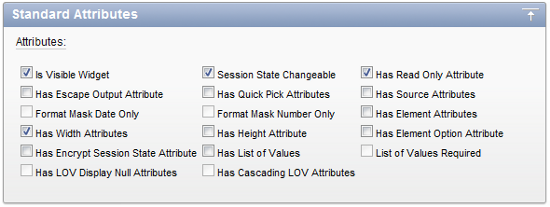
Custom attributes:
Defining the custom attributes for our Number Field is largely an exercise in reviewing the configuration options available in the documentation for Ext.form.NumberField, and deciding which options are most useful to be included.
You need to also take into account that some configuration options are already included when you define an APEX item using your plug-in. For example, Item Label is included with an APEX item, but is rendered separately from the item, so don't need to be included. Likewise Value Required is a validation rule, and is also separate when rendering the APEX item.
The following next screenshot shows some Ext.form.NumberField configuration options, overlaid with the custom attributes defined in APEX for the plug-in:

I've chosen not to include the allowBlank config option as a custom attribute, simply because this can be determined by the APEX Value Required property. Other Configuration options, such as allowDecimals and allowNegative, are included as custom attributes as Yes/No types.
The custom attributes created are listed in the following table:

Custom events:
Custom events are used to define JavaScript event that can be exposed to dynamic actions. For this simple plug-in, there is no need to define any custom events. At this point, we are done defining the Number Field in APEX; it's time to turn our attention to building the database package to execute the Callbacks to render and validate the plug-in.
 United States
United States
 Great Britain
Great Britain
 India
India
 Germany
Germany
 France
France
 Canada
Canada
 Russia
Russia
 Spain
Spain
 Brazil
Brazil
 Australia
Australia
 South Africa
South Africa
 Thailand
Thailand
 Ukraine
Ukraine
 Switzerland
Switzerland
 Slovakia
Slovakia
 Luxembourg
Luxembourg
 Hungary
Hungary
 Romania
Romania
 Denmark
Denmark
 Ireland
Ireland
 Estonia
Estonia
 Belgium
Belgium
 Italy
Italy
 Finland
Finland
 Cyprus
Cyprus
 Lithuania
Lithuania
 Latvia
Latvia
 Malta
Malta
 Netherlands
Netherlands
 Portugal
Portugal
 Slovenia
Slovenia
 Sweden
Sweden
 Argentina
Argentina
 Colombia
Colombia
 Ecuador
Ecuador
 Indonesia
Indonesia
 Mexico
Mexico
 New Zealand
New Zealand
 Norway
Norway
 South Korea
South Korea
 Taiwan
Taiwan
 Turkey
Turkey
 Czechia
Czechia
 Austria
Austria
 Greece
Greece
 Isle of Man
Isle of Man
 Bulgaria
Bulgaria
 Japan
Japan
 Philippines
Philippines
 Poland
Poland
 Singapore
Singapore
 Egypt
Egypt
 Chile
Chile
 Malaysia
Malaysia