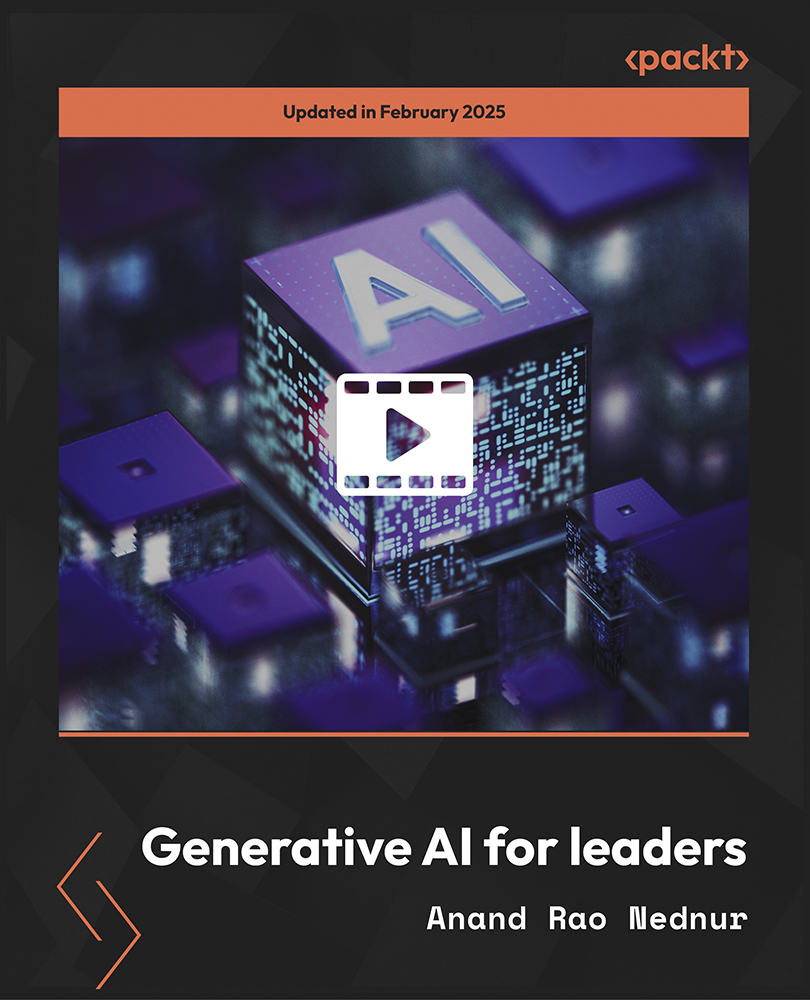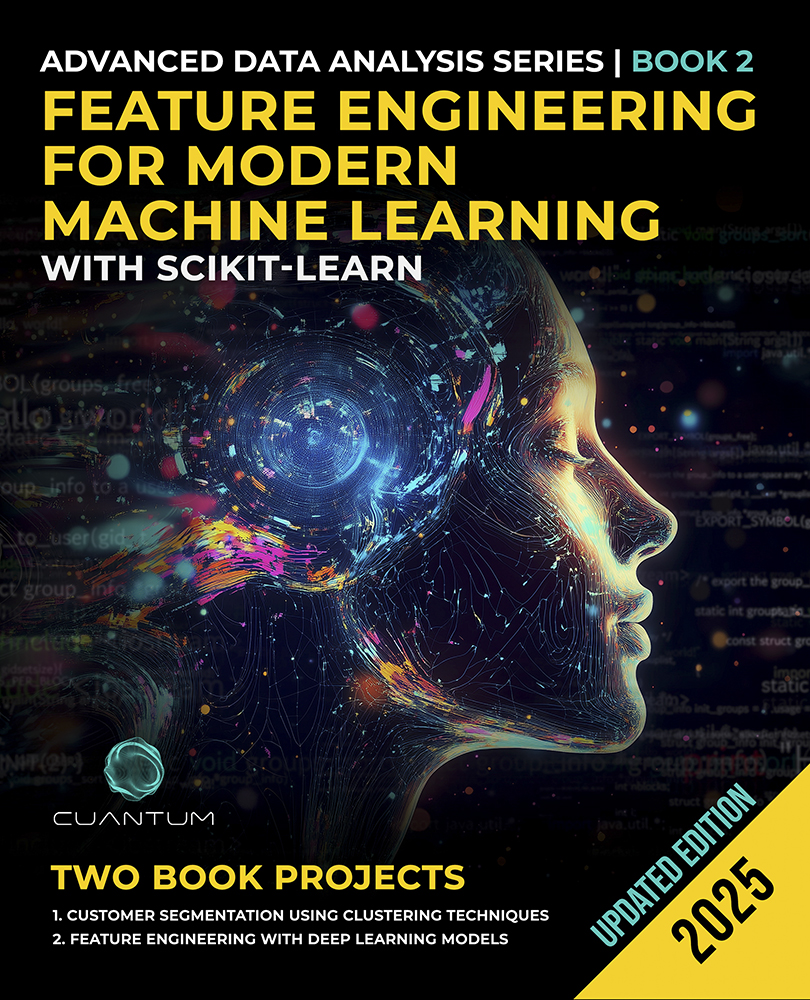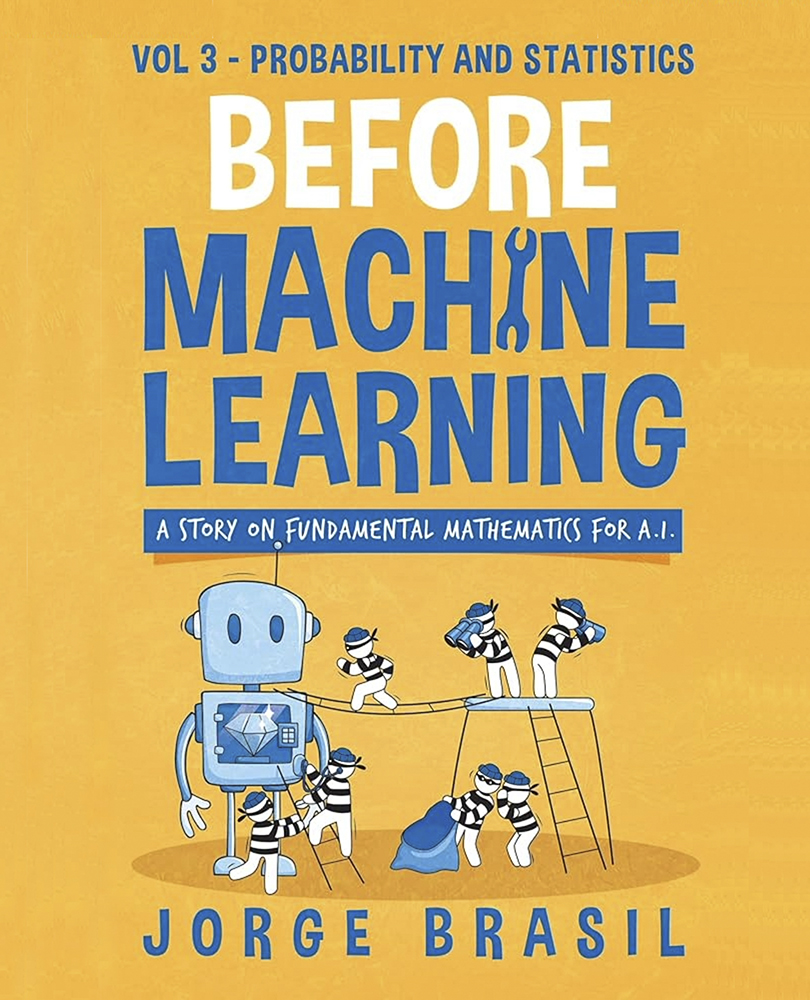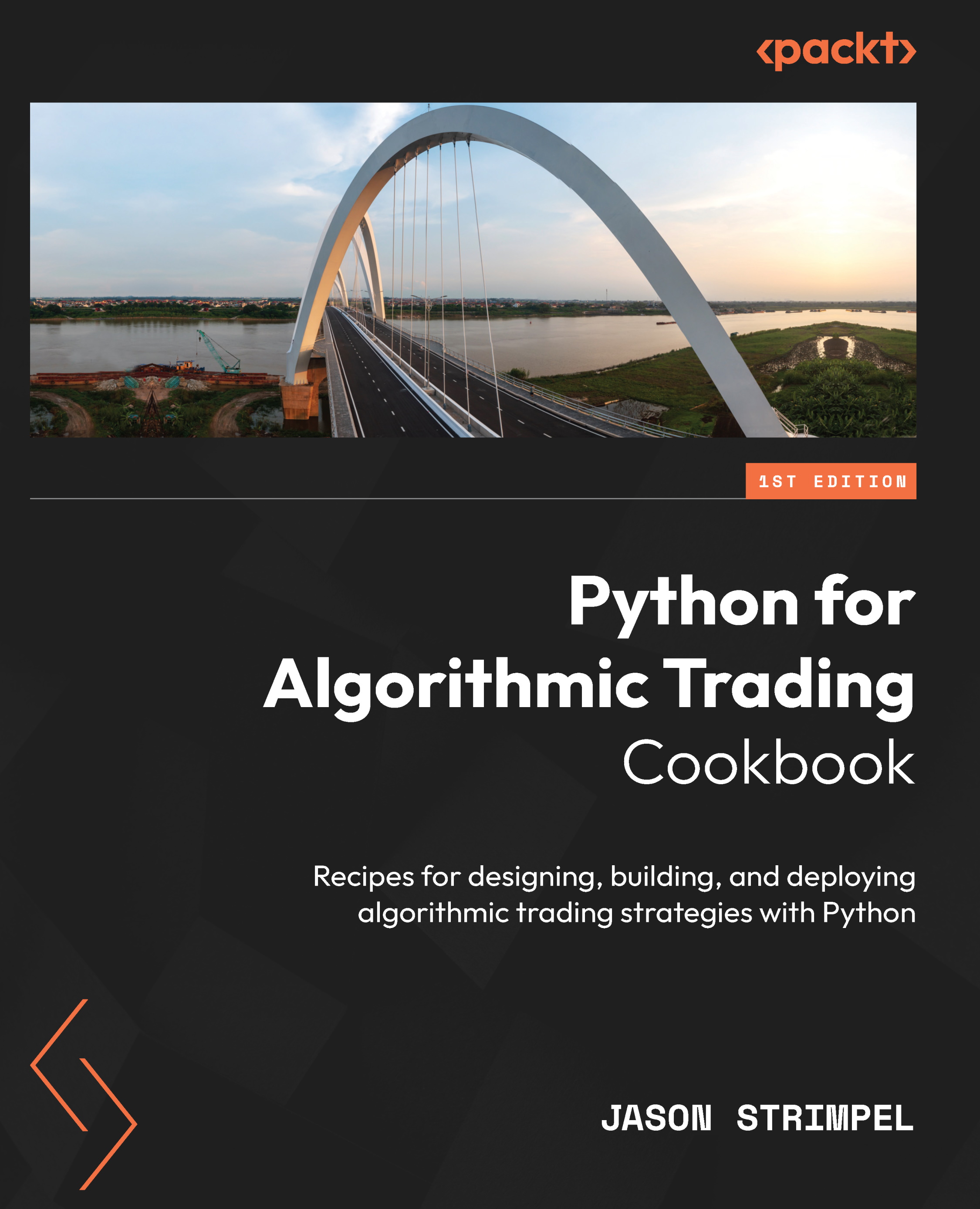Prerequisites
For this section, we'll make the following assumptions:
Preparing phpList
Facebook allows us to include any content on our page in an iframe with a maximum width of 520 px. phpList's default theming won't fit in 520 px and so it will either get cut off and look odd, or will invoke awkward scroll bars in the middle of the page.
To resolve this, we'll need to change the styling of phpList. Note that this will also affect how the public URLs to our phpList site are displayed outside of Facebook (that is, the default sign up page).
Navigate to the configure page in phpList's admin interface, using the right-hand navigation panel:

Scroll down to the section starting with Header of public pages and click on edit. This is the HTML code that is added to the top of every public (not admin) page.

In the following example, we've removed the background image, the HTML table, and images, but left the CSS styling unchanged:

Having saved your changes, edit the next section labeled Footer of public pages and make the corresponding changes:

Remember that the actual content that the user sees will be "sandwiched" between the header and footer. This means that if you open a tag in the header, you need to make sure it's closed again in the footer.
Again in this example, we just closed the HTML body tag in the footer:

Having changed the header and footer of the public pages, browse to your default public page (http://your-site.com/lists/, for example) to see how the page looks:

Note that there is hardly any styling now, but that there are no fixed-width elements which will cause issues with our iframe. Tweaking the design of using the public header and footer code is a task left to the reader.
Unlock access to the largest independent learning library in Tech for FREE!
Get unlimited access to 7500+ expert-authored eBooks and video courses covering every tech area you can think of.
Renews at €14.99/month. Cancel anytime
Creating the Facebook app
Before we can add phpList to our Facebook page, we need to create an App.
From http://www.facebook.com/developers/, click on the Set Up New App button:

Click the radio button to indicate that you agree to the Facebook terms and then click on Create App:

Prove you're a human by completing the CAPTCHA:

You're taken to the edit page for your new app. Under the Facebook Integration section, enter at least the following details:
- IFrame Size: Auto-resize (we don't want scrollbars)
- Tab Name (what the tab will be called when your page is displayed)
- Tab URL (the full URL to the page you want loaded in your iframe. Generally, this would be a phpList subscribe page)

Once you've saved your changes, you're taken to your list of applications. Click on Application Profile Page to see the application as other Facebook users would see it (as opposed to the developer):

On the application's profile page, click on Add to My Page to add this application to your Facebook page:

When prompted, choose which of your pages you want to add the application to. In this example, we've created a page for this article, so we add the application to this page:

 United States
United States
 Great Britain
Great Britain
 India
India
 Germany
Germany
 France
France
 Canada
Canada
 Russia
Russia
 Spain
Spain
 Brazil
Brazil
 Australia
Australia
 South Africa
South Africa
 Thailand
Thailand
 Ukraine
Ukraine
 Switzerland
Switzerland
 Slovakia
Slovakia
 Luxembourg
Luxembourg
 Hungary
Hungary
 Romania
Romania
 Denmark
Denmark
 Ireland
Ireland
 Estonia
Estonia
 Belgium
Belgium
 Italy
Italy
 Finland
Finland
 Cyprus
Cyprus
 Lithuania
Lithuania
 Latvia
Latvia
 Malta
Malta
 Netherlands
Netherlands
 Portugal
Portugal
 Slovenia
Slovenia
 Sweden
Sweden
 Argentina
Argentina
 Colombia
Colombia
 Ecuador
Ecuador
 Indonesia
Indonesia
 Mexico
Mexico
 New Zealand
New Zealand
 Norway
Norway
 South Korea
South Korea
 Taiwan
Taiwan
 Turkey
Turkey
 Czechia
Czechia
 Austria
Austria
 Greece
Greece
 Isle of Man
Isle of Man
 Bulgaria
Bulgaria
 Japan
Japan
 Philippines
Philippines
 Poland
Poland
 Singapore
Singapore
 Egypt
Egypt
 Chile
Chile
 Malaysia
Malaysia