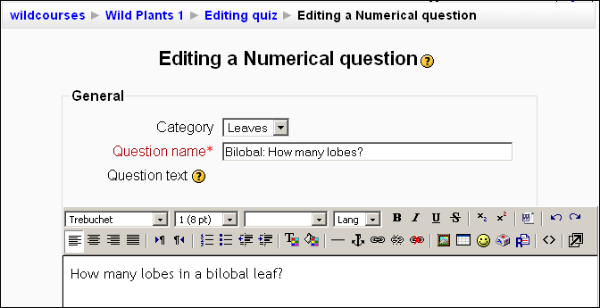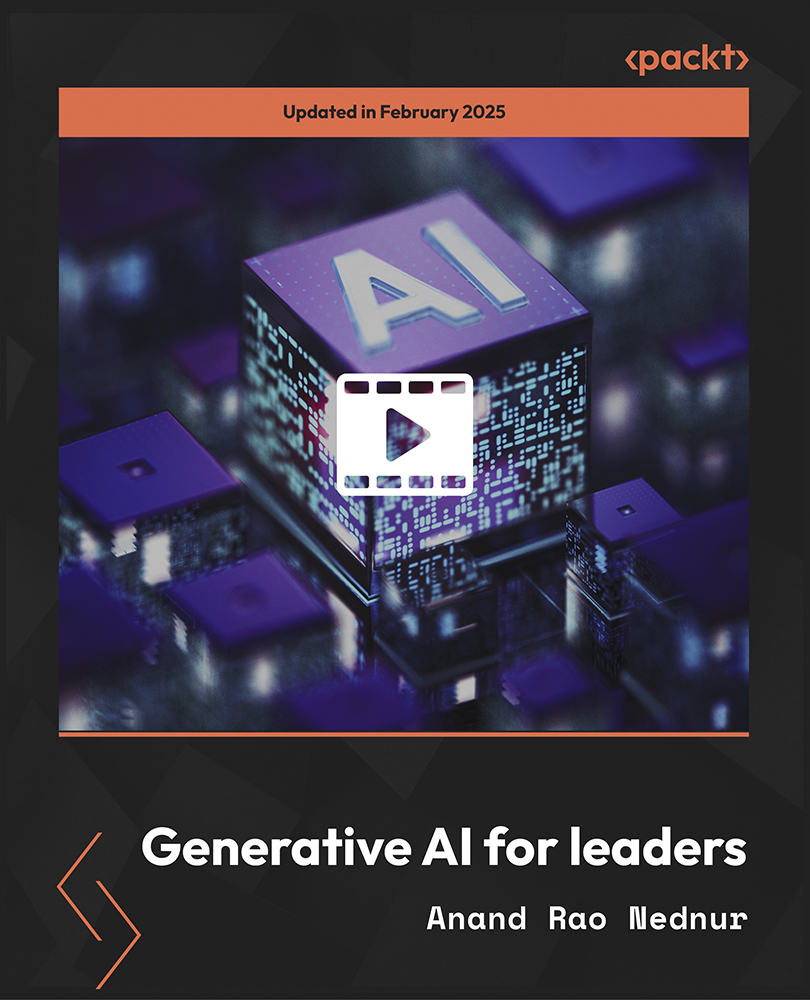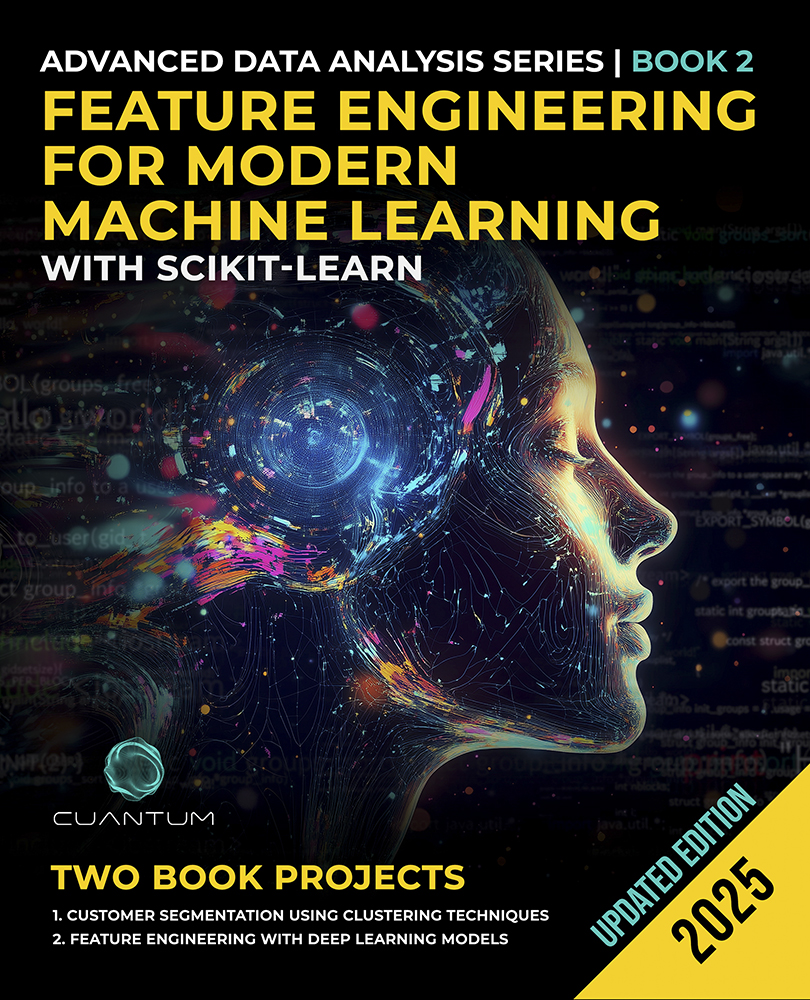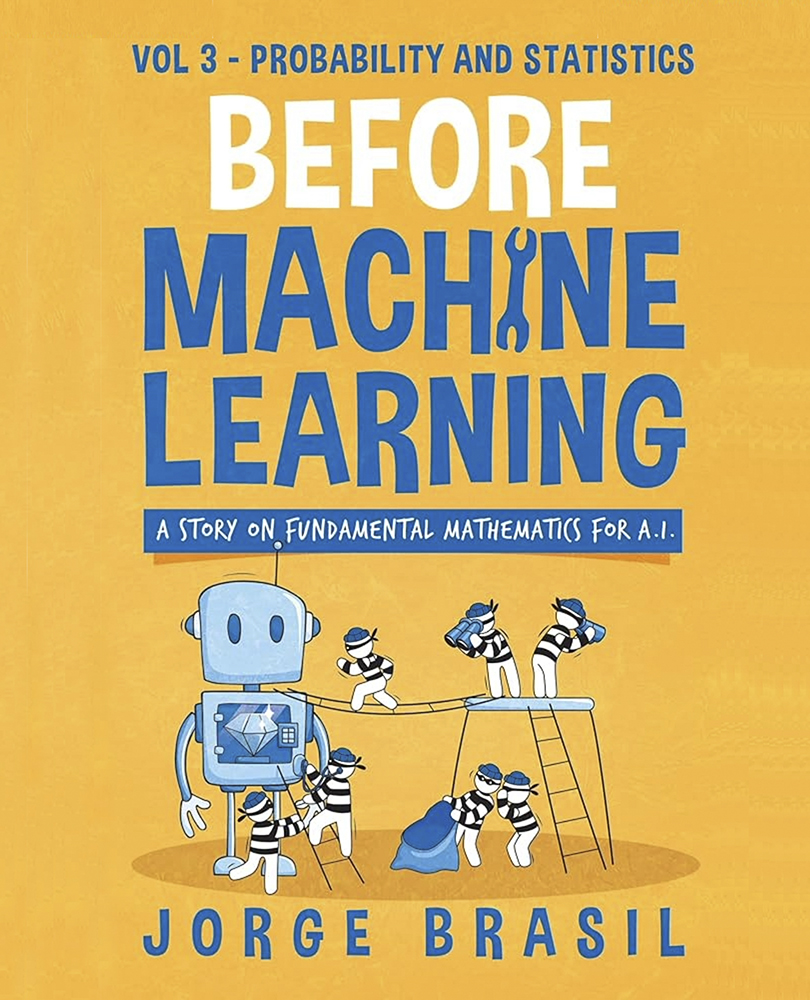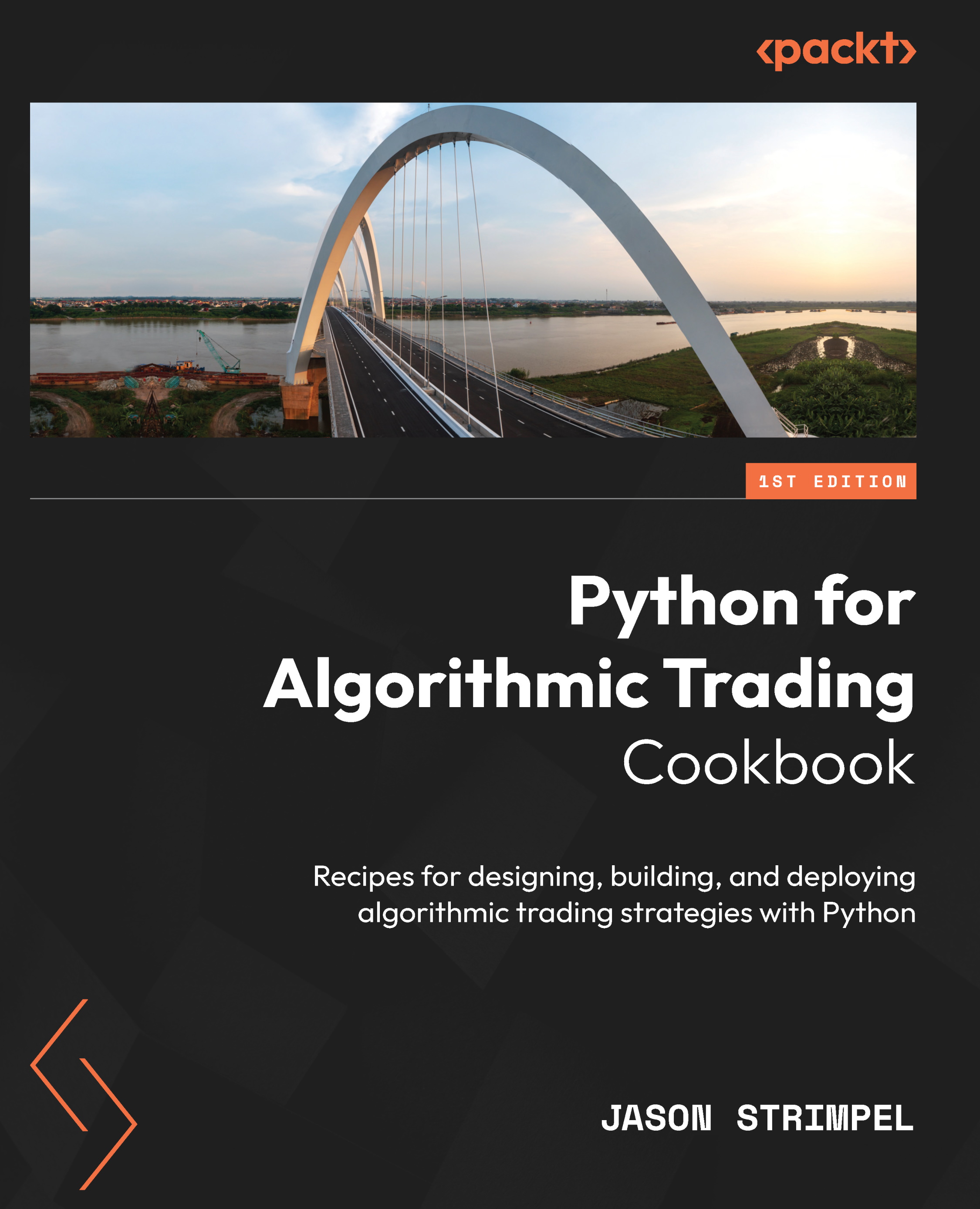Editing a Quiz
Immediately after saving the Settings page, you are taken to the Editing Quiz page. This page is divided into five tabs. Each tab enables you to edit a different aspect of the quiz.
|
This tab...
|
Enables you to...
|
|
Quiz
|
- Add questions to the quiz.
- Remove questions from the quiz.
- Arrange the questions in order.
- Create page breaks between questions.
- Assign a point value to each question.
- Assign a maximum point value to the quiz.
- Click into the editing page for each question.
|
|
Questions
|
- Create a new question. Note that you must then add the new question to the quiz under the Quiz tab (see above). Also note that every question must belong to a category.
- Delete a question, not just from the quiz but from your site's question bank.
- Move a question from one category to another category.
- Click into the editing page for each question.
- Click into the editing page for each category.
|
|
Categories
|
- Arrange the list of categories in order.
- Nest a category under another category (they become parent and subcategories).
- Publish a category, so that questions in that category can be used by other courses on the site.
- Delete a category (you must choose a new category to move the questions in the deleted category).
|
|
Import
|
- Import questions from other learning systems.
- Import questions that were exported from Moodle.
|
|
Export
|
- Export questions from Moodle, and save them in a variety of formats that Moodle and other learning systems can understand.
|
Create and Edit Question Categories
Every question belongs to a category. You manage question categories under the Categories tab. There will always be a Default category. But before you create new questions, you might want to check to ensure that you have an appropriate category in which to put them.

The categories which you can manage are listed on this page.
To Add a New Category
- To add a new category, first select its Parent. If you select Top, the category will be a top-level category. Or, you can select any other category to which you have access, and then the new category will be a child of the selected category.

- In the Category field, enter the name for the new category.
- In the Category Info field, enter a description of the new category.
- The Publish field determines whether other courses can use the questions in this category.
- Click the Add button.
To Edit a Category
- Next to the category, click the
 icon. The Edit categories page is displayed.
icon. The Edit categories page is displayed.
- You can edit the Parent, Category name, Category Info, and Publish setting.
- When you are finished, click the Update button. Your changes are saved and you are returned to the Categories page.
Managing the Proliferation of Questions and Categories
As the site administrator, you might want to monitor the creation of new question categories to ensure that they are logically named, don't have a lot of overlap, and are appropriate for the purpose of your site. As these question and their categories are shared among course creators, they can be a powerful tool for collaboration. Consider using the site-wide Teachers forum to notify your teachers, and course creators of new questions and categories.
Create and Manage Questions
You create and manage questions under the Questions tab. The collection of questions in your site is called the Question bank. As a teacher or the course creator, you have access to some or all the questions in the question bank.
Unlock access to the largest independent learning library in Tech for FREE!
Get unlimited access to 7500+ expert-authored eBooks and video courses covering every tech area you can think of.
Renews at €14.99/month. Cancel anytime
When you create questions, you add them to your site's question bank. When you create a quiz, you choose questions from the question bank for the quiz. Both these functions can be done on the same Editing Quiz page. Pay attention to which part of the page you are using—the one for creating new questions or the one for drawing question from the question bank.

Display Questions from the Bank
You can display questions from one category at a time. To select that category, use the Category drop-down list.
If a question is deleted when it is still being used by a quiz, then it is not removed from the question bank. Instead, the question is hidden. The setting Also show old questions enables you to see questions that were deleted from the category. These deleted, or hidden, or old questions appear in the list with a blue box next to them.
To keep your question bank clean, and to prevent teachers from using deleted questions, you can move all the deleted questions into a category called Deleted questions. Create the category Deleted questions and then use Also show old questions to show the deleted questions. Select them, and move them into Deleted questions.
Move Questions between Categories
To move a question into a category, you must have access to the target category. This means that the target category must be published, so that the teachers in all the courses can see it.
Select the question(s) to move, select the category, and then click the Move to>> button:

Create a Question
To create a new question, from the Create new question drop-down list, select the type for the next question:

This brings you to the editing page for the question:
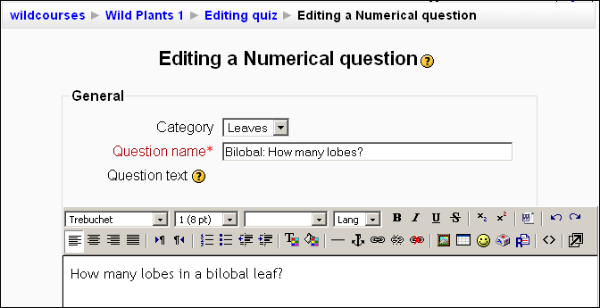
After you save the question, it is added to the list of questions in that category:

Question Types
The following chart explains the types of questions you can create, and gives some tips for using them.
 United States
United States
 Great Britain
Great Britain
 India
India
 Germany
Germany
 France
France
 Canada
Canada
 Russia
Russia
 Spain
Spain
 Brazil
Brazil
 Australia
Australia
 South Africa
South Africa
 Thailand
Thailand
 Ukraine
Ukraine
 Switzerland
Switzerland
 Slovakia
Slovakia
 Luxembourg
Luxembourg
 Hungary
Hungary
 Romania
Romania
 Denmark
Denmark
 Ireland
Ireland
 Estonia
Estonia
 Belgium
Belgium
 Italy
Italy
 Finland
Finland
 Cyprus
Cyprus
 Lithuania
Lithuania
 Latvia
Latvia
 Malta
Malta
 Netherlands
Netherlands
 Portugal
Portugal
 Slovenia
Slovenia
 Sweden
Sweden
 Argentina
Argentina
 Colombia
Colombia
 Ecuador
Ecuador
 Indonesia
Indonesia
 Mexico
Mexico
 New Zealand
New Zealand
 Norway
Norway
 South Korea
South Korea
 Taiwan
Taiwan
 Turkey
Turkey
 Czechia
Czechia
 Austria
Austria
 Greece
Greece
 Isle of Man
Isle of Man
 Bulgaria
Bulgaria
 Japan
Japan
 Philippines
Philippines
 Poland
Poland
 Singapore
Singapore
 Egypt
Egypt
 Chile
Chile
 Malaysia
Malaysia



 icon. The Edit categories page is displayed.
icon. The Edit categories page is displayed.