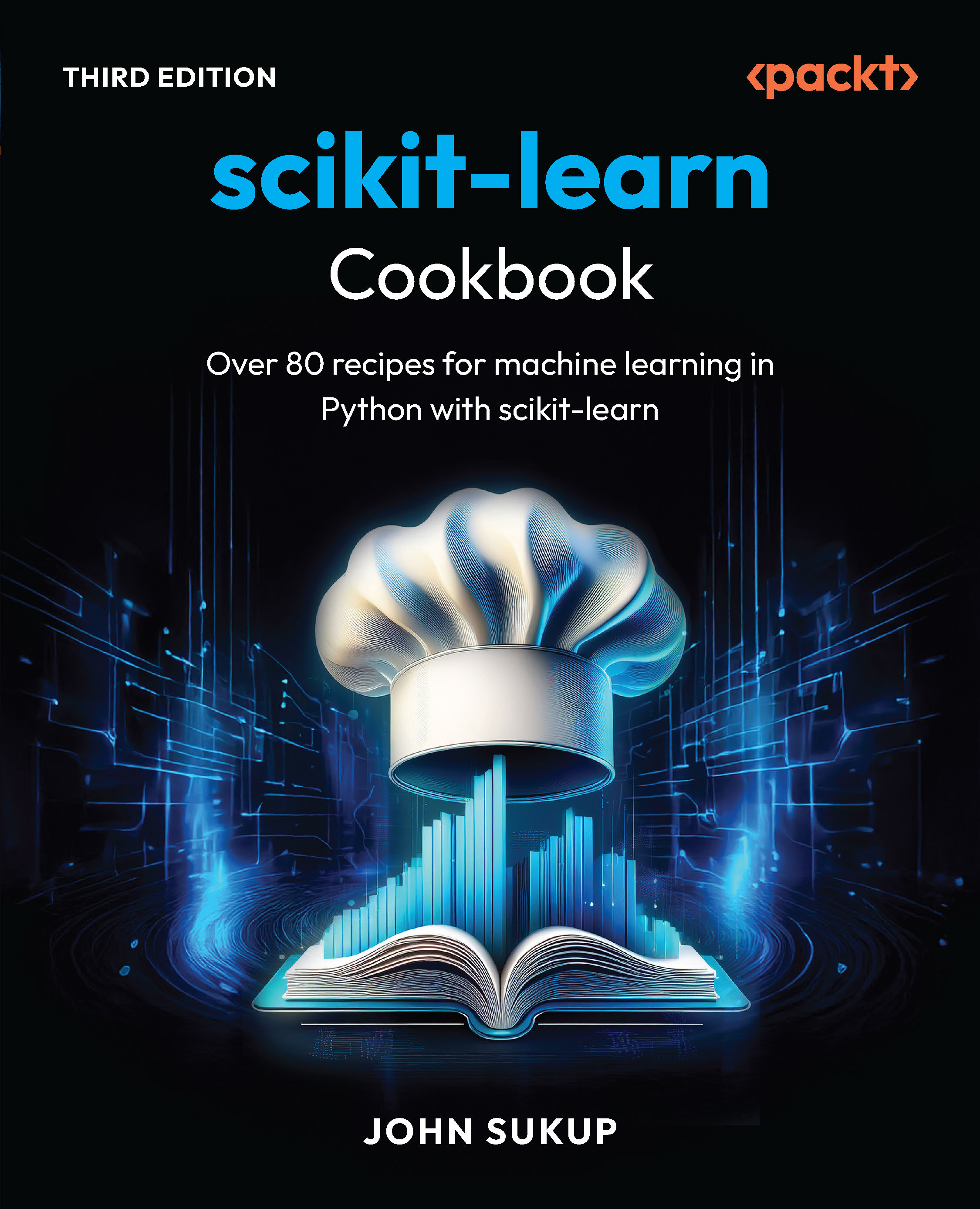Introduction
OpenStack is a complex suite of software that can make tracking down issues and faults quite daunting to beginners and experienced system administrators alike. While there is no single approach to troubleshooting systems, understanding where OpenStack logs vital information or what tools are available to help track down bugs will help resolve issues we may encounter.
Checking OpenStack Compute Services
OpenStack provides tools to check various parts of Compute Services, and we'll use common system commands to check whether our environment is running as expected.
Getting ready
To check our OpenStack Compute host we must log in to that server, so do this now before following the given steps.
How to do it...
To check that Nova is running the required services, we invoke the nova-manage tool and ask it various questions of the environment as follows:
- To check the OpenStack Compute hosts are running OK:
sudo nova-manage service list
You will see the following output. The :-) icons are indicative that everything is fine.

- If Nova has a problem:
If you see XXX where the :-) icon should be, then you have a problem.

Troubleshooting is covered at the end of the book, but if you do see XXX then the answer will be in the logs at /var/log/nova/.
If you get intermittent XXX and :-) icons for a service, first check if the clocks are in sync.
- Checking Glance:
Glance doesn't have a tool to check, so we can use some system commands instead.
ps -ef | grep glance
netstat -ant | grep 9292.*LISTEN
These should return process information for Glance to show it is running and 9292 is the default port that should be open in the LISTEN mode on your server ready for use.
- Other services that you should check:
- rabbitmq:
sudo rabbitmqctl status
The following is an example output from rabbitmqctl when everything is running OK:

- ntp ( N etwork Time Protocol, for keeping nodes in sync):
ntpq -p
It should return output regarding contacting NTP servers, for example:

- MySQL Database Server:
MYSQL_PASS=openstack
mysqladmin -uroot –p$MYSQL_PASS status
Unlock access to the largest independent learning library in Tech for FREE!
Get unlimited access to 7500+ expert-authored eBooks and video courses covering every tech area you can think of.
Renews at €14.99/month. Cancel anytime
This will return some statistics about MySQL, if it is running:

How it works...
We have used some basic commands that communicate with OpenStack Compute and other services to show they are running. This elementary level of troubleshooting ensures you have the system running as expected.
Understanding logging
Logging is important in all computer systems, but the more complex the system, the more you rely on being able to spot problems to cut down on troubleshooting time. Understanding logging in OpenStack is important to ensure your environment is healthy and is able to submit relevant log entries back to the community to help fix bugs.
Getting ready
Log in as the root user onto the appropriate servers where the OpenStack services are installed.
How to do it...
OpenStack produces a large number of logs that help troubleshoot our OpenStack installations. The following details outline where these services write their logs.
OpenStack Compute Services Logs
Logs for the OpenStack Compute services are written to /var/log/nova/, which is owned by the nova user, by default. To read these, log in as the root user. The following is a list of services and their corresponding logs:
- nova-compute: /var/log/nova/nova-compute.log
Log entries regarding the spinning up and running of the instances
- nova-network: /var/log/nova/nova-network.log
Log entries regarding network state, assignment, routing, and security groups
- nova-manage: /var/log/nova/nova-manage.log
Log entries produced when running the nova-manage command
- nova-scheduler: /var/log/nova/nova-scheduler.log
Log entries pertaining to the scheduler, its assignment of tasks to nodes, and messages from the queue
- nova-objectstore: /var/log/nova/nova-objectstore.log
Log entries regarding the images
- nova-api: /var/log/nova/nova-api.log
Log entries regarding user interaction with OpenStack as well as messages regarding interaction with other components of OpenStack
- nova-cert: /var/log/nova/nova-cert.log
Entries regarding the nova-cert process
- nova-console: /var/log/nova/nova-console.log
Details about the nova-console VNC service
- nova-consoleauth: /var/log/nova/nova-consoleauth.log
Authentication details related to the nova-console service
- nova-dhcpbridge: /var/log/nova/nova-dhcpbridge.log
Network information regarding the dhcpbridge service
OpenStack Dashboard logs
OpenStack Dashboard (Horizon) is a web application that runs through Apache by default, so any errors and access details will be in the Apache logs. These can be found in /var/log/ apache2/*.log, which will help you understand who is accessing the service as well as the report on any errors seen with the service.
OpenStack Storage logs
OpenStack Storage (Swift) writes logs to syslog by default. On an Ubuntu system, these can be viewed in /var/log/syslog. On other systems, these might be available at /var/log/messages.
Logging can be adjusted to allow for these messages to be filtered in syslog using the log_level, log_facility, and log_message options. Each service allows you to set the following:

If you change any of these options, you will need to restart that service to pick up the change.
Log-level settings in OpenStack Compute services
Many OpenStack services allow you to control the chatter in the logs by setting different log output settings. Some services, though, tend to produce a lot of DEBUG noise by default.
This is controlled within the configuration files for that service. For example, the Glance Registry service has the following settings in its configuration files:

Moreover, many services are adopting this facility. In production, you would set debug to False and optionally keep a fairly high level of INFO requests being produced, which may help with the general health reports of your OpenStack environment.
How it works...
Logging is an important activity in any software, and OpenStack is no different. It allows an administrator to track down problematic activity that can be used in conjunction with the community to help provide a solution. Understanding where the services log, and managing those logs to allow someone to identify problems quickly and easily, are important.
 United States
United States
 Great Britain
Great Britain
 India
India
 Germany
Germany
 France
France
 Canada
Canada
 Russia
Russia
 Spain
Spain
 Brazil
Brazil
 Australia
Australia
 South Africa
South Africa
 Thailand
Thailand
 Ukraine
Ukraine
 Switzerland
Switzerland
 Slovakia
Slovakia
 Luxembourg
Luxembourg
 Hungary
Hungary
 Romania
Romania
 Denmark
Denmark
 Ireland
Ireland
 Estonia
Estonia
 Belgium
Belgium
 Italy
Italy
 Finland
Finland
 Cyprus
Cyprus
 Lithuania
Lithuania
 Latvia
Latvia
 Malta
Malta
 Netherlands
Netherlands
 Portugal
Portugal
 Slovenia
Slovenia
 Sweden
Sweden
 Argentina
Argentina
 Colombia
Colombia
 Ecuador
Ecuador
 Indonesia
Indonesia
 Mexico
Mexico
 New Zealand
New Zealand
 Norway
Norway
 South Korea
South Korea
 Taiwan
Taiwan
 Turkey
Turkey
 Czechia
Czechia
 Austria
Austria
 Greece
Greece
 Isle of Man
Isle of Man
 Bulgaria
Bulgaria
 Japan
Japan
 Philippines
Philippines
 Poland
Poland
 Singapore
Singapore
 Egypt
Egypt
 Chile
Chile
 Malaysia
Malaysia