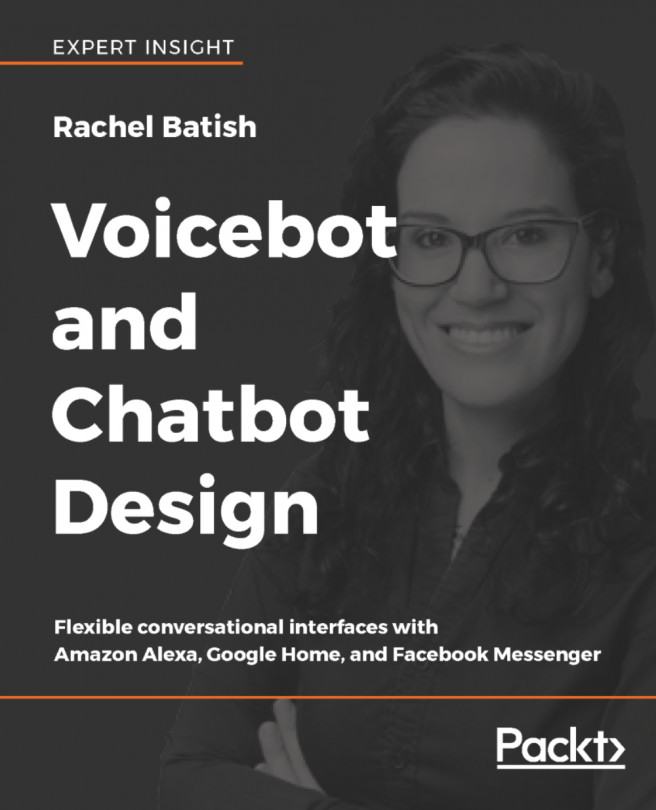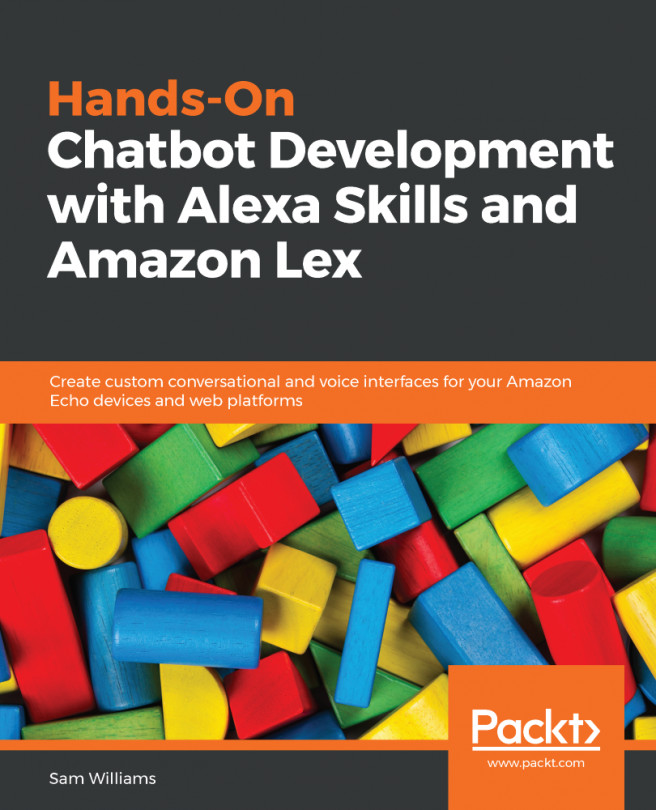Creating a new Xamarin project
In this section, you will be creating an Android Auto Xamarin project in Visual Studio:
- Start Visual Studio 2017.
- Go to
File|New|Project - Select
Blank App (Android) - Name the project
MyPodCastand clickOK
The following screenshot shows the MyPoadCast Blank App (Android):
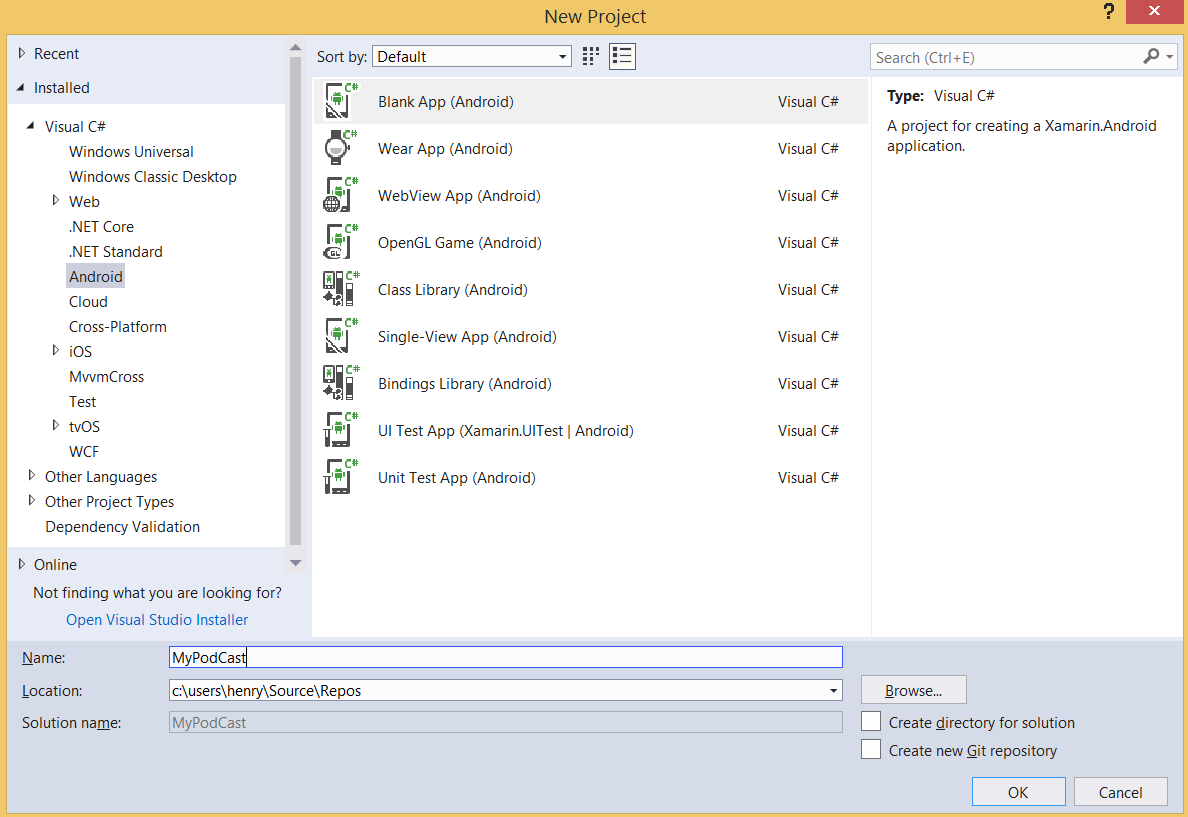
MyPodCast Blank App (Android)
- Once the project is created, you will see
Solution Explorershowing the project's structure.
The following screenshot shows the MyPodCast that we created and the project structure in Solution Explorer:
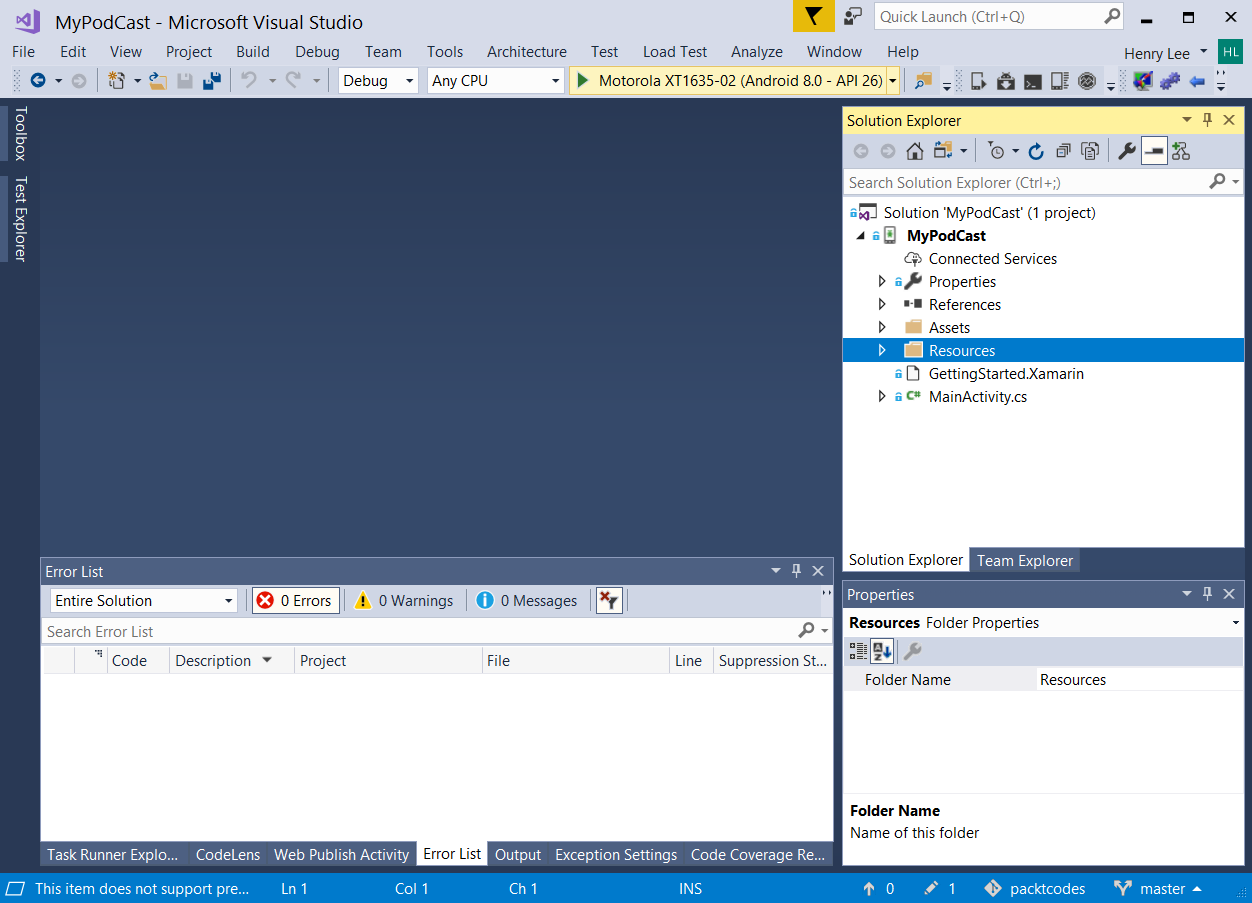
New MyPodCast project
- Click on
Solution 'MyPodCast' (1 project), which is found inSolution Explorerand press CTRL + S to save the project. - Right-click on
MyPodCastproject | Open Folder in File Explorer and Windows File Explorer will open theMyPodCastfolder. Here, you will find the files and directories that were created. Take note of this location and theMyPodCast.slnfile, which you will need to open in Visual Studio 2017 to start the project.
The following screenshot...