Appendix A. Learning PowerGUI Basics
PowerGUI is a cool tool used to speed up the PowerShell implementation. You can use it to manage not only your vSphere infrastructure, but also your Windows-based environment from a single centralized console. You can use the PowerGUI script editor to write your PowerShell scripts. You can download it from http://software.dell.com/products/powergui-freeware/.
PowerGUI is a friendly tool especially useful for people who don't know much about PowerShell scripting. The following screenshot shows the homepage:
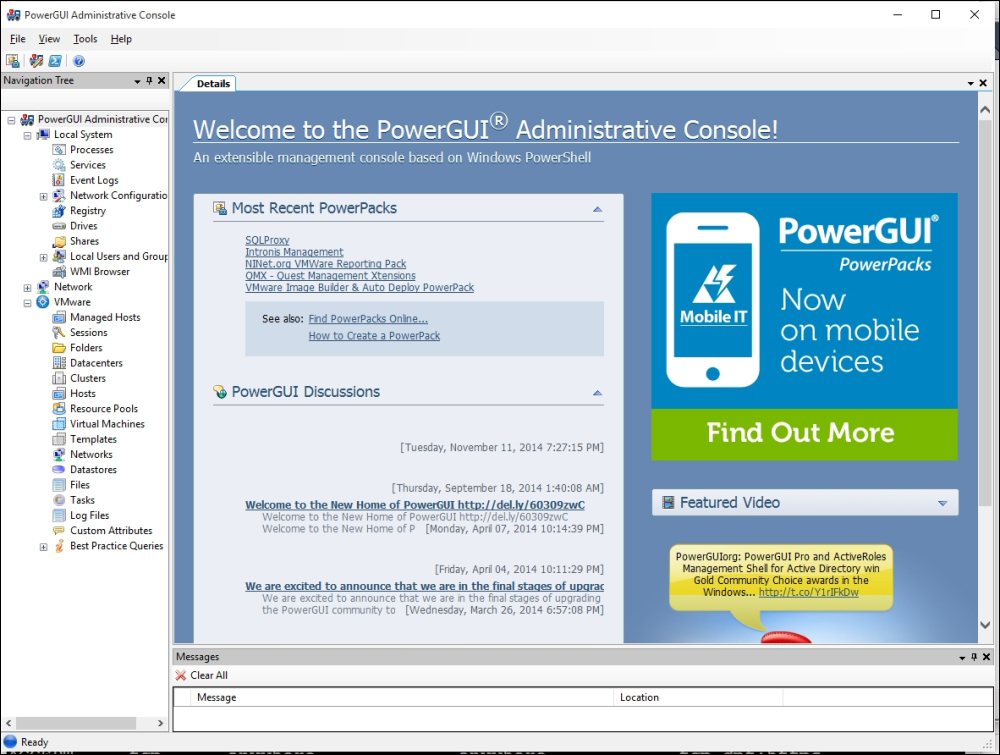
Download the PowerGUI from the previously mentioned link and double click on the downloaded setup file to start the installation wizard.
On the Select Features screen of the PowerGUI setup, everything is selected in the default installation.
Click on Next to install the PowerGUI.
Installation is done and it was pretty straight forward. Now, it's time to load PowerPacks to extend the PowerGUI functionality. Use the URL that follows to download the VMware Community PowerPack. You can find more PowerPacks by searching in the search box as well: http://en.community.dell.com/techcenter/powergui/m/powerpacks/20438900.
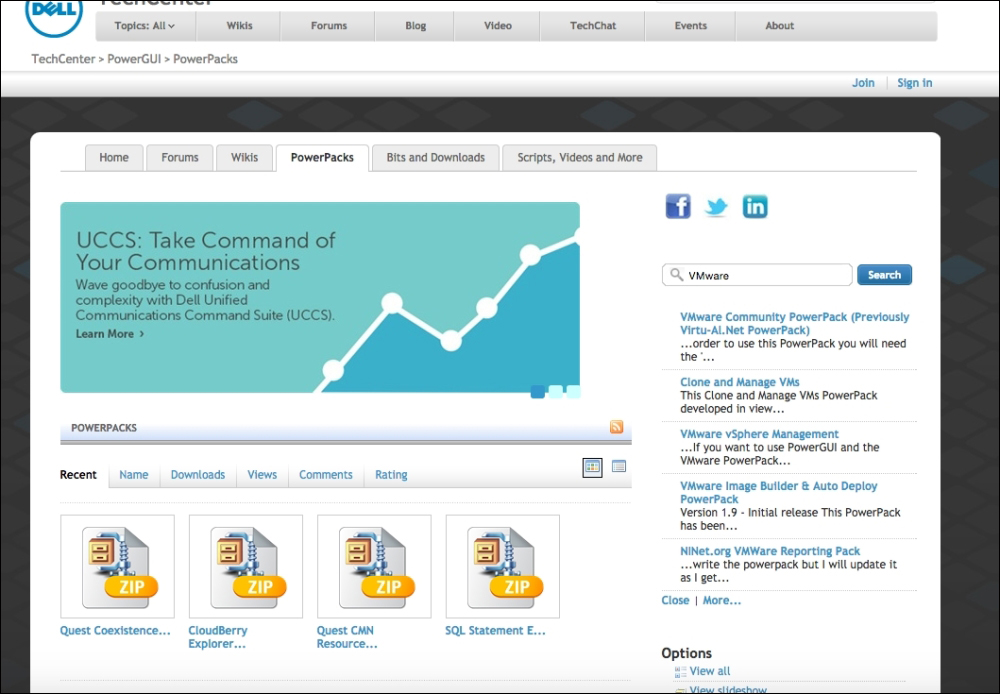
It will download a
.zipfile that contains a file with a PowerPack extension. Extract the file in the directory that you want to.Click on the PowerPack Manager icon (take a look at the following screenshot):
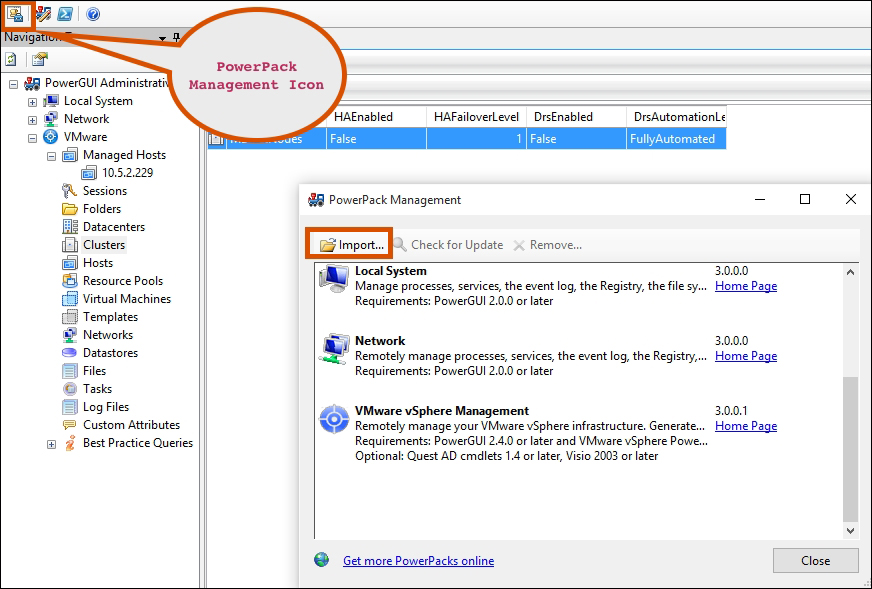
Click on Import to browse the recently downloaded PowerPack. Then, click on Close. The newly imported PowerPack will be automatically shown in the left pane. From there, you can browse and perform the management tasks.
























































