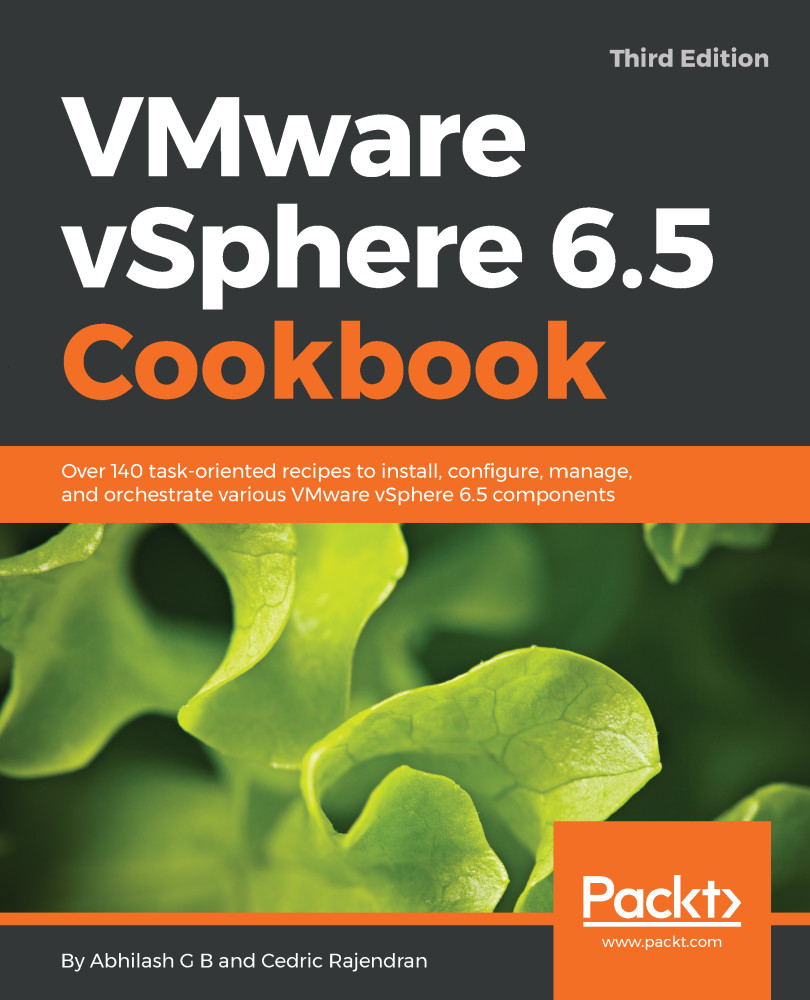Exporting and importing esxtop configurations
All the output customization that is done during the interactive mode is lost the moment you exit the tool. You do have the option of exporting the output configuration to a file and re-importing the configuration to avoid spending time customizing the column output again.
How to do it...
To export the esxtop configuration to a file, first launch esxtop, customize the output as required, hit the W key by shifting to uppercase, specify a directory path to save the configuration file, and then hit Enter, as demonstrated in the following screenshot:

In the previous example, we have created the esxtopcfg file. In subsequent attempts, you can initiate esxtop with the custom template with the following command:
Syntax:
# esxtop -c <filename>Example # esxtop -c /tmp/esxtopcfgHow it works...
The default configuration file that is used by esxtop is //.esxtop50rc . To customize for different use cases, we modify the display of esxtop and store it in an...