Undelete workflows and actions
This recipe shows how to undelete deleted workflows and actions, as this comes in handy when one deletes something that one shouldn't have.
Getting ready
To undelete a workflow, we need a deleted workflow or action first.
How to do it...
We will use a workflow in this example, as the undelete function for actions works exactly the same:
-
Right-click on a folder (or the root element
 ) and select Restore deleted workflows.
) and select Restore deleted workflows.
A popup will display all the workflows or actions that can be restored. Tick all the workflows you would like to restore and click on Restore:
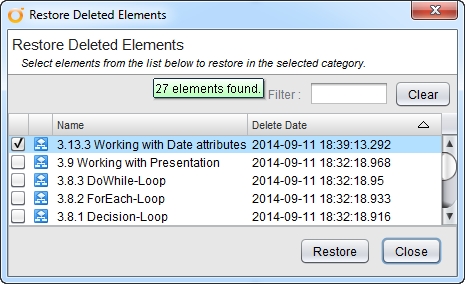
The workflows or actions will now be restored.
How it works...
All workflows and actions are stored in the Orchestrator database and as such, they can be restored. However, you cannot restore a workflow with the same ID that already exists; names of workflows are of no importance in Orchestrator.
























































