Importing custom geocoding
While Tableau can map most geographic locations, you may still encounter locations that are unrecognizable in Tableau, and therefore do not show up on your map. It is still possible to visualize this. One way to make this happen is by importing your location information along with its latitude and longitude coordinates into Tableau.
In this recipe, we will import custom geocoding to visualize where the busiest airports were in 2015:
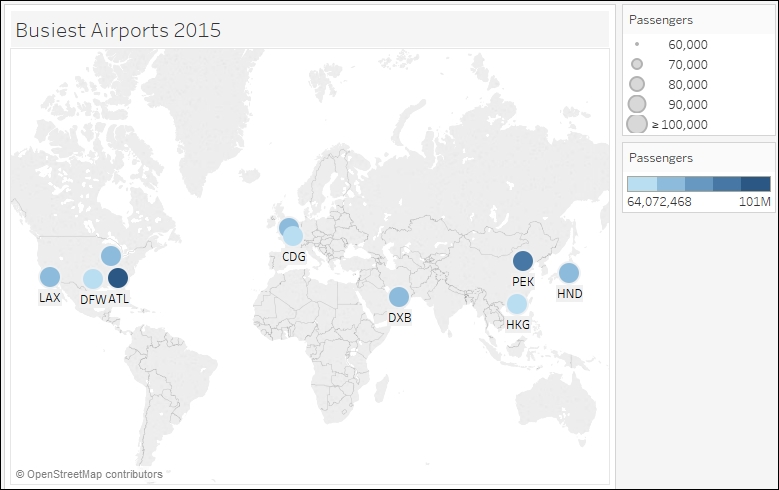
Getting ready
To follow this recipe, open B05527_05 – STARTER.twbx. Use the worksheet called Import Geocoding, and connect to the Busiest Airports data source:
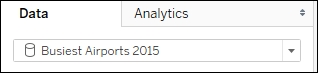
In addition, take the file called Busiest Airports.csv that comes with the downloadable files for this chapter and place it in a local folder by itself:
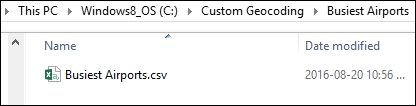
Alternatively, you could get the data from the original source, www.world-airport-codes.com, and save it into a csv (comma separated value) file.
This is what the file contents look like:
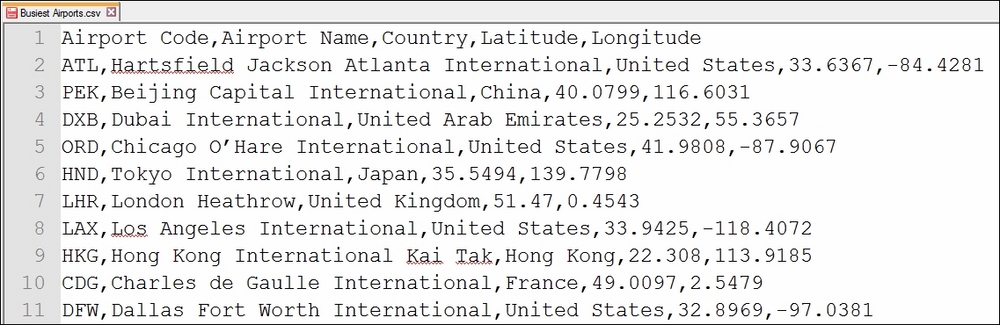
How to do it...
Here are the steps to import...



























































