Using blend
In this recipe, we will combine the records from a text file and an Excel file using a blend.
Getting ready
To follow this recipe, download this chapter's files from the Packt website and use the following files:
The
Airport Geocode—Blend.csvfileThe Worlds
Busiest Airports—Blend.xlsxfile
This is the content of the Airport Geocode—Blend.csv file:
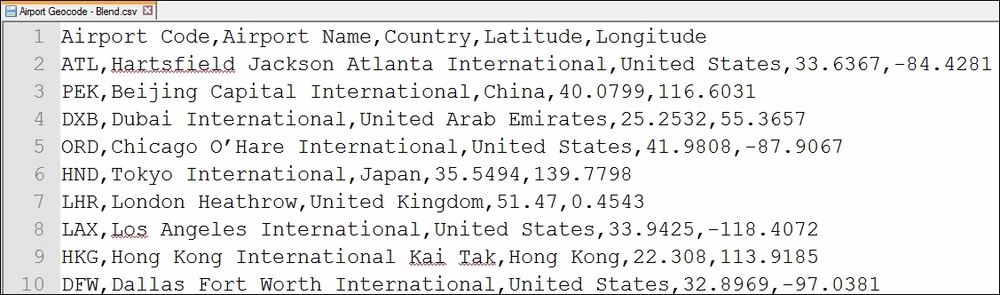
These are the records in the Worlds Busiest Airports - Blend.xlsx file:
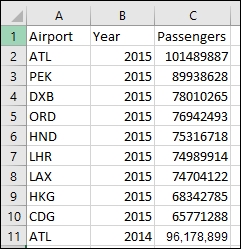
How to do it...
Here are the steps to blend the two data sources:
Connect to the Excel file in this recipe. Make sure you choose Excel from the To a File section:
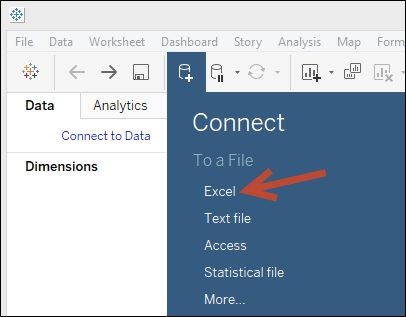
Go to new worksheet:
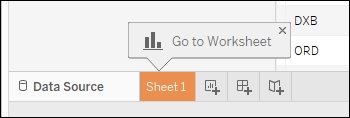
Click on the New Data Source icon, and this time connect to a Text file. Connect to the text file in this recipe:
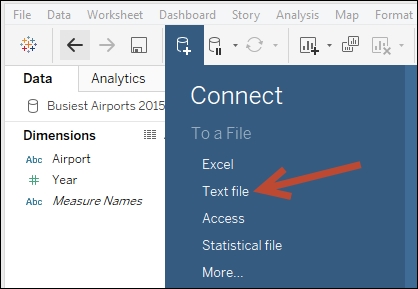
If you are directed back to the initial connection screen, go back to sheet 1.
Under the Data menu, click on Edit Relationships:
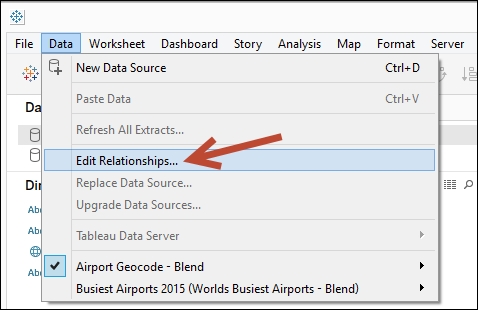
While Airport Geocode—Blend is selected as the Primary data source, click on Custom and match up the Airport Code field to Airport:
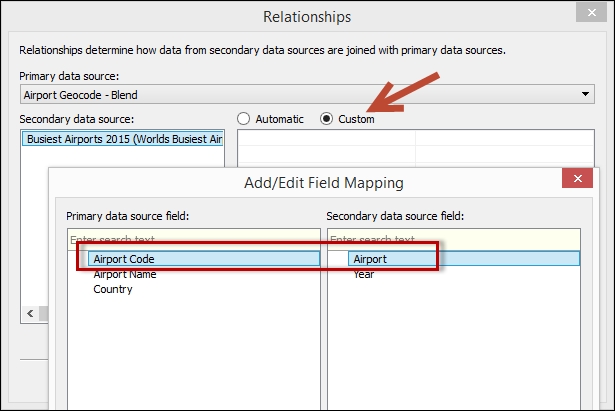
Click on OK when done.
While...



























































