Creating a sparkline with indicators
Sparklines are really small, compressed charts that are good for showing a high level volatility or trends in data.
In this recipe, we will create a sparkline with additional indicators at the line end.
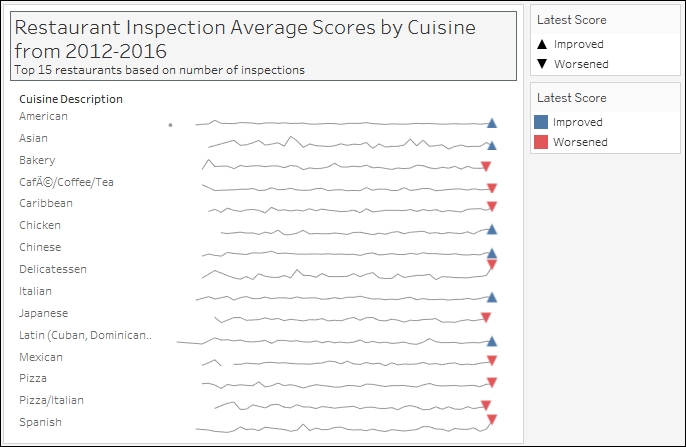
Getting ready
To follow this recipe, open B05527_02 – STARTER.twbx. Use the worksheet called Sparkline with Indicators, and connect to the DOHMH New York City Restaurant data source.

How to do it...
The following are the steps to create a sparkline with indicators at the end:
From Dimensions, drag Inspection Date to the Filters shelf.
When prompted on what to filter, choose Years.
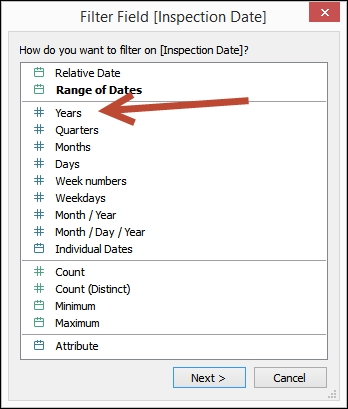
In the next window, under the General tab, select all years except 1900.
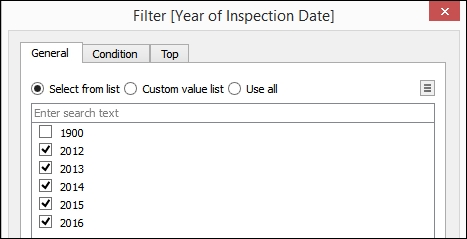
From Dimensions, drag Cuisine Description to the Filters shelf and under the Top tab, select Top and
15by Sum of Number of Records.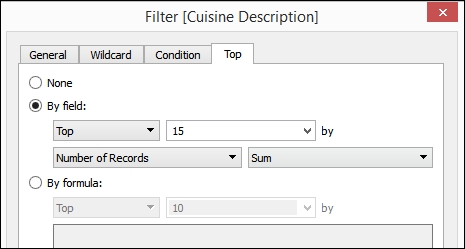
From Dimensions, drag Cuisine Description to the Rows shelf.
From Dimensions, right-click drag Inspection Date to the Columns shelf, and choose continuous month. This is the fourth field...




























































