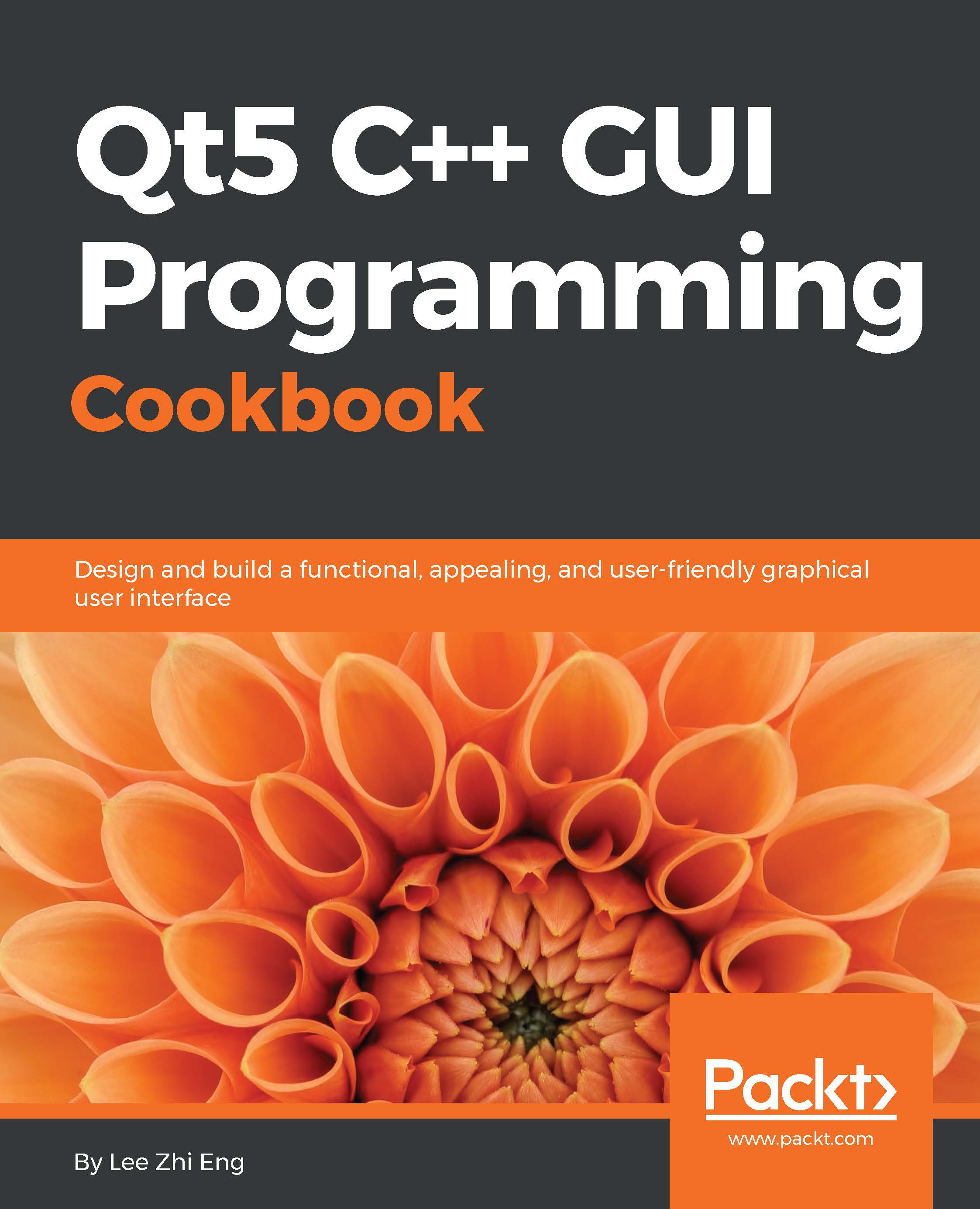Writing XML data using the QDomDocument class
In this example, we will learn how to write data to an XML file using the QDomDocument class. We will continue from the previous example and just add stuff to it.
How to do it…
To learn how to save data into an XML file using the QDomDocument class, let's do the following:
First of all, add the second button to the UI, called Save XML:

Right-click on the Save XML button and select Go to slot…. Then, pick the clicked() option and click OK. A new
clicked()slot function will now be added to your source files.After that, write the following code within the button's
clicked()slot function: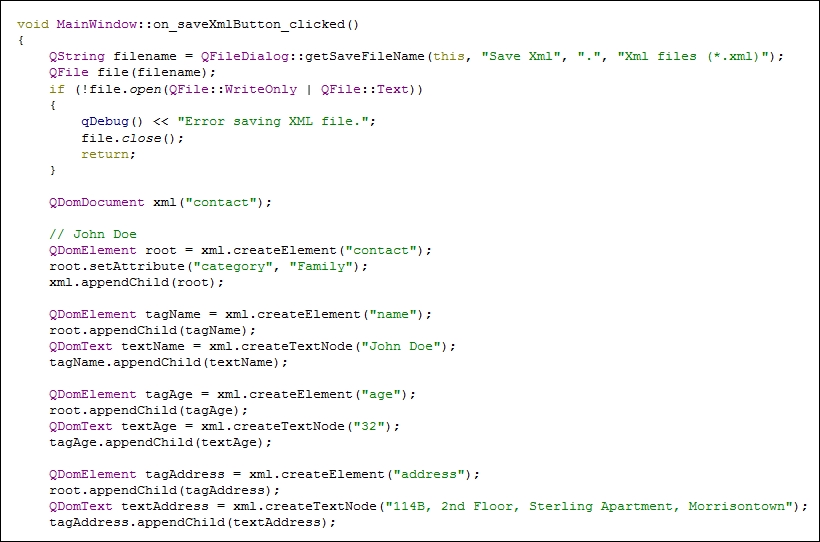
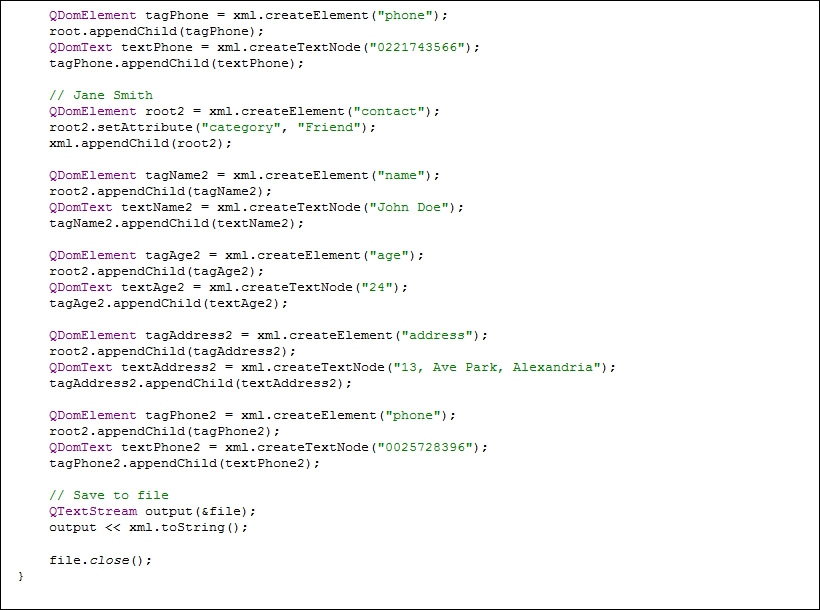
Compile and run the program now and click on the Save XML button. Enter your desired filename in the save file dialog and click Save.
Open up the XML file you just saved in Step 4 with any text editor and you should see something like this:
<!DOCTYPE contact> <contact category="Family"> <name>John Doe</name> <age>32</age> <...