Using the Python console
QGIS has a built-in Python console, where you can enter commands in the Python programming language and get results. This is very useful for quick data processing.
Getting ready
To follow this recipe, you should be familiar with the Python programming language. You can find a small but detailed tutorial in the official Python documentation at https://docs.python.org/2.7/tutorial/index.html.
Also load the poi_names_wake.shp file from the sample data.
How to do it…
QGIS Python console can be opened by clicking on the Python Console button at toolbar or by navigating to Plugins | Python Console. The console opens as a non-modal floating window, as shown in the following screenshot:
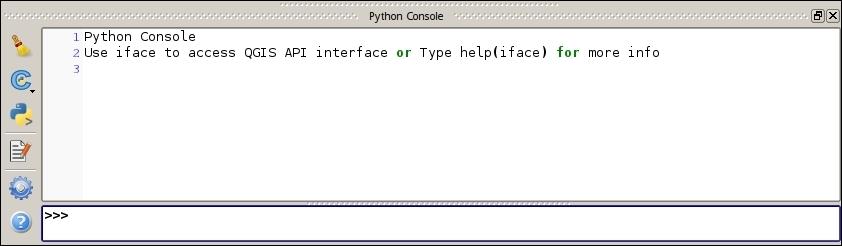
Let's take a look at how to perform some data exploration with the QGIS Python console:
First, it is necessary to get a reference to the active (selected in the layers tree) layer and store it in the variable for further use by running this command:
layer = iface.activeLayer()After acquiring a...
























































