Creating IP-based statistics
In this recipe we will learn how to create some IP-based statistics. We will discuss the following statistics tools:
IP Addresses
IP Destinations
IP Protocols Types
Getting ready
Open Wireshark and click on the Statistics menu.
How to do it...
To get IP addresses statistics, perform the following steps:
Navigate to Statistics | IP Addresses.
In the window that comes up, select the filter you want to use by clicking on the Filter button:
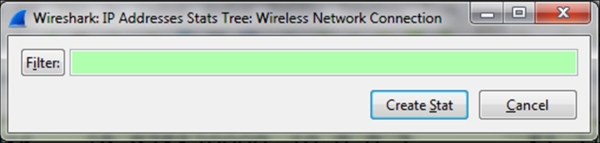
If you want to see statistics of the whole captured file, leave it blank and all the IP packet statistics will be shown.
If you want to see only statistics up to a specific IP address, type the filter in the display filter syntax. For example, the filter
ip.addr==10.0.0.2will show you only IP packets sent to or from this address.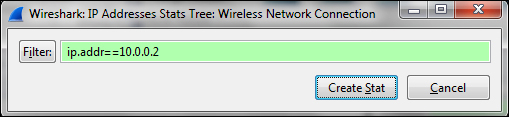
After typing in the filter, you will get the following statistics:
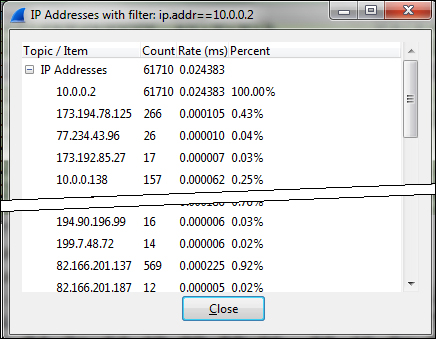
To get IP and TCP/UDP destination statistics, perform the following steps:
Navigate to Statistics | IP Destinations.
In the following window, choose...
























































