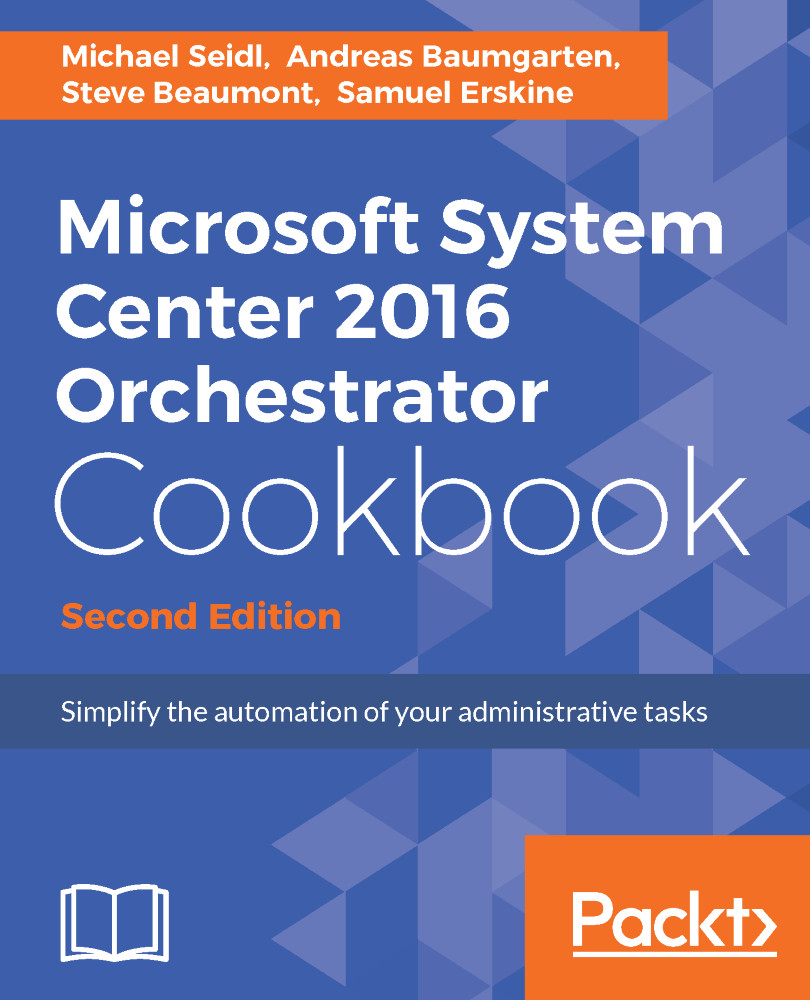Deploying an additional Runbook Server
SCO features and components can be installed on a single server or across multiple servers. The multiserver deployment requires you to perform the installation in a specific order. The first server you must install is the Management Server, which requires a supported instance of Microsoft SQL Server. This recipe discusses the installation of the Runbook Server component. You need at least one Runbook Server in a multiserver deployment.
Getting ready
You must plan to review the Planning the Orchestrator deployment recipe before performing the steps in this recipe. There are a number of dependencies in the Planning the Orchestrator deployment recipe, which you must perform in order to successfully complete the tasks in this recipe.
The authors assume that you have access to all the installation media; and the user account performing the installation has administrative privileges on the server nominated for the SCO deployment. You must also install a Management Server before you can install the Runbook Server.
The example deployment in this recipe is based on the following configuration details:
- Management Server and database server called
SVTGSCO01is already installed - The service account created in Active Directory:
SCO_RBSSVCA
How to do it...
The following figure provides a visual summary and order of the tasks you need to perform to complete this recipe:
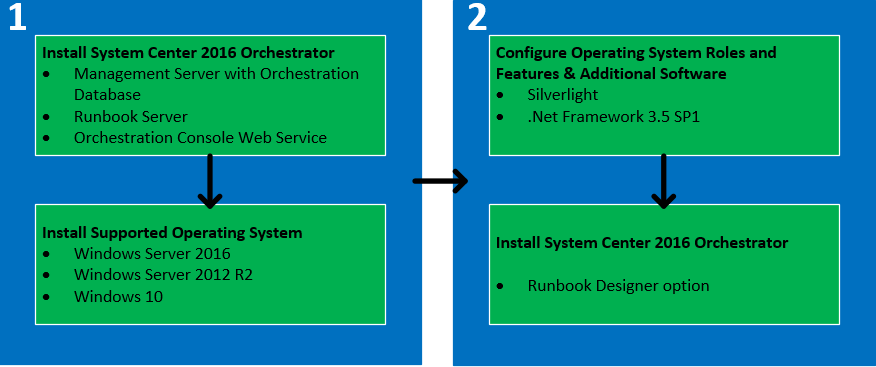
The deployment will be implemented in an Active Directory environment with the Windows Server 2016 operating system. Perform the following steps to deploy SCO Runbook Server in a multiserver deployment:
- Install a supported Windows Server operating system, and join the server to the Active Directory domain in the scope of the SCO deployment.
- Add the service accounts and SCO administrators group to the local administrator's group on the SCO Runbook Server.
- On the SCO server, enable the .NET Framework 3.5 SP1 feature.
- Insert or mount the SCO installation media on the server. Login with a user account with administrative rights.
- Launch the installation using the
SetupOrchestrator.exefile.
- Turn on the splash screen under Standalone installations. Click on
Runbook Server. - On the
Product RegistrationOrganizationdetails and theProduct Key. Click onNext. - Review the
Please read this License Termspage and click accept to continue with the installation. Click onNext. - On the
Configure the service accountpage, type the user account you created for the Runbook Server service account and password (in our scenario,SCO_RBSSVCA). Click onTestto verify the details. Click onNext. - On the
Configure the database serverpage, type the server name, and if applicable, the instance of SQL where the Orchestration database is installed. Click onNext. - On the
Configure the databasepage, ensure thatExisting databaseis selected and the default name isOrchestrator, or your custom name for the database is selected. Click onNext. - On the
Select the installation locationpage, accept the selected installation location or specify a custom location. Click onNext. - On the
Microsoft Updatepage, select your preferred option. Click onNext. - On the
Help improve Microsoft System Center Orchestratorpage, select your preferred options. Click onNext. - Review the
Installation summarypage. Click onInstallto start the installation. - On the successful installation, you are presented with final configuration options as follows:
Launch Windows UpdateVisit System Center Orchestrator Online
This completes the installation steps for the SCO Management Server in the multiserver deployment.
How it works...
The installation wizard guides you through the required settings. Once all the prerequisites are properly configured, the installation process installs the required program files for the Runbook Server feature.
The account specified for the service account is granted the required permission in the database. The following screenshot shows the database permissions granted to the Runbook Server service account:
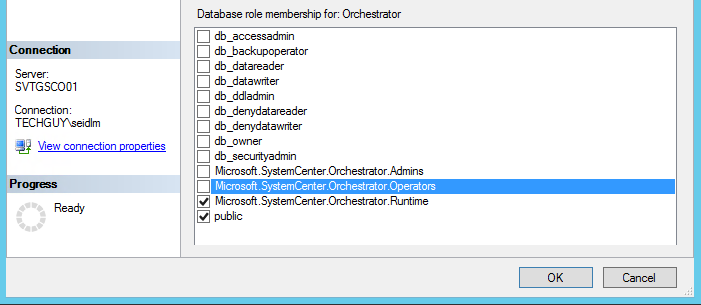
See also
The How it works… sections of the following recipes provide additional relevant information:
- Installing a single server deployment recipe
- Installing a Management Server in a multiserver deployment recipe