Going straight to the site with web links
Dynamics GP provides a great feature to tie web page links to specific values in Dynamics GP. For example, when a bank account is selected, a link is made available to that bank's website. The link is contextual, meaning that it is tied to the value in the field. In this recipe, we'll look at setting up and using the Custom Link feature.
Getting ready
Before users can benefit from this recipe, an administrator needs to set up the custom links. To set up the links:
Select Administration from the Navigation pane on the left, then click Custom Link under the Company heading in the Setup pane:
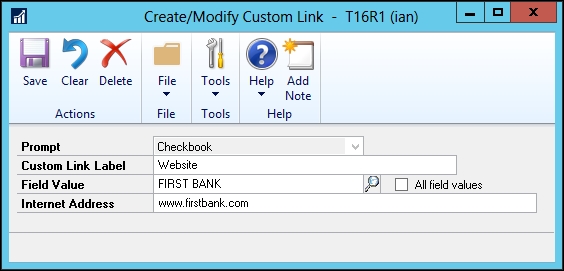
Click New on the action pane.
In the Prompt box, select Checkbook. In the Custom Link Label field, type
Website.In the Field Value box click the lookup button (magnifying glass) and select the FIRST BANK checkbook.
Type www.firstbank.com into the Internet Address box as the bank's website then click Save to save the record.
Congratulations, that's all there is to setting...


























































