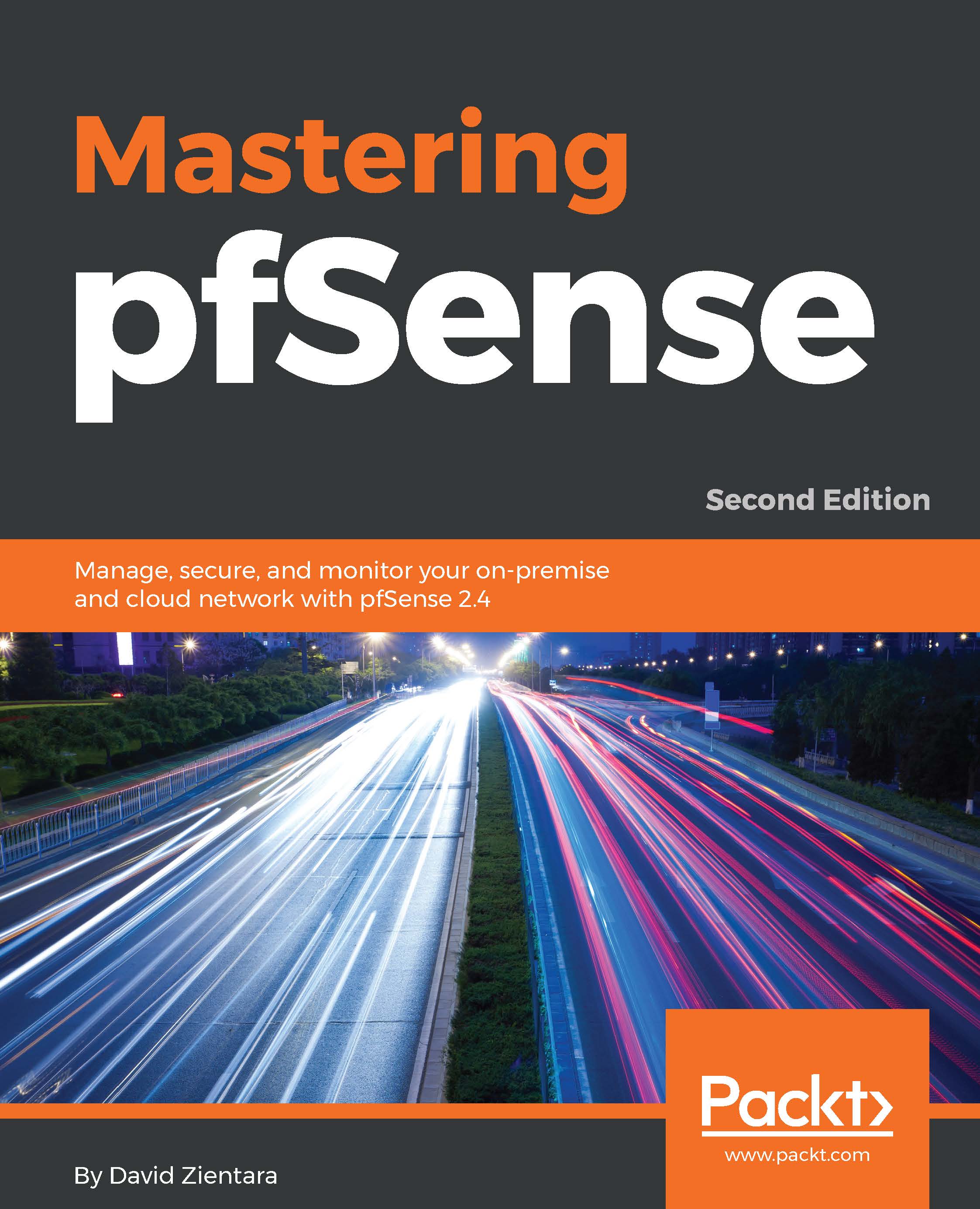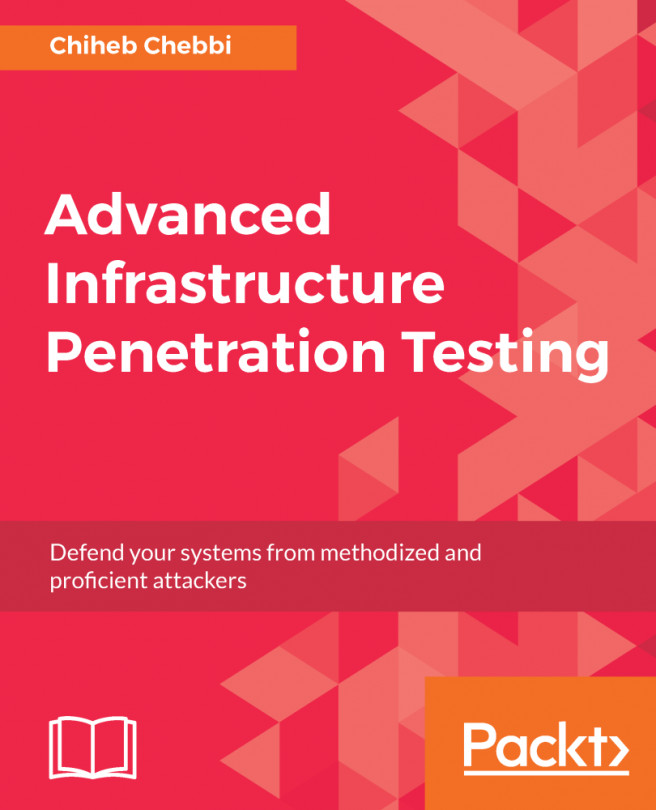SSH login
In the previous chapter, we referred several times to configurations that can be done at the pfSense console. The same functionality is available via remote SSH login, if you enable it.
- To do so, navigate to
System|Advanced. Make sure theAdmin Accesstab is selected and scroll down to theSecure Shellsection of the page. - Check the
Secure Shell Servercheckbox to enable SSH login. - If all you want to do is enable traditional login via the standard SSH port (
22), then you can click on theSavebutton at the bottom of the page. - If you want to change the login port, you can do so by entering a port number other than
22in theSSH portedit box. Changing the SSH port is a good additional security measure, especially if you plan on making SSH login accessible from the WAN side of the firewall. - If you set a strong password, SSH login should be pretty secure, but you can add another layer of security by checking the
Disable password login for Secure Shell (RSA/DSA key only). If you invoke...