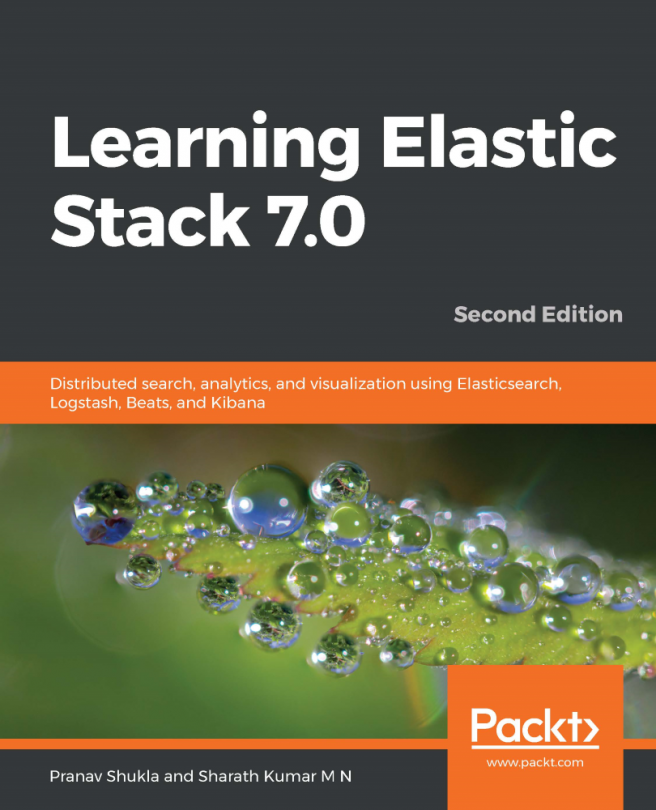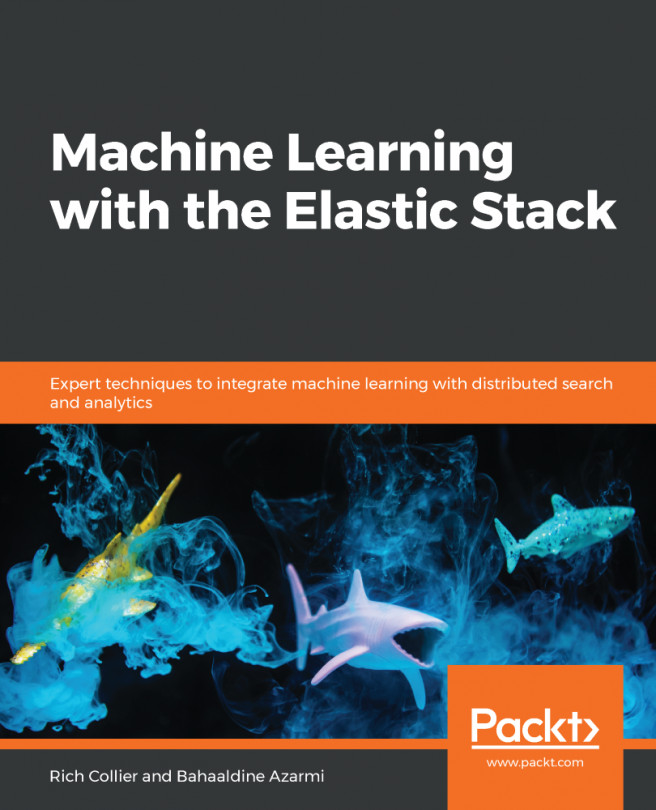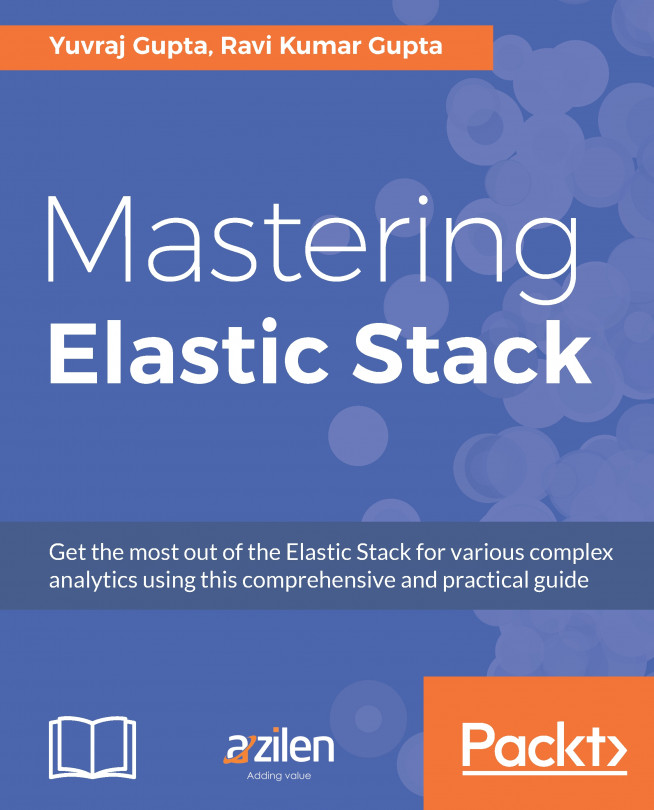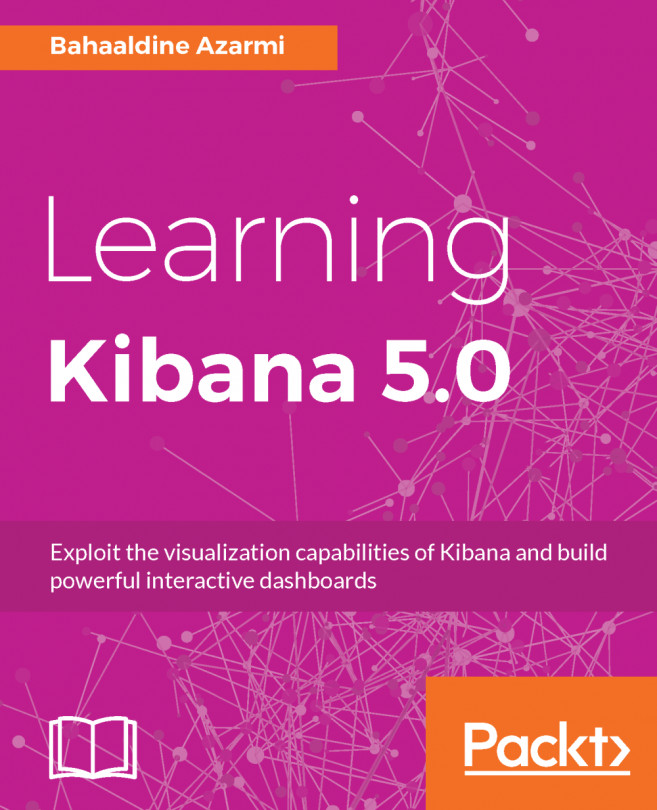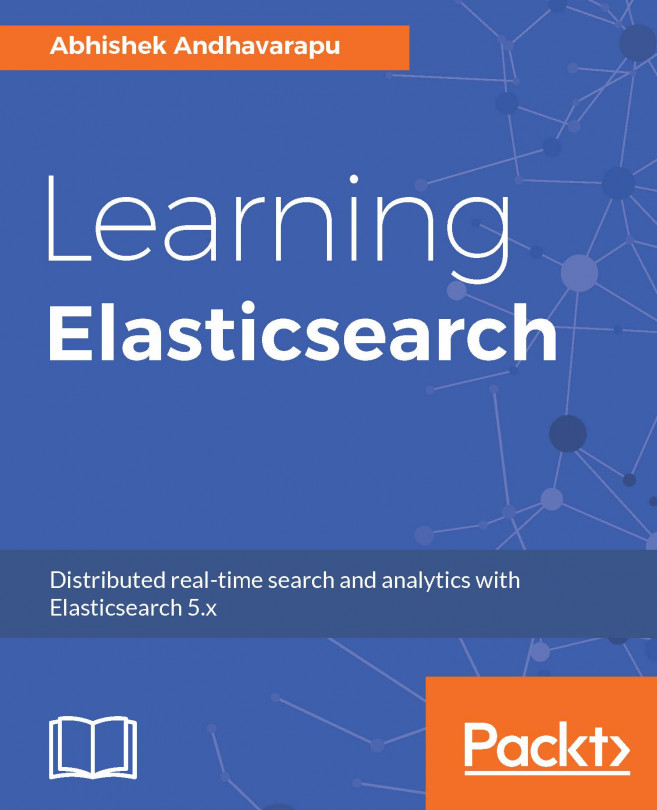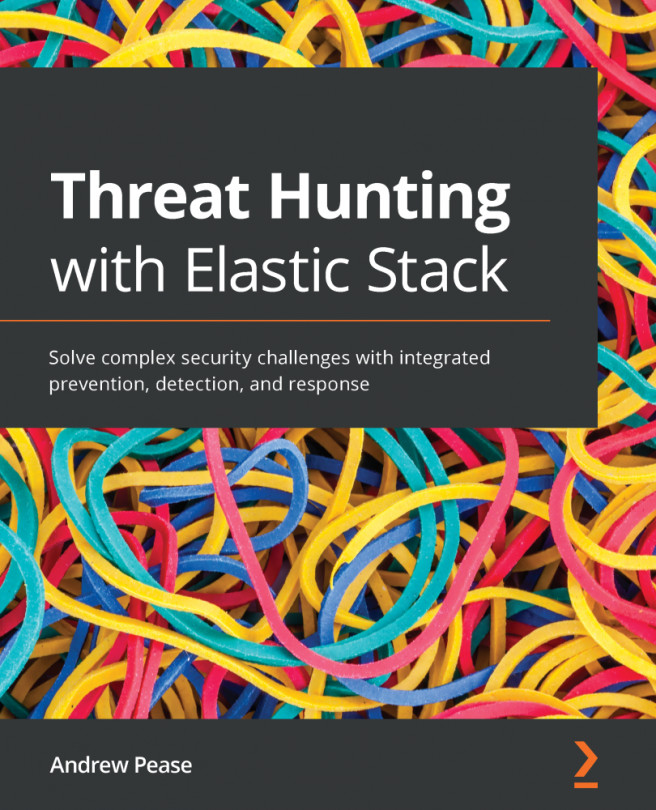Markdown
Markdown is the simplest visualization in Kibana, and comes under the other category. Markdown provides us with the option to create visualizations by providing any text message. We can create the text message and put it into the dashboard.
Creating a markdown visualization
To create the markdown visualization, we need to click on the Markdown box on the Select visualization type page. After that, we need to do the following:
- Add the text content in the given text-area under the font size controller.
- Increase or decrease the font using the
Font Sizecontroller. - Click on the
Apply changesbutton to show the markdown:

This will create the text markdown chart, which we can add to a dashboard as per our requirements. We can save this visualization in the same way as we did with the earlier charts.