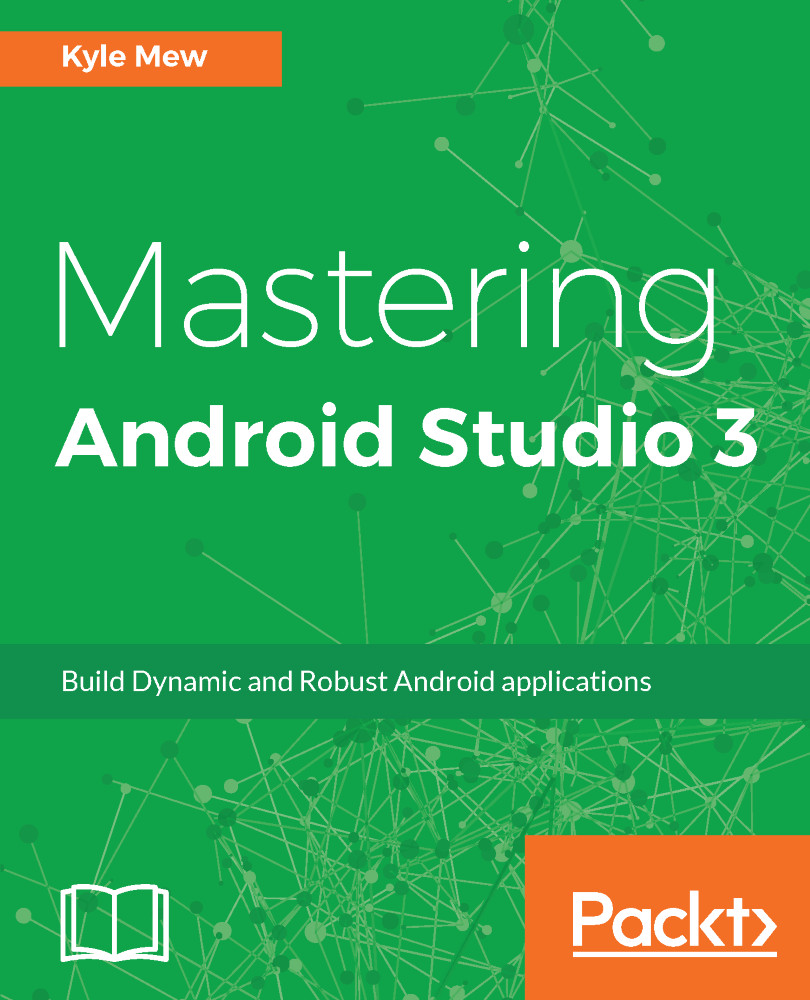Importing projects into Android Studio
Eclipse is, without question, one of the finest development tools around and, after 15 years, many of us have become very familiar with it. When it comes to developing for a variety of platforms, Eclipse is a fantastic tool but cannot compete with Android Studio when it comes to developing Android applications.
If you are migrating from Eclipse, you will more than likely have projects you have been working on that you wish to import into Studio. The following steps demonstrate how this is done:
- First ensure that your Eclipse ADT root directory contains both the
srcandresdirectories and theAndroidManifest.xmlfile. - Make a note of any Eclipse third-party plugins you have used as you will need to install equivalents into Studio.
- Open Android Studio and select
Import Projectfrom the welcome screen or fromFile | New | Import Project. - Select the folder that contains the manifest and prepare a destination folder, then follow the prompts to complete the import.
The import process makes a complete copy of the project, leaving the original untouched, meaning it can still be worked on in Eclipse if you wish. Unfortunately, it is not possible to import third-party plugins but a large and growing number of plugins are available for Studio, and it is more than likely that you will be able to find equivalents. These can be browsed from File | Settings | Plugins.
Note
If you have several Eclipse projects in the same workspace, then you should import one as a project and the rest as modules.
We will look again at this process when we come to project configuration, but otherwise, from here on in, we will be assuming that all projects are begun in Android Studio.