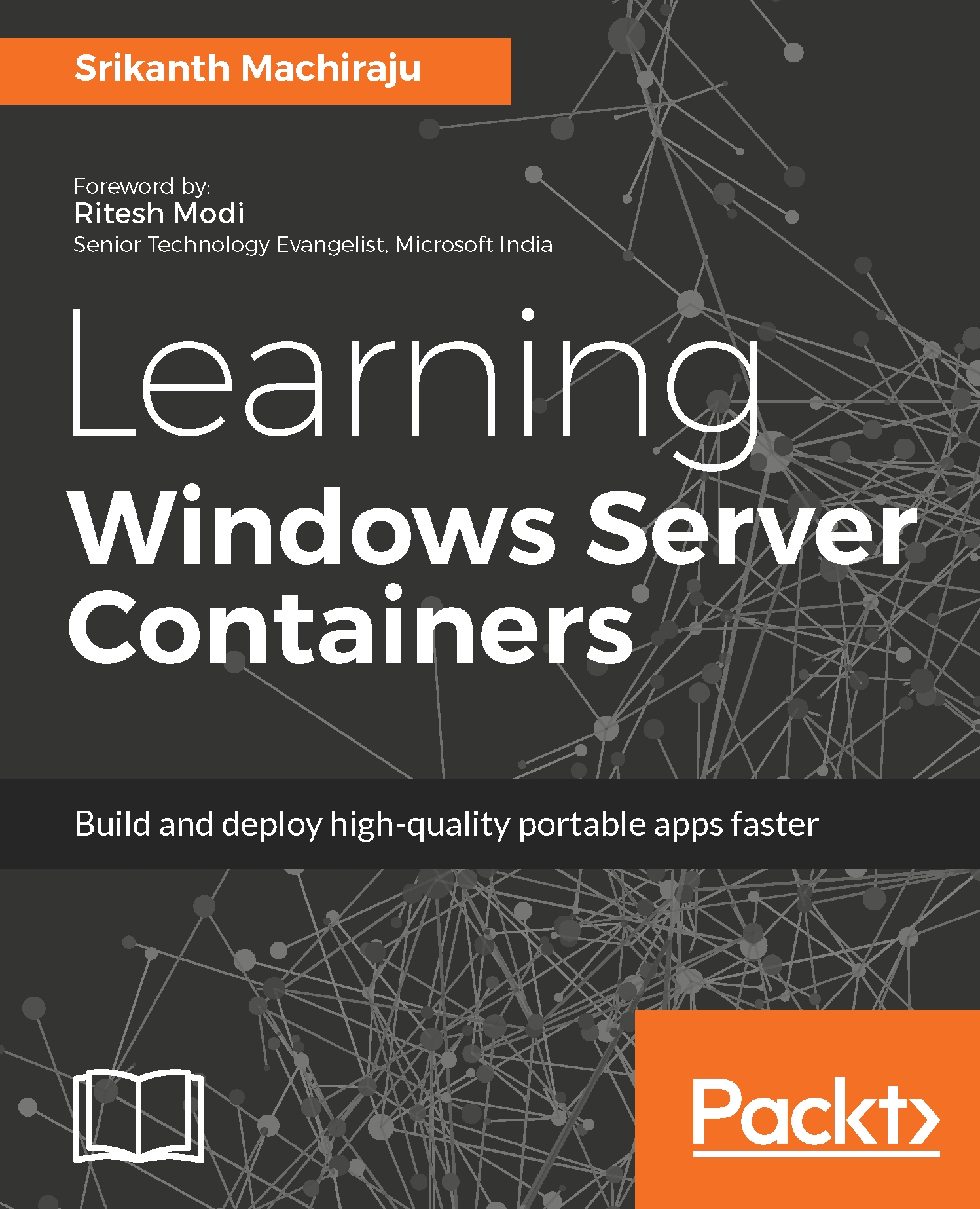Provisioning Nano Server on Azure
There are several ways to create a Nano Server, using PowerShell or by using the Azure Portal. In this section, let us learn to create a Nano Server using Azure Portal.
- Login to
Azure Portaland Click on theVirtual Machines Section(one without the classic option). - Click on
+to add a new Virtual Machine - Search for
Windows Server 2016 - Nano Server
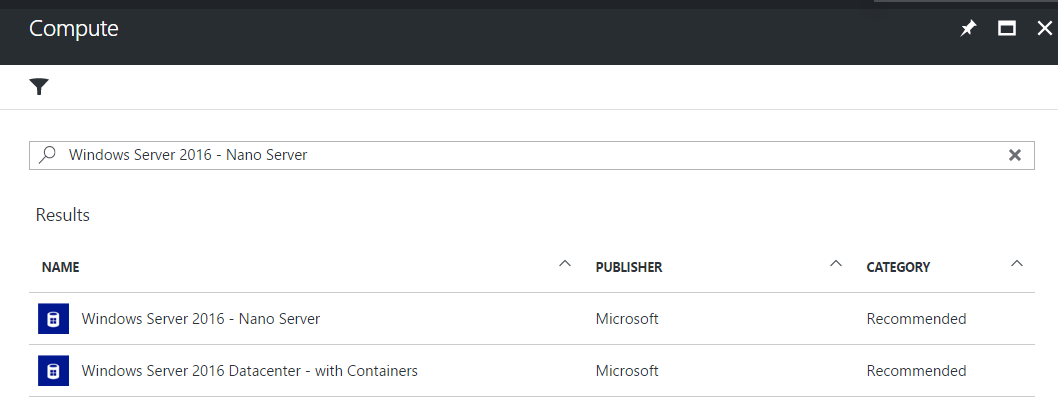
- Select the first option and click on
Create. - Select the
Basic Settingsand clickOK.
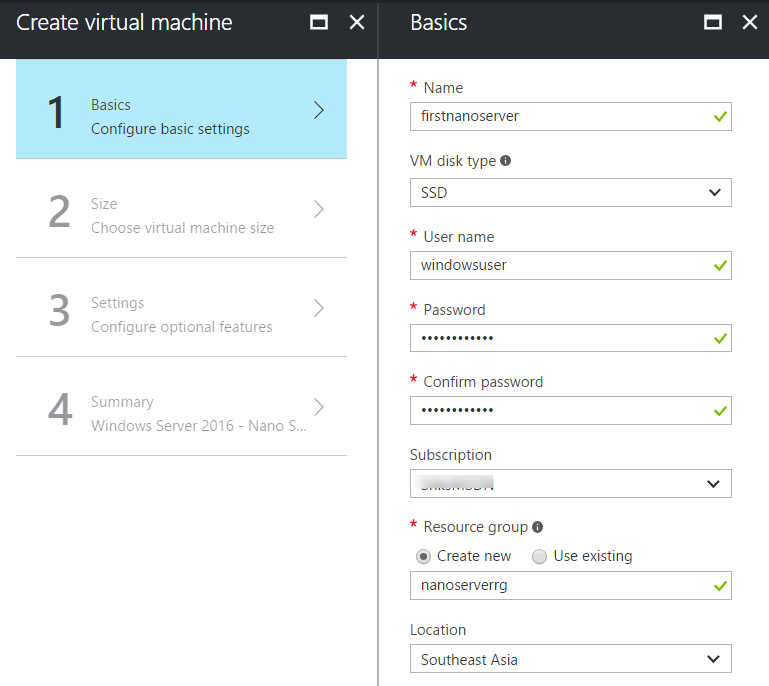
- Choose any VM size, here I have chosen
DS2_V2. - The most important step is to configure the Network Security Group to allow PowerShell Remoting because RDP is not supported on Nano Server. There are two options to run WinRM, over HTTP (
5985) or HTTPS (5986). For production scenarios, it is always recommended to use WinRM via HTTPS. SelectVirtual Network|Create new to create a new network.
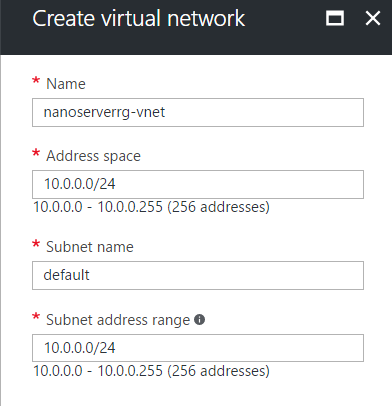
- Click on
Network Security Group(firewall) option, and then click on+Add inbound rule. Select WinRM from the service dropdown, assign name and priority...