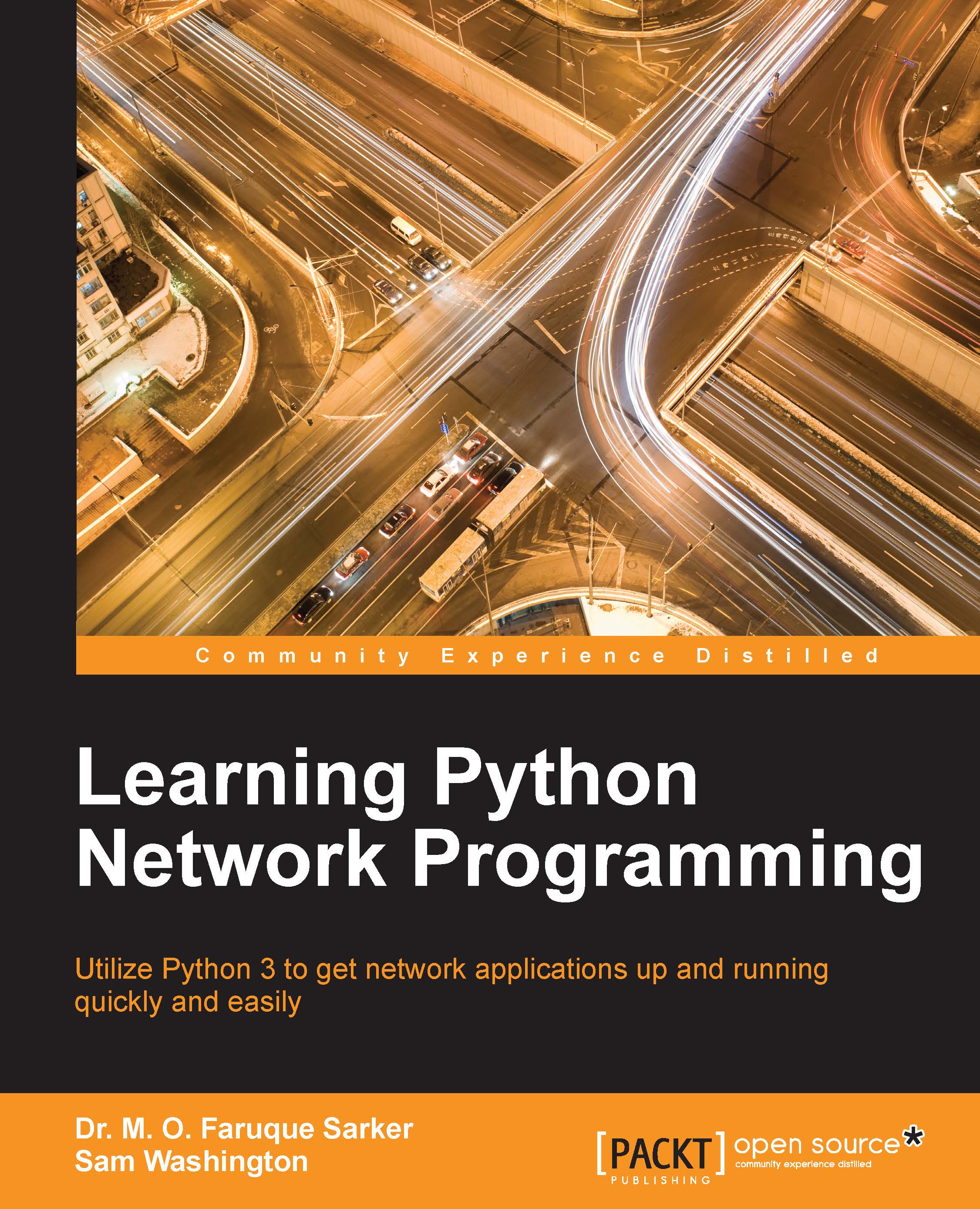Formal inspection
In the previous section we used the URL http://search.debian.org/cgibin/omega, and the dictionary data_dict = {'P': 'Python'}. But where did these come from?
We get these by visiting the web page containing the form we would submit to get the results manually. We then inspect the HTML source code of the web page. If we were carrying out the aforementioned search in a web browser, then we would most likely be on the http://www.debian.org page, and we would be running a search by typing our search term into the search box at the top right corner and then clicking on Search.
Most modern browsers allow you to directly inspect the source for any element on a page. To do this right-click on the element, which in this case is the search box, then select the Inspect Element option, as shown in the screenshot here:
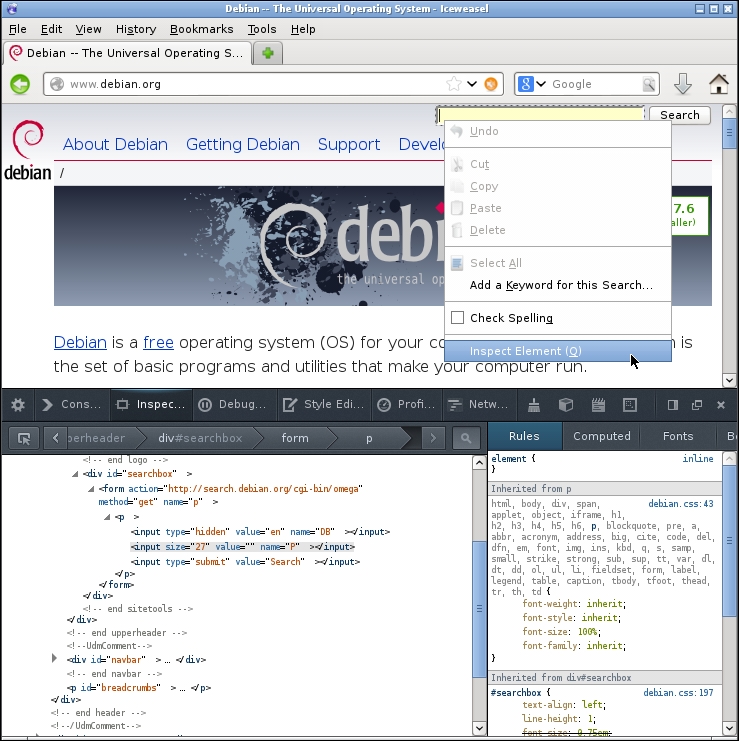
The source code will pop up in a section of the window. In the preceding screenshot, it's at the bottom left corner of the screen. Here, you will see some lines of code...