Building an e-mail merger application
Sending personalized e-mails to hundreds of recipients at a time might be a time consuming task. Composing the draft and entering the subject and recipient's e-mail ID for each message might be tedious too. Using this mail merger application, you can send the same kind of information to all recipients, but customized to some extent. For example, greeting an individual.
The first step is creating a draft in your Gmail as shown in the following screenshot. The draft is used as a template. You can use any special character to enclose the text to be replaced. In the draft, the code shown in the following screenshot uses left (<<) and right (>>) angled brackets to replace the first name with the First Name column data in an EmailList Sheet. You can include any other placeholder or field as per your requirement. Set up the draft, but don't send it now:
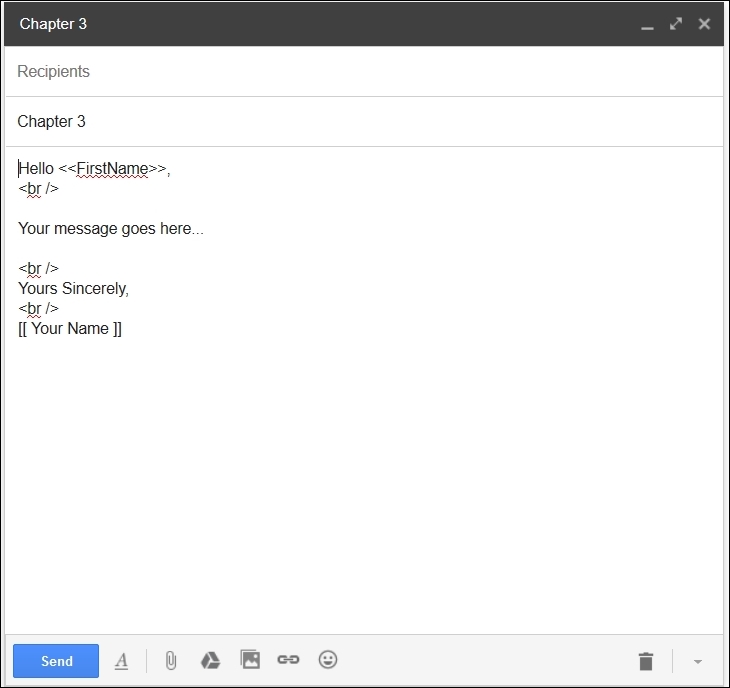
Create a Sheet with the name as EmailList in a new Sheet or existing Sheet. Create the column headers...
























































