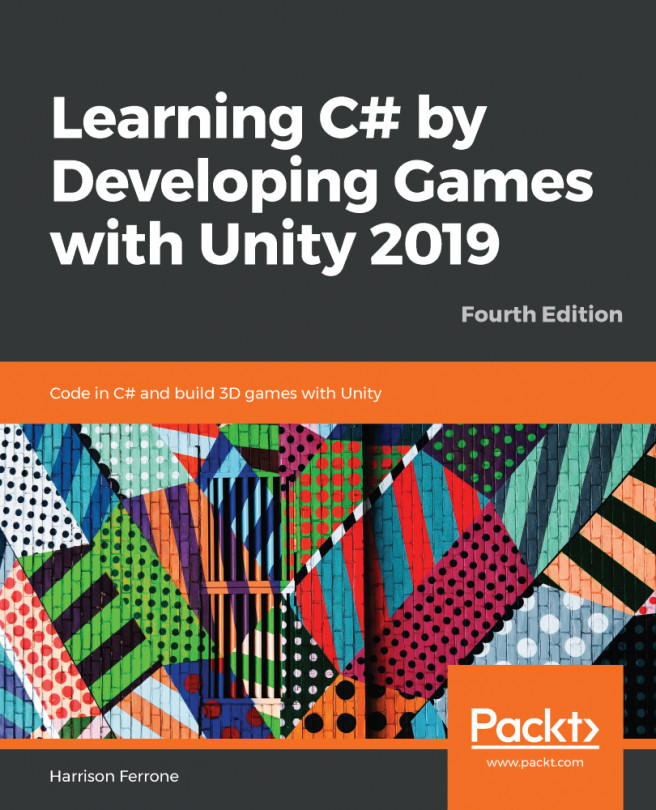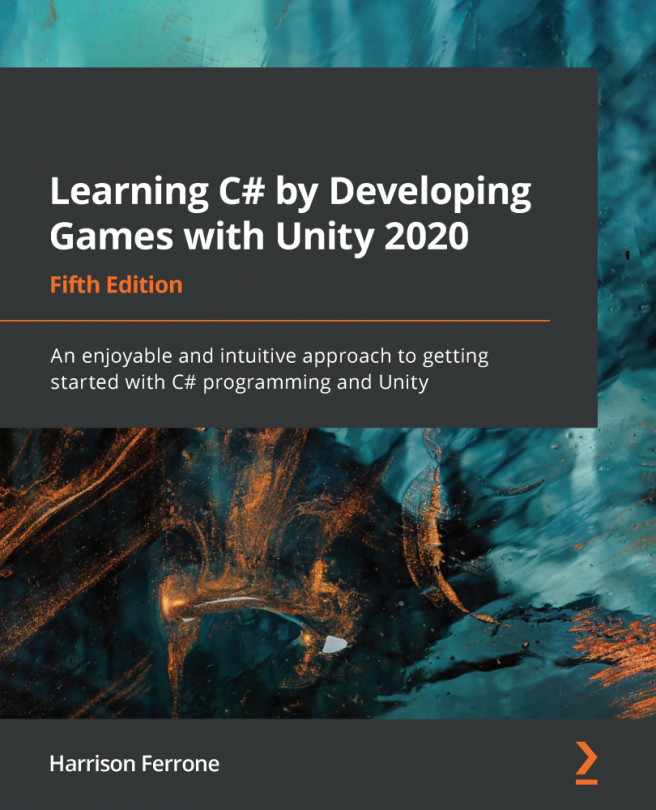Creating a designed level
Now let's start creating our level. Open Unity with the project that we started on Let's Make a Game! From Idea to Development or if you prefer, you can import the Unity package for this chapter that already contains all the necessary files to create the level.
Now let's take a look at the sketch that we have done. The first thing that we will be doing is setting up the floor:

As we can see in the preceding image, the floor has a few empty spaces, and that is what we will be replicating in our game. We already have one object in the Game Editor that calls Floor, but it is just a small fragment of the whole floor that we need, so it will be necessary to extend it. First, we need to change Draw Mode from Simple to Tiled, as we can see here:

By doing that, we can see that a warning appears, saying that the Sprite used is not generated with Full Rect:
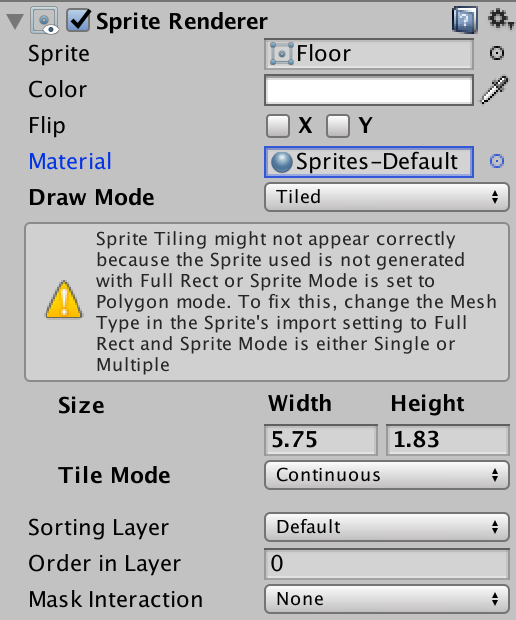
This appears because we did not set the Sprite image to be tilled and although it is still possible to use that feature...