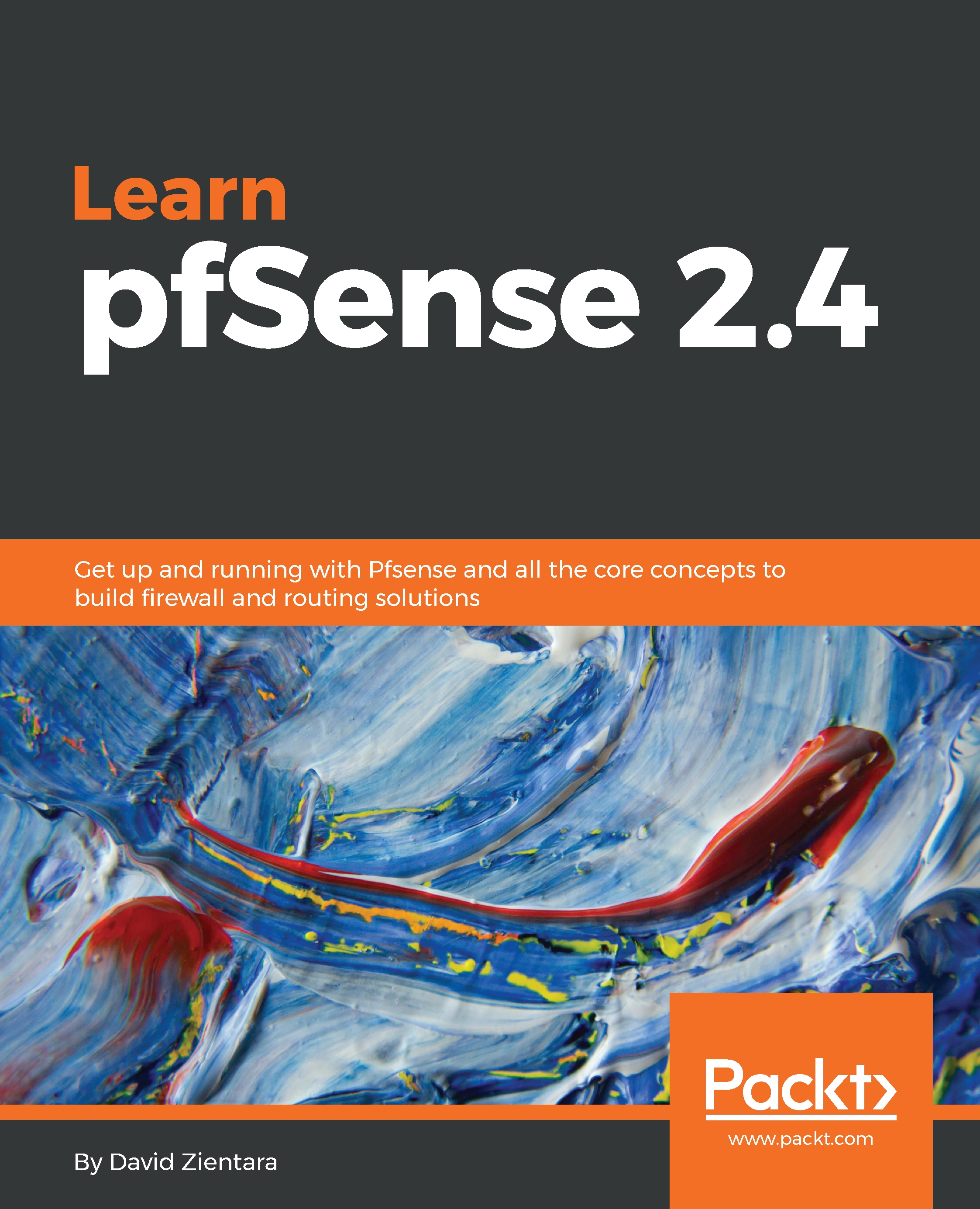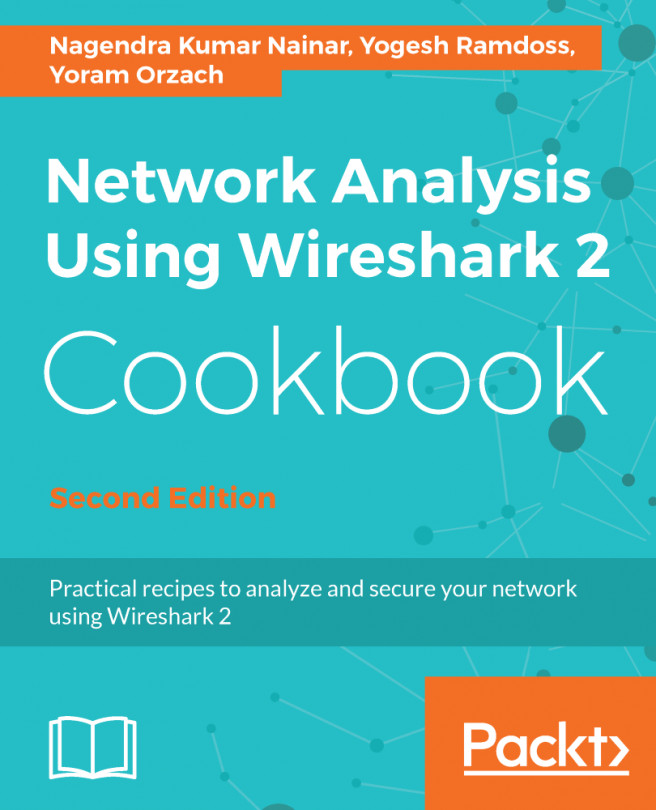Scheduling
One thing we haven't mentioned so far in our discussion of firewall rules is that sometimes we do not want rules to take effect all the time.They don't have to, though, and that's when scheduling comes in handy. Each schedule can have a single or multiple time ranges, and can be applied to one or more rules.
To begin creating schedules, navigate toFirewall | Schedules. The mainSchedulespage will display a table with any previously created schedules. To create a new entry, click on theAddbutton.
The Edit page is simple and only has two sections. The first isSchedule Information, and in this section you can configure options. In theConfigured Rangessection, the already-defined ranges for the rule appear.
The first option isSchedule Name. Here you enter the name, which can consist only of letters, numbers, and the underscore character. You can also enter a non-parsed description in the Description field. In the Month drop-down box, you can select the month that will appear in the Date...