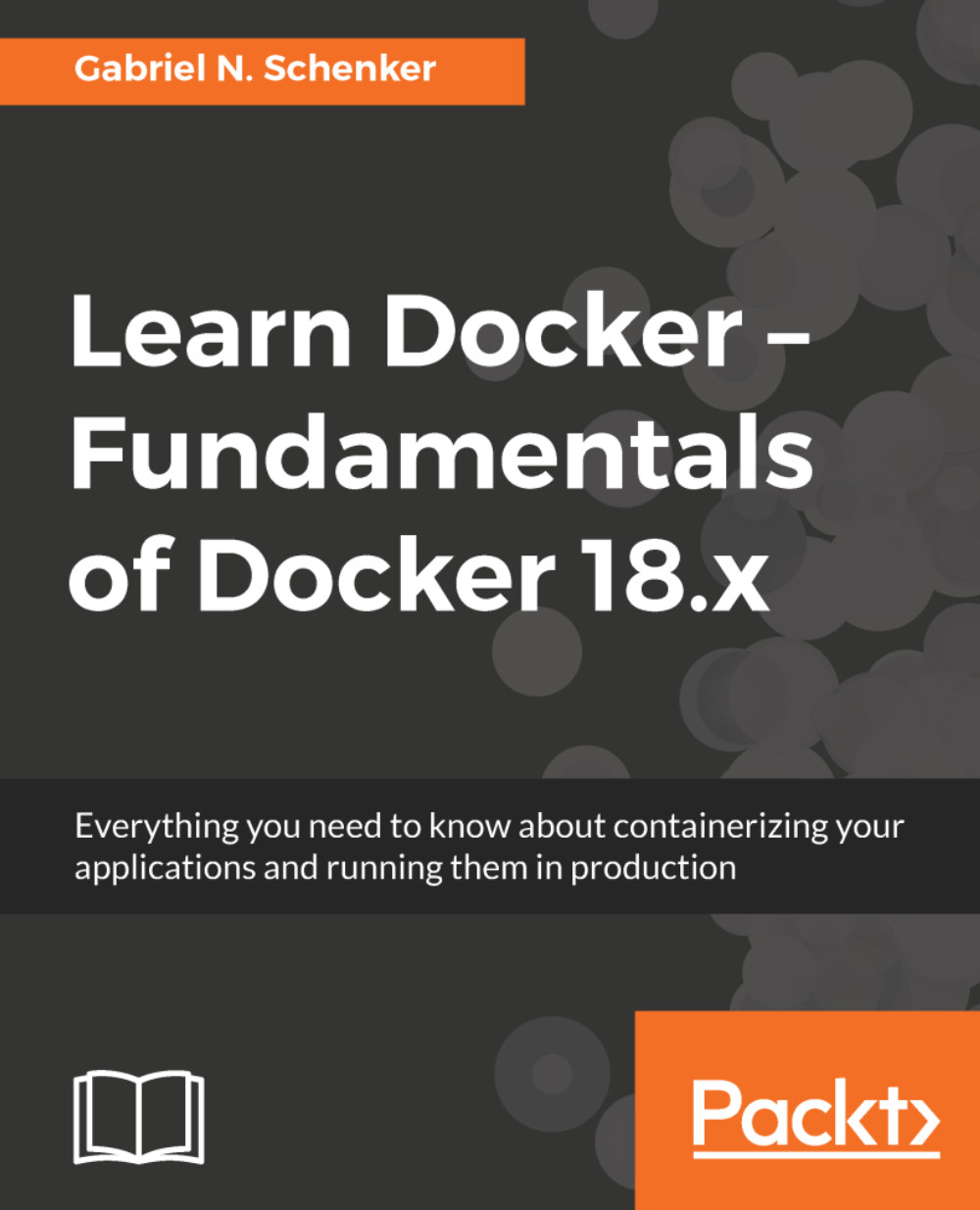Chapter 5
The easiest way to play with volumes is to use the Docker Toolbox as when directly using Docker for Mac or Docker for Windows, then the volumes are stored inside a (somewhat hidden) Linux VM that Docker for Mac/Win uses transparently.
Thus, we suggest the following:
$ docker-machine create --driver virtualbox volume-test $ docker-machine ssh volume-test
And now that you're inside a Linux VM called volume-test, you can execute the following exercises:
- To create a named
volumerun the following command:
$ docker volume create my-products- Execute the following command:
$ docker container run -it --rm \ -v my-products:/data:ro \ alpine /bin/sh
- To get the path on the host for the volume use, for example, this command:
$ docker volume inspect my-products | grep MountpointWhich (if using docker-machine and VirtualBox) should result in:
"Mountpoint": "/mnt/sda1/var/lib/docker/volumes/my-products/_data"Now execute the following command:
$ sudo su $ cd /mnt/sda1/var/lib/docker/volumes/my-products/_data $ echo "Hello world" > sample.txt $ exit
- Execute the following command:
$ docker run -it --rm -v my-products:/data:ro alpine /bin/sh # / cd /data # / cat sample.txt
In another terminal execute:
$ docker run -it --rm -v my-products:/app-data alpine /bin/sh # / cd /app-data # / echo "Hello other container" > hello.txt # / exit
- Execute a command such as this:
$ docker container run -it --rm \ -v $HOME/my-project:/app/data \ alpine /bin/sh
- Exit both containers and then back on the host, execute this command:
$ docker volume prune- Run the following command:
$ docker system info | grep VersionWhich should output something similar to this:
Server Version: 17.09.1-ce Kernel Version: 4.4.104-boot2docker
If you have been using docker-machine to create and use a Linux VM in VirtualBox, don't forget to clean up after you're done:
$ docker-machine rm volume-test