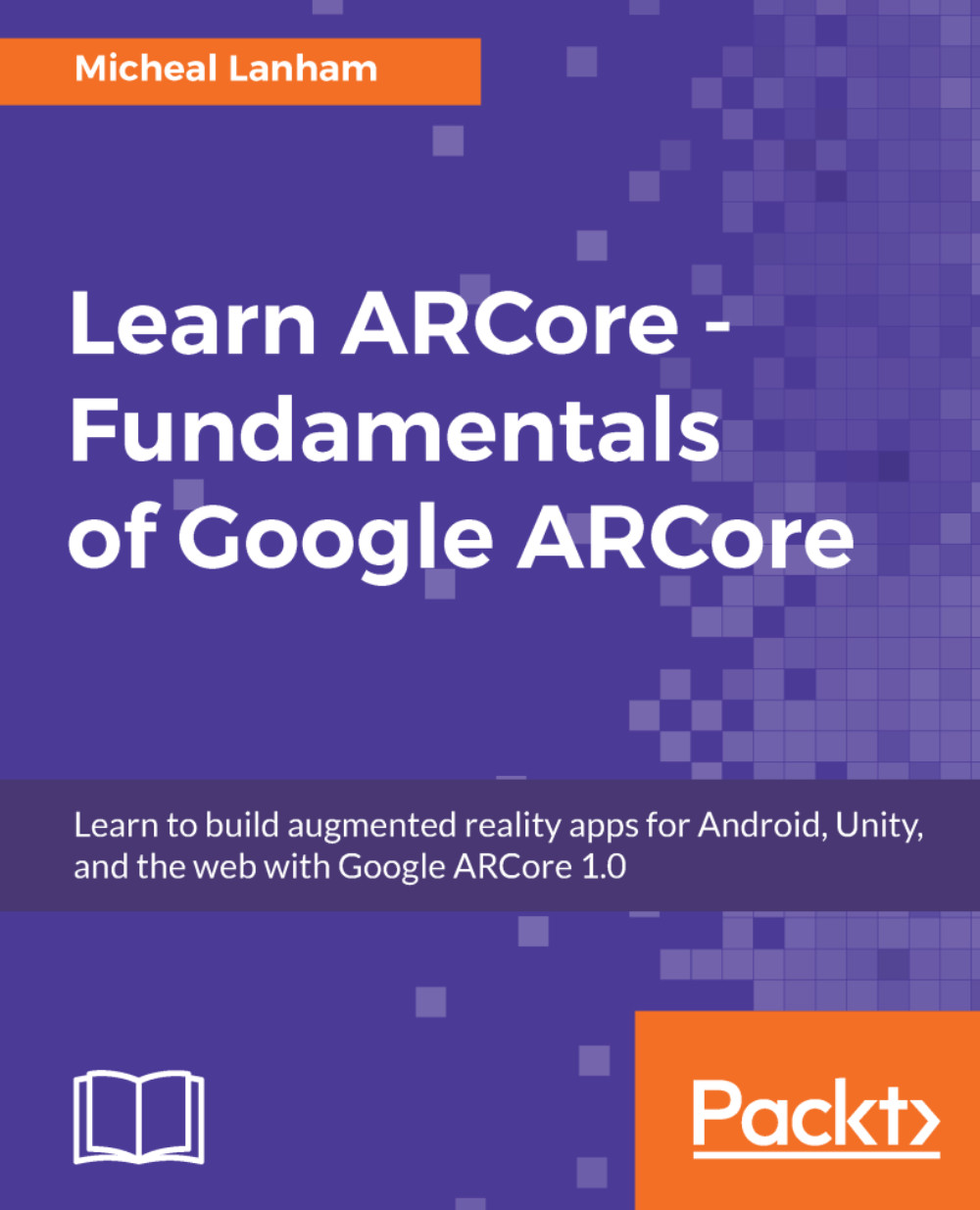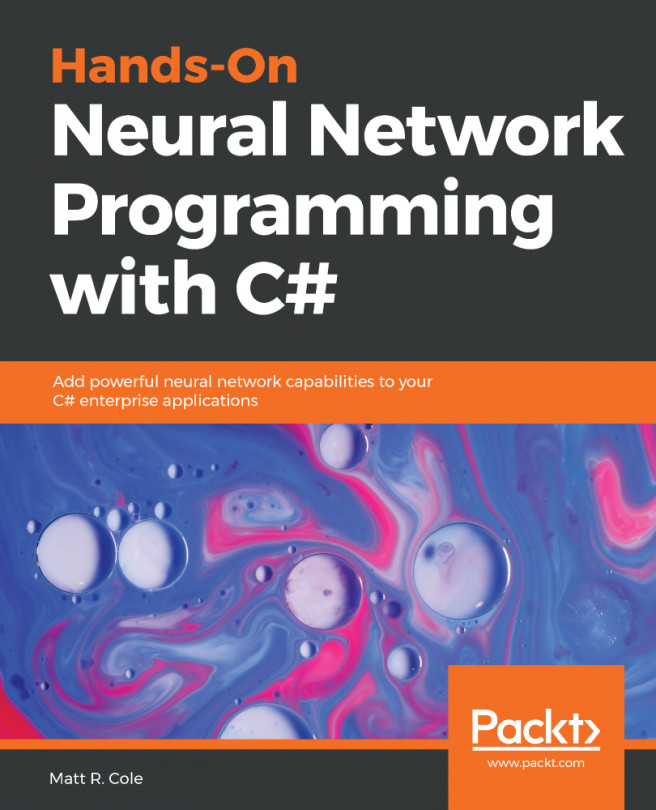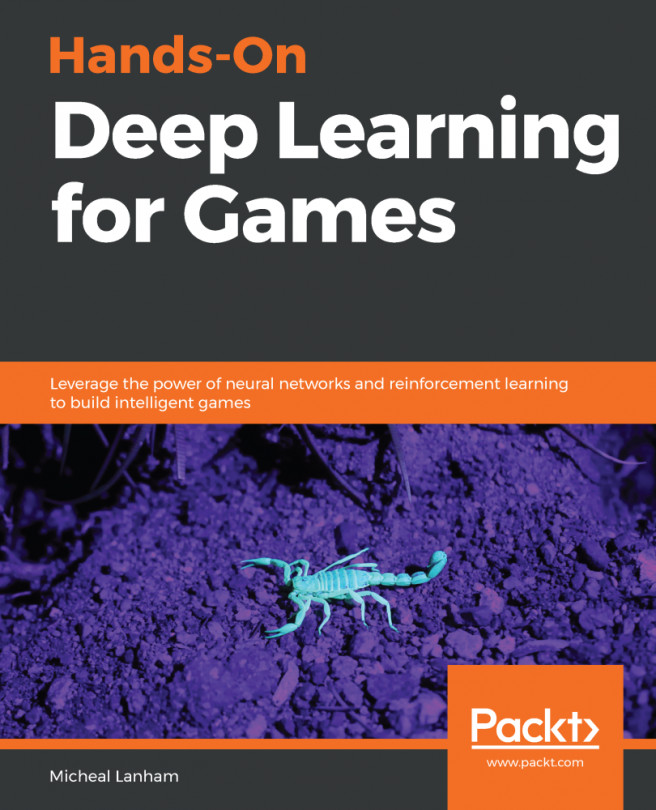Installing Android Studio
Android Studio is a development environment for coding and deploying Android applications. As such, it contains the core set of tools we will need for building and deploying our applications to an Android device. After all, ARCore needs to be installed to a physical device in order to test. Follow the given instructions to install Android Studio for your development environment:
- Open a browser on your development computer to https://developer.android.com/studio.
- Click on the green
DOWNLOAD ANDROID STUDIObutton. - Agree to the
Terms and Conditionsand follow the instructions to download. - After the file has finished downloading, run the installer for your system.
- Follow the instructions on the installation dialog to proceed. If you are installing on Windows, ensure that you set a memorable installation path that you can easily find later, as shown in the following example:
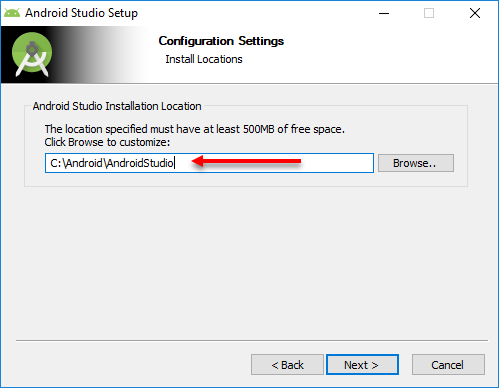
Setting the install path for Windows
- Click through the remaining dialogs to complete the installation...