Using the Profiler window
Unity has a native tool that helps us to examine how our game performs. This is a Profiler tool and is accessible via the Window | Profiler top menu option. As you can see in the following illustration, there are 13 components available in the Profiler window:
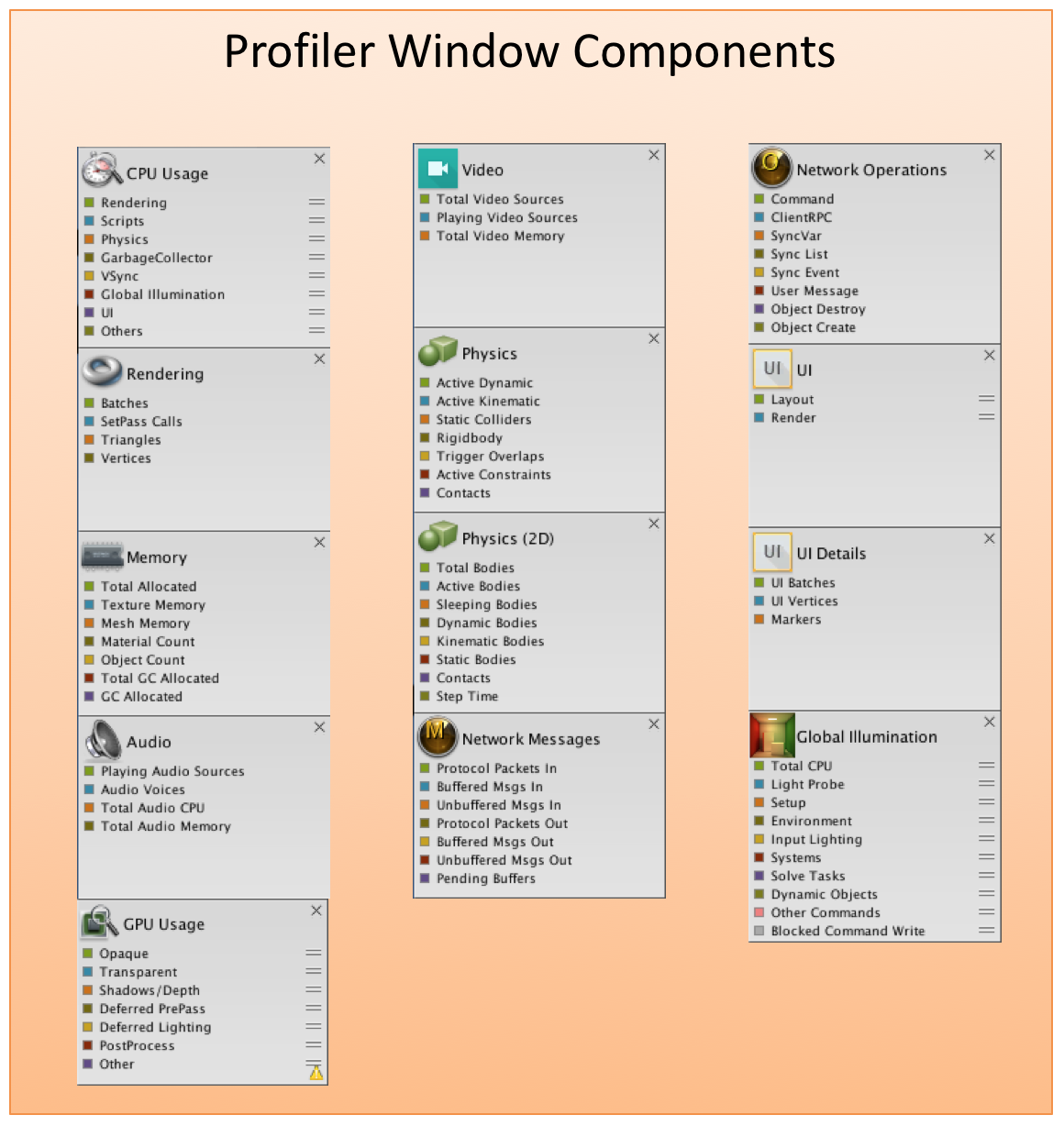
Profiler Components
The individual Profiler names provide a clear indication of what performance measure is being analyzed. In order to fully explore the Profiler window, let's get it up and running with the following steps:
- Open your Unity game project. Alternatively, you can download the
Starting-Chapter-13Unity project available from the publisher's companion site. - Using the top menu, select
Window|Profiler. Depending on your system, this can open theProfilerin a new window or as a tab. - In the
Profilerwindow or tab, use theAdd Profilerbutton to add any Profilers not loaded by default. The Profilers that are already loaded will appear in gray and the unloaded Profilers will appear in black. - Put your game...



































































