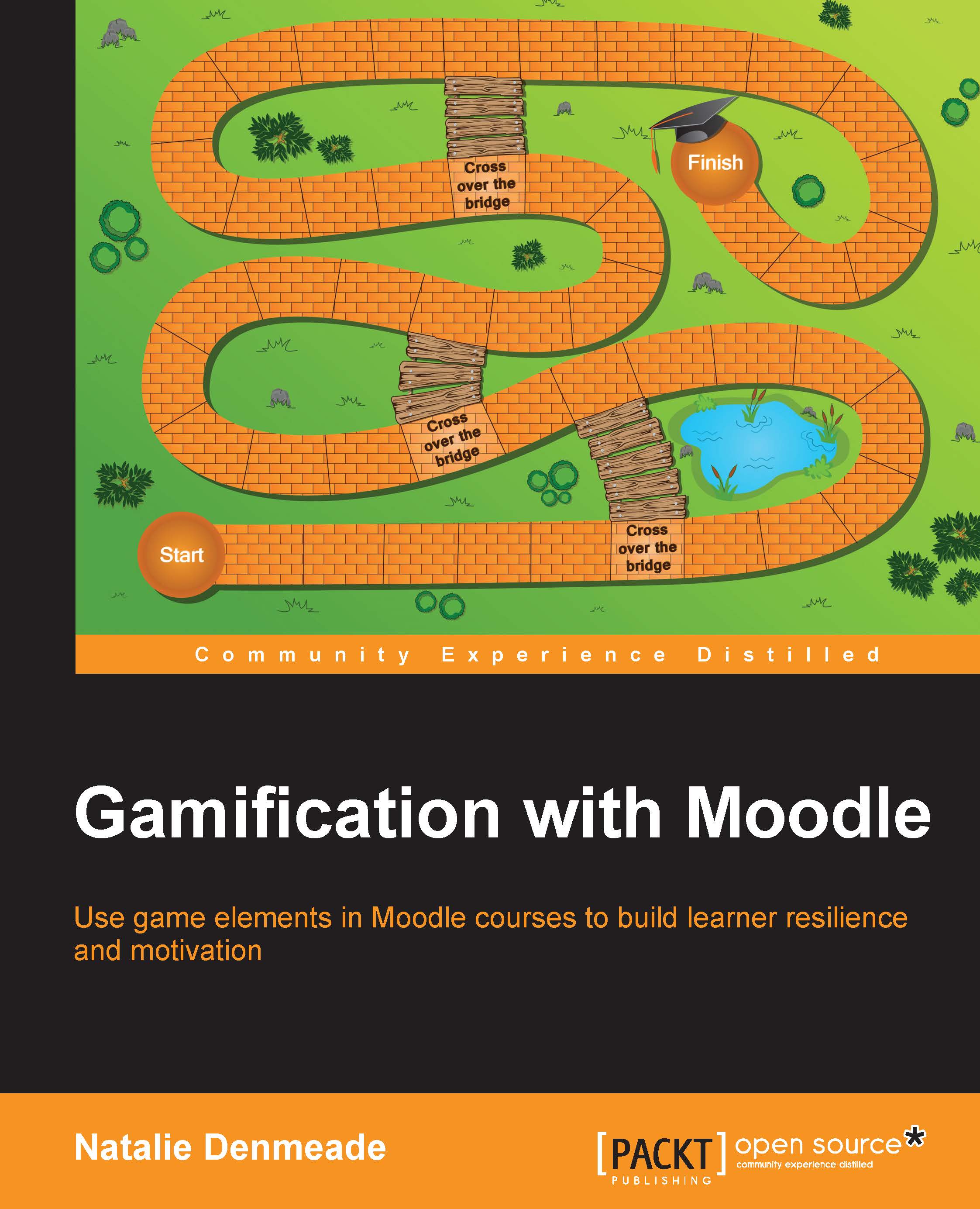Labels with restrictions used as adaptive messaging
The designer of the very successful game, Plants vs. Zombies used adaptive messaging to provide hints at the right time and not undermine the joy of discovery. How can you do this in Moodle? Activities such as the lesson and quiz allow us to provide feedback for errors but are time-consuming to set up. You can do this much easier, and quicker, with labels, which can be formatted nicely with images or icons. Set up a few different hints as you would if you were walking around the classroom adapting your response to each person. Use the restriction settings to show the label depending on the grade they have achieved in a quiz or other activity. You can use "Learner MUST match the following" or "MUST NOT" to ensure that the hint is only displayed if the score is within a certain range. Once they have made the choice, the label will not be displayed:
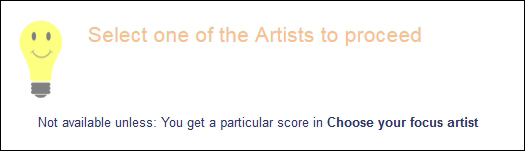
Figure 4.13: Set this hint to disappear once the person has made a choice