The amazing TFDTable – indices, aggregations, views, and SQL
Without question, the software industry is a data-driven environment. All of the IT industry runs on data (we are in the big data era, guys!)—customers, orders, purchases, billings; every day, our applications transform in data interactions between them.Undoubtedly, data is the wellspring of all IT businesses, so we must choose the best programs to interact with it, and fortunately with Delphi we are safe, we have FireDAC.
FireDAC is a unique set of Universal Data Access Components for developing multi-device database applications for Delphi and C++Builder. Here are some features that make this framework special:
- Cross-platform support
- You can use FireDAC on Windows, macOS, Android, iOS, and Linux applications
- Drivers for almost every major relational database, both commercial and open source
In the 90s, the catchphrase in software development was developing database applications. Delphi was the master, thanks to the way it was designed (TDataSet interface, Data Module, and ClientDataSet) and its frameworks (Borland Database Engine). In the spring of 2013, Embarcadero acquired AnyDAC and re-branded it as FireDAC. Now Delphi Database Developers have made an unrivaled framework available again.
Getting ready
The TFDTable component implements a dataset that works with a single database table. What makes this component amazing is a set of additional features—filtering, indexing, aggregation, cached updates, and persistence.
In this recipe, we'll see some of these at work: how to configure an TFDTable, how to manage the indexes to sort an associated grid, and how to collect new information via aggregates.
Note
This recipe uses the DELPHICOOKBOOKdatabase, an InterBase DB prepared for the last three recipes of this chapter. To speed up the mechanisms, I suggest adding it to the FireDAC connections in the Data Explorer:
- Open Delphi.
- Go to the
Data Explorertab. - Open the
FireDACsection. - Open the
InterBasesection. - Right-click on it.
- Click
Add New Connection. - In the opened window, enter the name,
DELPHICOOKBOOK. - Complete the configuration with this data:
- Username:
sysdba - Password:
masterkey - Database: Choose the path of the database in your filesystem (the database is under the
datafolder)
- Username:
Follow the same steps to register the EMPLOYEE database; you can find it at C:\Users\Public\Documents\Embarcadero\Studio\19.0\Samples\data\employee.gdb.
How to do it...
Let's look at the following steps:
- Create a new VCL application by selecting
File|New|VCL Forms Application.
- Put a
DBNavigator(aligned to the top), aDBGrid(aligned to the client), aDataSource, and aPopUpMenuinto the form. - Set the
DataSourceproperty ofDBGrid1toDataSource1. - Select the
EMPLOYEEconnection in the Data Explorer and then drag and drop it on the form to generate theEmployeeConnection. - Put a
TFDTablein the form and rename it toSalesTable. - The connection property of
SalesTableis automatically set toEmployeeConnection. - Set the
DataSetproperty ofDataSource1toSalesTable. - To choose the
Table, you have to expand theTableproperty combobox and selectSALES:

Figure 1.25: SalesTable in the Object Inspector
- If you performed all the steps correctly, you should be in this situation:
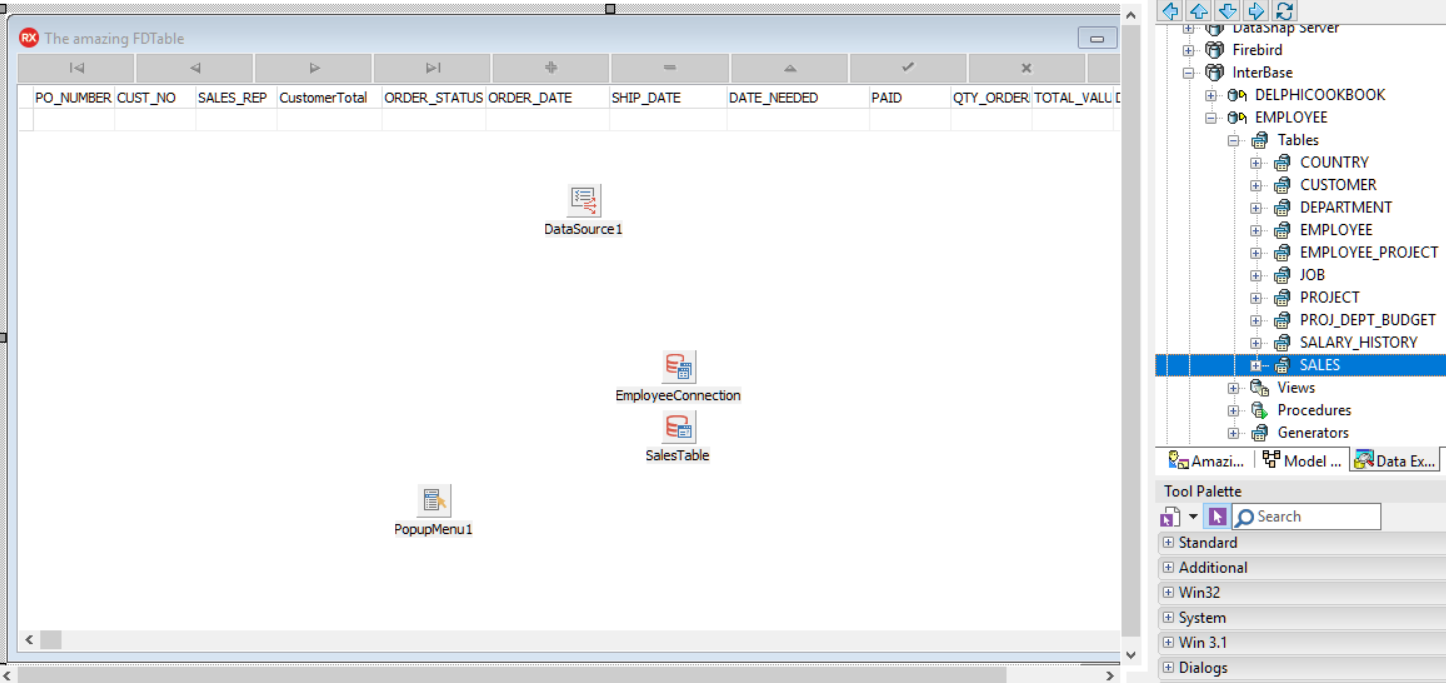
Figure 1.26: Form at design time
- Declare the
CreateIndexesprocedure under the private section of the form and implement it with the following code:
procedure TMainForm.CreateIndexes; var LCustNoIndex: TFDIndex; begin LCustNoIndex := SalesTable.Indexes.Add; LCustNoIndex.Name := 'MyCustNoIdx'; LCustNoIndex.Fields := 'Cust_No'; LCustNoIndex.Active := true; end;
- Declare the
CreateAggregatesprocedure under the private section of the form and implement it with the following code:
procedure TMainForm.CreateAggregates; begin with SalesTable.Aggregates.Add do begin Name := 'CustomerTotal'; Expression := 'SUM(TOTAL_VALUE)'; GroupingLevel := 1; Active := true; IndexName := 'MyCustNoIdx'; end; with SalesTable.Aggregates.Add do begin Name := 'CustomerMax'; Expression := 'MAX(TOTAL_VALUE)'; GroupingLevel := 1; Active := true; IndexName := 'MyCustNoIdx'; end; with SalesTable.Aggregates.Add do begin Name := 'CustomerLastDate'; Expression := 'MAX(ORDER_DATE)'; GroupingLevel := 1; Active := true; IndexName := 'MyCustNoIdx'; end; end;
- Now, we are able to set up the
SalesTablecomponent. So, implement theOnCreateevent handler for the form and include this code:
procedure TMainForm.FormCreate(Sender: TObject); begin SalesTable.Active := false; CreateIndexes; CreateAggregates; SalesTable.IndexName := 'MyCustNoIdx'; // index activated SalesTable.IndexesActive := true; // aggregates activated SalesTable.AggregatesActive := true; SalesTable.Active := true; end;
- Now, we have to implement
DBGrid1TitleClickto perform the right sorting method when the user clicks on a specific title:
procedure TMainForm.DBGrid1TitleClick(Column: TColumn); begin // if reset the column caption of LastColumnClickIndex, because index could be change... if FLastColumnClickIndex > 0 then DBGrid1.Columns[FLastColumnClickIndex].Title.Caption := DBGrid1.Columns[FLastColumnClickIndex].FieldName; // if the order is descending set the IndexFieldNames to ''. if SalesTable.IndexFieldNames = (Column.Field.FieldName + ':D') then begin Column.Title.Caption := Column.Field.FieldName; SalesTable.IndexFieldNames := ''; end // if the order is ascending set it to descending elseif SalesTable.IndexFieldNames = Column.Field.FieldName then begin SalesTable.IndexFieldNames := Column.Field.FieldName + ':D'; Column.Title.Caption := Column.Field.FieldName + ' ▼'; end // if no order is specified I'll use ascending one else begin SalesTable.IndexFieldNames := Column.Field.FieldName; Column.Title.Caption := Column.Field.FieldName + ' ▲'; end; // set last column index FLastColumnClickIndex := Column.Index; end;
- It's time to insert the aggregates. The goal is to show some aggregated information through a simple
ShowMessageprocedure. Add a new menu item toPopupMenu1, rename it toCustomer Info, and implement theOnClickevent with the following code:
procedure TMainForm.CustomerInfoClick(Sender: TObject); var LOldIndexFieldNames: string; begin // i use LOldIndexFieldNames to reset the index to last user choice LOldIndexFieldNames := SalesTable.IndexFieldNames; DBGrid1.Visible := false; // the right index for aggregate SalesTable.IndexName := 'MyCustNoIdx'; // show some customer info ShowMessageFmt('The total value of order of this customer is %m. ' + 'The max value order of this customer is %m. ' + 'Last order on %s ', [StrToFloat(SalesTable.Aggregates[0].Value), StrToFloat(SalesTable.Aggregates[1].Value), DateTimeToStr(SalesTable.Aggregates[2].Value)]); SalesTable.IndexFieldNames := LOldIndexFieldNames; DBGrid1.Visible := true; end;
- Run the application by hitting F9 (or by going to
Run|Run):
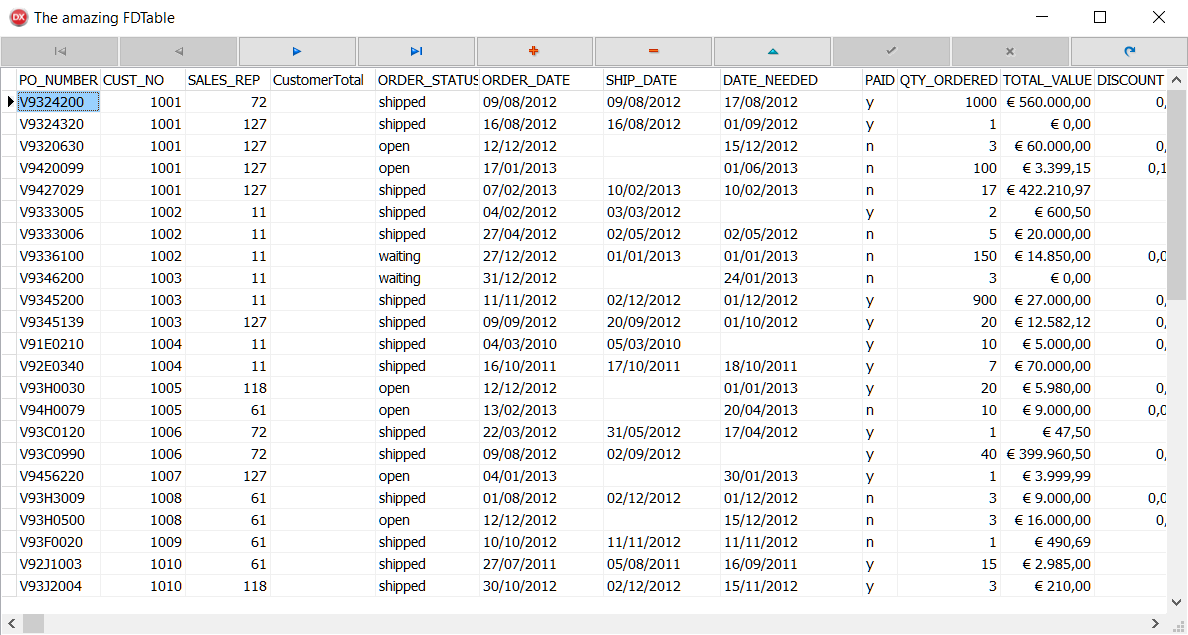
Figure 1.27: Amazing FDTable at startup
- Click on the
Total Valuecolumn twice in the descending order:

Figure 1.28: Descending order on total_value field
- Right-click on the first record to bring up the pop-up menu, then click on
Customer Info:

Figure 1.29: Aggregates in action
How it works...
The core concepts of this recipe are enclosed in the DBGrid1TitleClick and CustomerInfoClick functions.
In the first procedure, we used the IndexFieldNames property to generate a temporary index to perform sorting based on a field related to the DBGrid column clicked, and also applying a graphical change to the column to better understand the ordering.
Note
A temporary index accepts more than one field, so if you want to sort data by several fields you can do it by separating fields, with a semicolon.
In addition, you can also specify the sort order, such as ascending or descending, adding the suffixes :A for ascending and :D for descending.
In the second procedure, we used Aggregate to report some customer info:
Total Value: This represents the total amount of all ordersMax Value: This represents the order with the maximum amountLast Order: This represents the last date order
Aggregate are created in the CreateAggregates procedure. Here is some more information about the properties used:
Expressionproperty: This defines the expression to be used to calculate the aggregate.GroupingLevelproperty: This defines the number of indexed fields to use for grouping. By default, its value is set to0(no fields and no grouping; all records in a dataset).
IndexNameproperty: This defines the name of the index to use for grouping. If none is specified, it will use theIndexNameproperty ofDataSet.
There's more...
The expression engine provided by FireDAC is a powerful engine used for filtering, indexing, and calculated fields. For more information on how to write powerful expressions, go here: http://docwiki.embarcadero.com/RADStudio/en/Writing_Expressions_(FireDAC).
More information about aggregate and calculated fields can be found here: http://docwiki.embarcadero.com/RADStudio/en/Calculated_and_Aggregated_Fields_(FireDAC).































































