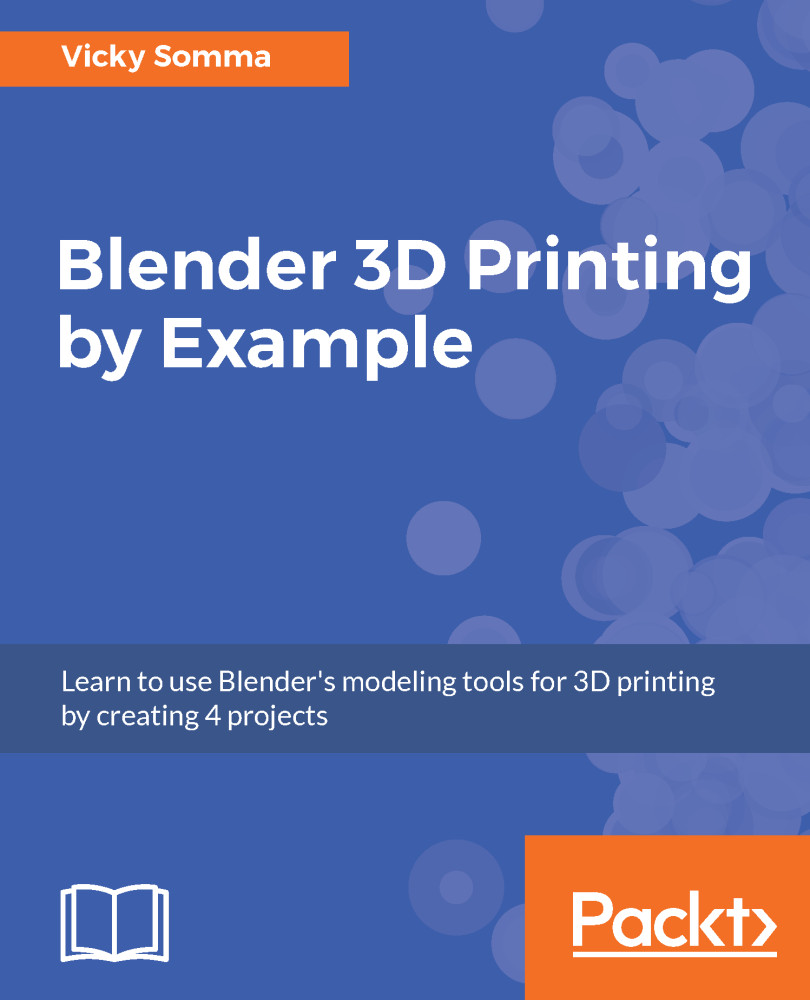Making a hole with Boolean difference
Now that we are satisfied with the size, placement, and shape of our half cylinder, it is time to tell Blender to subtract it from our base cube. The steps are as follows:
- Switch back to
Object Modeand right-click on our base cube to select it. - In the
Propertieswindow, click on the wrench icon to access theModifiers. - Click on the
Add Modifierdrop-down menu and pickBoolean. A new modifier is added to the bottom of the modifier list. In this case, underneath ourBoolean Unionand ourMirror Modifier:
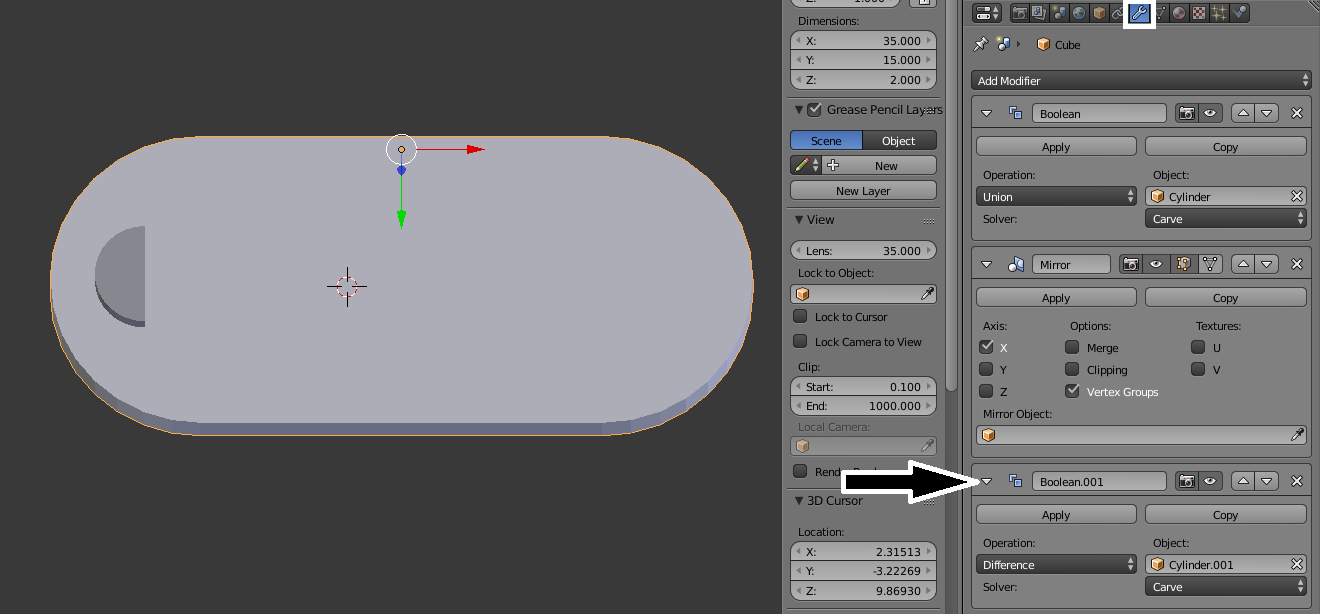
Adding another Boolean Modifier
- For
Operation, pickDifference. ForObject, select what you want to subtract. In this case, I want to subtract our half cylinder, which is namedCylinder.001. Finally, forSolver, selectCarve:

Setting up the properties for the Boolean Difference
Do not click Apply at this time. We've added our Boolean Difference Modifier, but at first glance, nothing looks different on our screen. That's because the Boolean Modifier only changes...