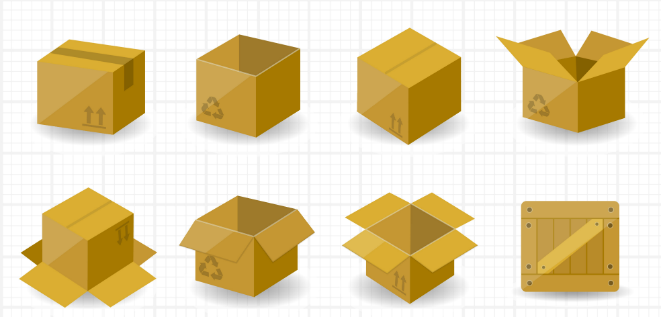In this article by David Zientara, the author of the book Mastering pfSense, While high-speed Internet connectivity is becoming more and more common, many in the online world—especially those with residential connections or small office/home office (SOHO) setups—lack the hardware to fully take advantage of those speeds. Fiber optic technology brings with it the promise of a gigabit speed or greater, and the technology surrounding traditional copper networks is also yielding improvements. Yet many people are using consumer-grade routers that offer, at best, mediocre performance.
(For more resources related to this topic, see here.)
pfSense, an open source router/firewall solution is a far better alternative that is available to you. You have likely already downloaded, installed, and configured pfSense, possibly in a residential or SOHO environment. As an intermediate-level pfSense user, you do not need to be sold on the benefits of pfSense. Nevertheless, you may be looking to deploy pfSense in a different environment (for example, a corporate network), or you may just be looking to enhance your knowledge of pfSense.
This chapter is designed to review the process of getting your pfSense system up and running. It will guide you through the process of choosing the right hardware for your deployment, but it will not provide a detailed treatment of installation and initial configuration. The emphasis will be on troubleshooting, as well as some of the newer configuration options. Finally, the article will provide a brief treatment of how to upgrade, back up, and restore pfSense.
This article will cover the following topics:
A brief overview of the pfSense project
pfSense deployment scenarios
Minimum specifications and hardware sizing guidelines
An introduction to Virtual local area networks (VLANs) and Domain Name System (DNS)
The best practices for installation and configuration
Basic configuration from both the console and the pfSense web GUI
Upgrading, backing up, and restoring pfSense
pfSense project overview
The origins of pfSense can be traced to the OpenBSD packet filter known as PF, which was incorporated into FreeBSD in 2001. As PF is limited to a command-line interface, several projects have been launched in order to provide a graphical interface for PF. m0n0wall, which was released in 2003, was the earliest attempt at such a project. pfSense began as a fork of the m0n0wall project.
Version 1.0 of pfSense was released on October 4, 2006. Version 2.0 was released on September 17, 2011. Version 2.1 was released on September 15, 2013, and Version 2.2 was released on January 23, 2015. As of writing this, Version 2.2.6 (released on December 21, 2015) is the latest version. Version 2.3 is expected to be released soon, and will be a watershed release in many respects. The web GUI has had a major facelift, and support for some legacy technologies is being phased out. Support for Point-to-Point Tunnelling Protocol (PPTP) will be discontinued, as will support for Wireless Encryption Protocol (WEP). The current version of pfSense incorporates such functions as traffic shaping, the ability to act as a Virtual Private Network (VPN) client or server, IPv6 support, and through packages, intrusion detection and prevention, the ability to act as a proxy server, spam and virus blocking, and much more.
Possible deployment scenarios
Once you have decided to add a pfSense system to your network, you need to consider how it is going to be deployed on your network. pfSense is suitable for a variety of networks, from small to large ones, and can be employed in a variety of deployment scenarios. In this article, we will cover the following possible uses for pfSense:
Perimeter firewall
Router
Switch
Wireless router/wireless access point
The most common way to add pfSense to your network is to use it as a perimeter firewall. In this scenario, your Internet connection is connected to one port on the pfSense system, and your local network is connected to another port on the system. The port connected to the Internet is known as the WAN (wide area network) interface, and the port connected to the local network is known as the LAN (local area network) interface.
Diagram showing a deployment in which pfSense is the perimeter firewall.
If pfSense is your perimeter firewall, you may choose to set it up as a dedicated firewall, or you might want to have it perform the double duty of a firewall and a router. You may also choose to have more than two interfaces in your pfSense system (known as optional interfaces). In order to act as a perimeter firewall, however, a pfSense system requires at least two interfaces: a WAN interface (to connect to outside networks), and a LAN interface (to connect to the local network).
In more complex network setups, your pfSense system may have to exchange routing information with other routers on the network. There are two types of protocols for exchanging such information: distance vector protocols obtain their routing information by exchanging information with neighboring routers; Routers that use link-state protocols to build a map of the network in order to calculate the shortest path to another router, with each router calculating distances independently. pfSense is capable of running both types of protocols. Packages are available for distance vector protocols such as RIP and RIPv2, and link-state protocols such as Border Gateway Protocol (BGP).
Another common deployment scenario is to set up pfSense as a router. In a home or SOHO environment, firewall and router functions are often performed by the same device. In mid-sized to large networks, however, the router is a device separate from that of the perimeter firewall.
In larger networks, which have several network segments, pfSense can be used to connect these segments. In corporate-type environments, these are often used in conjunction, which allows a single network interface card (NIC) to operate in multiple broadcast domains via 802.1q tagging. VLANs are often used with the ever-popular router on a stick configuration, in which the router has a single physical connection to a switch, with the single Ethernet interface divided into multiple VLANs, and the router forwarding packets between the VLANs. One of the advantages of this setup is that it only requires a single port, and, as a result, it allows us to use pfSense with systems on when adding another NIC would be cumbersome or even impossible: for example, a laptop or certain thin clients.
In most cases, where pfSense is deployed as a router on mid-sized and large networks, it would be used to connect different LAN segments; however, it could also be used as a WAN router. In this case, pfSense's function would be to provide a private WAN connection to the end user.
Another possible deployment scenario is to use pfSense as a switch. If you have multiple interfaces on your pfSense system and bridge them together, pfSense can function as a switch. This is a far less common scenario, however, for several reasons:
Using pfSense as a switch is generally not cost-effective. You can purchase a 5-port Ethernet switch for less than what it would cost to purchase the hardware for a pfSense system. Buying a commercially available switch will also save you money in the long run, as they likely would consume far less power than whatever computer you would be using to run pfSense.
Commercially available switches will likely outperform pfSense, as pfSense will process all packets that pass between ports, while a typical Ethernet switch will handle it locally with dedicated hardware made specifically for passing data between ports quickly. While you can disable filtering entirely in pfSense if you know what you're doing, you will still be limited by the speed of the bus on which your network cards reside, whether it is PCI, PCI-X, or PCI Express (PCI-e).
There is also the administrative overhead of using pfSense as a switch. Simple switches are designed to be plug-and-play, and setting up these switches is as easy as plugging in your Ethernet cables and the power cord. Managed switches typically enable you to configure settings at the console and/or through a web interface, but in many cases, configuration is only necessary if you want to modify the operation of the switch. If you use pfSense as a switch, however, some configuration will be required.
If none of this intimidates you, then feel free to use pfSense as a switch. While you're not likely to achieve the performance level or cost savings of using a commercially available switch, you will likely learn a great deal about pfSense and networking in the process. Moreover, advances in hardware could make using pfSense as a switch viable at some point in the future. Advances in low-power consumption computers are one factor that could make this possible.
Yet another possibility is using pfSense as a wireless router/access point. A sizable proportion of modern networks incorporate some type of wireless connectivity. Connecting to networks wireless is not only easier, but in some cases, running Ethernet cable is not a realistic option. With pfSense, you can add wireless networking capabilities to your system by adding a wireless network card, provided that the network card is supported by FreeBSD.
Generally, however, using pfSense as a wireless router or access point is not the best option. Support for wireless network cards in FreeBSD leaves something to be desired. Support for the IEEE's 802.11b and g standards is OK, but support for 802.11n and 802.11ac is not very good.
A more likely solution is to buy a wireless router (even if it is one of the aforementioned consumer-grade units), set it up to act solely as an access point, connect it to the LAN port of your pfSense system, and let pfSense act as a Dynamic Host Configuration Protocol (DHCP) server. A typical router will work fine as a dedicated wireless access point, and they are more likely to support the latest wireless networking standards than pfSense. Another possibility is to buy a dedicated wireless access point. These are generally inexpensive and some have such features as multiple SSIDs, which allow you to set up multiple wireless networks (for example, you could have a separate guest network which is completely isolated from other local networks). Using pfSense as a router, in combination with a commercial wireless access point, is likely the least troublesome option.
Hardware requirements and sizing guidelines
Once you have decided where to deploy pfSense on your network, you should have a clearer idea of what your hardware requirements are. As a minimum, you will need a CPU, motherboard, memory (RAM), some form of disk storage, and at least two network interfaces (unless you are opting for a router on a stick setup, in which case you only need one network interface). You may also need one or more optional interfaces.
Minimum specifications
The starting point for our discussion on hardware requirements is the pfSense minimum specifications. As of January 2016, the minimum hardware requirements are as follows (these specifications are from the official pfSense site, pfsense.org):
CPU – 500 MHz (1 GHz recommended)
RAM – 256 MB (1 GB recommended)
There are two architectures currently supported by pfSense: i386 (32-bit) and amd64 (64-bit). There are three separate images provided for these architectures: CD, CD on a USB memstick, and embedded. There is also an image for the Netgate RCC-VE 2440 system.
A pfSense installation requires at least 1 GB of disk space. If you are installing to an embedded device, you can access the console either by a serial or VGA port. A step-by-step installation guide for the pfSense Live CD can be found on the official pfSense website at: https://doc.pfsense.org/index.php/PfSense_IO_installation_step_by_step.
Version 2.3 eliminated the Live CD, which allowed you to try out pfSense without installing it onto other media. If you really want to use the Live CD, however, you could use a pre-2.3 image (version 2.2.6 or earlier). You can always upgrade to the latest version of pfSense after installation.
Installation onto either a hard disk drive (HDD) or an SSD is the most common option for a full install of pfSense, whereas embedded installs typically use CF, SD, or USB media. A full install of the current version of pfSense will fit onto a 1 GB drive but will leave little room for installation of packages or for log files. Any activity that requires caching, such as running a proxy server, will also require additional disk space.
The last installation option in the table is installation onto an embedded system. For the embedded version, pfSense uses NanoBSD, a tool for installing FreeBSD onto embedded systems. Such an install is ideal for a dedicated appliance (for example, a VPN server), and is geared toward fewer file writes. However, embedded installs cannot run some of the more interesting packages.
Hardware sizing guidelines
The minimum hardware requirements are general guidelines, and you may want to exceed these minimums based on different factors. It may be useful to consider these factors when determining what CPU, memory, and storage device to use.
For the CPU, requirements increase for faster Internet connections. Guidelines for the CPU and network cards can be found at the official pfSense site at http://pfsense.org/hardware/#requirements. The following general guidelines apply: The minimum hardware specifications (Intel/AMD CPU of 500 MHz or greater) are valid up to 20 Mbps. CPU requirements begun to increase at speeds greater than 20 Mbps.
Connections of 100 Mbps or faster will require PCI-e network adapters to keep up with the increased network throughput.
If you intend to use pfSense to bridge interfaces—for example, if you want to bridge a wireless and wired network, or if you want to use pfSense as a switch—then the PCI bus speed should be considered. The PCI bus can easily become a bottleneck. Therefore, in such scenarios, using PCI-e hardware is the better option, as it offers up to 31.51 GB/s (for PCI-e v. 4.0 on a 16-lane slot) versus 533 MB/s for the fastest conventional PCI buses.
If you plan on using pfSense as a VPN server, then you should take into account the effect VPN usage will have on the CPU. Each VPN connection requires the CPU to encrypt traffic, and the more connections there are, the more the CPU will be taxed. Generally, the most cost-effective solution is to use a more powerful CPU. But there are ways to reduce the CPU load from VPN traffic. Soekris has the vpn14x1 product range; these cards offload the CPU of the computing intensive tasks of encryption and compression. AES-NI acceleration of IPsec also significantly reduces the CPU requirements.
If you have hundreds of simultaneous captive portal users, you will require slightly more CPU power than you would otherwise. Captive portal usage does not put as much of a load on the CPU as VPN usage, but if you anticipate having a lot of captive portal users, you will want to take this into consideration.
If you're not a power user, 256 MB of RAM might be enough for your pfSense system. This, however, would leave little room for the state table (where, as mentioned earlier, active connections are tracked). Each state requires about 1 KB of memory, which is less memory than some consumer-grade routers require, but you still want to be mindful of RAM if you anticipate having a lot of simultaneous connections. The other components of pfSense require 32 to 48 MB of RAM, and possibly more, depending on which features you are using, so you have to subtract that from the available memory in calculating the maximum state table size.
RAM
Maximum Connections (States)
256 MB
~22,000 connections
512 MB
~46,000 connections
1 GB
~93,000 connections
2 GB
~190,000 connections
Installing packages can also increase your RAM requirements; Snort and ntop are two such examples. You should also probably not install packages if you have limited disk space. Proxy servers in particular use up a fair amount of disk space, which is something you should probably consider if you plan on installing a proxy server such as Squid.
The amount of disk space, as well as the form of storage you utilize, will likely be dictated by what packages you install, and what forms of logging you will have enabled. Some packages are more taxing on storage than others. Some packages require more disk space than others. Proxies such as Squid store web pages; anti-spam programs such as pfBlocker download lists of blocked IP addresses, and therefore require additional disk space. Proxies also tend to perform a great deal of read and write operations; therefore, if you are going to install a proxy, disk I/O performance is something you should likely take into consideration.
You may be tempted to opt for the cheapest NICs. However, inexpensive NICs often have complex drivers that offload most of the processing to the CPU. They can saturate your CPU with interrupt handling, thus causing missed packets. Cheaper network cards typically have smaller buffers (often no more than 300 KB), and when the buffers become full, packets are dropped. In addition, many of them do not support Ethernet frames that are larger than the maximum transmission unit (MTU) of 1500 bytes. NICs that do not support larger frames cannot send or receive jumbo frames (frames with an MTU larger than 1500 bytes), and therefore they cannot take advantage of the performance improvement that using jumbo frames would bring. In addition, such NICs will often have problems with VLAN traffic, since a VLAN tag increases the size of the Ethernet header beyond the traditional size limit.
The pfSense project recommends NICs based on Intel chipsets, and there are several reasons why such NICs are considered reliable. They tend to have adequately sized buffers, and do not have problems processing larger frames. Moreover, the drivers tend to be well-written and work well with Unix-based operating systems.
For a typical pfSense setup, you will need two network interfaces: one for the WAN and one for the LAN. Each additional subnet (for example, for a guest network) will require an additional interface, as will each additional WAN interface. It should be noted that you don't need an additional card for each interface added; you can buy a multiport network card (most such cards have either 2 or 4 ports). You don't need to buy new NICs for your pfSense system; in fact, it is often economical to buy used NICs, and except in rare cases, the performance level will be the same.
If you want to incorporate wireless connectivity into your network, you may consider adding a wireless card to your pfSense system. As mentioned earlier, however, the likely better option is to use pfSense in conjunction with a separate wireless access point. If you do decide to add a wireless card to your system and configure it for use as an access point, you will want to check the FreeBSD hardware compatibility list before making a purchase.
Using a laptop
You might be wondering if using an old laptop as a pfSense router is a good idea. In many respects, laptops are good candidates for being repurposed into routers. They are small, energy efficient, and when the AC power shuts off, they run on battery power, so they have a built-in uninterruptable power supply (UPS). Moreover, many old laptops can be purchased relatively cheaply at thrift shops and online.
There is, however, one critical limitation to using a laptop as a router: in almost all cases, they only have one Ethernet port. Moreover, there is often no realistic way to add another NIC: as there are no expansion slots that will take another NIC (some, however, do have PCMCIA slots that will take a second NIC). There are gigabit USB-to-Ethernet adapters (for USB 3.0), but this is not much of a solution. Such adapters do not have the reliability of traditional NICs. Most laptops do not have Intel NICs either; high-end business laptops are usually the exception to this rule.
There is a way to use a laptop with a single Ethernet port as a pfSense router, and that is to configure pfSense using VLANs. As mentioned earlier, VLANs, or virtual LANs, allow us to use a single NIC to serve multiple subnets. Thus, we can set up two VLANs on our single port: virtual LAN #1, which we will use for the WAN interface, and virtual LAN #2, which we will use for the LAN interface. The one disadvantage of this setup is that you must use a managed switch to make this work. Managed switches are switches that can usually be configured and managed as groups, they often have both a command-line and web interface for management, and they often have a wide range of capabilities, such as VLANs. Since unmanaged switches forward traffic to all other ports, they are unsuitable for this setup. You can, however, connect an unmanaged switch to the managed switch to add ports. Keep in mind that managed switches are expensive (more expensive than dual and quad port network cards), and if there are multiple VLANs on a single link, this link can easily become overloaded. In scenarios where you can add a network card, this is usually the better option. If you have an existing laptop, however, a managed switch with VLANs is a workable solution.
Introduction to VLANs and DNS
Two of the areas in which pfSense excels is in incorporating functionality to implement VLANs and DNS servers. First, let's consider why we would want to implement these.
Introduction to VLANs
The standard way to partition your network is to use a router to pass traffic between networks, and configure a separate switch (or switches) for each network. In this scenario, there is a one-to-one relationship between the number of network interfaces and the number of physical ports.
This works well in many network deployments, especially in small networks. As the network gets larger, however, there are issues with this type of configuration. As the number of users on the network increases, we are faced with a choice of either having more users on each subnet, or increasing the number of subnets (and therefore the number of network interfaces on the router). Both solutions also create new problems:
Each subnet makes up a separate broadcast domain. Increasing the number of users on a subnet increases the amount of broadcast traffic, which can bog down our network.
Each user on a subnet can use a packet sniffer to sniff network traffic, which creates a security problem.
Segmenting the network by adding subnets tends to be costly, as each new subnet requires a separate switch.
VLANs offer us a way out of this dilemma with relatively little downside. VLANs allow us to divide traffic on a single network interface (for example, LAN) into several separate networks, by adding a special tag to frames entering the network. This tag, known as an 802.1q tag, identifies which VLAN to which the device belongs. Dividing network traffic in such a way offers several advantages:
As each VLAN constitutes a separate broadcast domain, broadcast domains are now smaller, and thus there is less network traffic.
Users on one VLAN cannot sniff traffic from another VLAN, even if they are on the same physical interface, thus improving security.
Using VLANs requires us to have a managed switch on the interface on which VLANs exist. This is somewhat more expensive than an unmanaged switch, but the cost differential between a managed and unmanaged switch is less than it might be if we had to buy additional switches for new subnets.
As a result, VLANs are often the most efficient way of making our networks more scalable. Even if your network is small, it might be advantageous to at least consider implementing a VLAN, as you will likely want to make future growth as seamless as possible.
Introduction to DNS
The DNS provides a means of converting an easy-to-remember domain name with a numerical (IP) address. It thus provides us with a phone book for the Internet as well as providing a structure that is both hierarchical (there is the root node, which covers all domain names, top-level domains like .com and .net, domain names and subdomain names) and decentralized (the Internet is divided into different zones, and a name server is authoritative for a specific zone).
In a home or SOHO environment, we might not need to implement our own DNS server. In these scenarios, we could use our ISP's DNS servers to resolve Internet hostnames. For local hostnames, we could rely on NetBIOS under Windows, the Berkeley Internet Name Domain service (BIND) under Linux (using a configuration that does not require us to run name servers), or osx under Mac OS X. Another option for mapping hostnames to IP addresses on the local network would be to use HOSTS.TXT. This is a text file, which contains a list of hostnames and corresponding IP addresses. But there are certain factors that may prompt us to set up our own DNS server for our networks:
We may have chosen to utilize HOSTS.TXT for name resolution, but maintaining the HOSTS.TXT file on each of the hosts on our network may prove to be too difficult. If we have roaming clients, it may even be impossible.
If your network is hosting resources that are available externally (for example, an FTP server or a website), and you are constantly making changes to the IP addresses of these resources, you will likely find it much easier to update your own data rather than submit forms to third parties and wait for them to implement the changes.
Although your DNS server will only be authoritative for your domains, it can cache DNS data from the rest of the Internet. On your local network, this cached data can be retrieved much faster than DNS data from a remote DNS server. Thus, maintaining your own DNS server should result in faster name resolution.
If you anticipate ever having to implement a public DNS server, a private DNS server can be a good learning experience, and if you make mistakes in implementing a private DNS server, the consequences are not as far-reaching as they would be with a public one.
Implementing a DNS server with pfSense is relatively easy. By using the DNS resolver, we can have pfSense answer DNS queries from local clients, and we can also have pfSense utilize any currently available DNS servers. We can also use third-party packages such as dns-server (which is a pfSense version of TinyDNS) to add DNS server functionality.
The best practices for installation and configuration
Once you have chosen your hardware and which version you are going to install, you can download pfSense. Browse to the Downloads section of pfsense.org and select the appropriate computer architecture (32-bit, 64-bit, or Netgate ADI), the appropriate platform (Live CD, memstick, or embedded), and you should be presented with a list of mirrors. Choose the closest one for the best performance.
You will also want to download the MD5 checksum file in order to verify the integrity of the downloaded image. Windows has several utilities for displaying MD5 hashes for a file.
Under BSD and Linux, generating the MD5 hash is as easy as typing the following command:
md5 pfSense-LiveCD-2.2.6-RELEASE-amd64.iso
This command would generate the MD5 checksum for the 64-bit Live CD version for pfSense 2.2.6. Compare the resulting hash with the contents of the .md5 file downloaded from the pfSense website.
If you are doing a full install from the Live CD or memory stick, then you just need to write the ISO to the target media, boot from either the CD or memory stick, perform some basic configuration, and then invoke the installer. The embedded install is done from a compact flash (CF) card and console data can be sent to either a serial port or the VGA port, depending on which embedded configuration you chose. If you use the serial port version, you will need to connect the embedded system to another computer with a null modem cable.
Troubleshooting installation
In most cases, you should be able to invoke the pfSense installer and begin installing pfSense onto the system. In some cases, however, pfSense may not boot from the target media, or the system may hang during the boot process. If pfSense is not booting at all, you may want to check to make sure the system is set up to boot from the target media. This can be done by changing the boot sequence in the BIOS settings (which can be accessed during system boot, usually by hitting the Delete key).
Most computers also have a means of choosing the boot device on a one-time basis during the boot sequence. Check your motherboard's manual on how to do this.
If the system is already set up to boot from the target media, then you may want to verify the integrity of the pfSense image again, or repeat the process of writing the images to the target media.
The initial pfSense boot menu when booting from a CD or USB flash drive.
If the system hangs during the boot process, there are several options you can try. The first menu that appears, as pfSense boots, has several options. The last two options are Kernel and Configure Boot Options. Kernel allows you to select which kernel to boot from among the available kernels. If you have a reason to suspect that the FreeBSD kernel being used is not compatible with your hardware, you might want to switch to the older version. Configure Boot Options launches a menu (shown in the preceding screenshot) with several useful options. A description of these options can be found at: http://www.freebsd.org/doc/handbook/book.html. Toggling [A]CPI Support to off can help in some cases, as ACPI's hardware discovery and configuration capabilities may cause the pfSense boot process to hang. If turning this off doesn't work, you could try booting in Safe [M]ode, and if all else fails, you can toggle [V]erbose mode to On, which will give you detailed messages while booting.
The two options after boot are [R]ecovery, and [I]nstaller. The [R]ecovery mode provides a shell prompt and helps recover from a crash by retrieving config.xml from a crashed hard drive. [I]nstaller allows you to install pfSense onto a hard drive or other media, and gets invoked by default after the timeout period.
The installer provides you with the option to either do a quick install or a custom install. In most cases, the quick install option can be used. Invoking the custom install option is only recommended if you want to install pfSense on a drive other than the first drive on the target system, or if you want to install multiple operating systems on the system. It is not likely that either of these situations will apply, unless you are installing pfSense for evaluation purposes (and in such cases, you would probably have an easier time running pfSense on a virtual machine).
If you were unable to install pfSense on to the target media, you may have to troubleshoot your system and/or installation media. If you are attempting to install from the CD, your optical drive may be malfunctioning, or the CD may be faulty. You may want to start with a known good bootable disc and see if the system will boot off of it. If it can, then your pfSense disc may be at fault; burning the disc again may solve the problem. If, however, your system cannot boot off the known good disc, then the optical drive itself, or the cables connecting the optical drive to the motherboard, may be at fault.
In some cases, however, none of the aforementioned possibilities hold true, and it is possible that the FreeBSD boot loader will not work on the target system. If so, then you could opt to install pfSense on a different system. Another possibility is to install pfSense onto a hard drive on a separate system, then transfer the hard drive into the target system. In order to do this, go through the installation process on another system as you would normally until you get to the Assign Interfaces prompt. When the installer asks if you want to assign VLANS, type n. Type exit at the Assign Interfaces prompt to skip the interface assignment. Proceed through the rest of the installation; then power down the system and transfer the hard drive to the target system. Assuming that the pfSense hard drive is in the boot sequence, the system should boot pfSense and detect the system's hardware correctly. Then you should be able to assign network interfaces. The rest of the configuration can then proceed as usual.
If you have not encountered any of these problems, the software should be installed on the target system, and you should get a dialog box telling you to remove the CD from the optical drive tray and press Enter. The system will now reboot, and you will be booting into your new pfSense install for the first time.
pfSense configuration
Configuration takes place in two phases. Some configuration must be done at the console, including interface configuration and interface IP address assignment. Some configuration steps, such as VLAN and DHCP setup, can be done both at the console and within the web GUI.
Configuration from the console
On boot, you should eventually see a menu identical to the one seen on the CD version, with the boot multi or single user options and other options. After a timeout period, the boot process will continue and you will get an options menu that is also identical to the CD version, except option 99 (installation option) will not be there. You should select 1 from the menu to begin interface assignment. This is where the network cards installed in the system are given their roles as WAN, LAN, and optional interfaces (OPT1, OPT2, and so on).
If you select this option, you will be presented with a list of network interfaces. This list provides four pieces of information:
pfSense's device name for the interface (fxp0, em1, and so on)
The MAC address of the interface
The link state of the interface (up if a link is detected; down otherwise)
The manufacturer and model of the interface (Intel PRO 1000, for example)
As you are probably aware, generally speaking, no two network cards have the same MAC address, so each of the interfaces in your system should have a unique MAC address. To begin the configuration, press 1 and Enter for the Assign Interfaces option. After that, a prompt will show up for VLAN configuration. Otherwise, type n and press Enter. Keep in mind that you can always configure VLANs later on.
The interfaces must be configured, and you will be prompted for the WAN interface first. If you only configure one interface, it will be assigned to the WAN, and you will subsequently be able to login to pfSense through this port. This is not what you would normally want, as the WAN port is typically accessible from the other side of the firewall. Once at least one other interface is configured, you will no longer be able to login to pfSense from the WAN port.
Unless you are using VLANs, you will have to set up at least two network interfaces.
In pfSense, network interfaces are assigned rather cryptic device names (for example, fxp0, em1 and so on) and it is not always easy to know which ports correspond to particular device names. One way of solving this problem is to use the automatic interface assignment feature. To do this, unplug all network cables from the system and then type a and press Enter to begin auto-detection. The WAN interface is the first interface to be detected, so plug a cable into the port you intend to be the WAN interface. The process is repeated with each successive interface. The LAN interface is configured next, then each of the optional interfaces (OPT1, OPT2). If auto-detection does not work, or you do not want to use it, you can always choose manual configuration. You can always reassign network interfaces later on, so even if you make a mistake on this step, the mistake can be easily fixed. Once you have finished configuration, type y at the Do you want to proceed? prompt, or type n and enter to re-assign the interfaces.
Option two on the menu is Set interface(s) IP address, and you will likely want to complete this step as well. When you invoke this option, you will be prompted to specify which interface's IP address is to be set. If you select WAN interface, you will be asked if you want to configure the IP address via DHCP. In most scenarios, this is probably the option you want to choose, especially if pfSense is acting as a firewall. In that case, the WAN interface will receive an IP address from your ISP's DHCP server. For all other interfaces (or if you choose not to use DHCP on the WAN interface), you will be prompted to enter the interface's IPv4 address. The next prompt will ask you for the subnet bit count. In most cases, you'll want to enter 8 if you are using a Class A private address, 16 for Class B, and 24 for Class C, but if you are using classless subnetting (for example, to divide a Class C network into two separate networks), then you will want to set the bit count accordingly. You will also be prompted for the IPv4 gateway address (any interface with a gateway set is a WAN, and pfSense supports multiple WANs); if you are not configuring the WAN interface(s), you can just hit Enter here. Next, you will be prompted to provide the address, subnet bit count, and gateway address for IPv6; if you want your network to fully utilize IPv6 addresses, you should enter them here.
We have now configured as much as we need to from the console (actually, we have done more than we have to, since we really only have to configure the WAN interface from the console). The remainder of the configuration can be done from the pfSense web GUI.
Configuration from the web GUI
The pfSense web GUI can only be accessed from another PC. If the WAN was the only interface assigned during the initial setup, then you will be able to access pfSense through the WAN IP address. Once one of the local interfaces is configured (typically the LAN interface), pfSense can no longer be accessed through the WAN interface. You will, however, be able to access pfSense from the local side of the firewall (typically through the LAN interface). In either case, you can access the web GUI by connecting another computer to the pfSense system, either directly (with a crossover cable) or indirectly (through a switch), and then typing either the WAN or LAN IP address into the connected computer's web browser. The login screen should look similar to the following screenshot:
The pfSense 2.3 web GUI login screen.
When you initially log in to pfSense, the default username/password combination will be admin/pfsense respectively. On your first login, Setup Wizard will begin automatically. Click on the Next button to begin configuration.
The first screen provides a link for information about a pfSense Gold subscription. You can click on the link to sign up, or click on the Next button.
On the next screen, you will be prompted to enter the hostname of the router as well as the domain. Hostnames can contain letters, numbers and hyphens, but must begin with a letter. If you have a domain, you can enter it in the appropriate field.
In the Primary DNS Server and Secondary DNS Server fields, you can enter your DNS servers. If you are using DHCP for your WAN, you can probably leave these fields blank, as they will usually be assigned automatically by your ISP. If you have alternate DNS servers you wish to use, you can enter them here.
I have entered 8.8.8.8 and 8.8.4.4 as the primary and secondary DNS servers (these are two DNS servers run by Google that conveniently have easy to remember IP addresses). You can keep the Override DNS checkbox checked unless you have reason to use DNS servers other than the ones assigned by your ISP. Click on Next when finished.
The next screen will prompt you for the Network Time Protocol (NTP) server as well as the local time zone. You can keep the default value for the server hostname for now. For the Timezone field, you should select the zone which matches your location and click on Next.
The next screen of the wizard is the WAN configuration page. You will be prompted to select the WAN type. You can select either DHCP (the default type) or Static. If your pfSense system is behind another firewall and it is not going to receive an IP address from an upstream DHCP server, then you probably should choose Static. If pfSense is going to be a perimeter firewall, however, then DHCP is likely the correct setting, since your ISP will probably dynamically assign an IP address (this is not always the case, as you may have an IP address statically assigned to you by your ISP, but it is the more likely scenario).
If you are not sure which WAN type to use, you will need to obtain this information from your ISP (the other choices are PPPoE, PPTP, and Static. PPPoE stands for Point-to-Point over Ethernet and PPTP stands for Point-to-Point Tunneling Protocol).
The MAC address field allows you to enter a MAC address that is different from the actual MAC address of the WAN interface. This can be useful if your ISP will not recognize an interface with a different MAC address than the device that was previously connected, or if you want to acquire a different IP address (changing the MAC address will cause the upstream DHCP server to assign a different address). If you use this option, make sure the portion of the address reserved for the Organizationally Unique Identifier (OUI) is a valid OUI – in other words, an OUI assigned to a network card manufacturer. (The OUI portion of the address is the first three bytes of a MAC-48 address and the first five bytes of an EUI-48 address.)
The next few fields can usually be left blank. Maximum Transmission Unit (MTU) allows you to change the MTU size if necessary. DHCP hostname allows you to send a hostname to your ISP when making a DHCP request, which is useful if your ISP requires this.
Besides DHCP and Static, you can select PPTP or PPPoE as your WAN type. If you choose PPPoE, then there will be a field for a PPPoE Username, PPPoE Password, and PPPoE Server Name. The PPPoE dial-on-demand checkbox allows you to connect to your ISP only when a user requests data that requires an Internet connection. PPPoE Idle timeout specifies how long the connection will be kept open after transmitting data when this option is invoked.
The Block RFC1918 Private Networks checkbox, if checked, will block registered private networks (as defined by RFC 1918) from connecting to the WAN interface. The Block Bogon Networks option blocks traffic from reserved and/or unassigned IP addresses. For the WAN interface, you should check both options unless you have special reasons for not invoking these options. Click the Next button when you are done.
The next screen provides fields in which you can change LAN IP address and subnet mask, but only if you configured the LAN interface previously.
You can keep the default, or change it to another value within the private address blocks. You may want to choose an address range other than the very common 192.168.1.x in order to avoid a conflict. Be aware that if you change the LAN IP address value, you will also need to adjust your PC's IP address, or release and renew its DHCP lease when finished with the network interface. You will also have to change the pfSense IP address in your browser to reflect the change.
The final screen of the pfSense Setup Wizard allows you to change the admin password, which you should probably do. Enter the password, enter it again for confirmation in the next edit box, and click on Next. On the following screen, there will be a Reload button; click on Reload. This will reload pfSense with the new changes.
Once you have completed the wizard, you should have network connectivity. Although there are other means of making changes to pfSense's configuration, if you want to repeat the wizard, you can do so by navigating to System | Setup Wizard. Completion of the wizard will take you to the pfSense dashboard.
The pfSense dashboard, redesigned for version 2.3.
Configuring additional interfaces
By now, both the WAN and LAN interface configuration should be complete. Although additional interface configuration can be done at the console, it can also be done in the web GUI. To add optional interfaces, navigate to Interfaces | assign theInterface assignments tab will show a list of assigned interfaces, and at the bottom of the table, there will be an Available network ports: entry option. There will be a corresponding drop-down box with a list of unassigned network ports. These will have device names such as fxp0, em1, and so on. To assign an unused port, select the port you want to assign from the drop-down box, and click on the + button to the right.
The page will reload, and the new interface will be the last entry in the table. The name of the interface will be OPTx, where x equals the number of optional interfaces. By clicking on interface name, you can configure the interface. Nearly all the settings here are similar to the settings that were available on the WAN and LAN configuration pages in the pfSense Setup Wizard. Some of the options under the General Configuration section, that are not available in the setup wizard, are MSS (Maximum Segment Size), and Speed and duplex. Normally, MSS should remain unchanged, although you can change this setting if your Internet connection requires it. If you click on the Advanced button under Speed and duplex, a drop-down box will appear in which you can explicitly set the speed and duplex for the interface. Since virtually all modern network hardware has the capability of automatically selecting the correct speed and duplex, you will probably want to leave this unchanged.
If you have selected DHCP as the configuration type, then there are several options in addition to the ones available in the setup wizard. Alias IPv4 address allows you to enter a fixed IP address for the DHCP client. The Reject Leases from field allows you to specify the IP address or subnet of an upstream DHCP server to be ignored.
Clicking on the Advanced checkbox in the DHCP client configuration causes several additional options to appear in this section of the page. The first is Protocol Timing, which allows you to control DHCP protocol timings when requesting a lease. You can also choose several presets (FreeBSD, pfSense, Clear, or Saved Cfg) using the radio buttons on the right.
The next option in this section is Lease Requirements and Requests. Here you can specify send, request, and require options when requesting a DHCP lease. These options are useful if your ISP requires these options. The last section is Option Modifiers, where you can add DHCP option modifiers, which are applied to an obtained DHCP lease.
There is a second checkbox at the top of this section called Config File Override. Checking this box allows you to enter a DHCP client configuration file. If you use this option, you must specify the full absolute path of the file.
Starting with pfSense version 2.2.5, there is support for IPv6 with DHCP (DHCP6). If you are running 2.2.5 or above, there will be a section on the page called DHCP6 client configuration. The first setting is Use IPv4 connectivity as parent interface. This allows you to request an IPv6 address over IPv4. The second is Request only an IPv6 prefix. This is useful if your ISP supports Stateless Address Auto Configuration(SLAAC). In this case, instead of the usual procedure in which the DHCP server assigns an IP address to the client, the DHCP server only sends a prefix, and the host may generate its own IP address and test the uniqueness of a generated address in the intended addressing scope.
By default, the IPv6 prefix is 64 bits, but you can change that by altering the DHCPv6 Prefix Delegation size in the corresponding drop-down box. The last setting is the Send IPv6 prefix hint, which allows you to request the specified prefix size from your ISP.
The advanced DHCP6 client configuration section of the interface configuration page. This section appears if DHCP6 is selected as the IPv6 configuration type.
Checking the Advanced checkbox in the heading of this section displays the advanced DHCP 6 options. If you check the Information Only checkbox on the left, pfSense will send requests for stateless DHCPv6 information. You can specify send and request options, just as you can for IPv4. There is also a Script field where you can enter the absolute path to a script that will be invoked on certain conditions.
The next options are for the Identity Association Statement checkboxes. The Non-Temporary Address Allocation checkbox results in normal, that is, not temporary, IPv6 addresses to be allocated for the interface. The Prefix Delegation checkbox causes a set of IPv6 prefixes to be allocated from the DHCP server.
The next set of options, Authentication Statement, allow you to specify authentication parameters to the DHCP server. The Authname parameter allows you to specify a string, which in turn specifies a set of parameters. The remaining parameters are of limited usefulness in configuring a DHCP6 client, because each has only one allowed value, and leaving them blank will result in only the allowed value being used. If you are curious as to what these values are, here they are:
Parameter
Allowed value
Description
Protocol
Delayed
The DHCPv6 delayed authentication protocol
Algorithm
hmac-md5, HMAC-MD5, hmacmd5, or HMACMD5
The HMAC-MD5 authentication algorithm
rdm
Monocounter
The replay protection method; only monocounter is available
Finally, Key info Statement allows you to enter a secret key. The required fields are key id, which identifies the key, and secret, which provides the shared secret. key name and realm are arbitrary strings and may be omitted. expire may be used to specify an expiration time for the key, but if it is omitted, the key will never expire.
The last section on the page is identical to the interface configuration page in the Setup Wizard, and contains the Block Private Networks and Block Bogon Networks checkboxes. Normally, these are checked for WAN interfaces, but not for other interfaces.
General setup options
You can find several configuration options under System | General Setup. Most of these are identical to settings that can be configured in the Setup Wizard (Hostname, Domain, DNS servers, Timezone, and NTP server). There are two additional settings available. The Language drop-down box allows you to select the web configurator language. Under the Web Configurator section, there is a Theme drop-down box that allows you to select the theme. The default theme of pfSense is perfectly adequate, but you can select another one here.
pfSense 2.3 also adds new options to control the look and feel of the web interface; these settings are also found in the Web Configurator section of the General Settings page. The Top Navigation drop-down box allows you to choose whether the top navigation scrolls with the page, or remains anchored at the top as you scroll. The Dashboard Columns option allows you to select the number of columns on the dashboard page (the default is 2).
The next set of options is Associated Panels Show/Hide. These options control the appearance of certain panels on the Dashboard and System Logs page. The options are:
Available Widgets: Checking this box causes the Available Widgets panel to appear on the Dashboard. Prior to version 2.3, the Available Widgets panel was always visible on the Dashboard.
Log Filter: Checking this box causes the Advanced Log Filter panel to appear on the System Logs page. Advanced Log Filter allows you to filter the system logs by time, process, PID and message.
Manage Log: Checking this box causes the Manage General Log panel to appear on the System Logs page. The Manage General Log panel allows you to control the display of the logs, how big the log file may be, and the formatting of the log file, among other things.
The last option on this page, Left Column Labels, allows you to select/toggle the first item in a group by clicking on the left column if checked. Click on Save at the bottom of the page to save any changes.
Advanced setup options
Under System | Advanced, there are a number of options that you will probably want to configure before completing the initial setup. There are six separate tabs here, all with multiple options, and we won't cover all of them here, but we will cover the more common ones.
The first setting allows you to choose between HTTP and HTTPS for the web configurator. If you plan on making the pfSense web GUI accessible from the WAN side, you will definitely want to choose HTTPS in order to encrypt access to the web GUI. Even if the web GUI will only be accessible over local networks, you probably will want to choose HTTPS. Modern web browsers will complain about the SSL certificate the first time you access the web GUI, but most of them will allow you to create an exception. The next setting, SSL certificate, allows you to choose a certificate from a drop-down list of available certificates. You can choose web Configurator default, or you can add another certificate (by navigating to System | Cert Manager and adding one), and use it instead.
The next important setting, also in the Web Configurator section, is the Disable web Configurator anti-lockout rule. If left unchecked, access to the web GUI is always allowed on the LAN (or WAN if the LAN interface has not been assigned), regardless of any user-defined firewall rules. If you check this option and you don't have a user-defined rule to allow access to pfSense, you will lock yourself out of the web GUI. If you are locked out of the web GUI because of firewall rules, there are several options. The easiest option is probably to restore a previous configuration from the console. You can also reset pfSense to factory defaults, but if you don't mind typing in shell commands, there are less drastic options. One is to add an allow all rule on the WAN interface by typing the following command at the console shell prompt (type 8 at the console menu to invoke the shell):
pfSsh.php playback enableallowallwan
Once you issue this command, you will be able to access the web GUI through the WAN interface. To do so, either connect the WAN port to a network running DHCP (if the WAN uses DHCP), or connect the WAN port to another computer with an IP on the same network (if the WAN has a static IP). Be sure to delete the WAN allow all rule before deploying the system.
Another possibility is to temporarily disable the firewall rules with the following shell command:
pfctl –d
Once you have regained access, you can re-enable the firewall rules with this command:
pfctl -e
In any case, you want to make sure your firewall rules are configured correctly before invoking the anti-lockout option.
You can reset pfSense to factory defaults by selecting 4 from the console menu. If you need to go back to a previous configuration, you can do that by selecting 15 from the console menu; this option will allow you to select from automatically-saved restore points.
The next section is Secure Shell; checking the Enable Secure Shell checkbox makes the console accessible via a Secure Shell (SSH) connection. This makes life easier for admins, but it also creates a security concern. Therefore, it is a good idea to change the default SSH port (the default is 22), which you can do in this section. You can add another layer of security by checking the Disable password login for the Secure Shell checkbox. If you invoke this option, you must create authorized SSH keys for each user that requires SSH access.
The process for generating SSH keys is different depending on your OS. Under Linux, it is fairly simple. First, enter the following at the command prompt:
ssh-keygen –t rsa
You will receive the following prompt:
Enter file in which to save the key (/home/user/.ssh/id-rsa):
The directory in parenthesis will be a subdirectory of your home directory. You can change the directory or press Enter. The next prompt asks you for a passphrase:
Enter passphrase (empty for no passphrase):
You can enter a passphrase here or just press Enter. You will be prompted to enter the passphrase again, and then the public/private key pair will be generated. The public key will now be saved in a file called id-rsa.pub.
Entering SSH keys for a user in the user manager.
The next step is adding the newly generated public key to the admin account in pfSense. Open the file in the text editor of your choice and in the web GUI, select the public key and copy it to the clipboard. Then navigate to System | User Manager and click on the Edit user icon for the appropriate user. Scroll down to the Keys section and paste the key into the Authorized SSH keys box. Then click on Save at the bottom of the page.
You should now be able to SSH into the admin account without entering the password. Type the following at the command line:
ssh pfsense_address –ladmin
Here pfsense_address is the IP address of the pfSense system. If you specified a passphrase earlier, you will be prompted to enter it in order to unlock the private key. You will not be prompted for the passphrase on subsequent logins. Once you unlock the private key, you should be logged into the console.
The last section of the page, Console options, gives you one more layer of security by allowing you to require a password for console login. Check this checkbox if you want to enable this option, although this could result in being locked out if you forget the password. If this happens, you may still be able to restore access by booting from the live CD and doing a pre-flight install, described in a subsequent section.
The next tab, Firewall/NAT, contains a number of important settings relating to pfSense's firewall functionality. Firewall Optimization Options allows you to select the optimization algorithm for the state table. The Normal option is designed for average case scenario network usage. High latency, as the name implies, is for connections in which it is expected that there will be a significant delay between a request and response (a satellite connection is a good example). Aggressive and Conservative are inverses of each other. Aggressive is more aggressive than Normal in dropping idle connections, while Conservative will leave idle connections open longer than Normal would. Obviously, the trade-off here is that if we expire idle connections too soon, legitimate connections may be dropped, while keeping them open too long will be costly from a resource (CPU and memory) standpoint.
In the Firewall Advanced section, there is a Disable all packet filtering checkbox. Enabling this option disables all firewall functionality, including NAT. This should be used with caution, but may be useful in troubleshooting.
The Firewall maximum settings and Firewall maximum table entries options allow you to specify the maximum number of connections and maximum number of table entries respectively to hold in the system state table. If you leave these entries blank, pfSense will assign reasonable defaults based on the amount of memory your system has. Since increasing the maximum number of connections and/or state table entries will leave less memory for everything else, you will want to invoke these options with caution.
The static route filtering checkbox, if checked, will result in firewall rules not taking effect for traffic that enters and leaves through the same interface. This can be useful if you have a static route in which traffic enters pfSense through an interface, but the source of the traffic is not the same as the interface on which it enters. This option does not apply to traffic whose source and destination is the same interface – such traffic is intra-network traffic, and firewall rules would not apply to it whether or not this option was invoked.
The next section of the page, Bogon Networks, allows you to select the update frequency of the list of addresses reserved, or not yet assigned, by IANA. If someone is trying to access your network from a newly-assigned IP address, but the Bogon networks list has not yet been updated, they may find themselves blocked. If this is happening on a frequent basis, you may want to change the update frequency.
The next tab, Networking, contains a number of IPv6 options. The Allow IPv6 checkbox must be checked in order for IPv6 traffic to pass (it is checked by default). The next option, IPv6 over IPv4 Tunneling, allows you to enable the transitional IPv6 over IPv4. There is also an option called Prefer IPv4 even when IPv6 is available, which will cause IPv4 to be used in cases where a hostname resolves both IPv4 and IPv6 addresses.
The next tab is called Miscellaneous. The Proxy Port section allows you to specify URL for a remote proxy server, as well as the proxy port as well as a username and password. The following section, Load Balancing, has two settings. The first setting, Use sticky connections, causes successive connections from the same source to be connected to the same server, instead of directing them to the next web server in the pool, which would be the normal behavior. The timeout period for sticky connections may be adjusted in the adjacent Edit box. The default is 0, so the sticky connection expires as soon as the last connection from the source expires. The second setting, Enable default gateway switching, switches from the default gateway to another available one when the default gateway goes down. This is not necessary in most cases, since it is easier to incorporate redundancy into gateways with gateway groups.
The Scheduling section has only one option, but it has significance if you use rule scheduling. Checking the Do not kill connections when schedule expires checkbox will cause connections permitted by the rule to survive even after the time period specified by the schedule expires. Otherwise, pfSense will kill all existing connections when a schedule expires.
Upgrading, backing up, and restoring pfSense
You can usually upgrade pfSense from one version to another, although the means of upgrading may differ depending on what platform you are using. So long as the firmware is moving from an older version to a newer version, pfSense will work unless otherwise noted.
Before you make any changes, you should make an up-to-date backup. In the web GUI, you can back up the configuration by navigating to Diagnostics | Backup/Restore. In the Backup Configuration section of the page, set Backup Area to ALL. Then click on Download Configuration and save the file.
Before you upgrade pfSense, it is a good idea to have a plan on how to recover in case the upgrade goes wrong. There is always a chance that an upgrade will leave pfSense in an unusable state. In these cases, it is always helpful to have a backup system available. Also, with advance planning, the firewall can be quickly returned to the previous release.
There are three methods for upgrading pfSense. The first is to download the upgrade binaries from the official pfSense site. The same options are available as are available for a full install. Just download the appropriate image, write the image to the target media, and boot the system to be upgraded from the target media. For embedded systems, releases prior to 1.2.3 are not upgradable (in such cases, a full install would be the only way to upgrade), but newer NanoBSD-based embedded images do support upgrades.
The second method is to upgrade from the console. From the console menu, select 13 (the Upgrade from Console option). pfSense will check the repositories to see if there is an update, and if there is, how much more disk space is required, and also inform you that upgrading will require a reboot. It will also prompt you to confirm that the upgrade should proceed. Type y and Enter, and the upgrade will proceed. pfSense will also automatically reboot 10 seconds after downloading and installing the upgrade. Rebooting may take slightly longer than it would normally, since pfSense must extract the new binaries from a tarball during the boot sequence.
Upgrading pfSense from the console.
The third method is the easiest way to upgrade your system: from the web GUI. Navigate to Status | Dashboard (this should also be the screen you see when initially logging into the web GUI). The System Information widget should have a section called Version, and this section should provide:
The current version of pfSense
Whether an update is available
If an update is available, there will be a link to the firmware auto update page; click on this link. (Alternatively, you can access this page by navigating to System | Update and clicking on the System Update tab (note that on versions prior to 2.3, this menu option was called Firmware instead of Update.) If there is an update available, this page will let you know.
Choosing a firmware branch from the Update Settings tab of the Update option.
The Update Settings tab contains options that may be helpful in some situations. The Firmware Branch section has a drop-down box, allowing you to select either the Stable branch or Development branch. The Dashboard check checkbox allows you to disable the dashboard auto-update check.
Once you are satisfied with these settings, you can click on the Confirm button on the System Update tab. The updating process will then begin, starting with the backup (if you chose that option). Upgrading can take as little as 15 minutes, especially if you are upgrading from one minor version to another. If you are upgrading in a production environment, you will want to schedule your upgrade for a suitable time (either during the weekend or after normal working hours). The web GUI will keep you informed of the status of the update process and when it is complete.
Another means of updating pfSense in the web GUI is to use the manual update feature. To do so, navigate to System | Update and click on the Manual Update tab. Click on the Enable firmware upload button. When you do this, a new section should appear on the page. The Choose file button launches a file dialog box where you can specify the firmware image file. Once you select the file, click on Open to close out the file dialog box. There is a Perform full backup prior to upgrade checkbox you can check if you want to back up the system, and also an Upgrade firmware button that will start the upgrade process.
If the update is successful, the System Information widget on the Dashboard should indicate that you are on the current version of pfSense (or the version to which you upgraded, if you invoked the manual update). If something went wrong and pfSense is not functioning properly, and you made a backup prior to updating, you can restore the old version. Available methods of backing up and restoring pfSense are outlined in the next section.
Backing up and restoring pfSense
The following screenshot shows the options related to backing up and restoring pfSense:
Backup and restore options in pfSense 2.3.
You can back up and restore the config.xml file from the web GUI by navigating to Diagnostics | Backup/Restore. The first section, Backup configuration, allows you to back up some or all of the configuration data. There is a drop-down box which allows you to select which areas to backup. There are checkbox options such as do not backup package information, and Encrypt this configuration file. The final checkbox, selected by default, allows you to disable the backup of round robin database (RRD) data, real-time traffic data which you likely will not want to save. The Download Configuration as XML button allows you to save config.xml to a local drive.
Restoring the configuration is just as easy. In the Restore configuration section of the page, select the area to restore from the drop-down box and browse to the file by clicking on the Choose File button. Specify whether config.xml is encrypted with the corresponding checkbox, and then click the Restore configuration button.
Restoring a configuration with Pre-Flight Install
You may find it is necessary to restore an old pfSense configuration. Moreover, it is possible that restoring an old configuration from the console or web GUI as described previously in this article is not possible. In these cases, there is one more possible way of restoring an old configuration, and that is with a Pre-Flight Install (PFI), A PFI essentially involves the following:
Copying a backup config.xml file into a directory called conf on a DOS/FAT formatted USB drive.
Plugging the USB drive into the system whose configuration is to be restored, and then booting off the Live CD.
Installing pfSense from the CD onto the target system.
Rebooting the system, and allowing pfSense to boot (off the target media, not the CD). The configuration should now be restored.
Another option that is useful if you want to retain your configuration while reinstalling pfSense is to choose the menu option Rescue config.xml during the installation process. This allows you to select and load a configuration file from any storage media attached to the system.
Summary
The goal of this article was to provide an overview of how to get pfSense up and running. Completion of this article should give you an idea of where to deploy your pfSense system as well as what hardware to utilize. You should also know how to troubleshoot the most common installation problems, and how to do basic system configuration and interface setup for both IPv4 and IPv6 networks. You should know how to configure pfSense for remote access. Finally, you should know how to upgrade, backup, and restore pfSense.
Resources for Article:
Further resources on this subject:
Configuring the essential networking services provided by pfSense [article]
pfSense: Configuring NAT and Firewall Rules [article]
Upgrading a Home Network to a Small Business System Using pfSense [article]
Read more
 United States
United States
 Great Britain
Great Britain
 India
India
 Germany
Germany
 France
France
 Canada
Canada
 Russia
Russia
 Spain
Spain
 Brazil
Brazil
 Australia
Australia
 South Africa
South Africa
 Thailand
Thailand
 Ukraine
Ukraine
 Switzerland
Switzerland
 Slovakia
Slovakia
 Luxembourg
Luxembourg
 Hungary
Hungary
 Romania
Romania
 Denmark
Denmark
 Ireland
Ireland
 Estonia
Estonia
 Belgium
Belgium
 Italy
Italy
 Finland
Finland
 Cyprus
Cyprus
 Lithuania
Lithuania
 Latvia
Latvia
 Malta
Malta
 Netherlands
Netherlands
 Portugal
Portugal
 Slovenia
Slovenia
 Sweden
Sweden
 Argentina
Argentina
 Colombia
Colombia
 Ecuador
Ecuador
 Indonesia
Indonesia
 Mexico
Mexico
 New Zealand
New Zealand
 Norway
Norway
 South Korea
South Korea
 Taiwan
Taiwan
 Turkey
Turkey
 Czechia
Czechia
 Austria
Austria
 Greece
Greece
 Isle of Man
Isle of Man
 Bulgaria
Bulgaria
 Japan
Japan
 Philippines
Philippines
 Poland
Poland
 Singapore
Singapore
 Egypt
Egypt
 Chile
Chile
 Malaysia
Malaysia