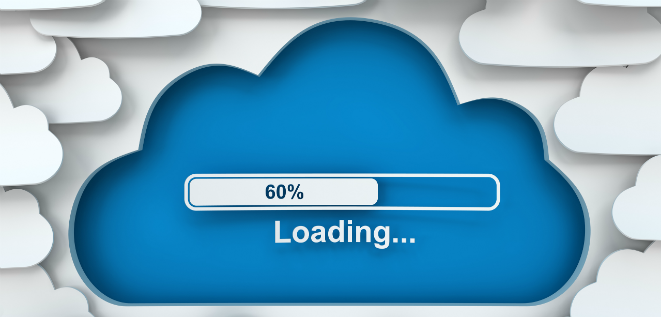"In God I trust, all others I pen-test" - Binoj Koshy, cyber security expert
In this article by Nipun Jaswal, authors of Mastering Metasploit, Second Edition, we will discuss penetration testing, which is an intentional attack on a computer-based system with the intension of finding vulnerabilities, figuring out security weaknesses, certifying that a system is secure, and gaining access to the system by exploiting these vulnerabilities. A penetration test will advise an organization if it is vulnerable to an attack, whether the implemented security is enough to oppose any attack, which security controls can be bypassed, and so on. Hence, a penetration test focuses on improving the security of an organization.
(For more resources related to this topic, see here.)
Achieving success in a penetration test largely depends on using the right set of tools and techniques. A penetration tester must choose the right set of tools and methodologies in order to complete a test. While talking about the best tools for penetration testing, the first one that comes to mind is Metasploit. It is considered one of the most effective auditing tools to carry out penetration testing today. Metasploit offers a wide variety of exploits, an extensive exploit development environment, information gathering and web testing capabilities, and much more.
This article has been written so that it will not only cover the frontend perspectives of Metasploit, but it will also focus on the development and customization of the framework as well. This article assumes that the reader has basic knowledge of the Metasploit framework. However, some of the sections of this article will help you recall the basics as well.
While covering Metasploit from the very basics to the elite level, we will stick to a step-by-step approach, as shown in the following diagram:
This article will help you recall the basics of penetration testing and Metasploit, which will help you warm up to the pace of this article.
In this article, you will learn about the following topics:
The phases of a penetration test
The basics of the Metasploit framework
The workings of exploits
Testing a target network with Metasploit
The benefits of using databases
An important point to take a note of here is that we might not become an expert penetration tester in a single day. It takes practice, familiarization with the work environment, the ability to perform in critical situations, and most importantly, an understanding of how we have to cycle through the various stages of a penetration test.
When we think about conducting a penetration test on an organization, we need to make sure that everything is set perfectly and is according to a penetration test standard. Therefore, if you feel you are new to penetration testing standards or uncomfortable with the term Penetration testing Execution Standard (PTES), please refer to http://www.pentest-standard.org/index.php/PTES_Technical_Guidelines to become more familiar with penetration testing and vulnerability assessments. According to PTES, the following diagram explains the various phases of a penetration test:
Refer to the http://www.pentest-standard.org website to set up the hardware and systematic phases to be followed in a work environment; these setups are required to perform a professional penetration test.
Organizing a penetration test
Before we start firing sophisticated and complex attack vectors with Metasploit, we must get ourselves comfortable with the work environment. Gathering knowledge about the work environment is a critical factor that comes into play before conducting a penetration test. Let us understand the various phases of a penetration test before jumping into Metasploit exercises and see how to organize a penetration test on a professional scale.
Preinteractions
The very first phase of a penetration test, preinteractions, involves a discussion of the critical factors regarding the conduct of a penetration test on a client's organization, company, institute, or network; this is done with the client. This serves as the connecting line between the penetration tester and the client. Preinteractions help a client get enough knowledge on what is about to be done over his or her network/domain or server. Therefore, the tester will serve here as an educator to the client. The penetration tester also discusses the scope of the test, all the domains that will be tested, and any special requirements that will be needed while conducting the test on the client's behalf. This includes special privileges, access to critical systems, and so on. The expected positives of the test should also be part of the discussion with the client in this phase. As a process, preinteractions discuss some of the following key points:
Scope: This section discusses the scope of the project and estimates the size of the project. Scope also defines what to include for testing and what to exclude from the test. The tester also discusses ranges and domains under the scope and the type of test (black box or white box) to be performed. For white box testing, what all access options are required by the tester? Questionnaires for administrators, the time duration for the test, whether to include stress testing or not, and payment for setting up the terms and conditions are included in the scope. A general scope document provides answers to the following questions:
What are the target organization's biggest security concerns?
What specific hosts, network address ranges, or applications should be tested?
What specific hosts, network address ranges, or applications should explicitly NOT be tested?
Are there any third parties that own systems or networks that are in the scope, and which systems do they own (written permission must have been obtained in advance by the target organization)?
Will the test be performed against a live production environment or a test environment?
Will the penetration test include the following testing techniques: ping sweep of network ranges, port scan of target hosts, vulnerability scan of targets, penetration of targets, application-level manipulation, client-side Java/ActiveX reverse engineering, physical penetration attempts, social engineering?
Will the penetration test include internal network testing? If so, how will access be obtained?
Are client/end-user systems included in the scope? If so, how many clients will be leveraged?
Is social engineering allowed? If so, how may it be used?
Are Denial of Service attacks allowed?
Are dangerous checks/exploits allowed?
Goals: This section discusses various primary and secondary goals that a penetration test is set to achieve. The common questions related to the goals are as follows:
What is the business requirement for this penetration test?
This is required by a regulatory audit or standard
Proactive internal decision to determine all weaknesses
What are the objectives?
Map out vulnerabilities
Demonstrate that the vulnerabilities exist
Test the incident response
Actual exploitation of a vulnerability in a network, system, or application
All of the above
Testing terms and definitions: This section discusses basic terminologies with the client and helps him or her understand the terms well
Rules of engagement: This section defines the time of testing, timeline, permissions to attack, and regular meetings to update the status of the ongoing test. The common questions related to rules of engagement are as follows:
At what time do you want these tests to be performed?
During business hours
After business hours
Weekend hours
During a system maintenance window
Will this testing be done on a production environment?
If production environments should not be affected, does a similar environment (development and/or test systems) exist that can be used to conduct the penetration test?
Who is the technical point of contact?
For more information on preinteractions, refer to http://www.pentest-standard.org/index.php/File:Pre-engagement.png.
Intelligence gathering / reconnaissance phase
In the intelligence-gathering phase, you need to gather as much information as possible about the target network. The target network could be a website, an organization, or might be a full-fledged fortune company. The most important aspect is to gather information about the target from social media networks and use Google Hacking (a way to extract sensitive information from Google using specialized queries) to find sensitive information related to the target. Footprinting the organization using active and passive attacks can also be an approach.
The intelligence phase is one of the most crucial phases in penetration testing. Properly gained knowledge about the target will help the tester to stimulate appropriate and exact attacks, rather than trying all possible attack mechanisms; it will also help him or her save a large amount of time as well. This phase will consume 40 to 60 percent of the total time of the testing, as gaining access to the target depends largely upon how well the system is foot printed.
It is the duty of a penetration tester to gain adequate knowledge about the target by conducting a variety of scans, looking for open ports, identifying all the services running on those ports and to decide which services are vulnerable and how to make use of them to enter the desired system.
The procedures followed during this phase are required to identify the security policies that are currently set in place at the target, and what we can do to breach them.
Let us discuss this using an example. Consider a black box test against a web server where the client wants to perform a network stress test.
Here, we will be testing a server to check what level of bandwidth and resource stress the server can bear or in simple terms, how the server is responding to the Denial of Service (DoS) attack. A DoS attack or a stress test is the name given to the procedure of sending indefinite requests or data to a server in order to check whether the server is able to handle and respond to all the requests successfully or crashes causing a DoS. A DoS can also occur if the target service is vulnerable to specially crafted requests or packets. In order to achieve this, we start our network stress-testing tool and launch an attack towards a target website. However, after a few seconds of launching the attack, we see that the server is not responding to our browser and the website does not open. Additionally, a page shows up saying that the website is currently offline. So what does this mean? Did we successfully take out the web server we wanted? Nope! In reality, it is a sign of protection mechanism set by the server administrator that sensed our malicious intent of taking the server down, and hence resulting in a ban of our IP address. Therefore, we must collect correct information and identify various security services at the target before launching an attack.
The better approach is to test the web server from a different IP range. Maybe keeping two to three different virtual private servers for testing is a good approach. In addition, I advise you to test all the attack vectors under a virtual environment before launching these attack vectors onto the real targets. A proper validation of the attack vectors is mandatory because if we do not validate the attack vectors prior to the attack, it may crash the service at the target, which is not favorable at all. Network stress tests should generally be performed towards the end of the engagement or in a maintenance window. Additionally, it is always helpful to ask the client for white listing IP addresses used for testing.
Now let us look at the second example. Consider a black box test against a windows 2012 server. While scanning the target server, we find that port 80 and port 8080 are open. On port 80, we find the latest version of Internet Information Services (IIS) running while on port 8080, we discover that the vulnerable version of the Rejetto HFS Server is running, which is prone to the Remote Code Execution flaw.
However, when we try to exploit this vulnerable version of HFS, the exploit fails. This might be a common scenario where inbound malicious traffic is blocked by the firewall.
In this case, we can simply change our approach to connecting back from the server, which will establish a connection from the target back to our system, rather than us connecting to the server directly. This may prove to be more successful as firewalls are commonly being configured to inspect ingress traffic rather than egress traffic.
Coming back to the procedures involved in the intelligence-gathering phase when viewed as a process are as follows:
Target selection: This involves selecting the targets to attack, identifying the goals of the attack, and the time of the attack.
Covert gathering: This involves on-location gathering, the equipment in use, and dumpster diving. In addition, it covers off-site gathering that involves data warehouse identification; this phase is generally considered during a white box penetration test.
Foot printing: This involves active or passive scans to identify various technologies used at the target, which includes port scanning, banner grabbing, and so on.
Identifying protection mechanisms: This involves identifying firewalls, filtering systems, network- and host-based protections, and so on.
For more information on gathering intelligence, refer to http://www.pentest-standard.org/index.php/Intelligence_Gathering
Predicting the test grounds
A regular occurrence during penetration testers' lives is when they start testing an environment, they know what to do next. If they come across a Windows box, they switch their approach towards the exploits that work perfectly for Windows and leave the rest of the options. An example of this might be an exploit for the NETAPI vulnerability, which is the most favorable choice for exploiting a Windows XP box. Suppose a penetration tester needs to visit an organization, and before going there, they learn that 90 percent of the machines in the organization are running on Windows XP, and some of them use Windows 2000 Server. The tester quickly decides that they will be using the NETAPI exploit for XP-based systems and the DCOM exploit for Windows 2000 server from Metasploit to complete the testing phase successfully. However, we will also see how we can use these exploits practically in the latter section of this article.
Consider another example of a white box test on a web server where the server is hosting ASP and ASPX pages. In this case, we switch our approach to use Windows-based exploits and IIS testing tools, therefore ignoring the exploits and tools for Linux.
Hence, predicting the environment under a test helps to build the strategy of the test that we need to follow at the client's site.
For more information on the NETAPI vulnerability, visit http://technet.microsoft.com/en-us/security/bulletin/ms08-067.
For more information on the DCOM vulnerability, visit http://www.rapid7.com/db/modules/exploit/Windows /dcerpc/ms03_026_dcom.
Modeling threats
In order to conduct a comprehensive penetration test, threat modeling is required. This phase focuses on modeling out correct threats, their effect, and their categorization based on the impact they can cause. Based on the analysis made during the intelligence-gathering phase, we can model the best possible attack vectors. Threat modeling applies to business asset analysis, process analysis, threat analysis, and threat capability analysis. This phase answers the following set of questions:
How can we attack a particular network?
To which crucial sections do we need to gain access?
What approach is best suited for the attack?
What are the highest-rated threats?
Modeling threats will help a penetration tester to perform the following set of operations:
Gather relevant documentation about high-level threats
Identify an organization's assets on a categorical basis
Identify and categorize threats
Mapping threats to the assets of an organization
Modeling threats will help to define the highest priority assets with threats that can influence these assets.
Now, let us discuss a third example. Consider a black box test against a company's website. Here, information about the company's clients is the primary asset. It is also possible that in a different database on the same backend, transaction records are also stored. In this case, an attacker can use the threat of a SQL injection to step over to the transaction records database. Hence, transaction records are the secondary asset. Mapping a SQL injection attack to primary and secondary assets is achievable during this phase.
Vulnerability scanners such as Nexpose and the Pro version of Metasploit can help model threats clearly and quickly using the automated approach. This can prove to be handy while conducting large tests.
For more information on the processes involved during the threat modeling phase, refer to http://www.pentest-standard.org/index.php/Threat_Modeling.
Vulnerability analysis
Vulnerability analysis is the process of discovering flaws in a system or an application. These flaws can vary from a server to web application, an insecure application design for vulnerable database services, and a VOIP-based server to SCADA-based services. This phase generally contains three different mechanisms, which are testing, validation, and research. Testing consists of active and passive tests. Validation consists of dropping the false positives and confirming the existence of vulnerabilities through manual validations. Research refers to verifying a vulnerability that is found and triggering it to confirm its existence.
For more information on the processes involved during the threat-modeling phase, refer to http://www.pentest-standard.org/index.php/Vulnerability_Analysis.
Exploitation and post-exploitation
The exploitation phase involves taking advantage of the previously discovered vulnerabilities. This phase is considered as the actual attack phase. In this phase, a penetration tester fires up exploits at the target vulnerabilities of a system in order to gain access. This phase is covered heavily throughout the article.
The post-exploitation phase is the latter phase of exploitation. This phase covers various tasks that we can perform on an exploited system, such as elevating privileges, uploading/downloading files, pivoting, and so on.
For more information on the processes involved during the exploitation phase, refer to http://www.pentest-standard.org/index.php/Exploitation.
For more information on post exploitation, refer to http://www.pentest-standard.org/index.php/Post_Exploitation.
Reporting
Creating a formal report of the entire penetration test is the last phase to conduct while carrying out a penetration test. Identifying key vulnerabilities, creating charts and graphs, recommendations, and proposed fixes are a vital part of the penetration test report. An entire section dedicated to reporting is covered in the latter half of this article.
For more information on the processes involved during the threat modeling phase, refer to http://www.pentest-standard.org/index.php/Reporting.
Mounting the environment
Before going to a war, the soldiers must make sure that their artillery is working perfectly. This is exactly what we are going to follow. Testing an environment successfully depends on how well your test labs are configured. Moreover, a successful test answers the following set of questions:
How well is your test lab configured?
Are all the required tools for testing available?
How good is your hardware to support such tools?
Before we begin to test anything, we must make sure that all the required set of tools are available and that everything works perfectly.
Summary
Throughout this article, we have introduced the phases involved in penetration testing. We have also seen how we can set up Metasploit and conduct a black box test on the network. We recalled the basic functionalities of Metasploit as well. We saw how we could perform a penetration test on two different Linux boxes and Windows Server 2012. We also looked at the benefits of using databases in Metasploit.
After completing this article, we are equipped with the following:
Knowledge of the phases of a penetration test
The benefits of using databases in Metasploit
The basics of the Metasploit framework
Knowledge of the workings of exploits and auxiliary modules
Knowledge of the approach to penetration testing with Metasploit
The primary goal of this article was to inform you about penetration test phases and Metasploit.
We will dive into the coding part of Metasploit and write our custom functionalities to the Metasploit framework.
Resources for Article:
Further resources on this subject:
Introducing Penetration Testing [article]
Open Source Intelligence [article]
Ruby and Metasploit Modules [article]
Read more
 United States
United States
 Great Britain
Great Britain
 India
India
 Germany
Germany
 France
France
 Canada
Canada
 Russia
Russia
 Spain
Spain
 Brazil
Brazil
 Australia
Australia
 South Africa
South Africa
 Thailand
Thailand
 Ukraine
Ukraine
 Switzerland
Switzerland
 Slovakia
Slovakia
 Luxembourg
Luxembourg
 Hungary
Hungary
 Romania
Romania
 Denmark
Denmark
 Ireland
Ireland
 Estonia
Estonia
 Belgium
Belgium
 Italy
Italy
 Finland
Finland
 Cyprus
Cyprus
 Lithuania
Lithuania
 Latvia
Latvia
 Malta
Malta
 Netherlands
Netherlands
 Portugal
Portugal
 Slovenia
Slovenia
 Sweden
Sweden
 Argentina
Argentina
 Colombia
Colombia
 Ecuador
Ecuador
 Indonesia
Indonesia
 Mexico
Mexico
 New Zealand
New Zealand
 Norway
Norway
 South Korea
South Korea
 Taiwan
Taiwan
 Turkey
Turkey
 Czechia
Czechia
 Austria
Austria
 Greece
Greece
 Isle of Man
Isle of Man
 Bulgaria
Bulgaria
 Japan
Japan
 Philippines
Philippines
 Poland
Poland
 Singapore
Singapore
 Egypt
Egypt
 Chile
Chile
 Malaysia
Malaysia