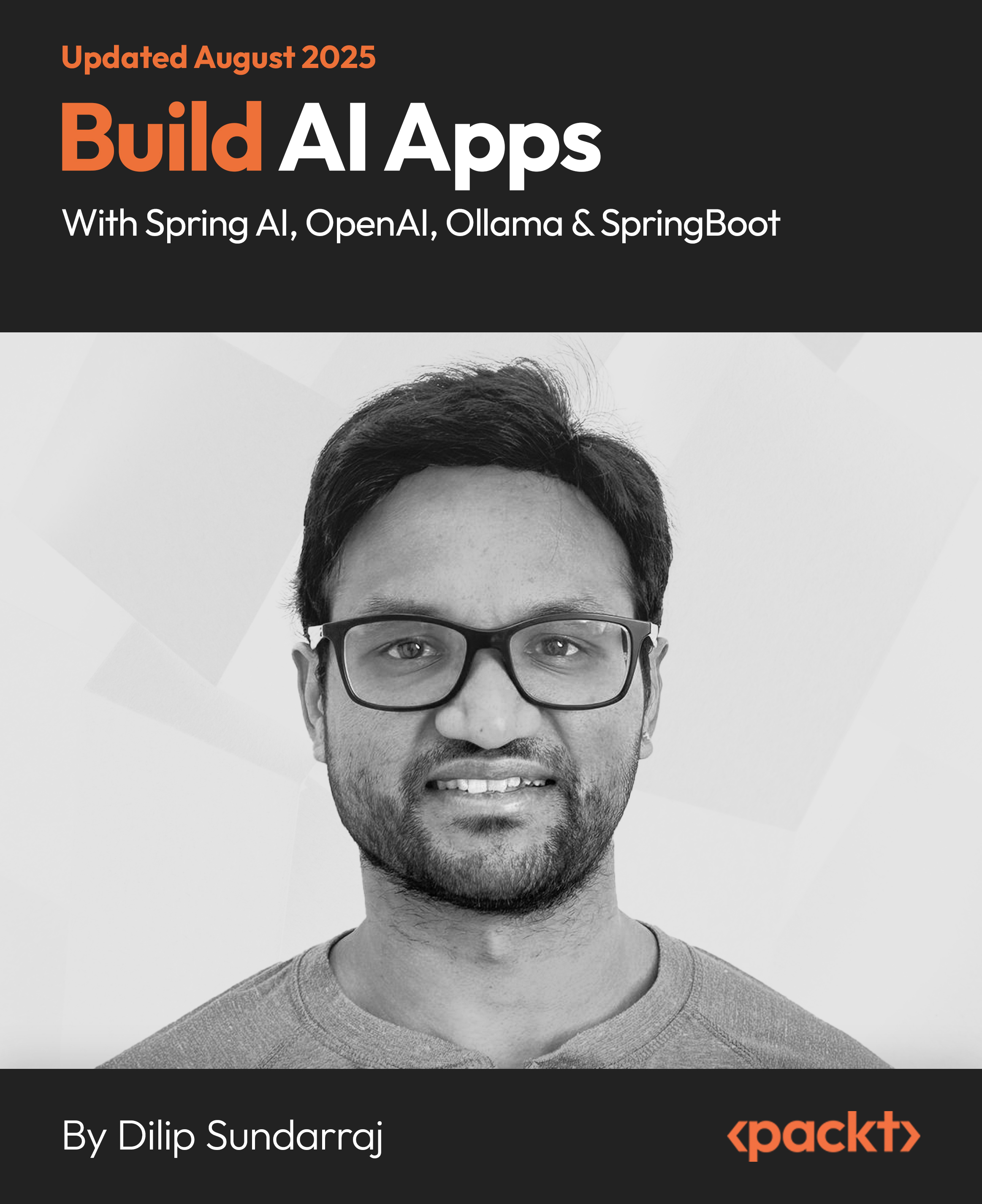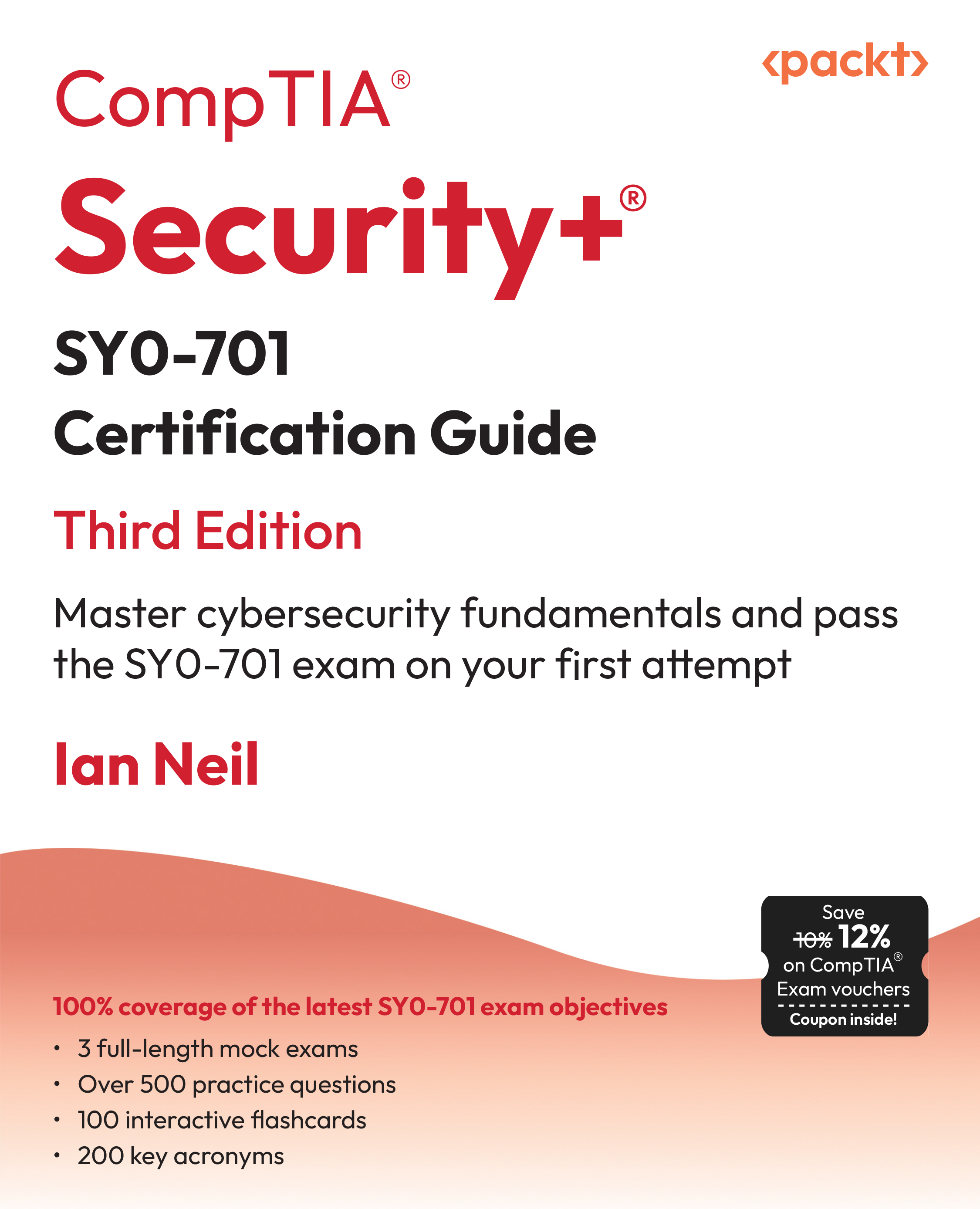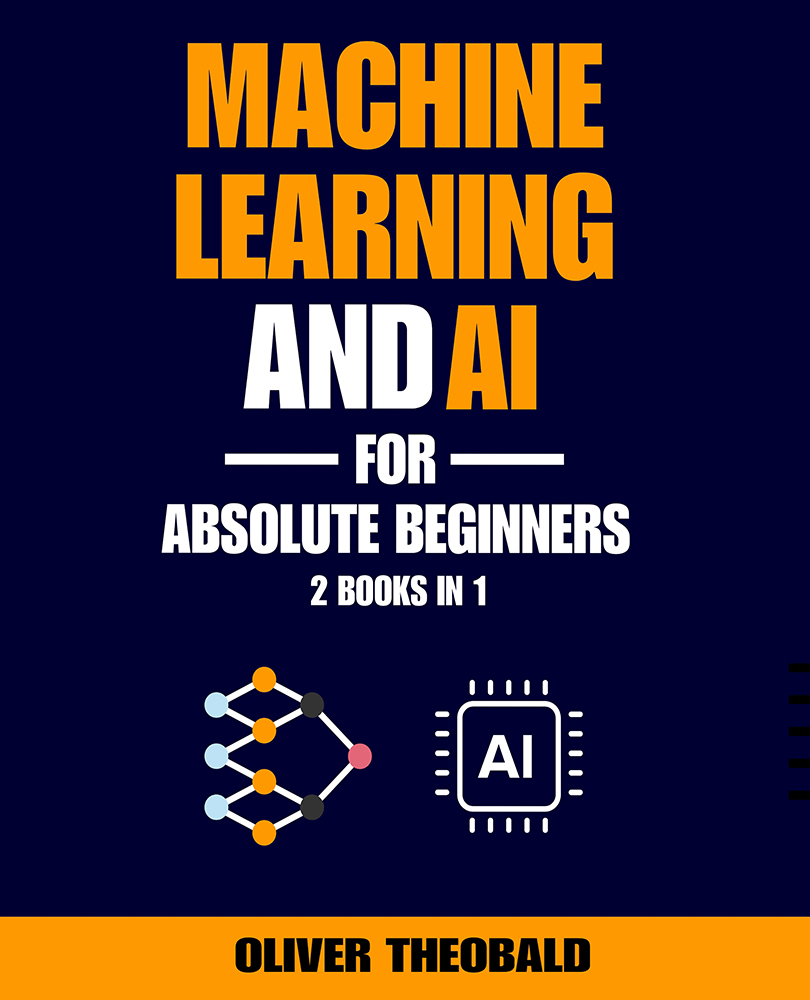We can use the BackgroundWorker component and then the Thread class to create new threads independent of the main application thread. The applications can respond to UI events, while the processing continues, and take full advantage of multiple cores, and can thus run faster. However, we are used to debugging applications that run in just one thread (the main thread), and there are many changes in the debugging process that generate great confusion when following the classic procedures running many concurrent threads. How can we successfully debug applications that are running many concurrent threads?
Time for action – Understanding the difficulty in debugging concurrent threads
Your cellular phone rings! The FBI agents have detected a problem with an encryption engine. When the application receives the same messages many times during a certain period, the encryption process generates exactly the same results, as shown in the following image:

Thus, hackers could easily break the code once they discover this important bug. They ask for your help. Of course, you want to cooperate because you do not want the FBI agents to get angry with you. However, you need to debug the multithreaded encryption engine, and you have never done that! Let's create a solution for this problem!
First, we are going to try to debug the multithreaded application the same way we do with a single-threaded application to understand the new problems we might face:
- Open the project, SMSEncryption.
- Define a breakpoint in the line int liThreadNumber = (int)poThreadParameter; in the ThreadEncryptProcedure procedure code.
- Press F5 or select Debug | Start Debugging in the main menu.
- Enter or copy and paste a long text (with more than 5,000 lines) in the Textbox labeled Original SMS Messages and click on the Run in a thread button. The line with the breakpoint defined is shown highlighted as the next statement that will be executed.
- Press F10 or select, Debug | Step Over in the main menu two or three times (depending on the number of cores you have in the computer). As you can see, the next statement that gets executed is the same even when you try to go on with the next one. It seems that the statement is not being executed. However, inspecting the value of poThreadParameter (the parameter passed to the ThreadEncryptProcedure procedure) shows that it changes each time you step over the statement, as shown in the following image:

- Stop the application and repeat the steps 1 to 5 to make sure you are not crazy because of parallelism, multithreading, and the FBI agents!
What just happened?
You are getting nervous about the debugging process! Do not worry. We will learn how to debug your encryption engine while the FBI agents kindly prepare a cup of fresh cappuccino for you.
The debugger executed each new Thread class instance call to the Start method, with this line:
prloThreadList[liThreadNumber].Start(liThreadNumber);
Then, it entered in the ThreadEncryptProcedure method (we have used the same method for every created encryption thread) with different values for the poThreadParameter parameter. Therefore, you stayed in the same statement as many times as the threads were created (equivalent to the number of cores available in the computer) in the following line:
int liThreadNumber = (int)poThreadParameter;
As we can see, debugging this way is very confusing, because the IDE switches from one thread to another, and you loose control over the statements that are going to be executed next. In a debugging process, you need to know in which part of the application you are.
As we tested our first attempt to debug a multithreaded application, we tried the same technique as with single-threaded applications. There are new subjects to learn and new techniques to use.
Debugging concurrent threads
When we need to inspect values, execute a procedure step-by-step, and find solutions to problems related to some specific code, the best way to achieve that with a multithreaded application is to work with it as a single-threaded application. But, how can we do that? It is very simple. We must run one thread at a time and freeze the other concurrent threads while we are debugging the thread in which we are interested and on which we are focusing.
When we debug single-threaded applications, we are aware of the method in which we are positioned and its context. In multithreaded applications, we must also be aware of the thread in which we are positioned. If we do not know in which thread we are executing statements, we will be completely confused in just a few seconds, as happened in our previous activity.
Unlock access to the largest independent learning library in Tech for FREE!
Get unlimited access to 7500+ expert-authored eBooks and video courses covering every tech area you can think of.
Renews at £15.99/month. Cancel anytime
We must tailor our multithreaded applications to simplify the debugging process. If we do not do this, the debugging process will be a nightmare. Indeed, we do not want that to happen!
Time for action – Finding the threads
You wonder where the threads are. How can you guess in which thread you are working while executing the application step-by-step? You are an excellent C# programmer, but multithreaded debugging is very confusing. You do not want the FBI agents to realize that you are in trouble. However, you must hurry up, because they have a great training in detecting nervous people in the course of their usual interrogations.
Now, we are going to use the IDE features to help us find the threads in a multithreaded application:
- Using the same project that we used in the previous example, with the same breakpoint defined, press F5 or select Debug | Start Debugging in the main menu.
- Enter or copy and paste a long text (with more than 5,000 lines) in the Textbox labeled Original SMS Messages and click on the Run in a thread button. The line with the breakpoint defined is shown highlighted as the next statement that will be executed.
- Select Debug | Windows | Threads in the main menu or press Ctrl + Alt + H. The Threads window will be shown, displaying all the threads created by the application process, as shown in the following image:

- The yellow arrow in the left of the thread list points out the current thread—the thread for which the IDE is showing the current statement.
- Press F10 or select Debug | Step Over in the main menu. As you can see, the next statement is the same again, but the current thread pointed out in the thread list changes, as shown in the following image:

- Go on running the application step-by-step and watch how the current thread changes. Observe the Threads window throughout your debugging process.
What just happened?
You found the threads in the debugging process. Now, you believe you will be able to make the necessary changes to the application if you learn a few debugging techniques quickly.
The Threads window displays the list of threads created by the application process. Many of them are created automatically by the C# runtime. The others are created by the Thread class instances and the BackgroundWorker component we have in the application.
Using the Threads window, we can easily determine in which thread we are executing when debugging a multithreaded application. It is indeed very helpful.
Remember that each thread has its own stack.
 United States
United States
 Great Britain
Great Britain
 India
India
 Germany
Germany
 France
France
 Canada
Canada
 Russia
Russia
 Spain
Spain
 Brazil
Brazil
 Australia
Australia
 South Africa
South Africa
 Thailand
Thailand
 Ukraine
Ukraine
 Switzerland
Switzerland
 Slovakia
Slovakia
 Luxembourg
Luxembourg
 Hungary
Hungary
 Romania
Romania
 Denmark
Denmark
 Ireland
Ireland
 Estonia
Estonia
 Belgium
Belgium
 Italy
Italy
 Finland
Finland
 Cyprus
Cyprus
 Lithuania
Lithuania
 Latvia
Latvia
 Malta
Malta
 Netherlands
Netherlands
 Portugal
Portugal
 Slovenia
Slovenia
 Sweden
Sweden
 Argentina
Argentina
 Colombia
Colombia
 Ecuador
Ecuador
 Indonesia
Indonesia
 Mexico
Mexico
 New Zealand
New Zealand
 Norway
Norway
 South Korea
South Korea
 Taiwan
Taiwan
 Turkey
Turkey
 Czechia
Czechia
 Austria
Austria
 Greece
Greece
 Isle of Man
Isle of Man
 Bulgaria
Bulgaria
 Japan
Japan
 Philippines
Philippines
 Poland
Poland
 Singapore
Singapore
 Egypt
Egypt
 Chile
Chile
 Malaysia
Malaysia