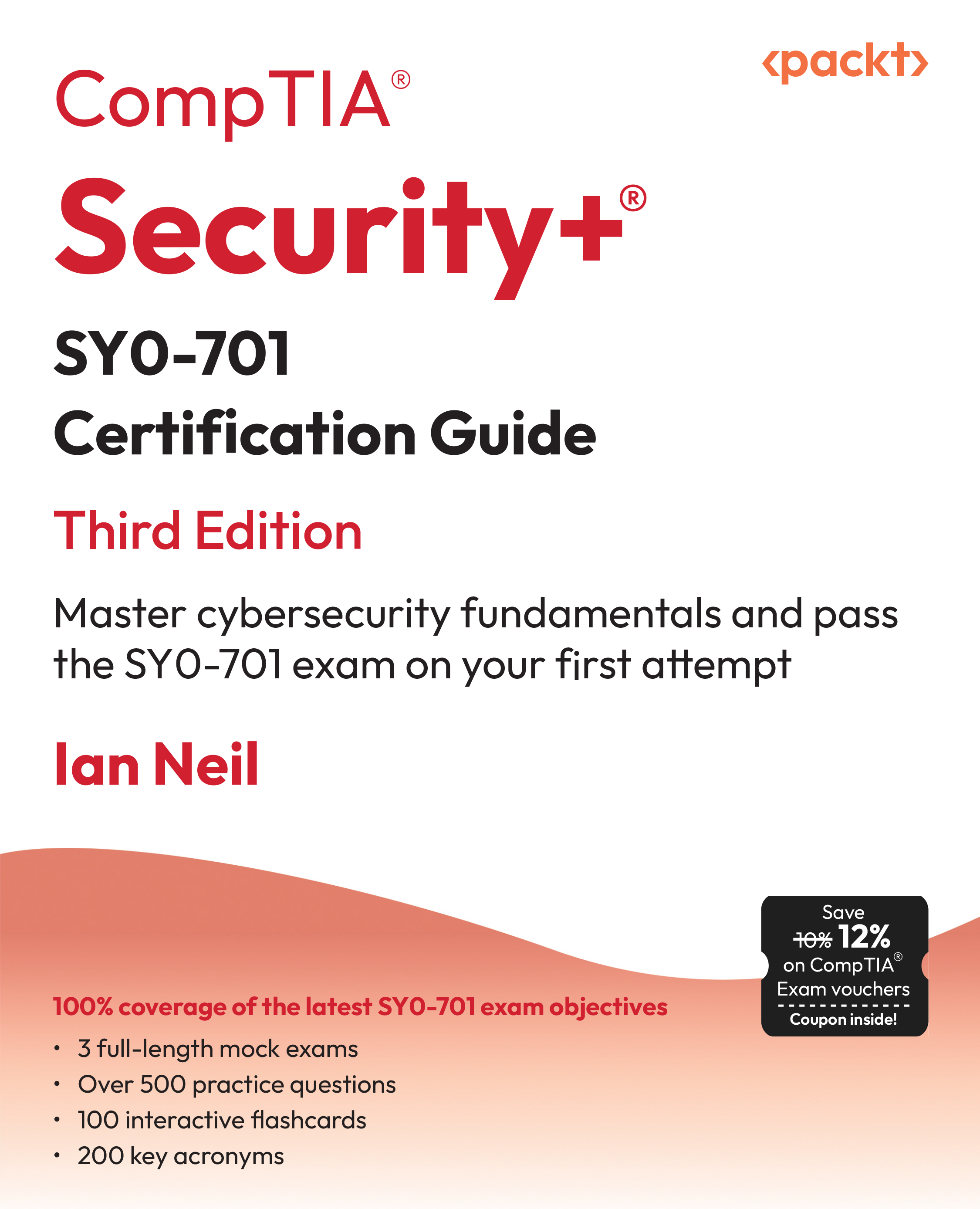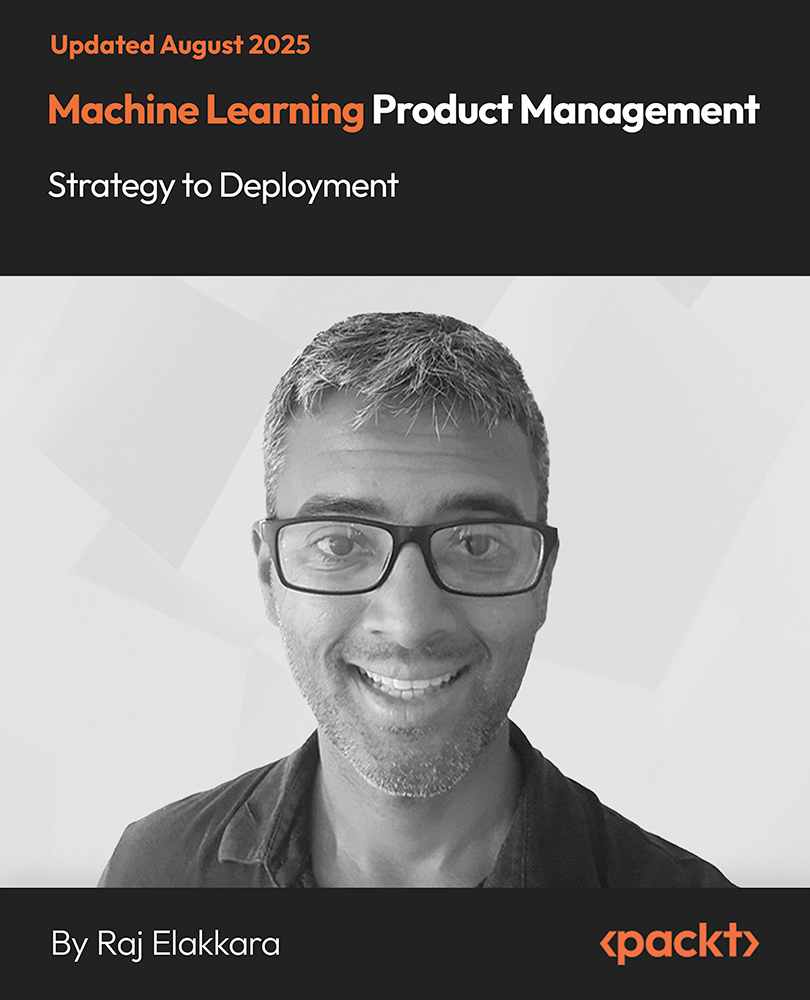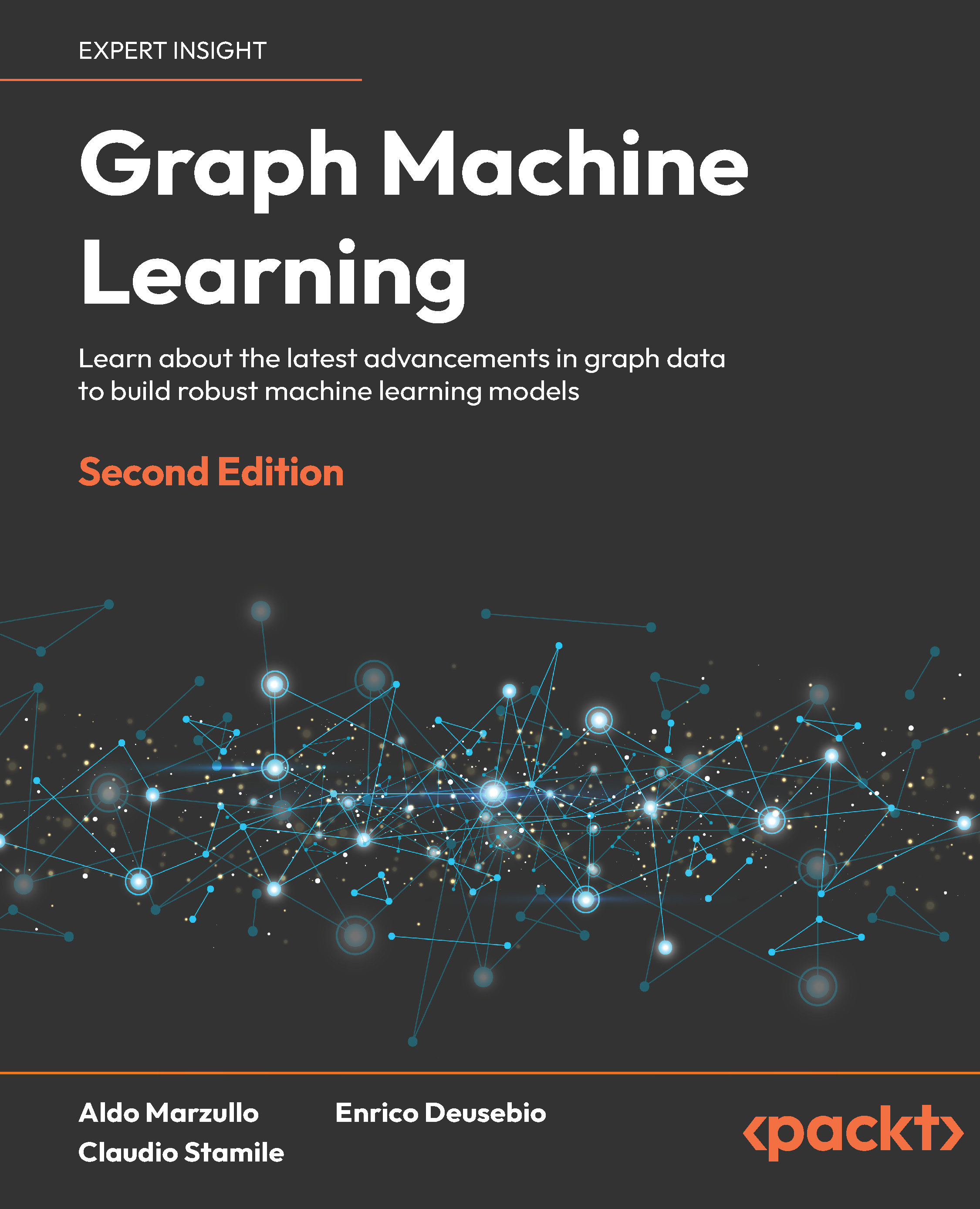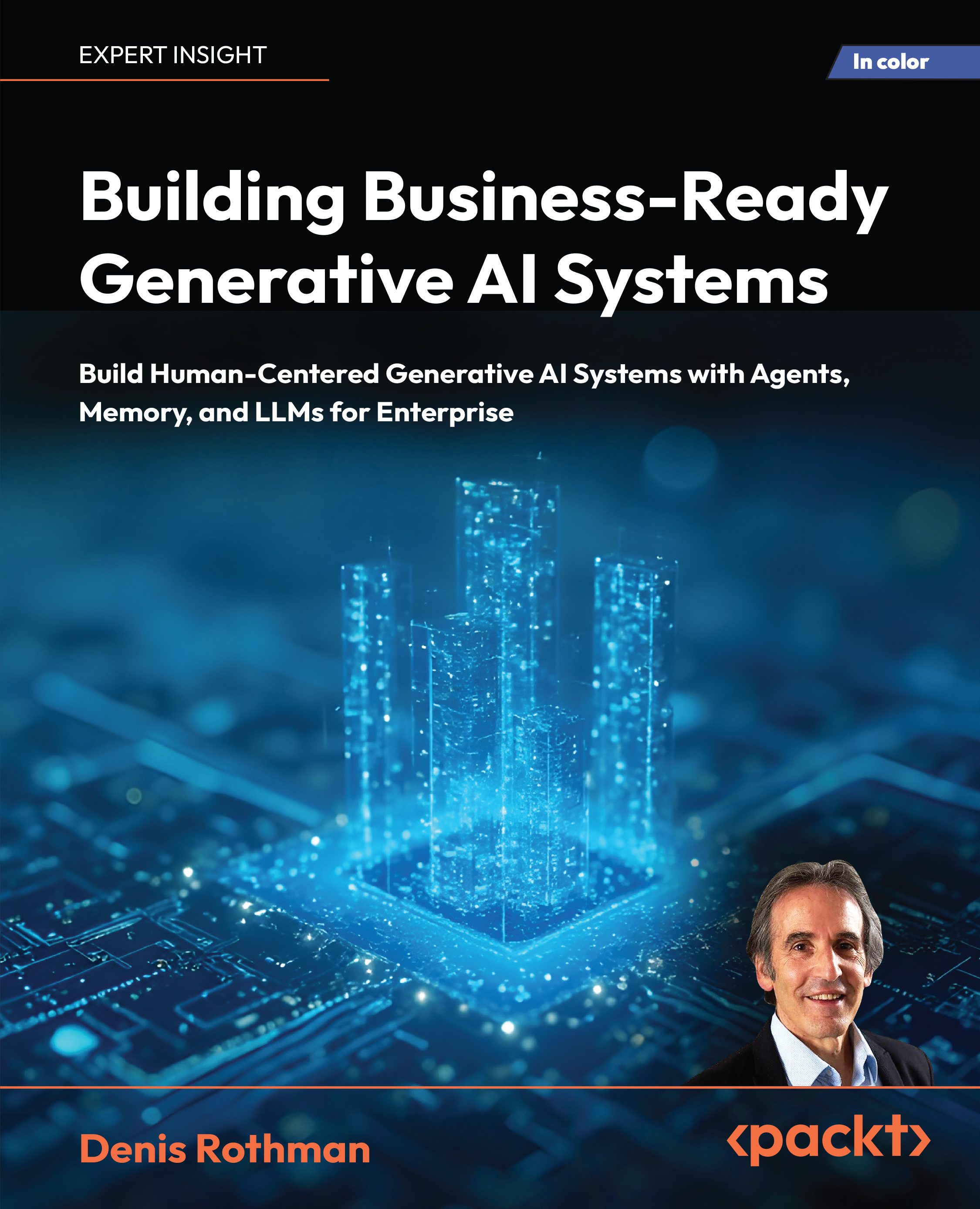|
Over 100 advanced recipes to secure, support, manage, and administer Oracle WebCenter 11g with this book and eBook |
(For more resources on this subject, see here.)
Creating a navigation model at runtime
Lots of administrators will not have access to JDeveloper, but they will need to manage navigation models. In WebCenter, you can easily create and manage navigation models at runtime.
In this recipe, we will show how you can add navigation models at runtime.
Getting ready
For this recipe, you need a WebCenter Portal application.
How to do it...
- Run your portal application.
- Log in as an administrator.
Unlock access to the largest independent learning library in Tech for FREE!
Get unlimited access to 7500+ expert-authored eBooks and video courses covering every tech area you can think of.
Renews at £15.99/month. Cancel anytime
- Go to the administration page.
- Select Navigations from the Resource tab.
- Press the Create button.
- Specify a name, for example, hr.
- Specify a description, for example, Navigation model for HR users.
- Leave copy from empty. In this list, you can select an existing navigation model so the newly created model will copy the content from the selected model.
- Press the Create button:

The navigation model is now created and you can add components to it.
How it works...
When you add a navigation model at runtime, an XML file will be generated in the background. The navigation model will be stored in the MDS. You can request the path to the actual xml file by selecting Edit properties from the Edit menu when you select a navigation model. In the properties window, you will find a field called Metadata file. This is the complete directory to the actual XML file.
There's more...
Even at runtime, you can modify the actual XML representation of the navigation model. This allows you to be completely flexible. Not everything is possible at runtime, but when you know what XML to add, you can do so by modifying the XML of the navigation model. This can be done by selecting Edit Source from the Edit menu. This way you will get the same XML representation of a navigation model as in JDevleoper.
Adding a folder to a navigation model
A folder is the simplest resource you can add to your navigation model. It does not link to a specific resource. A folder is only intended to organize your navigation model in a logical way.
In this recipe, we will add a folder for the HR resources.
Getting ready
We will add the folder to the default navigation model so you only need the default WebCenter Portal application for this recipe.
How to do it...
- Open default-navigation-mode.xml from Web Content/oracle/Webcenter/portalapp/navigations.
- Press the Add button and select Folder from the context menu.
- Specify an id for the folder. The id should be unique for each resource over the navigation model.
- Specify an expression language value for the Visible attribute.
How it works...
Adding a folder to a navigation model will add a folder tag to the XML with the metadata specified:
<folder visible="#{true}" id="hr">
<attributes>
<attribute isKey="false"
value="folder" attributeId="Title"/>
</attributes>
<contents/>
</folder>
The folder tag has a contents tag as a child. This means that when you add a resource to a folder, these will be added as a child to the contents tag.
There's more...
You can also add a folder at runtime to a navigation model. This is done by selecting your navigation model and selecting Edit from the Edit menu. From the Add menu, you can select Folder. You are able to add the id, description, visible attribute and iconUrl.
 United States
United States
 Great Britain
Great Britain
 India
India
 Germany
Germany
 France
France
 Canada
Canada
 Russia
Russia
 Spain
Spain
 Brazil
Brazil
 Australia
Australia
 South Africa
South Africa
 Thailand
Thailand
 Ukraine
Ukraine
 Switzerland
Switzerland
 Slovakia
Slovakia
 Luxembourg
Luxembourg
 Hungary
Hungary
 Romania
Romania
 Denmark
Denmark
 Ireland
Ireland
 Estonia
Estonia
 Belgium
Belgium
 Italy
Italy
 Finland
Finland
 Cyprus
Cyprus
 Lithuania
Lithuania
 Latvia
Latvia
 Malta
Malta
 Netherlands
Netherlands
 Portugal
Portugal
 Slovenia
Slovenia
 Sweden
Sweden
 Argentina
Argentina
 Colombia
Colombia
 Ecuador
Ecuador
 Indonesia
Indonesia
 Mexico
Mexico
 New Zealand
New Zealand
 Norway
Norway
 South Korea
South Korea
 Taiwan
Taiwan
 Turkey
Turkey
 Czechia
Czechia
 Austria
Austria
 Greece
Greece
 Isle of Man
Isle of Man
 Bulgaria
Bulgaria
 Japan
Japan
 Philippines
Philippines
 Poland
Poland
 Singapore
Singapore
 Egypt
Egypt
 Chile
Chile
 Malaysia
Malaysia