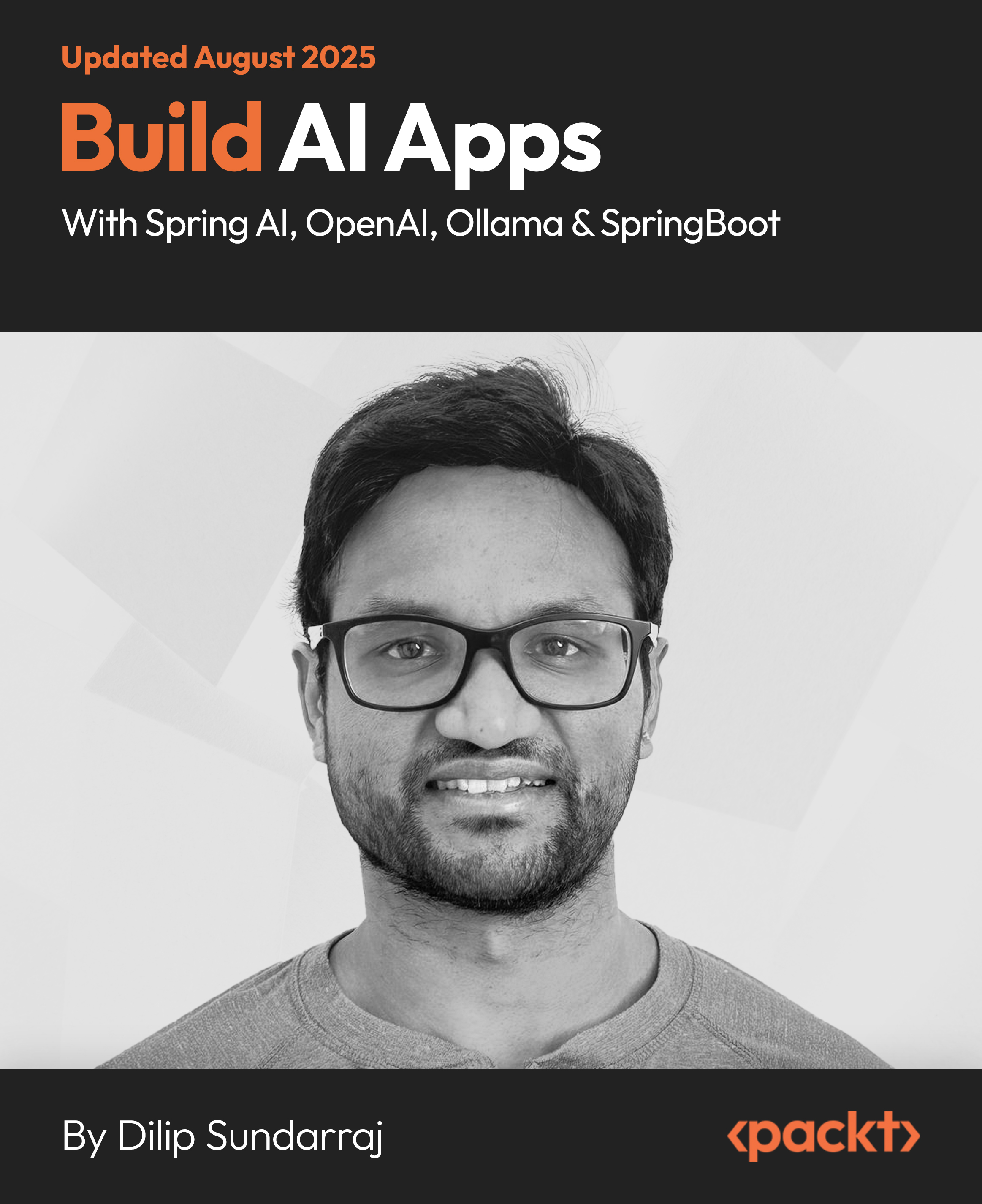The milkshake shop
Our application will be designed for a fictitious milkshake shop. The functional requirements for our shop are:
- Display of the menu, job vacancies, and locations; these details will be updated from the back office
- Sign up to a newsletter, where users can submit their details
- Search facility for the menu
- Secure backend for staff to update the site
- The site must be responsive
- Option for the users to view our vacancies in three languages
Creating the skeleton folder structure
Symfony has many ways in which it can help the developer create applications with less efforts—one way is by using the Symfony tasks available on the Command Line Interface (CLI). These Symfony tasks do the following:
- Generate the folder structure for your project, modules, applications, and tasks
- Clear the generated cache and rotate log files
- Create controllers to enable and disable an application and set permissions
- Interact with the ORM layer to build models and forms
- Interact with SQL to insert data into the database
- Generate initial tests and execute them
- Search for text in your templates that need i18N dictionaries and create them
If you'd like to see all the tasks that are available with Symfony, just type the following on your command line:
symfony
Let's begin with using one of the Symfony tasks to generate the file structure for our project. Our project will reside in the milkshake folder. In your terminal window, change your folder path to the path that will hold your project and create this milkshake folder. My folder will reside in workspace folder. Therefore, I would type this:
$mkdir ~/workspace/milkshake && cd ~/workspace/milkshake
Now that I have the project folder and have changed the path to within the milkshake folder, let's use a Symfony task to generate the project file structure. In your terminal window, type the following:
$/home/timmy/workspace/milkshake>symfony generate:project -orm=Propel milkshake
We can generate our project we can also specify which ORM we would like to use. Our application is going to use the Propel ORM, but you can also opt for Doctrine ORM. By default, Doctrine ORM is enabled.
After pressing the Enter key, the task goes into action. Now you will see output like the one in the following screenshot on your terminal window. This screenshot shows the folder structure being created:

Let's have a look at the top-level folders that have been created in our project folder:
|
Folders
|
Description
|
|
apps
|
This folder contains our frontend application and any other applications that we will create
|
|
batch
|
If there are any batch scripts, they are placed here
|
|
cache
|
This folder is the location for cached files and/or scaffolded modules
|
|
config
|
This folder holds all the main configuration files and the database schema definitions
|
|
data
|
This folder holds data files such as test or fixture data
|
|
doc
|
All our documentation should be stored in this folder; this includes briefs, PhpDoc for API, Entity Relationship Diagrams, and so on
|
|
lib
|
Our models and classes are located in this folder so that all applications can access them
|
|
log
|
This folder holds the development controllers log files and our Apache log
|
|
plugins
Unlock access to the largest independent learning library in Tech for FREE!
Get unlimited access to 7500+ expert-authored eBooks and video courses covering every tech area you can think of.
Renews at £15.99/month. Cancel anytime
|
All installed plugins are located in this folder
|
|
test
|
All unit and functional tests should be placed in this folder; Symfony will create and place stubs in this folder when we create our modules
|
|
web
|
This is the web root folder that contains all web resources such as images, CSS, JavaScript, and so on
|
There are three folders that must be writable by the web server. These are the cache, log, and web/uploads/. If these are not writable to your web server, then the server itself will either produce warnings at startup or fail to start. The files permissions are usually set during the generation process, but sometimes this can fail. You can use the following task to set the permissions:
$/home/timmy/workspace/milkshake>symfony project:permissions
With the initial project skeleton built, next we must create an application. Symfony defines an application as operations that are grouped logically and that can run independent of one another. For example, many sites have a frontend and back office/admin area. The admin area is where a user logs in and updates areas on the frontend. Of course, our application will also provide this functionality. We will call these areas frontend and backend. Our first application is going to be the frontend. Again, let's use a Symfony task to generate the frontend application folder structure. Enter the following task in your terminal window:
$/home/timmy/workspace/milkshake>symfony generate:app frontend
Again, after executing this task, you will see the following in your terminal window:

Let's have a look at the top-level folders that have just been created in the apps folder:
|
Directory
|
Description
|
|
config
|
This folder will have all configuration files for our application
|
|
i18N
|
This folder will contain all Internationalization files
|
|
lib
|
This folder will hold all application-specific classes
|
|
modules
|
All our modules will be built in this folder
|
|
templates
|
The default layout template is created in this folder, and any other global templates that will be created will also be placed in this folder
|
These steps will generate our project and frontend application folder structure, and we can now view our project in a web browser. Open your web browser and go to http://milkshake/frontend_dev.php and you will see the following default Symfony page:

Now we can see the default project page along with the instructions on what to do next. The frontend_dev.php file is our index file while developing the frontend application, and adheres to the naming convention of <application>_<environment>.php. This controller is the development controller and is rather helpful while developing. Before we continue though, I urge you to also have a look at the web debug toolbar.
 United States
United States
 Great Britain
Great Britain
 India
India
 Germany
Germany
 France
France
 Canada
Canada
 Russia
Russia
 Spain
Spain
 Brazil
Brazil
 Australia
Australia
 South Africa
South Africa
 Thailand
Thailand
 Ukraine
Ukraine
 Switzerland
Switzerland
 Slovakia
Slovakia
 Luxembourg
Luxembourg
 Hungary
Hungary
 Romania
Romania
 Denmark
Denmark
 Ireland
Ireland
 Estonia
Estonia
 Belgium
Belgium
 Italy
Italy
 Finland
Finland
 Cyprus
Cyprus
 Lithuania
Lithuania
 Latvia
Latvia
 Malta
Malta
 Netherlands
Netherlands
 Portugal
Portugal
 Slovenia
Slovenia
 Sweden
Sweden
 Argentina
Argentina
 Colombia
Colombia
 Ecuador
Ecuador
 Indonesia
Indonesia
 Mexico
Mexico
 New Zealand
New Zealand
 Norway
Norway
 South Korea
South Korea
 Taiwan
Taiwan
 Turkey
Turkey
 Czechia
Czechia
 Austria
Austria
 Greece
Greece
 Isle of Man
Isle of Man
 Bulgaria
Bulgaria
 Japan
Japan
 Philippines
Philippines
 Poland
Poland
 Singapore
Singapore
 Egypt
Egypt
 Chile
Chile
 Malaysia
Malaysia